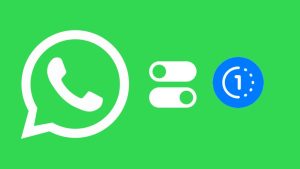WhatsApp is all about chatting with your friends and family. Countless number of messages are exchanged on this instant messaging app every day. Has it ever happened that you are chatting with someone but you do not feel like typing? Undoubtedly, typing is a very tedious task and it can even tire your fingers.

As we have been using WhatsApp for years, sometimes we get annoyed while writing long messages, especially when we want to send an important message quickly. Imagine how it would be if you can send text messages without typing? Luckily, it is possible to do this and that’s what we are going to discuss in this article.
If you too get tired of typing messages while chatting with your friends on WhatsApp, here we have some methods that will allow you to send messages by your voice. You just have to say the words and the exact message will be typed automatically. These methods can also be used for any other app that requires you to type. Let’s start with the first method!
Table of Contents
1. Type WhatsApp message with your voice
The native keyboard of your smartphone comes with a built-in voice-to-text feature that can automatically convert everything you say into text. So basically, it allows you to type text with your voice. We will be using this feature to send messages on WhatsApp without typing manually. All you need to do is to click on the microphone icon on your keyboard to activate this feature. Here’s a complete step-by-step guide –
- Open WhatsApp on your Android or iOS device.
- Click on the chat where you want to send the message.
- Tap on the message box at the bottom. This will open up your keyboard.
- Click the microphone icon on the keyboard. You will find it in the bottom-right corner on iOS. On the other hand, most Android phones have this icon on the top of the keyboard. Please note that there is another microphone icon on WhatsApp for sending voice notes. Make sure you don’t click on that one.
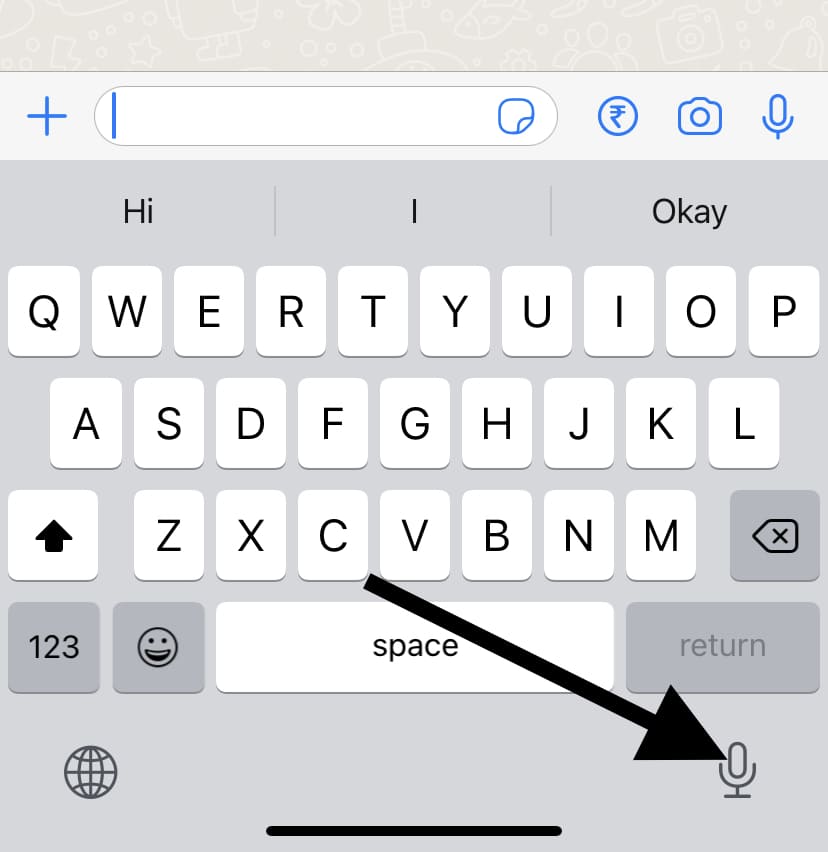
- Once the microphone is activated, speak whatever you want to type in your message. You can speak it in English or Hindi. If you speak it Hindi, the text will be converted to Hinglish language.

- Stop the microphone and review the text in the message box. If everything is okay, tap on the send icon.
2. Use Google Assistant to send WhatsApp message
Google Assistant is an AI powered virtual assistant by Google which can help you perform tasks by giving voice commands. You can also use Google Assistant to send message on WhatsApp if you don’t want to type manually. Please note that this method is only for Android users as it doesn’t work on iOS/iPhone. Here are the steps you need to follow –
- First of all, you have to download and install the Google Assistant app on your smartphone. It comes pre-installed on most Android phones.
- Next, open the Google Assistant app and say this command: “Hey Google, Send a WhatsApp message to *contact name*“. Replace the contact name with the name of the person to whom you want to send a message. Make sure that it is saved in your contact list with the same name.
- Now Google Assistant will ask you to confirm the contact name you have spoken. Tap on the Confirm button. If there are more than one contact with the same name in your phone book, you will be asked to pick the right one.
- In the next step, you can say whatever message you want to send. If Google Assistant isn’t listening, turn on the microphone by tapping on its icon at the bottom.
- Finally, you can review your message and tap the Send button or ask Google Assistant to send the message through voice command. That’s it!
3. Send voice message on WhatsApp
Another method to send message to someone without typing on WhatsApp is by using the native voice message feature. With this feature, you can record whatever you want to say and it will be sent as an audio recording only. Please note that this method will not convert your voice to text like in the previous ones.
Sending voice notes on WhatsApp is really simple. You just have to open the chat of the user and long-press on the microphone icon at the bottom-right corner. After that, speak whatever you want to say and you will see it getting recorded in real-time. Make sure to tap and hold the microphone button until your recording ends.
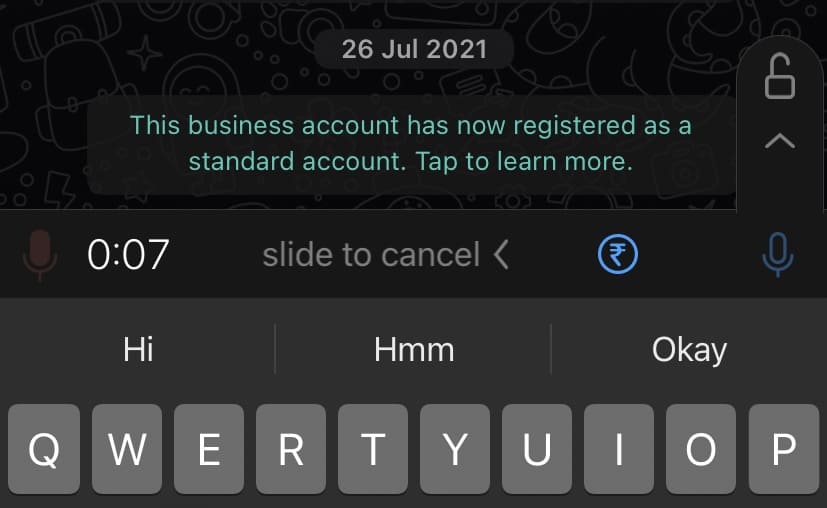
If you want to delete or cancel the recording, slide to the leftmost side and you will see your recording going to the dustbin icon. Release your finger from the record/microphone button and your recording will be sent to the user automatically. You can also lock the recording by dragging your finger to the lock icon above. This way, you can review your voice note before sending it to the user directly.
4. Translate voice from different language
From the above methods, the text that will be generated from your voice will be in the same language as you are speaking. If you speak a different language and you want the text to be in another language, you can use translator tool for this task. Google Translate is the best option when it comes to convert voice-to-text in a different language.
Let’s suppose your native language is Hindi and you want to send your WhatsApp message in English, this is where you will need to use this method. Simply, download and install the Google Translate app on your smartphone. Open it and select your languages. Tap the microphone icon and speak whatever you want to type. Google Translate will now convert you voice to text and do the language translation automatically.
Once the conversion is done, copy the translated text and paste it on WhatsApp wherever you want to send it. So this way, you will be able to generate text with your voice and convert it to your desired language without typing anything by yourself.
Conclusion
So these are some handful of methods that you can choose when you are bored of typing text and you want to send message by your voice. The easiest method out of all these is to use the native voice-to-text converter tool on your keyboard as it works within the WhatsApp chat directly. You can also try other methods based on your situation. If you want to ask something related to this tutorial, feel free to share it in the comment section below. Stay tuned with us to get more WhatsApp guides on our website.