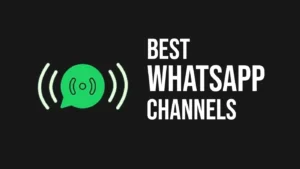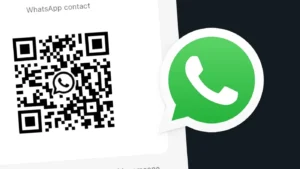Are you facing the issue of the Chat Lock option not showing on your WhatsApp?
WhatsApp has recently added a new feature in its app called Chat Lock that allows you to password-protect your chats with device authentication such as fingerprint or Face ID.
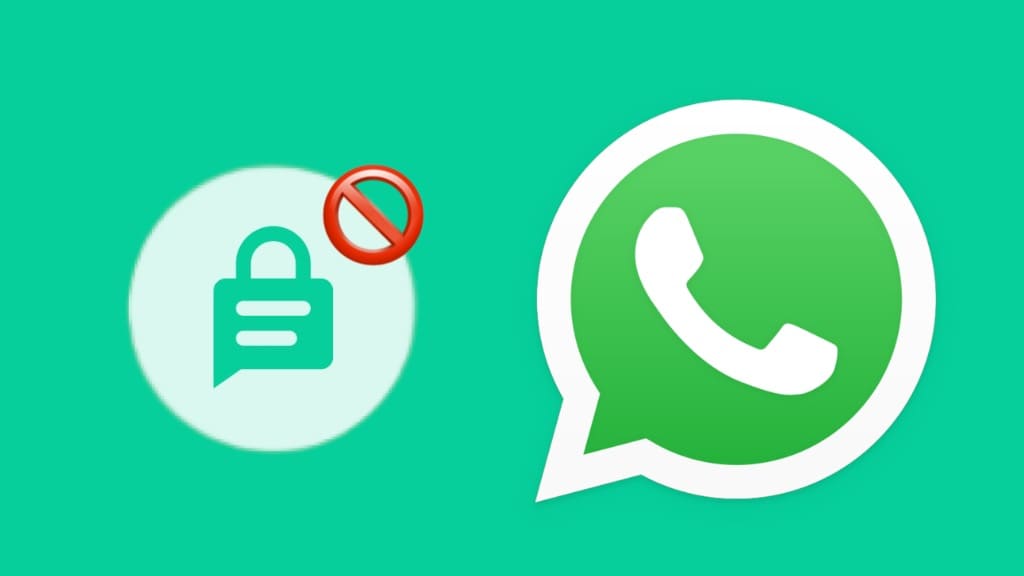
All your locked chats are saved in a separate folder that can only be accessed by you. This feature adds an extra layer of security on WhatsApp to prevent unauthorised access to your private conversation.
In this article, we’ll explore why the Chat Lock may not showing on your WhatsApp and provide solutions to fix it. Without further ado, let’s get started!
Table of Contents
Why is WhatsApp not showing the Chat Lock option?
Chat Lock is a relatively new feature that has been added on WhatsApp very recently. The most common reason why the chat lock option might not be available for you is because you are using an older version of WhatsApp.
Apart from that, it could also be possible that WhatsApp has not rolled out the chat lock feature in your country or region yet. New features often take some time to be available for everyone.
It is also important to note that WhatsApp chat lock only works on compatible devices that have fingerprint or Face ID lock. This feature also requires you have to have device authentication set up on your phone.
So if you don’t have fingerprint or Face ID enabled, it will not work and instead WhatsApp will prompt you to set up device authentication first.
How to fix Chat Lock option not showing on WhatsApp
Here are some effective methods to address the issue of the Chat Lock option not showing on WhatsApp:
Method 1: Update WhatsApp
The first step is to ensure you have the latest version of WhatsApp installed on your device. Follow these steps:
- Open Play Store on Android or App Store on iPhone.
- Type “WhatsApp” in the search bar.
- Locate and open the app in the search results.
- If a new WhatsApp update is available, you’ll see an “Update” button. Tap on it to download the update.
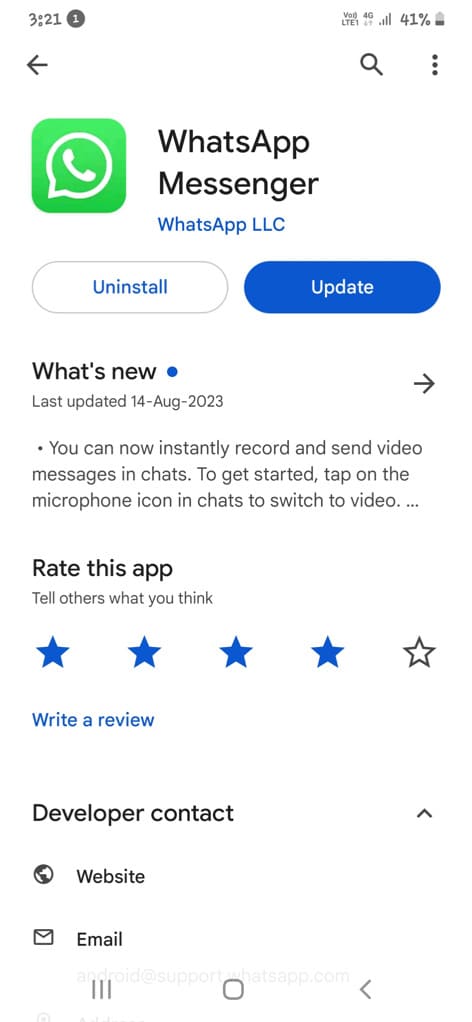
Once the update is complete, check if the Chat Lock option is now available in your WhatsApp. For this, open any chat that you want to lock and tap on the contact/group name at the top. This will take you to the Chat info screen. Now find Chat Lock option here. If it is available, tap on it and then enable the toggle button.
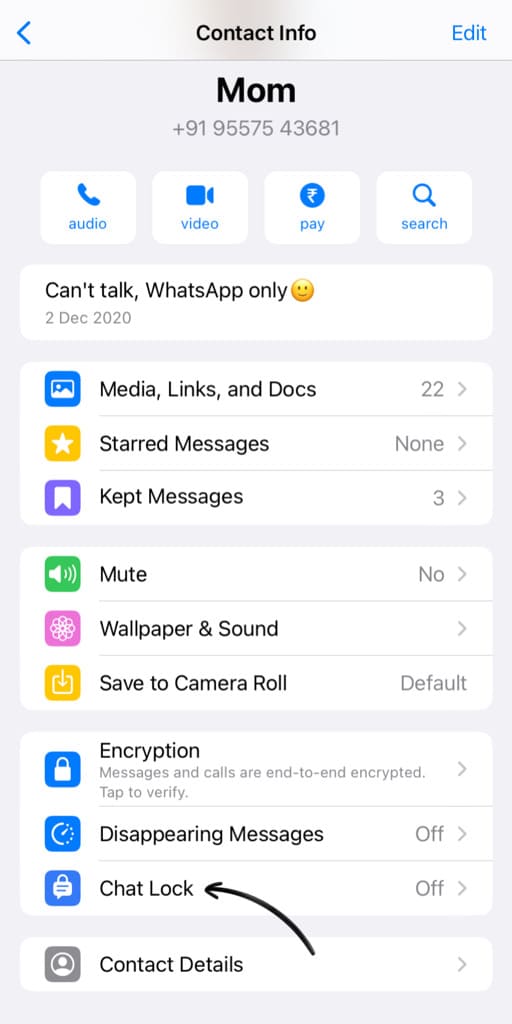
Method 2: Join WhatsApp Beta
If updating your WhatsApp doesn’t help, consider joining the WhatsApp Beta program. Beta versions often receive new features before the official release. This might also fix the chat lock option not showing on your WhatsApp. Here’s how you can install WhatsApp Beta on Android:
- Open your favourite web browser such as Chrome and visit the WhatsApp Beta page on the Google Play website.
- Log in with the same Google account that your use on your Android phone.
- Tap on “Become A Tester” button. Now you have been enrolled for the WhatsApp Beta testing program.

- Open Play Store on your phone and search for WhatsApp. Go to the app page and there you will see a message that says “You’re a beta tester for this app. Awesome!”.
- Tap on the “Update” button to install the latest beta version of WhatsApp. It might take some time for the beta version to be available for you. So you may need to wait for a few minutes.
Method 3: Contact WhatsApp Support
If the Chat Lock option still doesn’t appear, you can reach out to WhatsApp Support for assistance. They can provide guidance and information on when the feature might become available in your region.
Here’s how you can contact WhatsApp support:
- Open WhatsApp on your phone.
- Tap Settings (on iPhone) or go to Menu > Settings (on Android).
- Navigate to Help section and then select Contact Us.
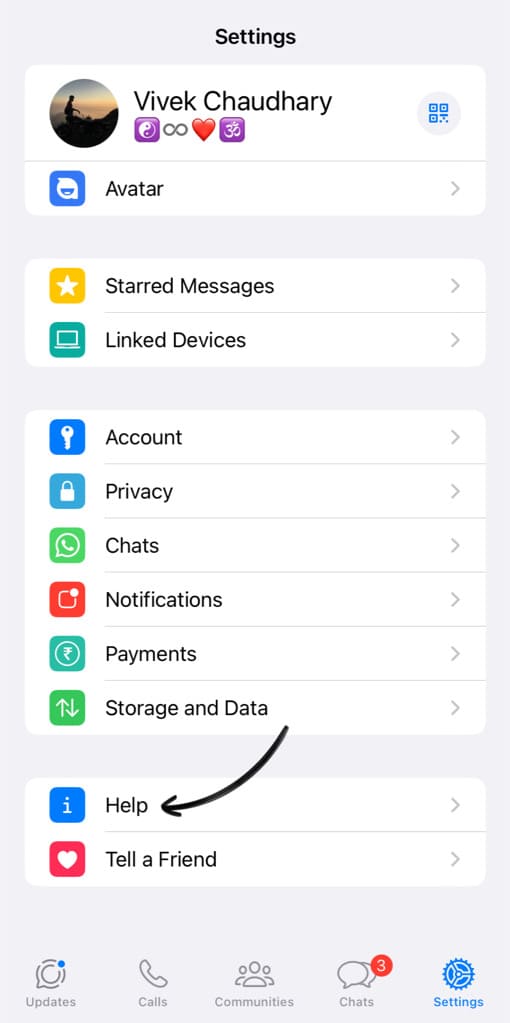
- Now describe your issue in detail. Explain the problem you’re facing i.e. Chat Lock option not showing on WhatsApp.

- Finally, tap on “Next” button in the top-right corner to submit your request.
Now wait for the WhatsApp support team to review your query. You will receive a response via chat with steps to troubleshoot or resolve the problem.
Method 4: Wait for the next update
WhatsApp might not have introduced the Chat Lock feature to your country or region yet. If that is the case, you have to be patient and wait for the next release of WhatsApp update. Once the update is available, download it to your phone and you will have the Chat Lock option on your WhatsApp.
How to fix Chat Lock option not working on WhatsApp
Sometimes you will get the following message when you try to lock a chat on WhatsApp – “Set up fingerprint to lock this chat”. For the Chat Lock feature to work, you need to have device authentication set up on your device.
If you are an Android user, you can set up fingerprint lock on your phone from Settings > Biometrics & Security > Fingerprint. iPhone users can enable Face ID lock on their device from Settings > Face ID & Passcode. This will fix the Chat Lock option not working on WhatsApp issue.
Frequently asked questions
It may be due to using an outdated version of WhatsApp. Additionally, the chat lock feature might not be available in your region yet, as WhatsApp often rolls out new features gradually.
To enable the chat lock option on WhatsApp, make sure you have the latest version of WhatsApp installed on your phone. If you are using an older version, you can update WhatsApp from your app store.
WhatsApp chat lock is a security feature that allows you to password-protect your personal chats with device authentication such as fingerprint or Face ID.
Final words
The chat lock feature comes in handy when you want to add an extra layer of security to your WhatsApp chats and protect them from prying eyes. By following the methods outlined in this article, you will be able to fix the Chat Lock option not showing on your WhatsApp easily. If you are still facing any problems, do let us know in the comments below.
Read other similar articles on WhatsApp fixes:
- How to Fix WhatsApp Phone Date is Inaccurate Error
- Fix WhatsApp Not Showing Dark Mode Theme Option
- How to Lock Chats on WhatsApp
- How to Fix WhatsApp Not Showing Contacts
- How to Fix WhatsApp Not Showing Payments Option
- How to Fix Waiting for This Message in WhatsApp