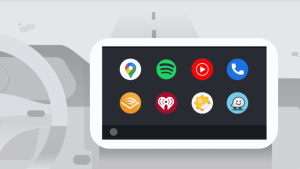Do you want to watch YouTube videos on your car’s infotainment system with Android Auto? Android Auto is a fantastic tool for safe and convenient driving, but it doesn’t officially support YouTube due to safety reasons.
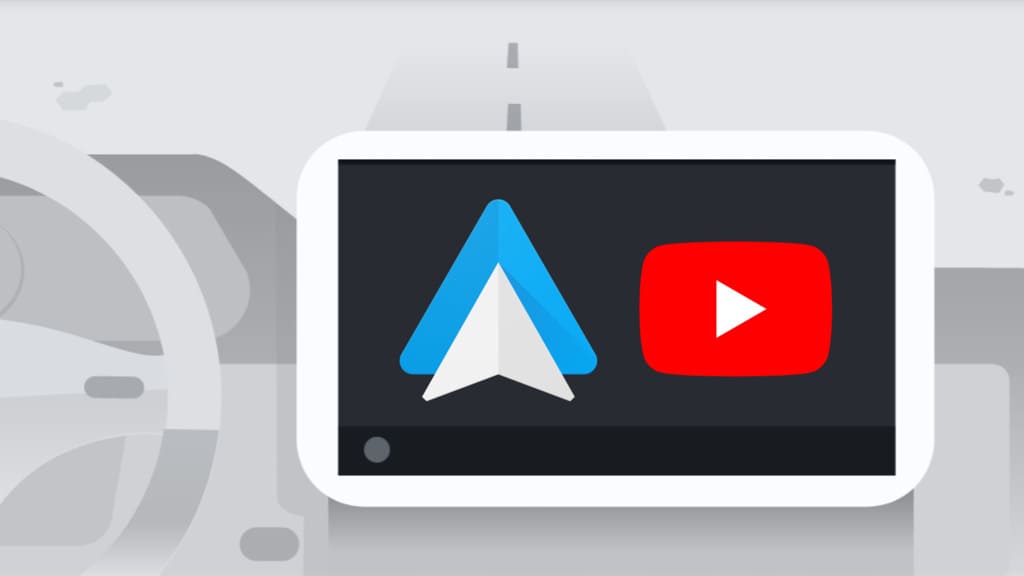
Whether you’re stuck in traffic, on a road trip, or simply waiting for someone, having access to YouTube on your car’s display can transform downtime into an opportunity for entertainment. You can make the most of your time on the road.
In this guide, we will walk you through the steps to watch YouTube on Android Auto in any car without the need to root your Android device. By following these simple steps, you can enjoy your favourite content even while driving. Let’s get started!
Table of Contents
Requirements to watch YouTube on Android Auto
- AAAD app – This is a third-party app downloader tool for Android Auto.
- CarStream app – This app allows you to watch YouTube videos on Android Auto.
- Android Auto compatible vehicle – You need to connect your Android device with your car’s infotainment system either through wired connection or wireless.
- Android Auto support device – Your smartphone must be running on Android 6.0 Marshmallow or later version. For smartphones running on Android 10 and below, you need to install the Android Auto app on your device manually.
How to watch YouTube videos on Android Auto
There is an application for Android called CarStream that can help you to watch YouTube videos on Android Auto in any car stereo. CarStream app isn’t available on Play Store so you need to download it from third-party sources such as AAAD. Below we have shared a step-by-step guide:
Step 1: Download the AAAD app
The first thing you need to do is to download the AAAD app on your Android device. AAAD (short for Android Auto Apps Downloader) is a third-party app downloader for Android Auto.
Unfortunately, this app isn’t available on Play Store so you have to download it via APK file. Simply, go to the AAAD GitHub page and head to the Releases section.
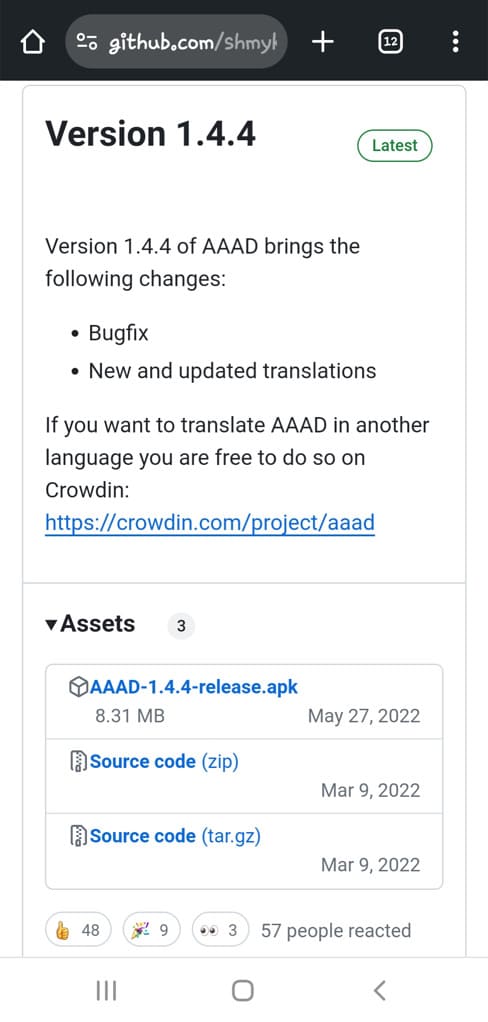
Download the latest version of the AAAD APK file. You may see a warning message on Chrome saying “This file might be harmful”. Tap on “Download anyway” to continue downloading.
Step 2: Install the AAAD app on your Android device
Once you have downloaded the APK file, open it from the Downloads folder. You will be prompted to allow installation from unknown sources for the Chrome app.
Tap on Settings and it will take you to the Install Unknown Apps page in the Settings app. Find Chrome from the list of apps and switch on the toggle button next to it.
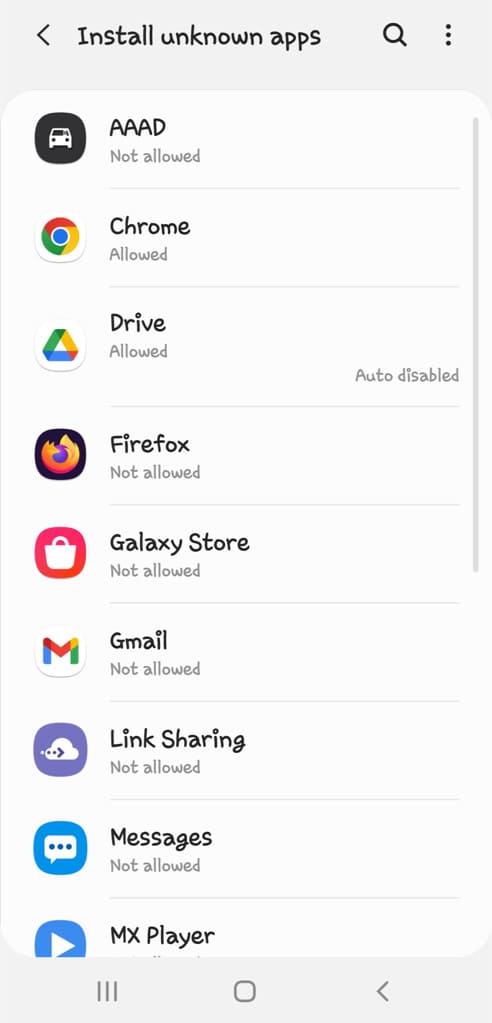
Now a pop-up menu will appear on your screen asking you to install the AAAD app. Tap the Install option and wait for it complete the installation.
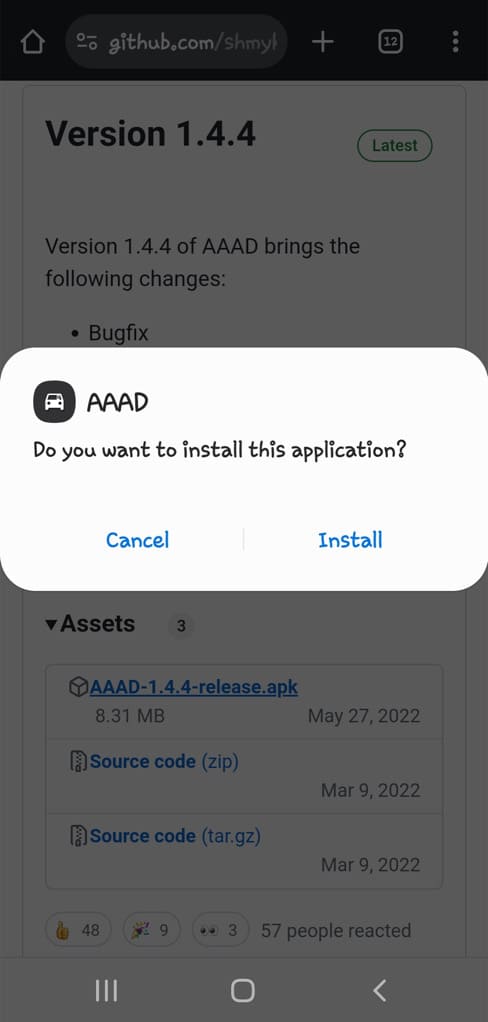
Step 3: Install the CarStream app
Find and open the AAAD app on your Android device. For the first time, you need to enable the installation from unknown sources. A warning message will appear on your screen. Press OK button and it will take you to settings directly. Next, select AAAD app and switch on the button next “Allow from this source” option.
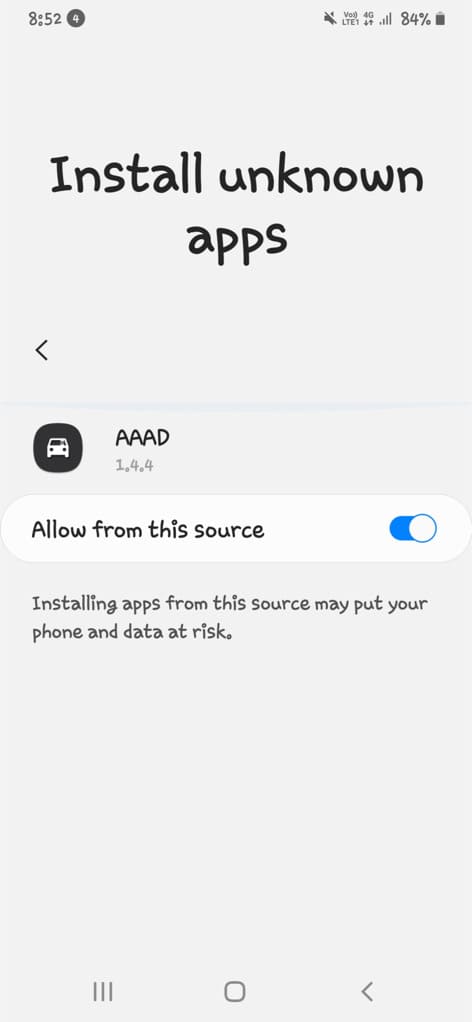
Now go back to the AAAD app and tap on CarStream under Multimedia Apps. A pop-up box will appear on your screen asking you to select the CarStream version you want to install. Select the latest version and wait for it to download. Once downloaded, install the app as usual.
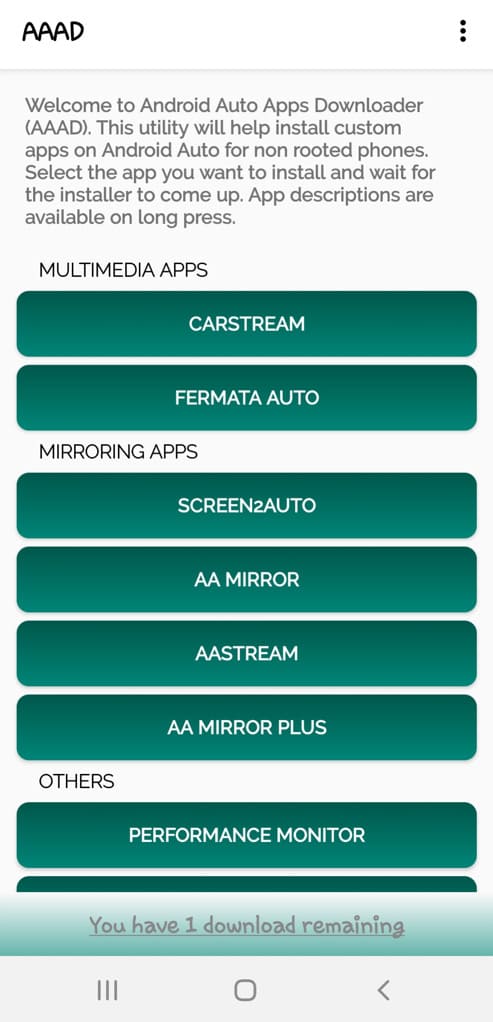
Step 4: Connect your phone with Android Auto
Now you need to connect your Android device to your car’s infotainment system. If your car supports wirless Android Auto, connect it via Bluetooth. If it supports wired connection, use the USB cable. You can check your car manual or see the instructions online on how to connect Android Auto with your car.
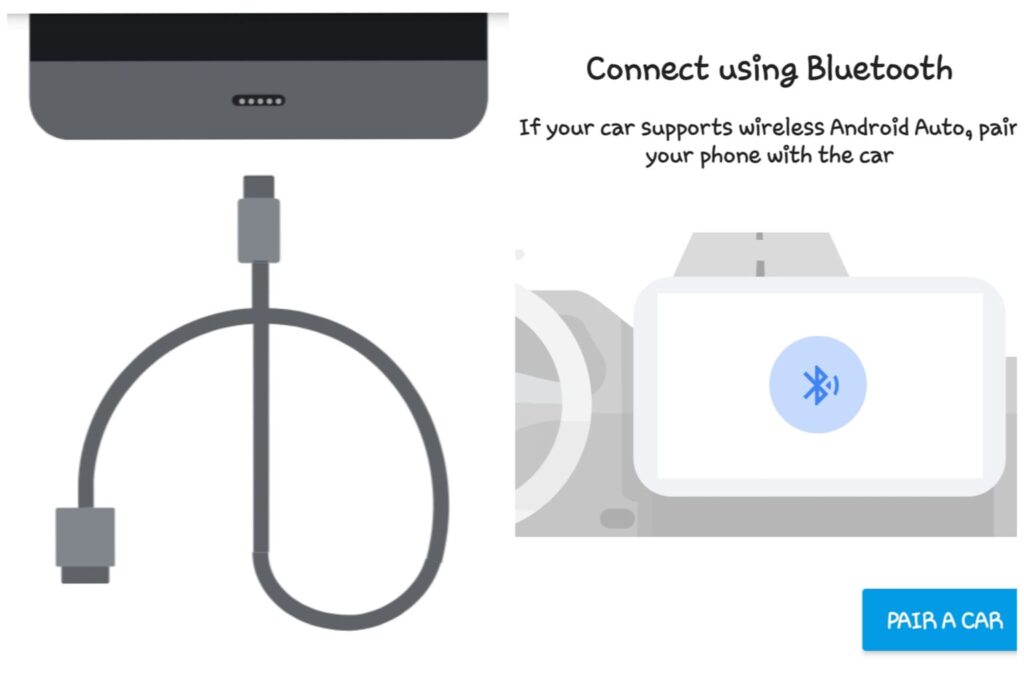
Step 5: Watch YouTube on Android Auto
Go to the app drawer on Android Auto and find CarStream app. Tap on it to open. Make sure that your Android phone is connected to the internet. Once opened, you will be directed to the home page of the YouTube website within the CarStream app.
Find the video you want to play. You can use the search feature to look for a video. Tap the full screen icon to play the video in full screen.
If you install the CarStream app with this method, you will be able to play YouTube videos on Android Auto even while driving. You won’t get any warning message on your car’s infotainment system for the same.
You can also use the CarStream app on your Android device to play a video on YouTube, however, the video might not play on your car’s infotainment system and you will only hear the audio.
Frequently asked questions
While YouTube is not officially supported on Android Auto due to safety concerns, you can use third-party apps like CarStream to watch YouTube videos on your car’s infotainment system.
You can play videos on Android Auto while driving using CarStream app. However, it’s essential to note that streaming videos while driving may pose safety risks, and it’s advisable to use these features responsibly and prioritize your focus on the road.
For smartphones to play YouTube on Android Auto, they should be running Android 6.0 Marshmallow or a later version. If your device is running Android 10 or below, you might need to manually install the Android Auto app on your device.
Any car with an Android Auto compatible infotainment system can potentially play YouTube using third-party apps like CarStream. Ensure that your car supports Android Auto and follow the manufacturer’s instructions for connecting your Android device.
Summary
So that’s how you can watch YouTube videos on Android Auto for free using CarStream app. This workaround will work on any car and you don’t even need to root your Android device. For safety reasons, we don’t recommend watching YouTube while you are driving. If you have any questions regarding this topic, feel free to share them in the comments below.
Read other similar articles:
- How to Fix Android Auto Not Working
- How to Connect and Use Apple CarPlay
- How to Use Apple CarPlay with Android Car Stereo
- How to Stream YouTube Videos on Your Smart TV
- How to Enable YouTube Picture-in-Picture


![12 Ways to Fix Android Auto Not Working [Solved]](https://www.geekinstructor.com/wp-content/uploads/2022/06/fix-android-auto-not-working-300x169.jpeg)