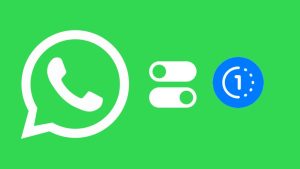Are you having trouble receiving the WhatsApp verification code on your phone? It’s a common problem that many users face.
WhatsApp needs you to verify your phone number when you create a new account or log in to your existing one. This verification is done by sending a 6-digit OTP on your mobile number.
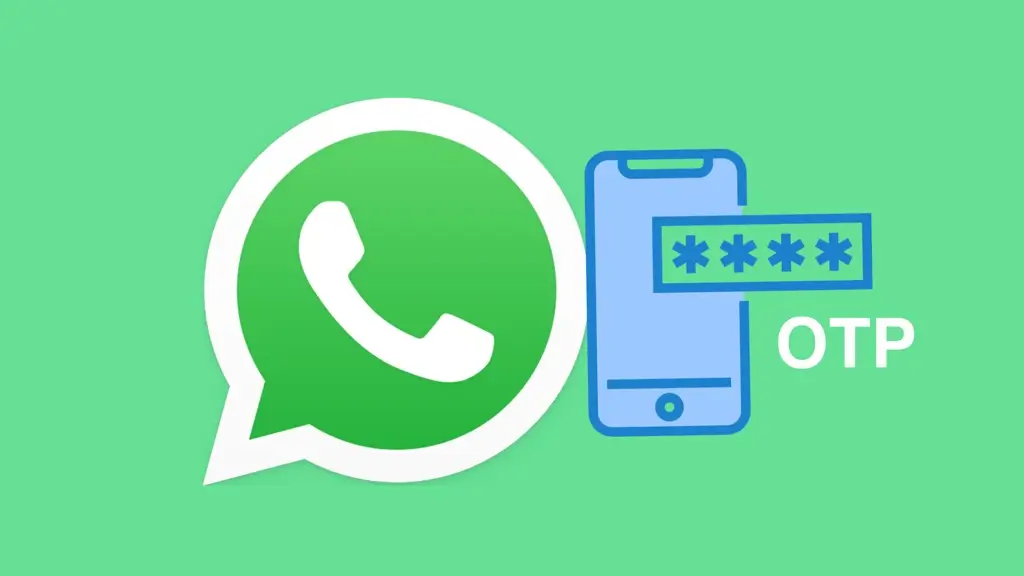
WhatsApp also provides you with an option to resend the OTP. If you didn’t receive the verification code SMS even after multiple attempts, this guide can help you fix the problem. Here, I will share some ways to solve the issue of not receiving the verification code from WhatsApp.
Table of Contents
Method 1: Allow phone and SMS access to WhatsApp
Usually, WhatsApp automatically detects this verification code from the SMS once you receive it on your phone. However, you need to make sure that WhatsApp has the necessary permissions to access your phone and receive SMS messages. Here’s how you can check this:
- Open the Settings app on your Android device.
- Go to Apps.
- Find and open WhatsApp from the list of apps.
- In the App Info page, tap on Permissions.

- Now make sure that SMS and Phone are there in the Allowed list. If not, tap on each individually and then select Allow option.

Method 2: Check your phone number
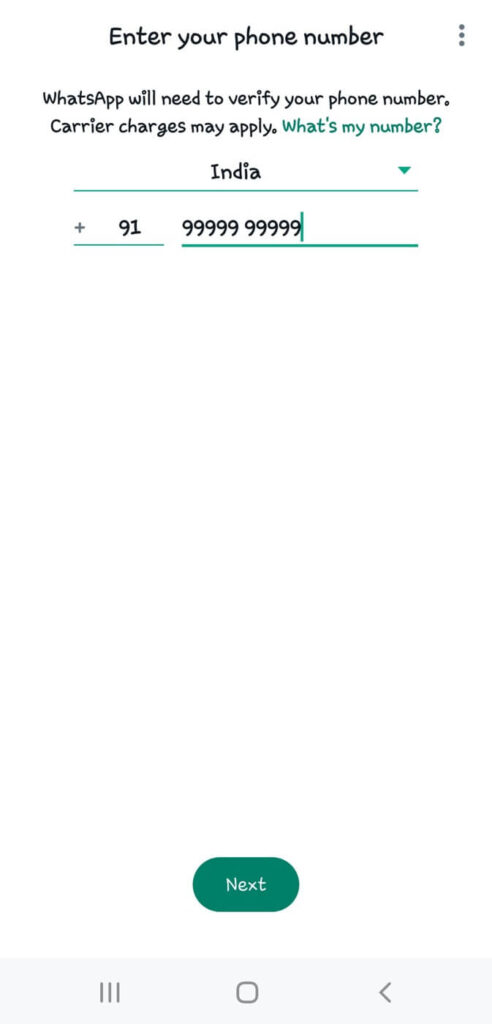
The next thing you need to do is to verify that you have entered your phone number correctly. Even a small digit mistake can prevent you from receiving the verification code. So double-check the number you have entered on WhatsApp.
Method 3: Wait for the SMS a little longer
Sometimes, there may be delays in receiving SMS messages due to network congestion or technical issues. Wait for a few minutes to see if the verification code arrives. Patience might resolve the issue without any further action.
Method 4: Request a new verification code
If you haven’t received the verification code after waiting for some time, you can request a new one. Tap on “Didn’t receive code?” option within the WhatsApp verification screen and then select “Resend SMS” to generate a new code. You may need to wait for some time to request another code.
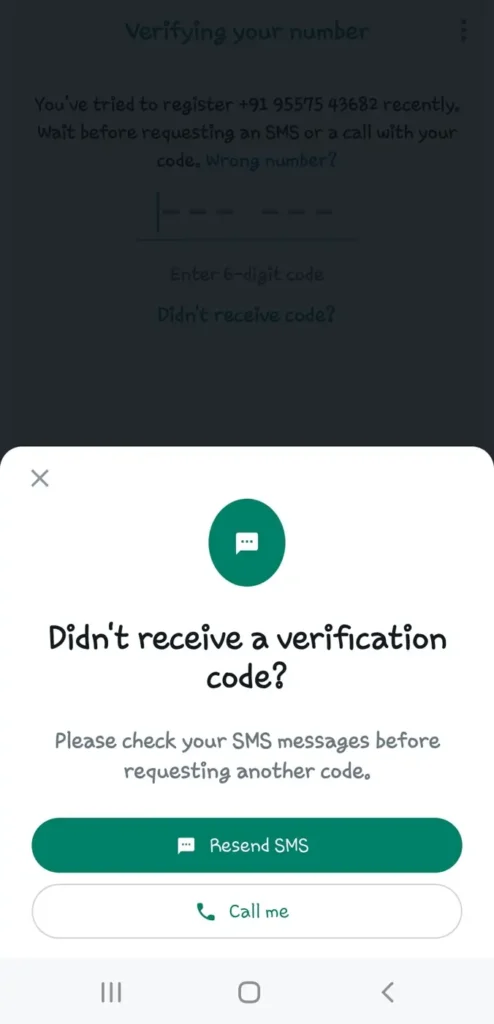
Method 5: Get WhatsApp verification code via call
If you are still unable to receive the verification code via SMS, opt for the “Call me” option. WhatsApp will initiate an automated call to your phone number which will provide you the verification code verbally. Make sure you’re able to receive calls on the provided number.
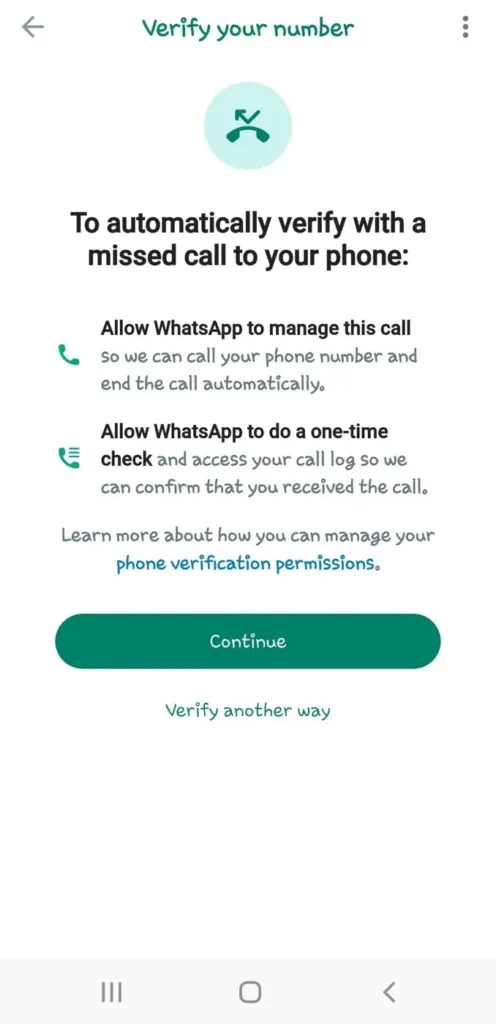
Method 6: Restart your device
A simple device restart can sometimes resolve connectivity issues or glitches that might be preventing you from receiving the WhatsApp verification code.
Simply, turn off your device, wait for a few seconds, and then power it back on. After that, connect your phone to the internet via mobile data or Wi-Fi and try to verify your phone number again.
Method 7: Check your internet connection
To verify your phone number on WhatsApp, you need your device to be connected with the internet. If there is no internet connection, you won’t be able to request a verification code from WhatsApp.
Another thing you need to check is your mobile network signals. You receive OTP SMS on your mobile number so it must be connected to your network provider.
This is usually the case if you have been using Wi-Fi where your internet is working fine but you don’t receive WhatsApp verification code due to no network problem on your mobile phone.
Method 8: Check WhatsApp SMS in spam folder
Sometimes the SMS containing the verification code from WhatsApp can be mistakenly marked as spam or filtered into the spam/junk folder by your Messages app.
Open the messaging or SMS app on your device. Look for an option or tab labeled “Spam”, “Junk”, or “Blocked”. This is where messages flagged as spam or junk are typically stored.
If you find the WhatsApp verification code message in the spam folder, select it and choose an option to move it to your inbox or mark it as “Not Spam”. By taking this action, all future messages from WhatsApp will be delivered to your inbox instead of being filtered out as spam.
Method 9: Delete and reinstall WhatsApp
If all else fails, try deleting the WhatsApp application from your device and reinstalling it. This can help reset any technical issues that might be hindering the receipt of verification codes. Here are the steps you need to follow:
- Find WhatsApp icon in your app drawer.
- Long-press on it and select Uninstall option.
- Confirm to uninstall it.
- Then go to Play Store and search for WhatsApp.
- Tap the Install button to reinstall it.
- Open WhatsApp and verify your phone number. If everything worked fine, you will receive the verification code successfully.
Method 10: Use a different device or phone number
If you have access to another device or phone number, try using it for the WhatsApp verification process. This can help determine if the issue lies with your device or phone number specifically.
If you are able to receive WhatsApp verification code on another device, this means there is some problem with your primary phone.
There is an alternative method you can use in this particular case. Simply, verify your phone number on secondary device and then log in to your WhatsApp as a companion device on your primary phone.
Method 11: Contact WhatsApp support
If none of the above methods work, it’s time to reach out to WhatsApp support for assistance. They can provide further guidance and troubleshoot the issue from their end.
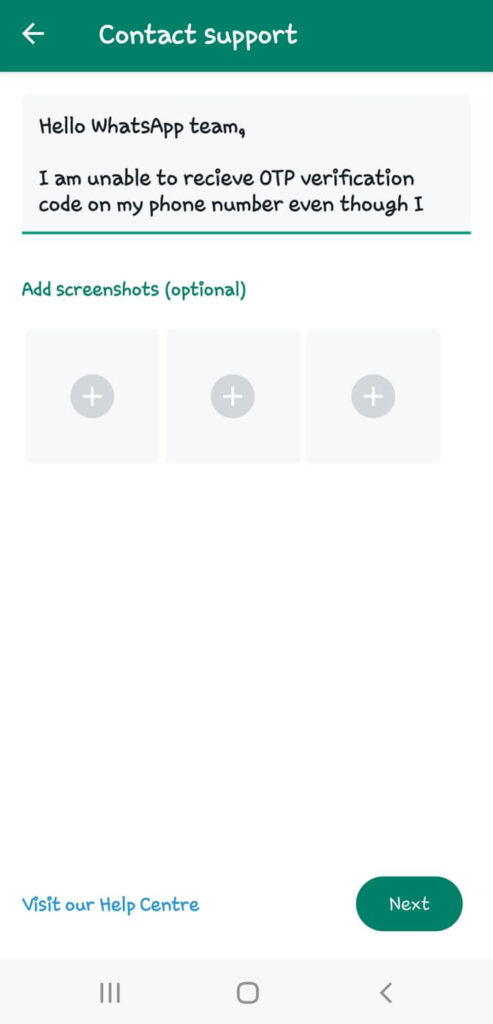
To contact WhatsApp support, tap on three dots in the upper-right corner on the verification screen and then select Help option. Next, you can describe the issue you are facing and send your query to the support team.
Summary
So these are a few things you can try if you’re not receiving the WhatsApp verification code. By following the methods I have outlined in this article, you should be able to successfully verify your phone number on WhatsApp. If you are still facing any problem or having any doubts regarding this topic, do let me know in the comments below.
Read other similar articles:
- 6 Ways to Fix OTP Not Received on iPhone
- Fix Google Pay OTP Not Received Problem
- How to Fix GB WhatsApp Login Problem
- Fix You Need The Official WhatsApp to Log In