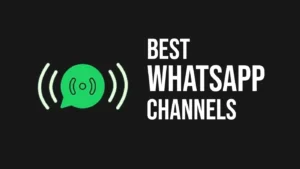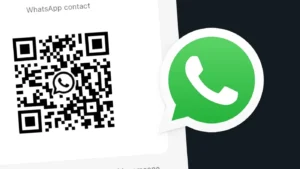Are you facing a login problem on GB WhatsApp? Getting an error message that says “You need the official WhatsApp to log in” while trying to verify your phone number? In this article, we will show you how to fix this error and log in to your WhatsApp account on GB WhatsApp successfully. Let’s get started!
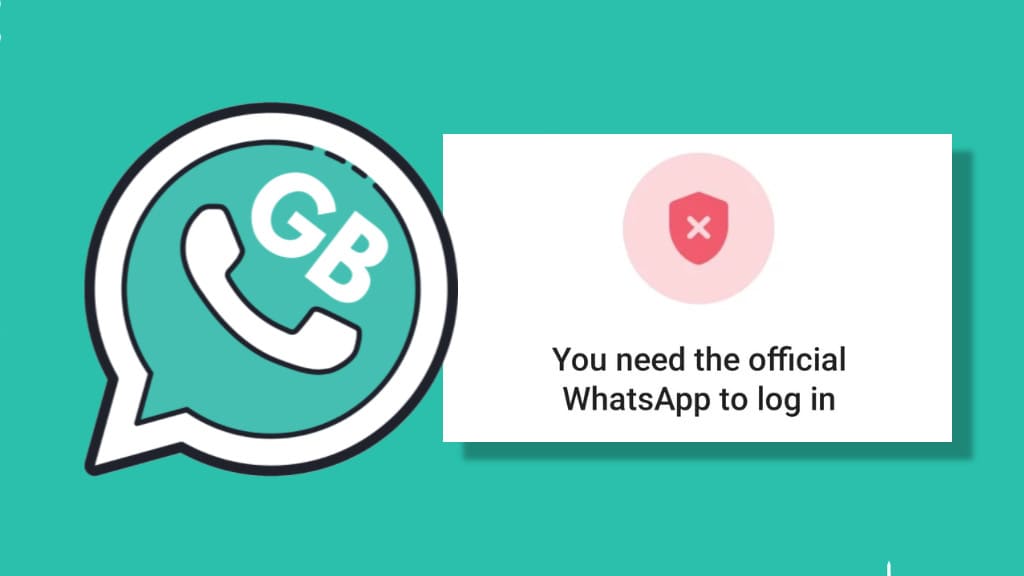
Table of Contents
How to fix the GB WhatsApp login problem
For security reasons, WhatsApp has blocked authorisation to log in from third-party modified apps such as GB WhatsApp. This means, you cannot log in to GB WhatsApp by verifying your phone number directly. If you try to do so, you will encounter an error message – “You need the official WhatsApp to log in”.
A simple workaround to fix this login problem on GB WhatsApp is by using an alternative method to log in as a companion device. WhatsApp allows you to access your account on multiple devices by scanning a QR code, similar to how you do it with WhatsApp Web. Here are the steps you need to follow:
Part 1: Log in to your official WhatsApp
Step 1: The first thing you need to do is install the official WhatsApp on your Android device. Simply, head to the Play Store and search for WhatsApp. Open WhatsApp Messenger from the search results and tap the “Install” button. Wait for it to download and install.
Step 2: Once done, open WhatsApp and choose your preferred language to get started. Next, tap on the “Agree and Continue” button to accept the Terms of Service and Privacy Policy of WhatsApp.
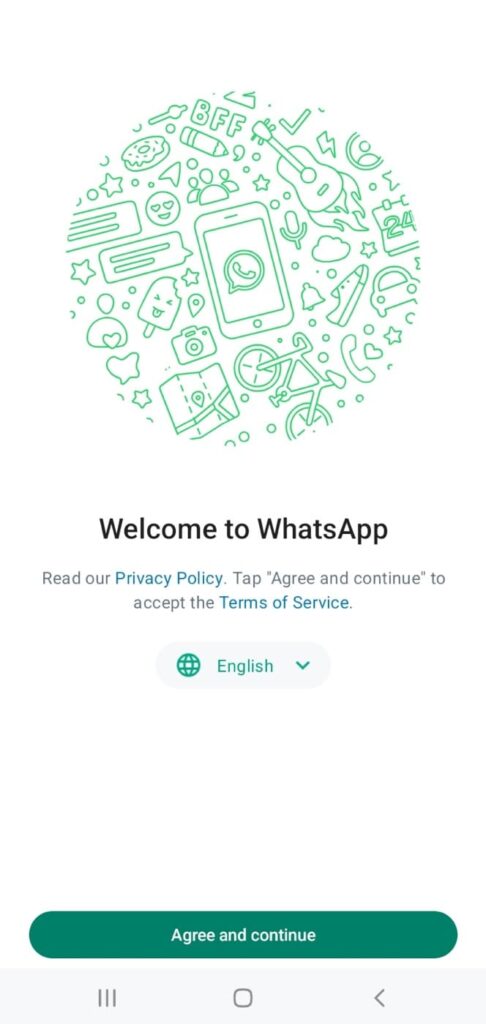
Step 3: In the next step, you will be asked to verify your phone number. Select your country code and enter your mobile number in the given field.
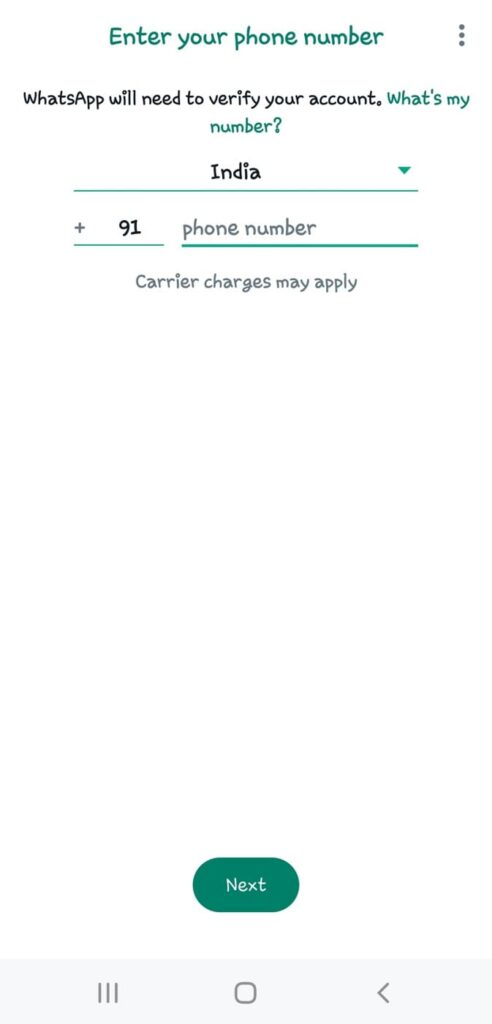
Step 4: You will receive a 6-digit code via SMS. By default, WhatsApp will automatically detect the OTP received on your device. If you didn’t receive the code within 2 minutes, you can request a new one.
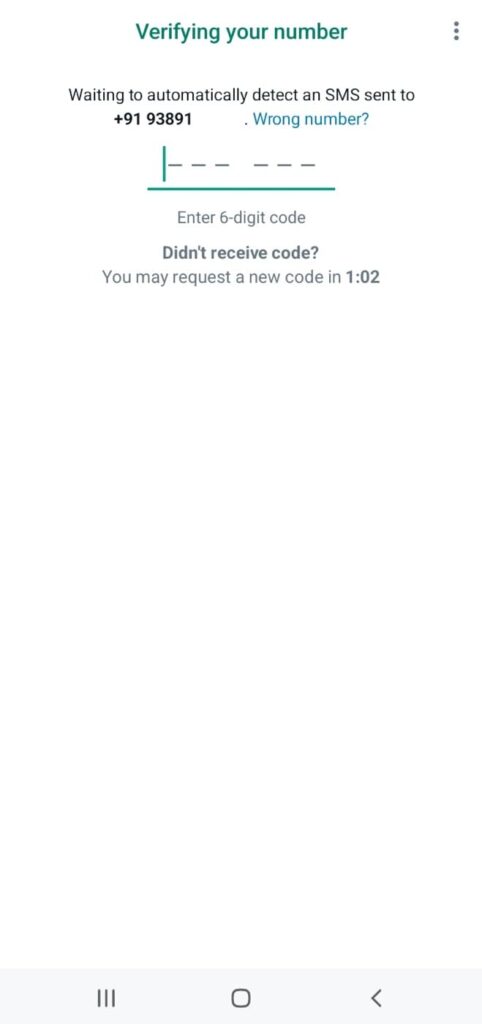
Step 5: Once the phone verification is complete, WhatsApp will look for any backup saved on your device locally or Google storage. You will be prompted to restore your messages and media. Tap the “Restore” button to proceed.
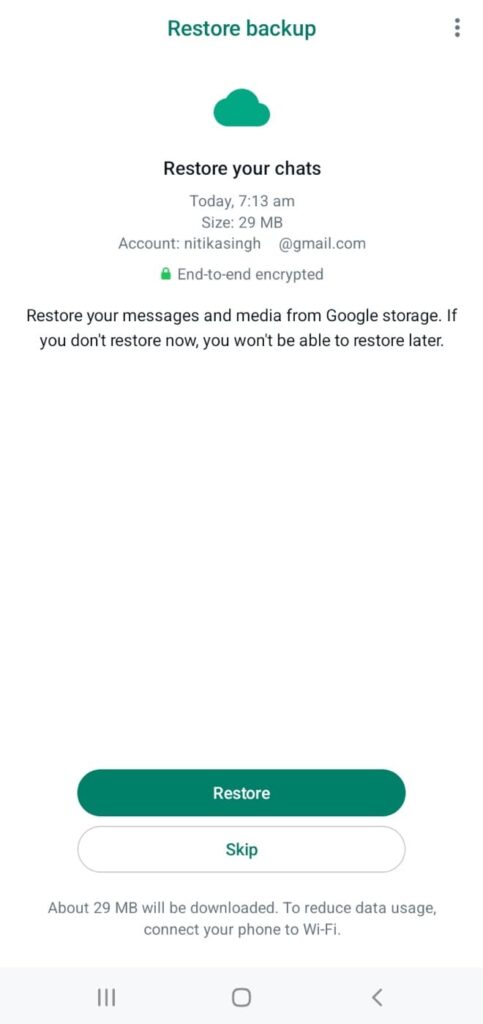
It is important note that if you skip this step, you won’t be able to restore your backup later.
Step 6: If you have end-to-end encrypted backup, enter your password for authentication. WhatsApp will begin the restoration process after this. Wait for it to finish.
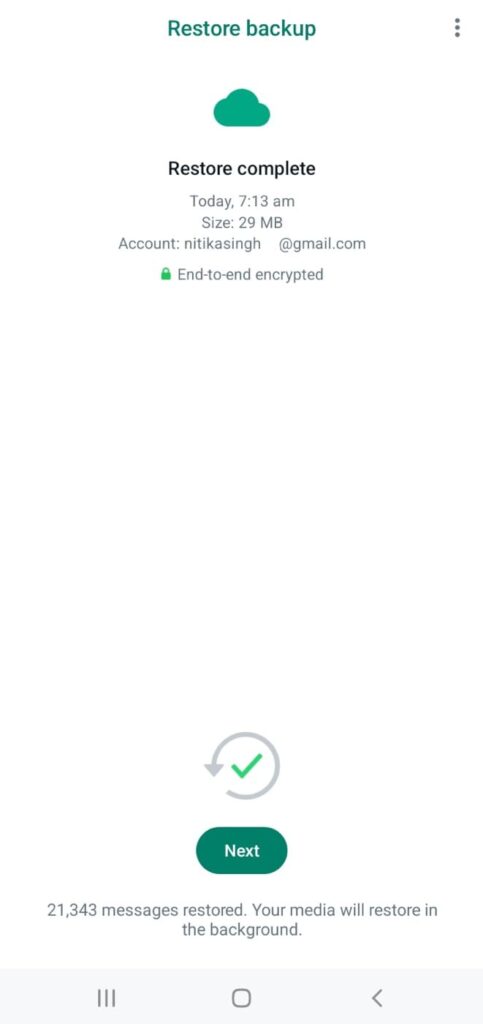
Once done, you will see a confirmation that restore is complete. Tap Next button to continue and then follow the on-screen instructions to set up your WhatsApp profile.
Part 2: Link as companion device on GB WhatsApp
Once you have logged into your account on the official WhatsApp, the next step is to login on GB WhatsApp as a companion device. Simply, open GB WhatsApp on your device and tap on “Agree and continue” button.
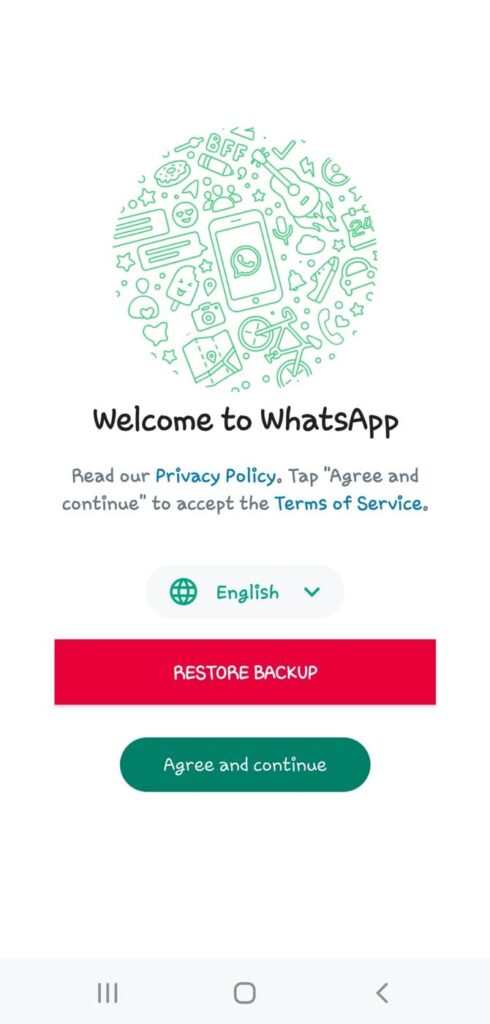
On the next screen where it says “Enter your phone number”, tap on three dots (menu) in the upper-right corner and then select “Link as companion device”.
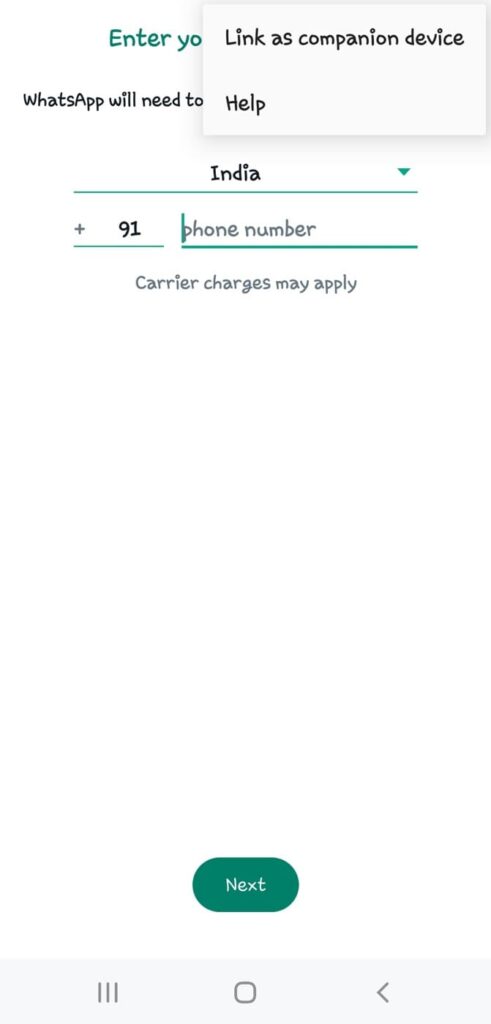
Now GB WhatsApp will display a QR code on your screen which you have to scan through your official WhatsApp to complete the login process.
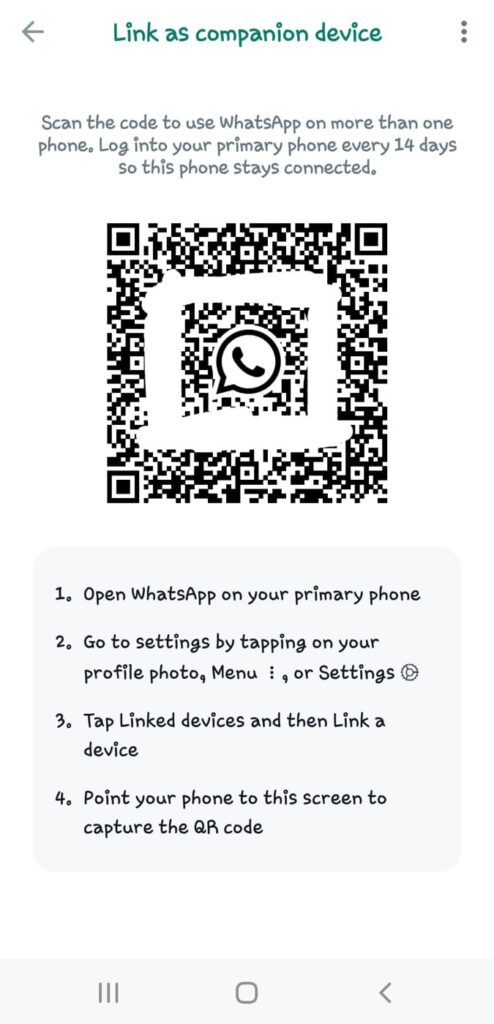
As you are using both the official WhatsApp and GB WhatsApp on the same device, it is not possible to scan the QR code directly. So you need to use a different device for this step. You can either take a picture or screenshot of the QR code and then send it to another device.
When you login on GB WhatsApp as a companion device, you won’t encounter the error message “You need the official WhatsApp to log in”.
Part 3: Scan the QR code using the official WhatsApp
Once you have the QR code ready to scan, open your official WhatsApp and tap the menu button (three dots) in the upper right corner. Then go to Linked devices and select “Link a device”.
This will open up the QR scanner on WhatsApp. Now scan the QR code displayed on the picture you have taken from GB WhatsApp on your secondary device.
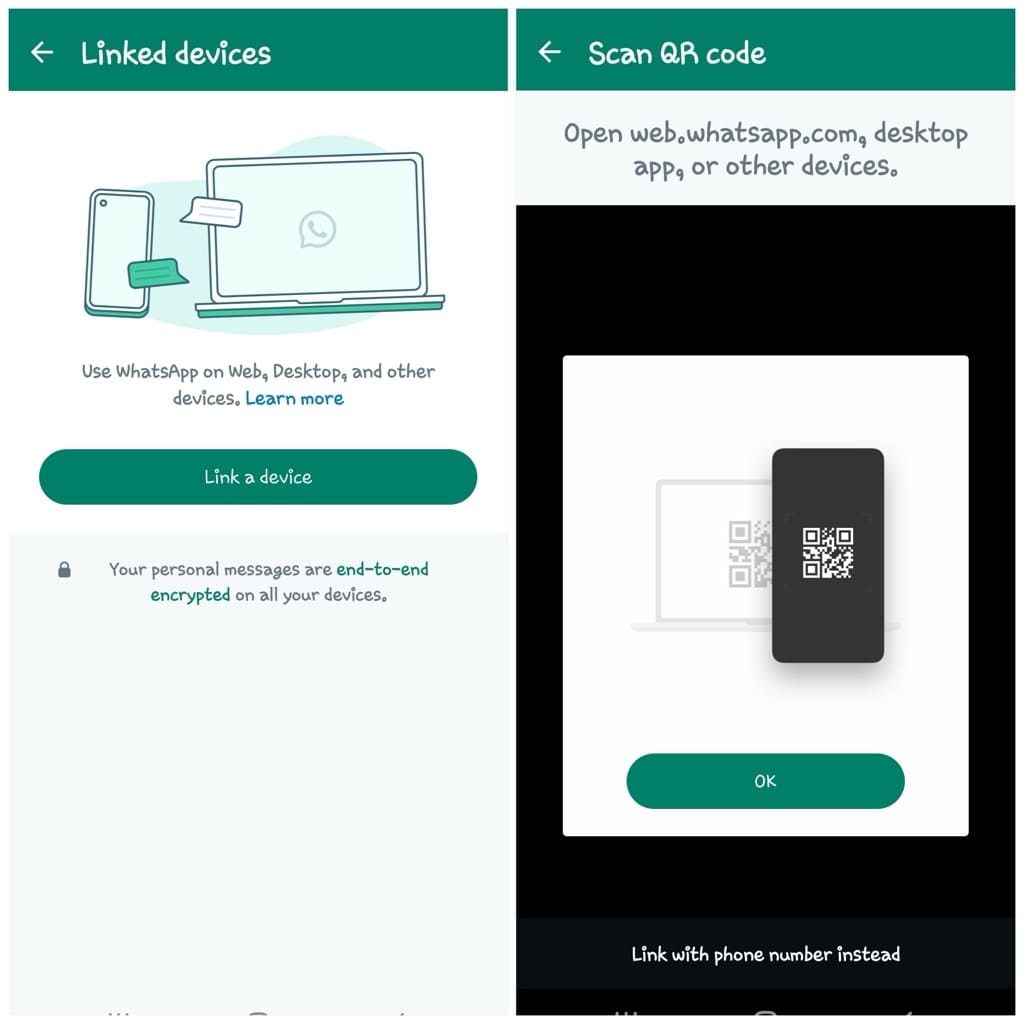
You’ll see a message on your screen saying “Logging in“. Allow the login process to finish. Once completed, a new device will appear in the Linked Devices list.
Next, launch GB WhatsApp, and it will begin loading your chats automatically. After the chats are loaded, you’ll be successfully logged into GB WhatsApp.
Note: You have to scan the QR code as soon as possible, otherwise, it will expire and then you have repeat the same steps to generate a new QR code on GB WhatsApp.
How to fix “You need the official WhatsApp to log in”
If you continue to encounter the error message “You need the official WhatsApp to log in” try the following solutions:
- Log in to GBWhatsApp as a companion device. (as explained above)
- Clear GB WhatsApp cache and data.
- Delete GBWhatsApp from your device and install the latest version.
- Make sure that your device has a stable and active internet connection.
- Double-check the phone number you entered during the login process and make sure it is correct.
Why is GB WhatsApp not logging in?
GB WhatsApp is having login issues primarily because WhatsApp has implemented security measures to prevent authorization from third-party modified apps like GB WhatsApp.
This security measure blocks direct login attempts via phone number verification on GB WhatsApp, resulting in the following error message:
You need an official WhatsApp to log in
GB WhatsApp error
The app you are using has privacy and security risks. You can no longer use this app to access your WhatsApp chats.
How to get the official WhatsApp
Download from the app store or directly from
WhatsApp. Go to official website
Privacy and security on WhatsApp
On the official WhatsApp you can control your privacy, message securely, and add anothe number if you have multiple accounts.
To address this login problem, GBWhatsApp offers an alternative method that allows you to log in as a companion device by scanning a QR code through the official WhatsApp.
Frequently asked questions
Yes, there is a risk of being banned from using WhatsApp if you use GB WhatsApp or any other third-party modified app. WhatsApp actively monitors and takes action against accounts using unofficial third-party apps.
Yes, you can login to GBWhatsApp with your phone number, however, if you getting the error “You need to official WhatsApp to log in”, you can log in to GB WhatsApp as a companion device.
To verify your number on GB WhatsApp, open GBWhatsApp and tap on “Accept and continue”. Then, enter your phone number and select the country code. GBWhatsApp will send an OTP to your phone number. Enter the 6-digit code to complete the verification process.
If your number has been banned from using GB WhatsApp, it is likely due to a violation of WhatsApp’s terms of service. WhatsApp takes action against accounts that use unauthorized third-party modified applications, including GB WhatsApp.
While GBWhatsApp offers additional features, it is not developed by WhatsApp and may pose security risks. Additionally, it goes against the WhatsApp’s Terms of Service, so you may also end up getting your WhatsApp account banned.
Summary
By following the steps outlined in this guide, you can easily fix the GBWhatsApp login problem and resolve the “You need the official WhatsApp to log in” error.
There is no need to verify your phone number now as you can directly log in with the companion device feature on GBWhatsApp. We hope you find this guide helpful.
If you have any questions related to this problem, feel free to share them in the comments below.
Read other similar articles:
- How to Uninstall GB WhatsApp Safely
- How to Switch from GBWhatsApp to WhatsApp
- Fix This Account Is Not Allowed to Use WhatsApp
- How to Recover WhatsApp Chats After Getting Banned