You have probably seen many Facebook stories that have clickable links. If you also want to add such type of link to your Facebook story, this tutorial will show you different methods.
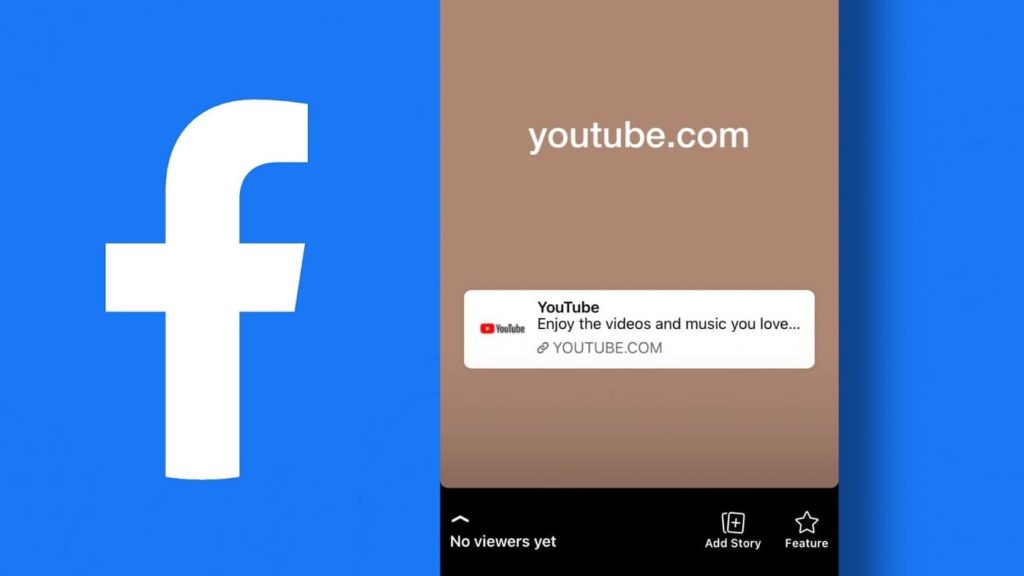
Adding a link to a Facebook story can help direct your audience to a relevant page on your website or other online content (such as YouTube videos). This allows people to more easily access the information that you are trying to share and can increase engagement with your story.
It is easy to share photos and videos on Facebook stories, but posting clickable links is more complicated. Unfortunately, Facebook doesn’t have the option for adding a link in the story composer. This feature was available in the Facebook app once but now it has been removed.
There are numerous workarounds available online, but most of them don’t work. In this guide, we have shared 100% tested and working methods that you can use to add clickable links to your Facebook story. You can use these methods on almost every device including PC, Android, and iPhone. Let’s get started!
Table of Contents
1. Add a link to your Facebook story using the share link
In this method, we will provide you with a special link through which you can post a clickable link on your Facebook stories. This method requires you to use a browser so it will work on all devices the same way.
Follow this step-by-step guide to add a clickable link to your Facebook story from PC or smartphone:
- Open any web browser on your Android device or PC such as Chrome. If you have an iPhone, you can use the Safari browser.
- Enter the following URL in the address bar: https://m.facebook.com/sharer.php?u=addlinkhere
- Replace addlinkhere with the URL of the website or web page that you want to share on your Facebook story. For example: https://m.facebook.com/sharer.php?u=https://www.geekinstructor.com
- Press the Enter button on your keyboard to visit the link. It will take you to the Facebook website. If you are not logged in, you will be asked to login to your account. Just enter your email address and password. After that, you will be on a page titled “Share to Facebook”.

- Now tick mark Your Story option. By default, the News Feed is also selected. If you don’t want to share the link on your profile, you can untick this option. From the same page, you can also choose the privacy with whom you want to share your Facebook story. It is set to Public by default.
- Finally, click on Post to Facebook button and you have successfully added a clickable link to your Facebook story. Just go to your profile and check it.
2. Add a link to your Facebook story using Instagram
Instagram has a feature called “cross-posting” that allows you to share your Instagram stories to your Facebook profile automatically. It also gives you access to different features on the story composer such as the ability to add links, polls and other interactive elements.
Previously, the link feature on Instagram stories was only available to verified users and those who have more than 10k followers. Now that Instagram has made this feature available to everyone, anyone can add a link to their Instagram story.
In this method, we will create a story on Instagram with a clickable link and then share it to Facebook with the cross-posting feature. Make sure that your Instagram account and Facebook account are linked. Follow these simple steps –
- Open the Instagram app on your smartphone and tap on + Your Story in the upper-left corner to create a new story.
- Now load a photo from your gallery or click on Aa Create to choose a background.
- Once you are on the story composer page, tap on the sticker icon (smiley face) at the top.
- Find and select 🔗 Link sticker.

- Next, enter the URL or paste the link that you want to share on your story. Tap Done in the top-right corner to continue.
- To publish the story, either tap on Your Stories directly or click on the arrow icon and then select Share. Make sure that your story is enabled to share on Facebook.
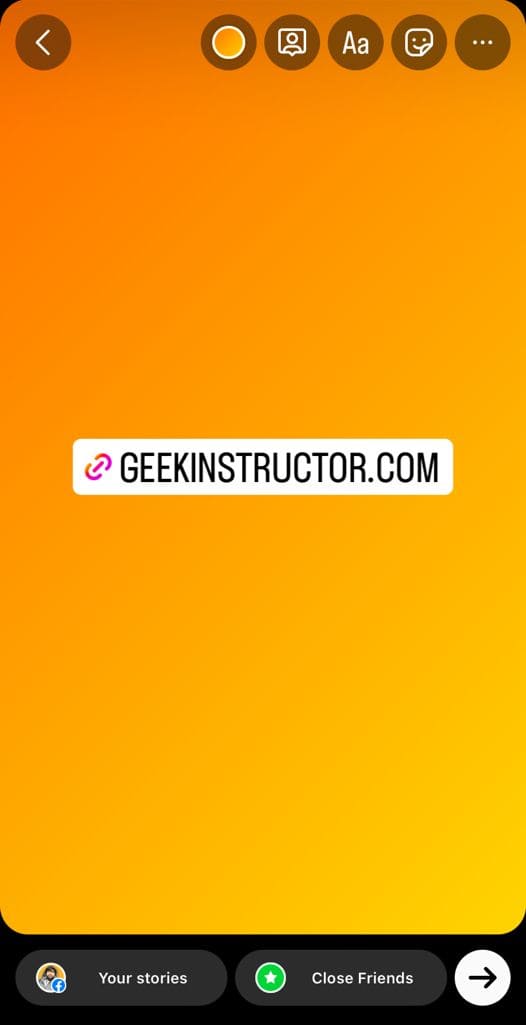
So this is how you can add a clickable link to your Facebook story using Instagram. Once the story is posted on Facebook, you can delete it from Instagram if you want.
3. Add a link to your Facebook story using WhatsApp
Facebook and WhatsApp are now owned by the same company. They have been connected for cross-platform sharing. When you post a new status on WhatsApp, you get an option to share it on your Facebook story also. This feature can be used to post a clickable link on Facebook stories. Here’s a step-by-step guide –
- Open WhatsApp on your iPhone or Android device and go to the Status tab.
- You will see My Status option at the top. Click the pencil edit icon on it to create a new text-based status.
- Now paste the link you want to share on your Facebook story. Make sure that it is clickable and shows preview.

- After adding the link on your WhatsApp status, tap the share button (paperclip icon) to post it.
- Once you have posted the status, you will see Share to Facebook Story option. Just click on it. If you can’t find this option, go to My Updates and tap on the three dots next to the status you have posted. Then click on Share to Facebook option.

- After that, WhatsApp will take you to the Facebook app where you will be asked to add the status to your story. Tap Share Now button. That’s it! This will add a clickable link on your Facebook story.

4. Add a YouTube video link to your Facebook story
You might want to share some YouTube video on your Facebook story with a clickable link. Well, this can be done from the YouTube website directly. Here’s what you need to do –
First, open any browser on your smartphone and visit YouTube. Find and open the video you want to share on your Facebook story. Click the Share button on it and then select Facebook option.
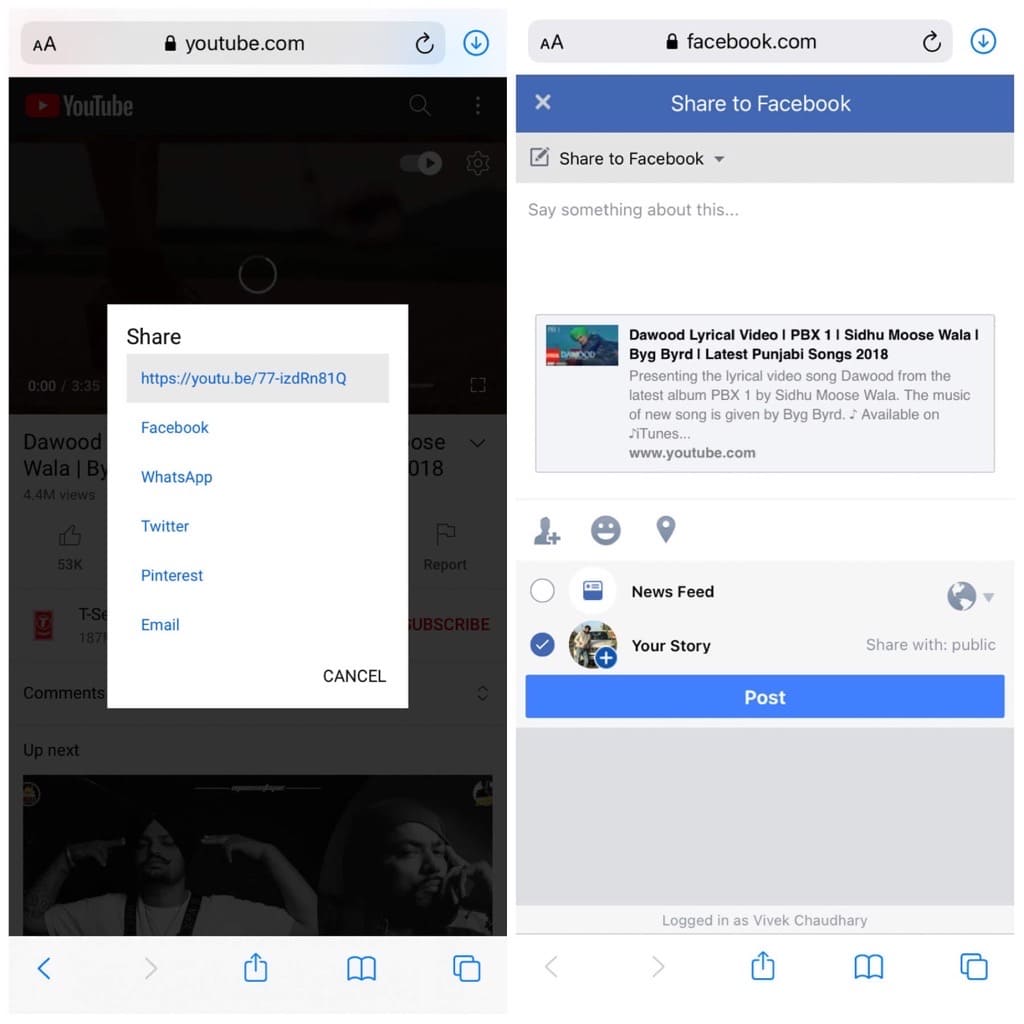
It will take you to the Facebook website in a new tab. This is the same webpage (titled Share to Facebook) which you can access manually with the first method. Make sure that you are logged in to your account. If not, then login first.
Select Your Story option and then click on Post button to add a clickable link to the YouTube video on your Facebook story. Make sure to untick the News Feed option if you don’t want to share the link on your profile.
5. Post a clickable link on a story using the Facebook app
This method isn’t guaranteed to work for everyone. Here we will show a simple workaround that you can try to post a clickable link on your story using the Facebook app.
So what you have to do is, first open the Facebook app on your phone and create a new post. Paste the link and wait for it to load the preview.
After the preview is loaded, remove the link and share that post on your News Feed. Next, tap the Share button on the new post you have just created and then click Share to Your Story option.
This will post a new story on your Facebook with the same clickable link that you shared on your post. You can delete the normal post from your profile after this. Let us know if this method works for you.
Frequently asked questions
There are no criteria as such. Anyone can add a link to their Facebook story. The link must be from a reliable and trusted source and must not contain false information. Additionally, the link must not contain any content that violates Facebook’s Community Standards.
The link will stay on your story for as long as the story is visible on Facebook. Typically, stories are visible for 24 hours, but you can add them to your Featured Highlights which will make them visible on your profile permanently.
This feature may have been disabled by Facebook in order to prevent malicious links from being shared on their platform. Luckily, there are some workarounds that you can use to add a link to your Facebook story.
You can add a clickable link to your Facebook post by copying and pasting the URL of the website you want to link to into the post. When you post the update, Facebook will automatically recognize the URL and create a clickable link.
Yes, it is possible to do that but only with the Instagram method. When creating a new story on Instagram, load a photo from your gallery and then add a Link on it from the Stickers. Finally, you can share the story to your Facebook.
Keep sharing your favourite links on Facebook stories
While it is true that Facebook does not provide the option to add links to stories, you can still share useful links with your friends in other ways. You can share a link to your website or blog, some interesting video, or an online petition that you think your friends would find useful. You can also add a link to a product page or an online store if you are running a promotion.
In this article, we have shared 5 different methods to add a clickable link to your Facebook story. You can use any of them whichever you find most suitable for yourself. All of these methods are working properly at the time of posting this article. If you know of any other method, please share it with us in the comment section below. Make sure to check out other tutorials on our website.
Read other similar articles:
- How to Add Links in Instagram Story
- How to Add Links in Your WhatsApp Status
- How to Add Multiple Links in Instagram Bio
- How to Add Custom Permalink URL in Blogger Pages
- How to Hide Your Facebook Story from Someone


