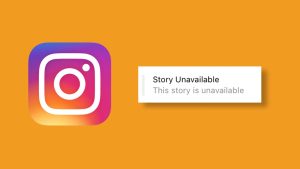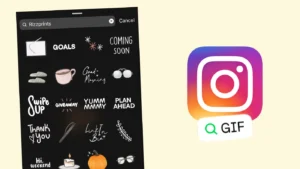There’s no best way to share something on Instagram other than through the story feature. Be it something related to your daily life, photos of your vacation, an important announcement, promotion of your new YouTube video, shoutout to someone, or any random stuff, stories can keep your followers all ears about what’s going with your life.
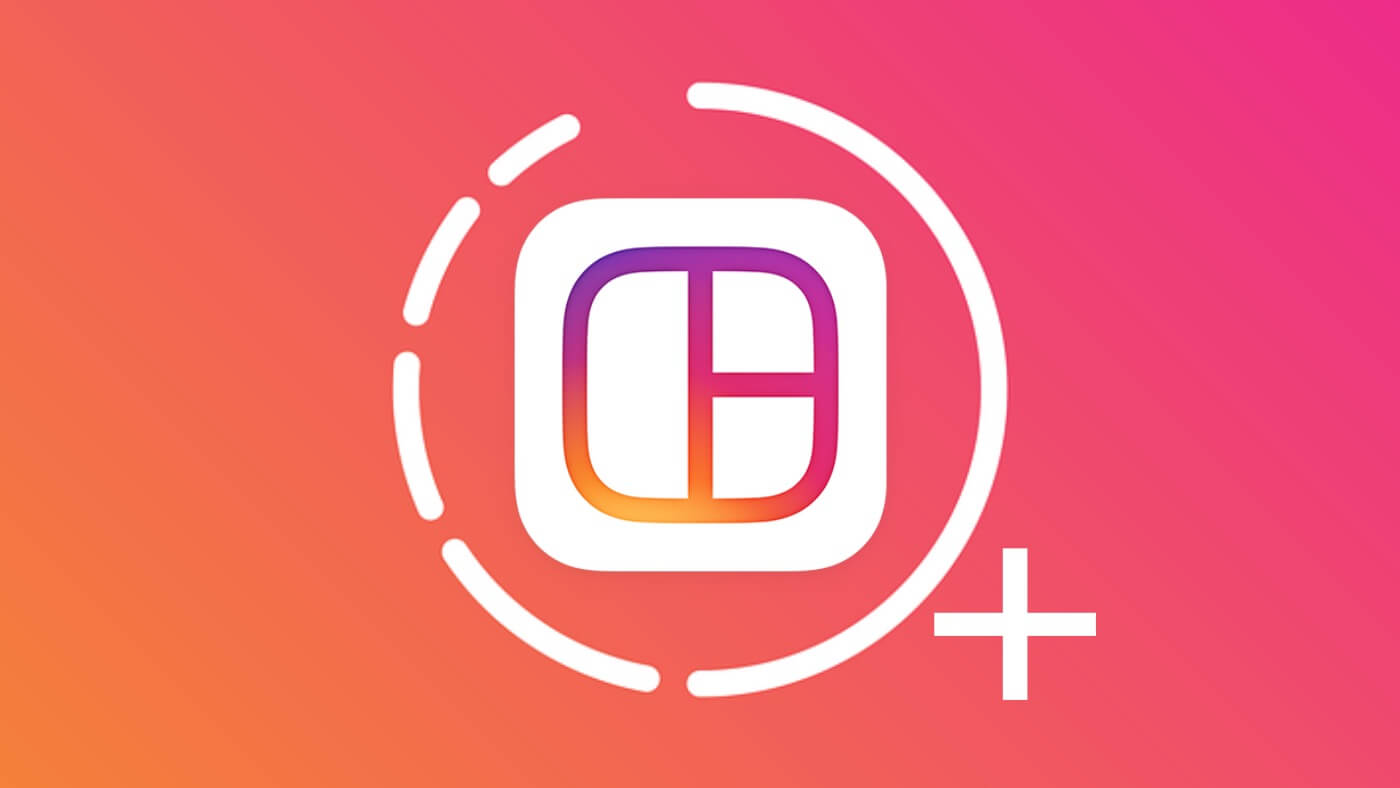
It’s true that people enjoy watching stories of other Instagram users, but you know what, posting stories every few hours can be nerve racking for your followers. And as a result, you might end up getting fewer views on your stories in the future. That’s why posting all the related photos and videos on Instagram stories collectively is considered a good idea. But very few people know how multiple stories are simultaneously posted on Instagram.
Well, that’s not big of a deal, and today in this article we will showcase that how you can add multiple photos in Instagram story. Apart from that, some other tips and tricks related to the Instagram stories too. Stick around to know everything.
Table of Contents
How to add multiple photos on Instagram story (using smartphone)
For adding multiple photos and videos in one Instagram story, you need to open your Instagram account and then follow these given steps.
- On the home page of the Instagram app, you need to tap on the Your Story feature that appears on the top-left side of your phone screen.
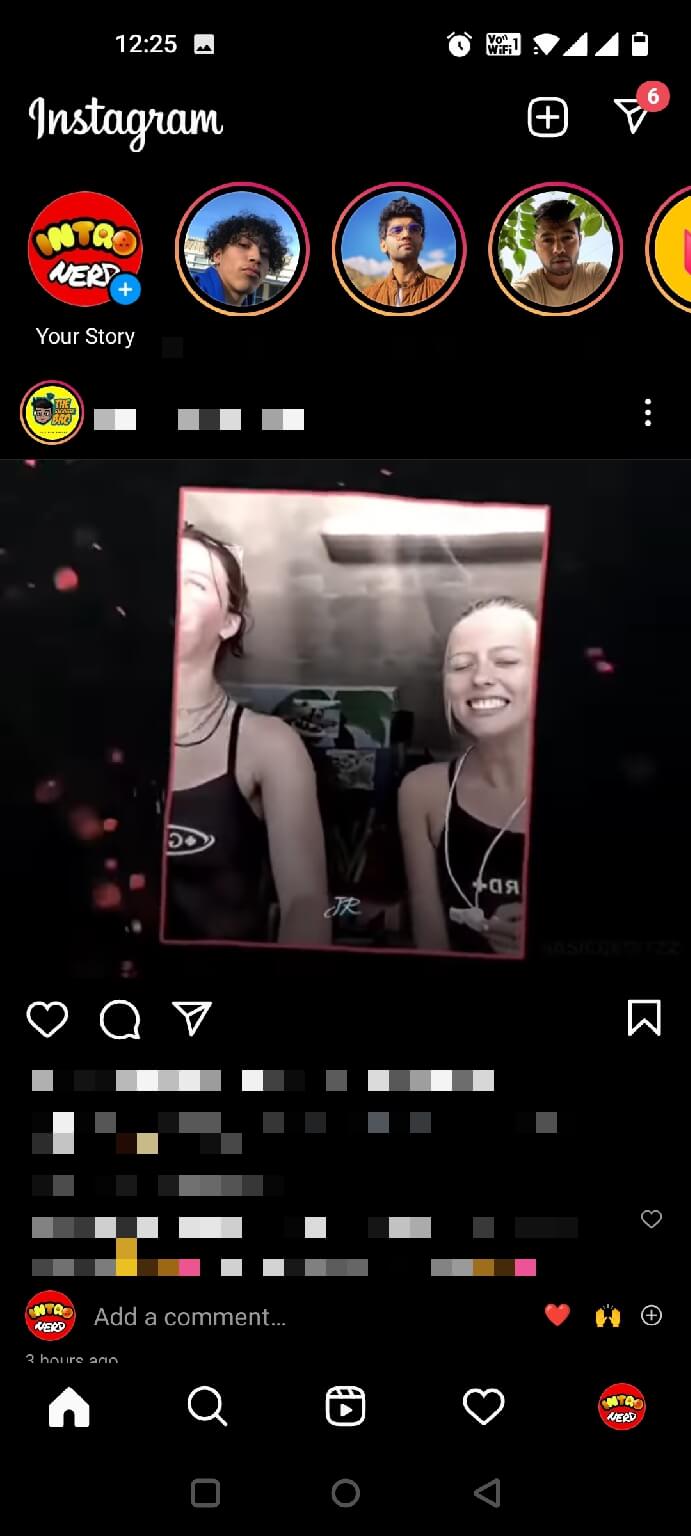
- In the next step you have to click on the image icon that you see at the bottom-left corner.
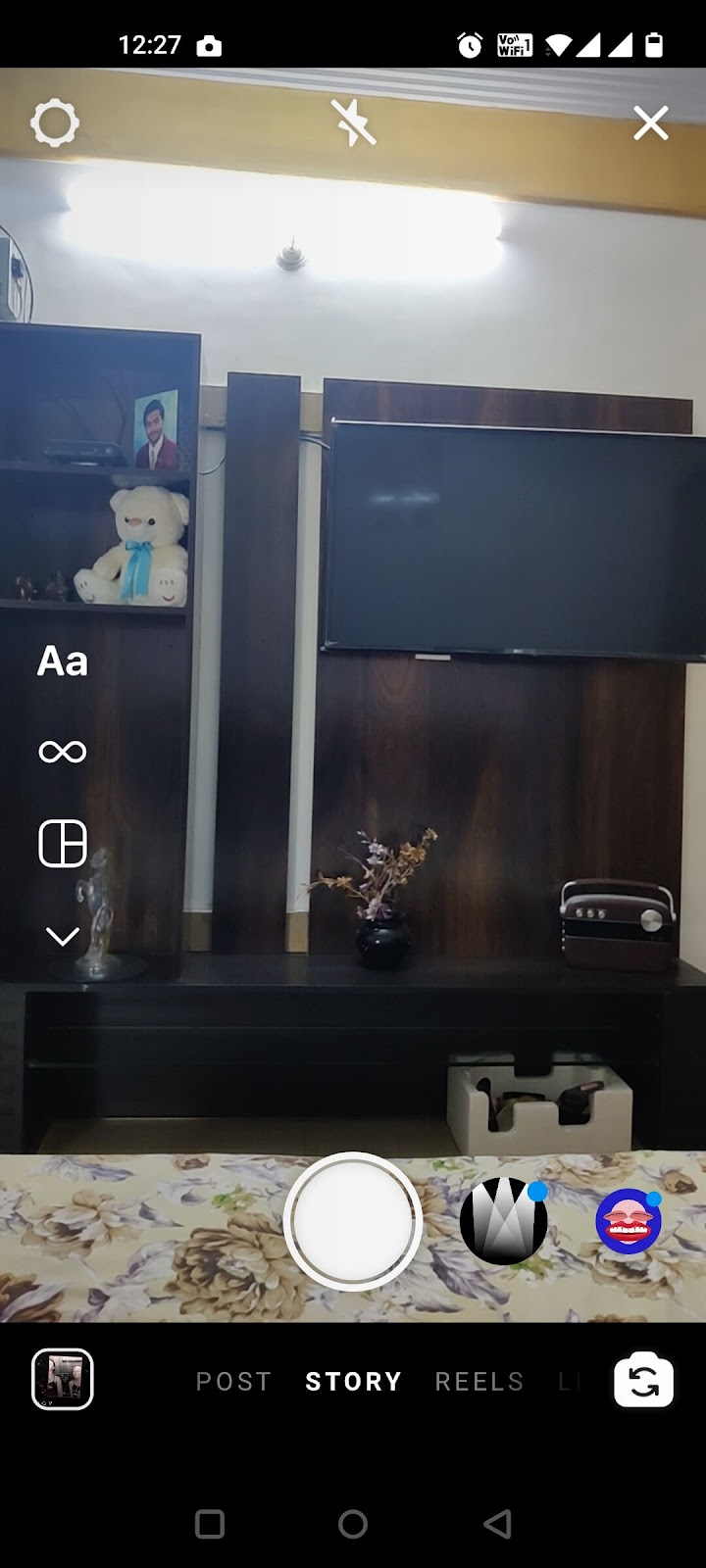
- You can now see all the photos and videos that exist on your device and you need to choose the SELECT MULTIPLE option that appears on the top-right side.
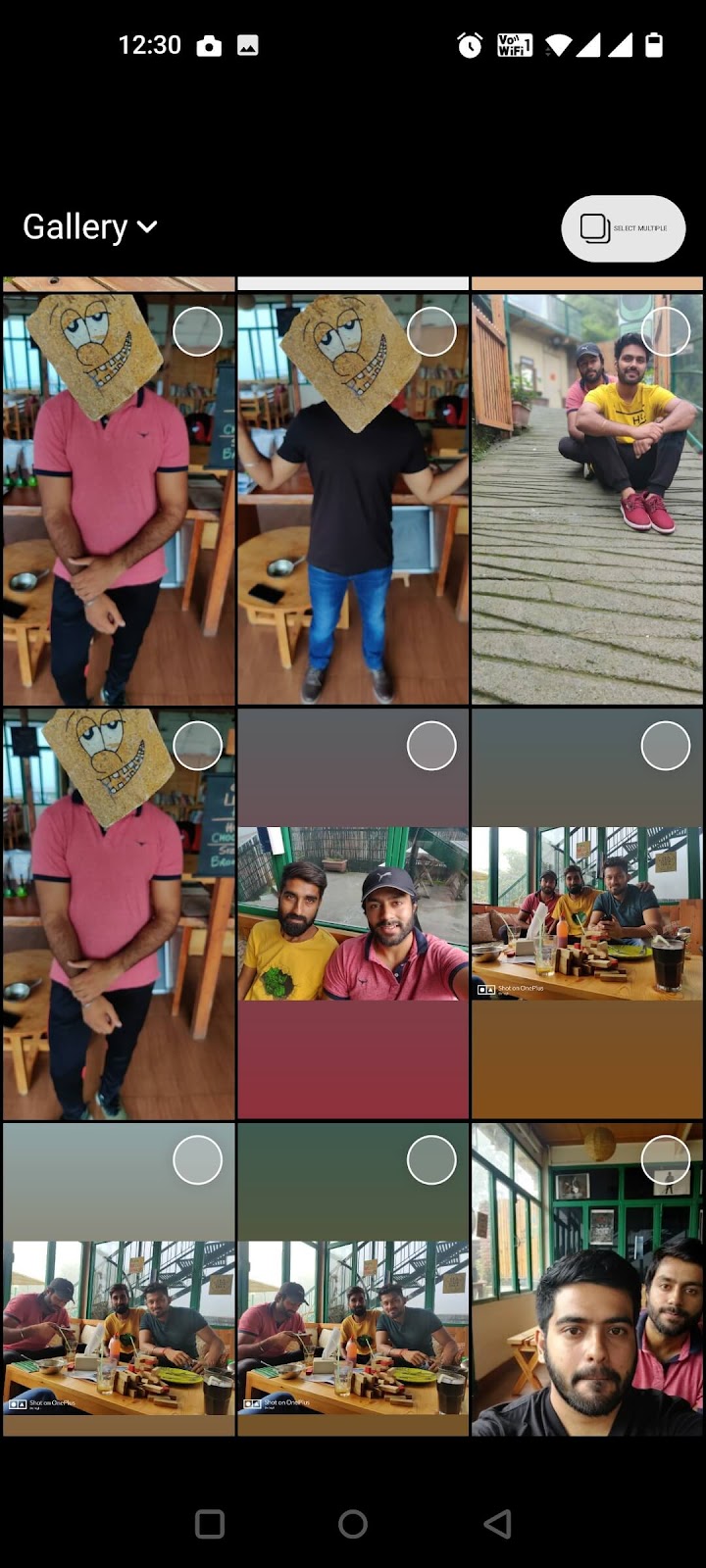
- Now select all the photos that you want to show collectively in one Instagram story. After you have selected the desired photos, click on the Next option.
- If you want to edit your photos before posting them as your story then you can do that with multiple options available like adding music, text, stickers, effects, doodling, and so on.
If you want to change the sequence of the photos, then you can do that by long pressing a photo and dragging it from its original place, and dropping it where you want it to appear. Click on Next after the changes are done. - Finally click on the Share option given adjacent to Your Story. You can also send the same story selectively to the people who you think should definitely see it.
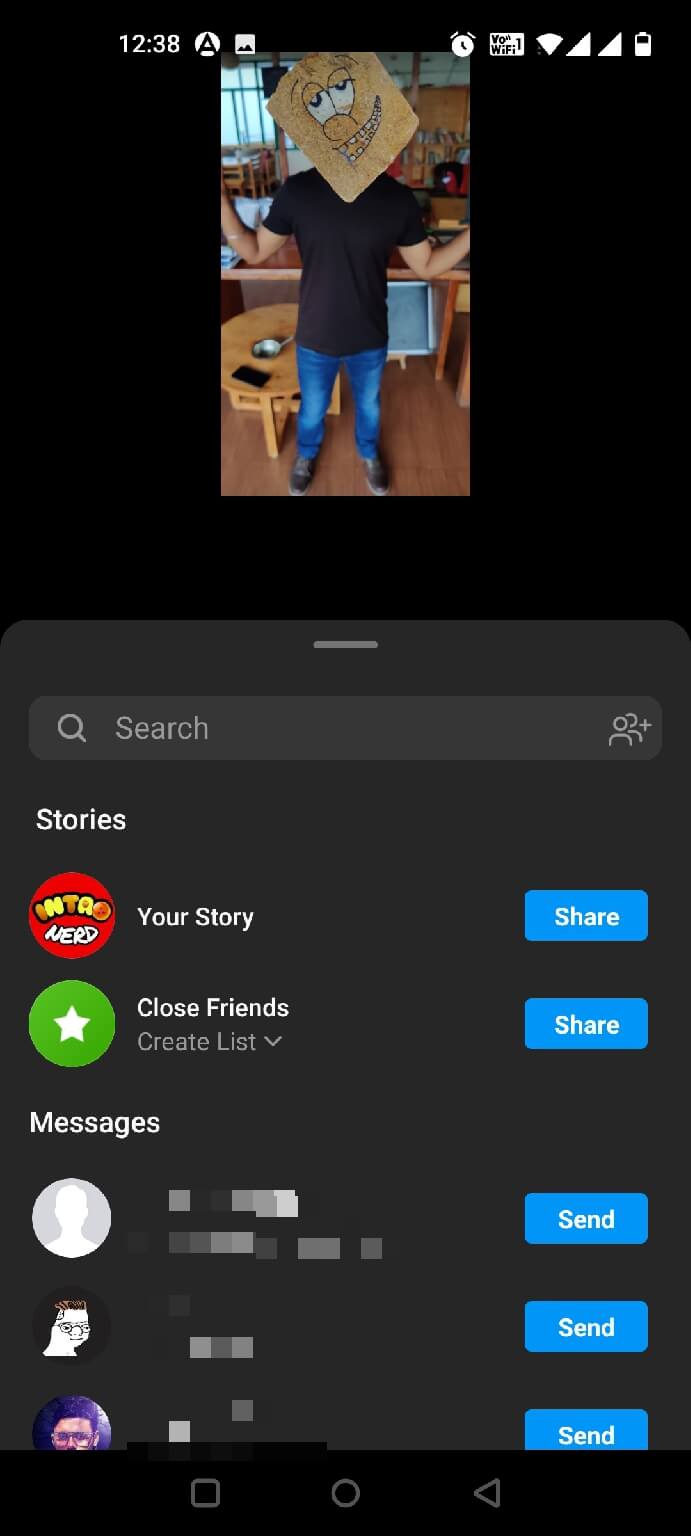
How to add multiple photos on Instagram story (using PC)
Instagram’s PC version will not allow you to add stories on your account, but there’s still a way you can achieve this task.
- Open any browser on your Windows PC and go to the official Instagram website. Now login to your account if not already.
- Press Ctrl + Shift + J to open the developer window and select the Toggle device toolbar option, given second from the top-left corner.
- This will open the Instagram account on your PC as it works in a cell phone. If you don’t notice any change, you need to reload the page.

- Now follow the same steps to add multiple photos in your story using your PC that you followed while using your smartphone.
How to put multiple pictures in one single Instagram story
The above method showcased the trick to create multiple Instagram stories but they cannot be viewed as a single story. But this method is a bit different. Here you’ll learn to add multiple photos in one single story.
- Open the Instagram app and tap on the Your Story option that you see on the home page of the app.
- Tap on the image option which appears on the bottom-left side of your phone screen.
- Select the main image that you want to show in your story.
- Now swipe up the screen to open various stickers and features that you can add to your story. Select the multiple photo sticker which looks like this.
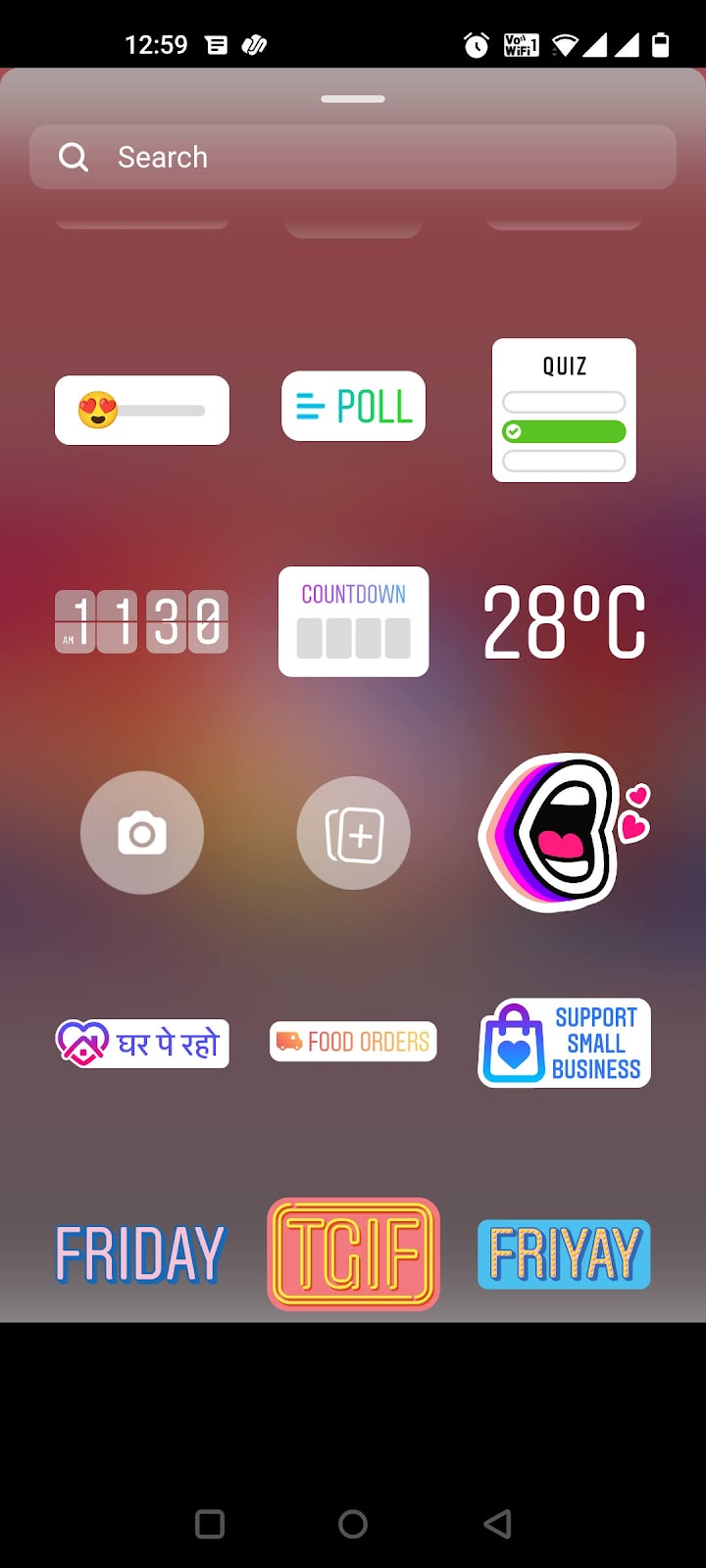
- Now select the photos that you want to layer on the top of your main photo. You can only select one photo at a time, so you need to select the multiple photos feature again and again to add a new photo every time.
- To change the size of the layered photos, you need to hold that photo with two fingers and then expand or contract your fingers. Add the stickers, text, and effects to your photos if you want, and click on Your Story option given on the bottom-left side.

With this, you have added multiple photos in a single Instagram story.
Making a collage of multiple photos on Instagram
Instagram also allows its users to create appealing collages, but very few actually know that how this feature can actually be used. Here’s how you can create a collage of photos for Instagram story.
- Open the Instagram app, and on the home page of your account, click on Your Story option.
- You will see multiple options on the left side and you need to select the Layout option to create a photo collage.
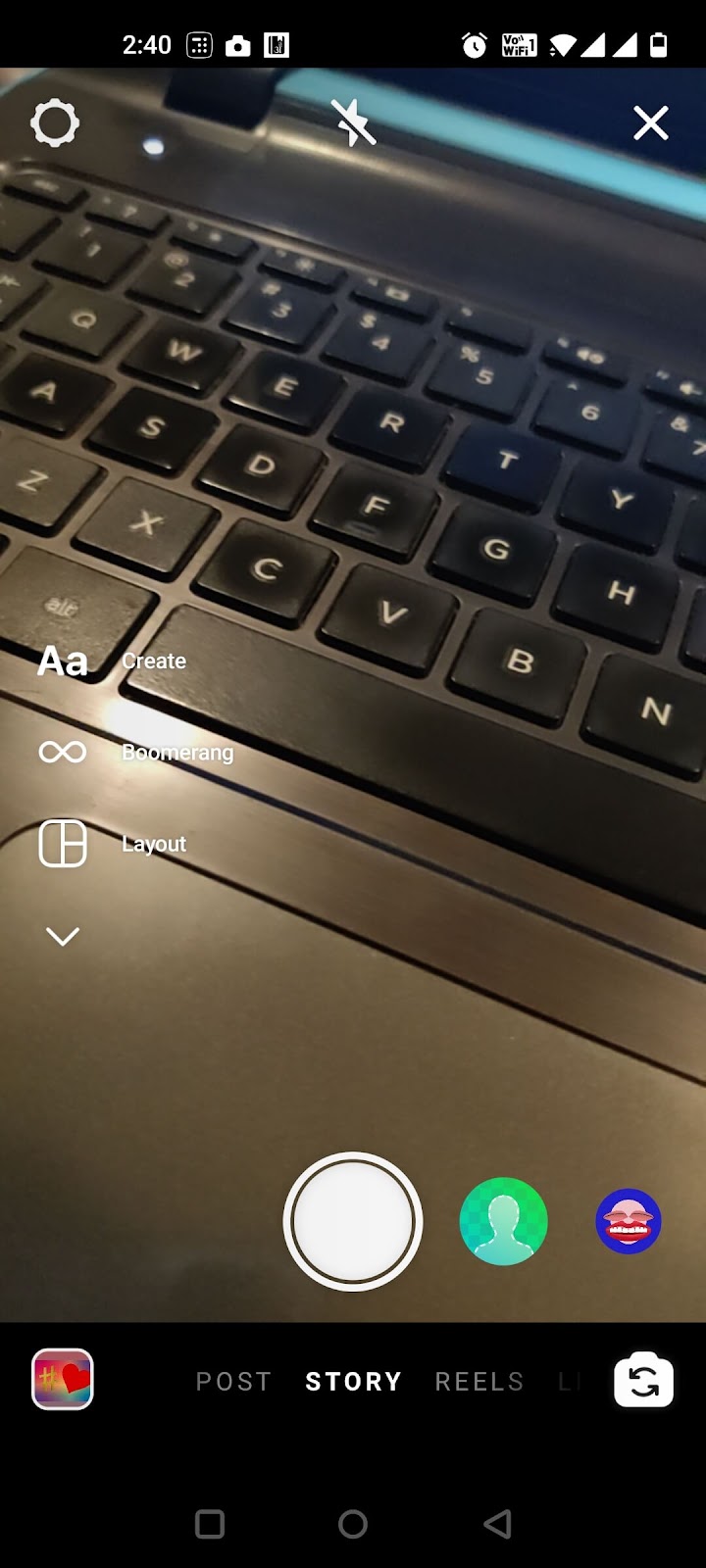
- Originally, the screen will split in four parts but you can change the pattern of the collage as per your need by choosing the number of splits you want in the screen.
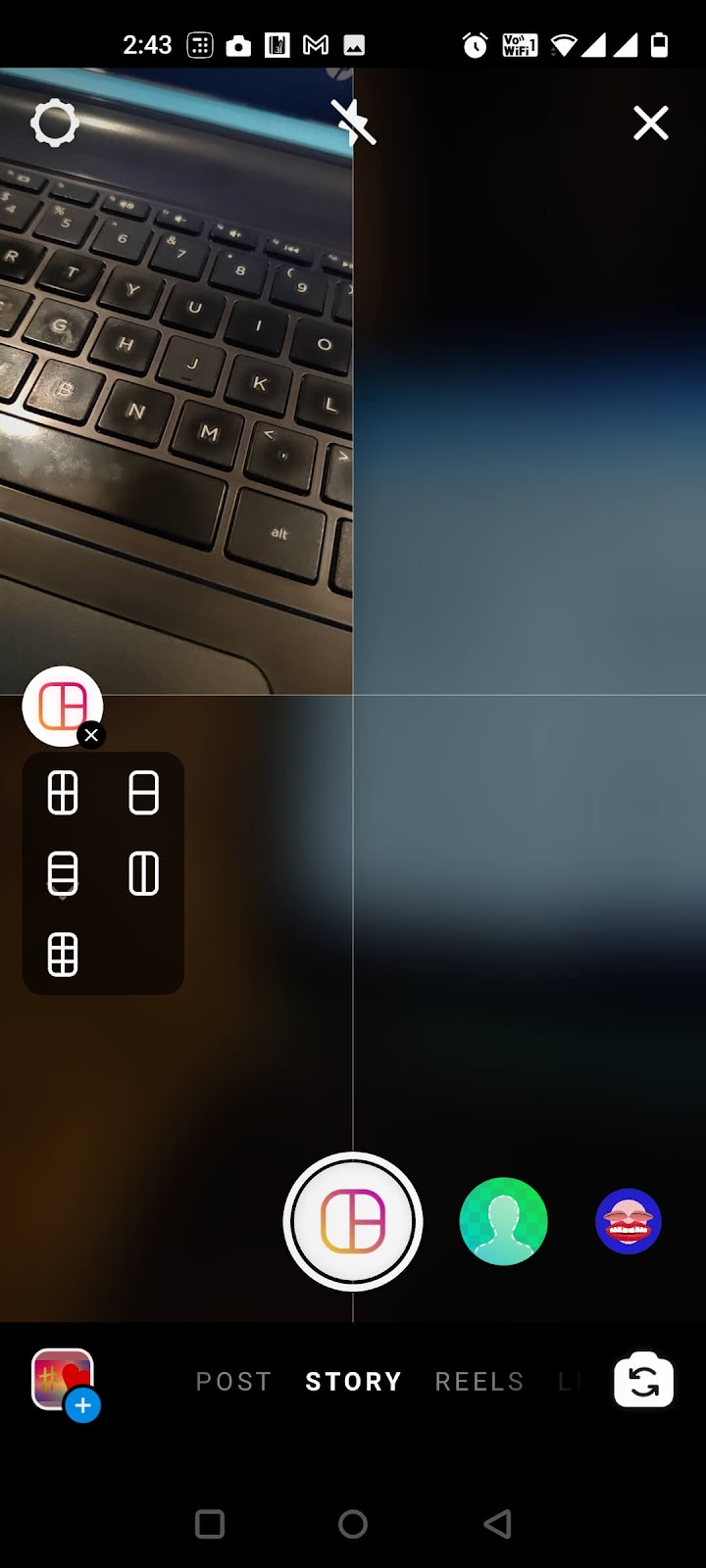
- You can either click the new photos or select the existing ones by clicking on the image option given at the left-bottom side. You can only choose one photo at a time, so you need to select the photos for all the splits one by one.
- Tap on the tick icon once you have selected all the photos for your collage.
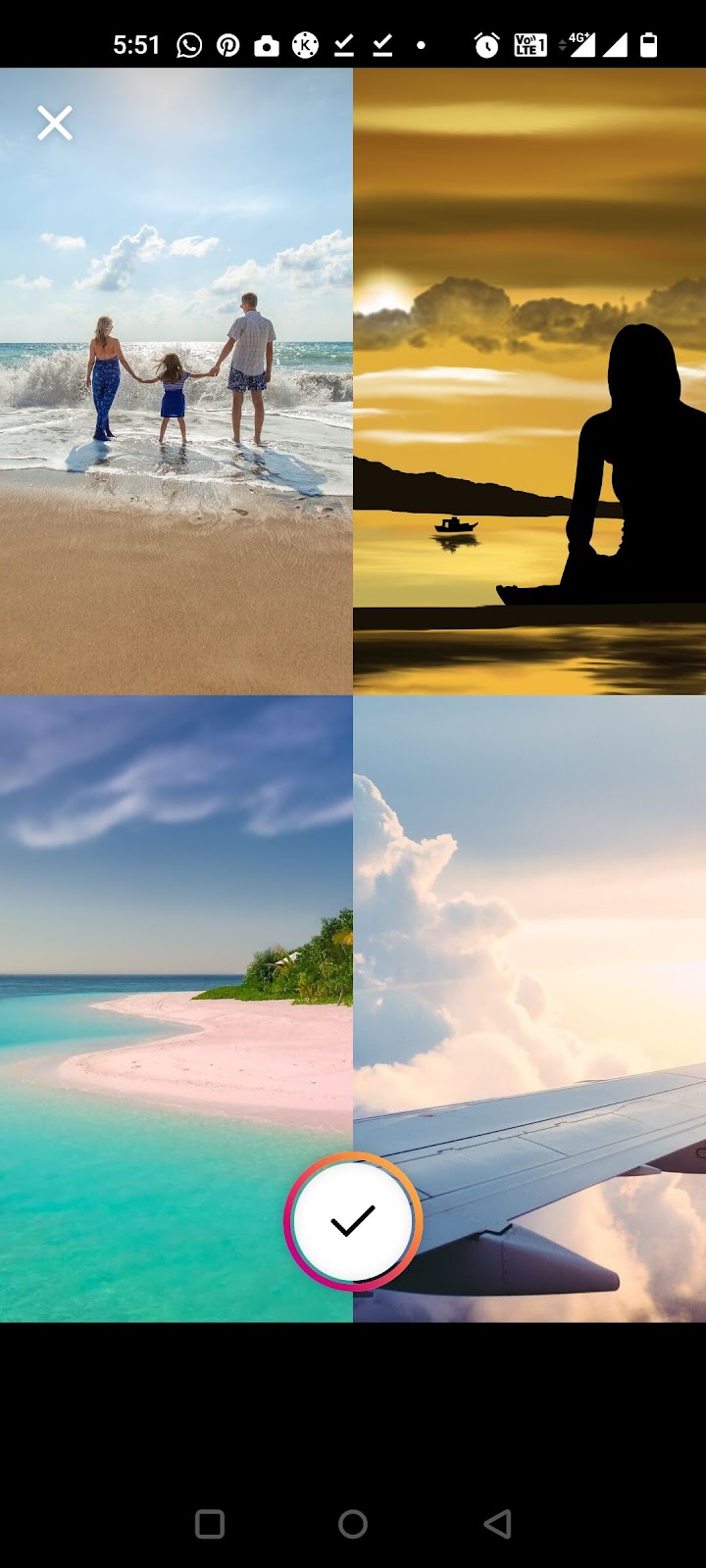
- Make the desired changes if you want like adding text, doodle, adding effects, and so on. Finally tap on the Your Story option given at the bottom to make your story public.

Making a collage using photo editing app
There is another way you can create a collage of multiple pictures for your Instagram story by using photo editing app on your smartphone. This method gives you more options to customise your photo such as you can choose various layouts, set custom photo design, adjust border settings, and more. Both Android and iPhone have so many photo editing apps available on their app store many of which are free.
One such app that we recommend you to use for creating collage is Pixlr. Simply, download and install this app from Play Store or App Store. After that, open it and then tap on Collage option from the home screen. Now you can begin with creating your collage by selecting pictures you want to add on your Instagram story. Next, you can select the layout, set border size, change corners, border colour, and picture size.
After creating the design and layout, tap the Done option at the top-right corner and this will take you to the further editing panel where you can do more things like adding text, overlay image, effect, adjustment, etc. Once the editing part is done, simply save the collage photo to your phone and then post it on your Instagram story as usual. With this method, you can post all your pictures in one single story.
General FAQs on Instagram story
Here are some frequently asked questions related to this topic like how you can add music or song to your video, how to add more than one photos on Instagram post, how you can post your pictures without cropping, photo sticker missing on Instagram story, etc.
How to add background music on Instagram story
To make your story more interesting, you can add a background music on it. Earlier, this was possible only by editing the photo with video editor app but now there is a new feature on Instagram which allows you to add music from within the story editor. When you are editing your story, click the sticker icon at the top and then choose Music option. After that, search the song you want to use. You will see other options to customize the music sticker.
How to add multiple photos on Instagram post
Do you want to post multiple pictures on your Instagram profile directly? Luckily, Instagram lets you add 10 photos and videos on a single post. When you are creating a post, simply click on Select Multiple option available at the bottom-left corner on the preview screen. When this option is enabled, you will be able to select multiple photos and videos at once. Just select them in the order you want them to appear in the carousel. After this, continue with the rest of the steps to share your post.
How to add multiple photos on story without cropping
Sometimes your photos might get cropped when you add multiple in a single Instagram story. As to fix this problem, we will recommend you to save all pictures in same aspect ratio first. This can be done either by using a photo editing app on your smartphone or simply take their screenshot from your gallery. Once all they are in 16:9 ratio, you can add them to Layout on Instagram story or create a collage manually.
Fix Instagram photo sticker missing issue
Is the photo sticker missing on your Instagram story? This feature is quite not and it is rolled out on all devices specially on Android smartphones. If you didn’t find photo sticker, then try updating the Instagram app to the latest version. Alternative, you can use Swift keyboard on Android to directly add photos as sticker on Instagram story. There is no need to follow that lengthy process as this feature will soon roll out for all devices. Just make sure that you keep your app updated.
So these are various ways you can add more than one picture on a single Instagram story. You can choose any method based on your preference. Adding multiple pictures as collage using Instagram layout is one of the best methods. Apart from that, you can also use photo sticker feature to add pictures as overlay on any background. This gives you flexibility to make the collage as you want. If you have any question regarding this topic, feel free to share it in the comments below.