There can be an end number of reasons why you want to keep the messages received on Instagram save with yourself. If the messages are received in the form of text or an image, then a simple screenshot will do the job of keeping the messages saved on the phone locally. But this trick can not be used when a message is received in the form of a voice note.
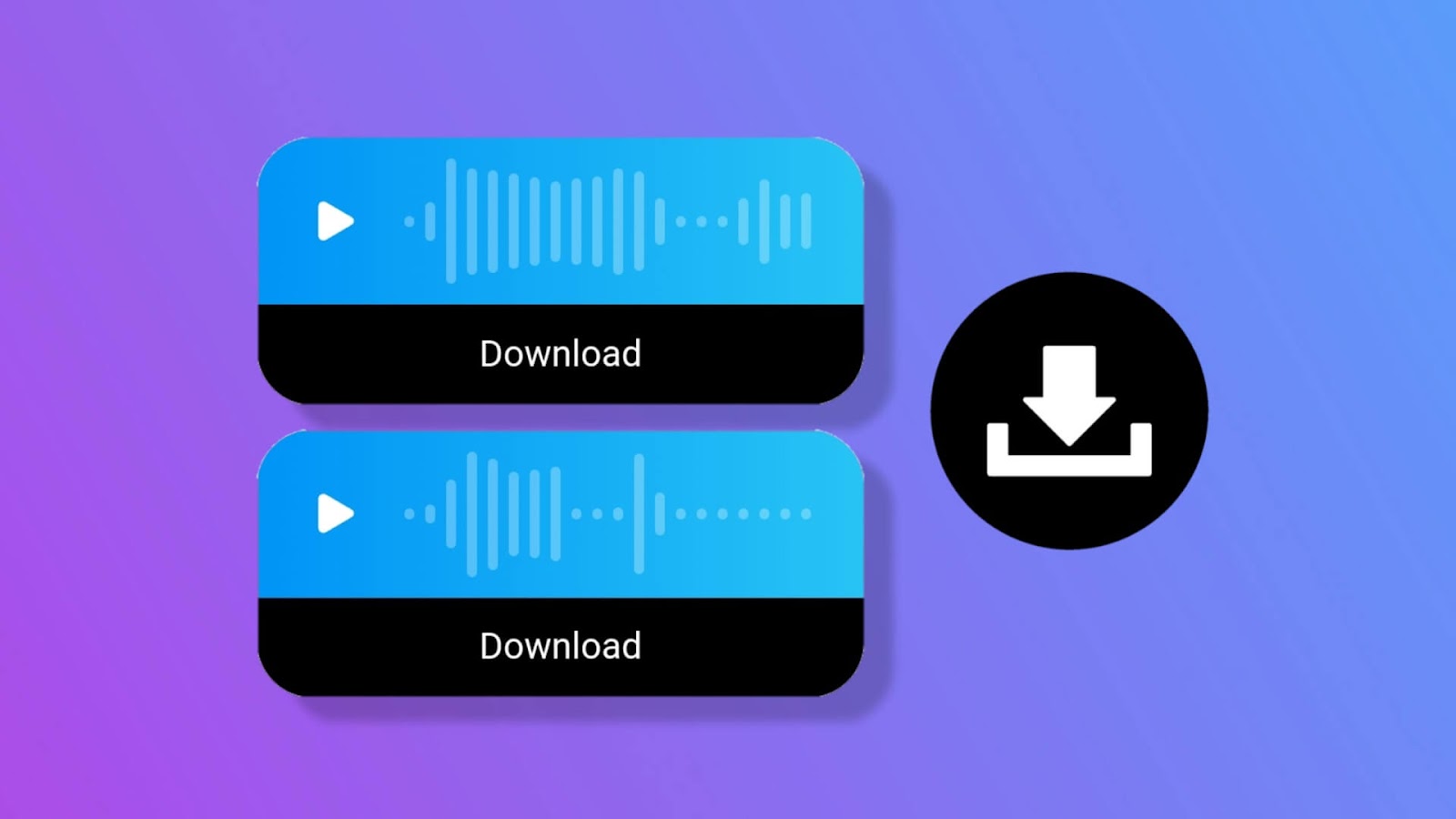
What makes the downloading of voice messages harder is the fact that there is no option available right inside the Instagram DM to save the voice notes on the phone. Secondly, there’s not even a search option inside the Instagram chats so you can easily lookup up the voice messages whenever you need them. So if a voice message was received a long time ago, you don’t have any other option left except for scrolling through the huge pile of messages that you receive after that voice message.
But here on Geek Instructor, we have a solution to all your tech problems, and today in this article we will showcase that how to download Instagram voice messages with some simple tricks. Continue reading further to know how to achieve this impossible-looking but a simple task.
Table of Contents
Download voice messages on Instagram from PC
If you use Instagram on your desktop PC or laptop, you can use a Chrome extension to download audio messages from Instagram DM. There is an extension named Instagram Voice Downloader on Chrome store. As you install it on your browser, you would start seeing the download button under the voice message on your Instagram DM. Here’s a step-by-step guide for this method –
- Open the Google Chrome browser on your PC or laptop.
- Go to Chrome Store and search Instagram Voice Downloader extension.
- Click on Add to Desktop button to install the extension on your Chrome.
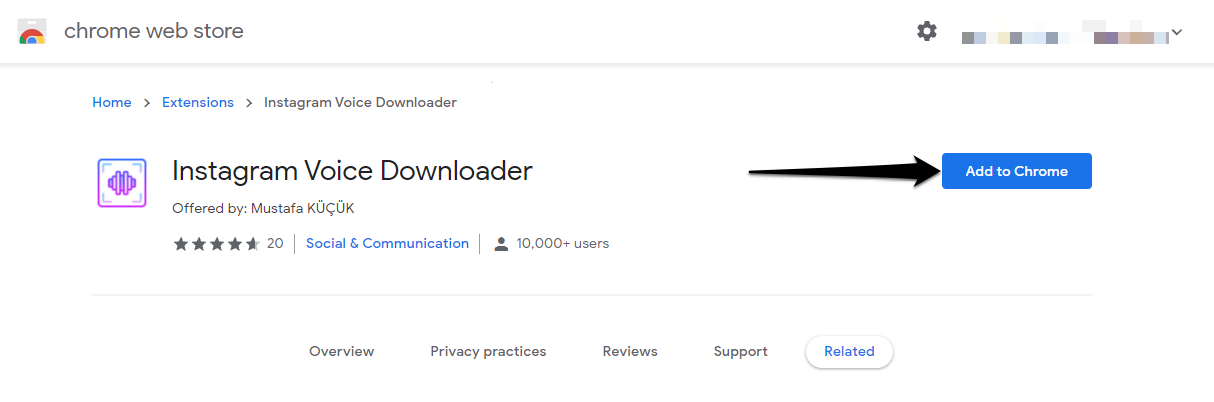
- Now visit the Instagram website and go to your DM.
- Find and open the chat from where you want to download the audio message.
- Tap on the Download button under the voice message. If you don’t see the download option, then refresh the web page.
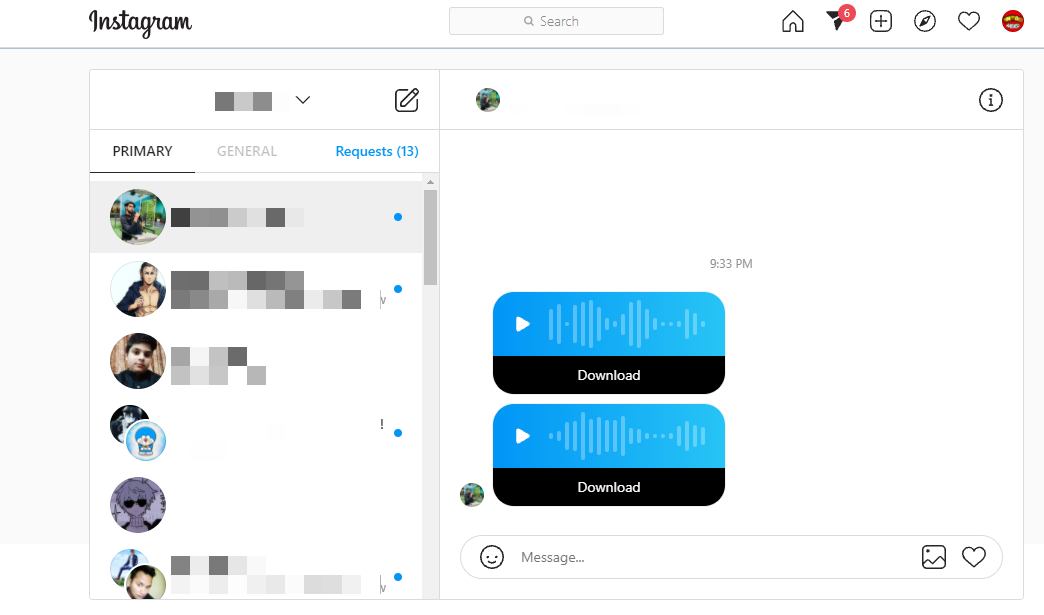
- Finally, save the file on your desktop. Use CTRL+S shortcut key or right-click and choose the “Save Audio As” option.
Download Instagram voice messages on iPhone
The voice messages on Instagram are private and they can’t be downloaded by third-party apps by copying the link as it is possible in the case of Instagram reels. Unfortunately, there isn’t any app for iPhone that can help you to download audio messages from Instagram DM directly, however, we have a simple workaround to achieve this task.
The idea behind this method is to do the screen recording of your Instagram chat when the voice message is playing. So what this will do is, it will also record the audio. The built-in screen recorder on iPhone also supports internal audio recording. Later, you can convert the recorded video to MP3 audio by using an online converter tool. Isn’t that good?
This step-by-step guide will show you the practical implementation of this method. Follow these simple steps to download Instagram voice messages on your iPhone by using the built-in screen recorder –
- First, open the Instagram app on your iPhone.
- Click the Messenger icon at the top-right corner.
- Now open the chat from you want to download the audio message.
- Go to Control Centre on your iPhone – Swipe down the screen from the top-right corner (on iPhone 10 and later) or swipe up from the bottom (on older versions).
- Tap on the screen recorder button (It’s a big dot with a circle around it). If you didn’t it there, go to Settings > Control Centre and add Screen Recording from the More Controls.
- As the recording starts, go back to the Instagram chat and play the voice message you want to download.
- Once the voice message is recorded, go to Control Centre again and tap on the screen recorder to stop the recording. The video will be saved to the Photos app.
The task is almost done but if you need to convert the video to audio, you can use an online converter tool. You will find so many websites by searching these terms on Google. Just choose anyone you like and upload your video on it. You can also select your preferred audio format. Once the conversion is done, download the audio file and save it to your Files app. Now you can share it with anyone via WhatsApp, Gmail, or any other app.
Download Instagram voice messages on Android
Downloading Instagram voice messages on Android is not possible by screen recording as it doesn’t have a built-in screen recorder. There are several third-party apps available on the Google Play Store but they are not allowed to do internal audio recording. Luckily, we found two other workarounds specially for Android users.
Use Chrome extension on Android
As you may already know Chrome extensions aren’t compatible with the mobile Google Chrome, however, there are other web browsers such as Kiwi and Yandex that can make Chrome extensions work on your Android smartphone. These browsers are based on Chromium, the same platform on which Google Chrome is built. As for this tutorial, we will be using Kiwi Browser. It is very similar to Chrome in user interface and provides some extra features also such as extensions support, ad blocker, dark mode, and pop-up blocker among many others.
In this method, we will first install the Instagram Voice Downloader extension on your Android phone by using the Kiwi browser and then download audio messages from Instagram DM. Here are the steps you need to follow –
- Install the Kiwi Browser on your Android phone. It’s available on the Google Play Store for free.
- Launch the app once it’s installed successfully and tap the menu button (three dots) in the upper-right corner.
- Click on the Extensions from the menu list.

- Tap on the Google link on the Extensions page. It will redirect you to the Google search where you have to click on the Chrome Web Store.
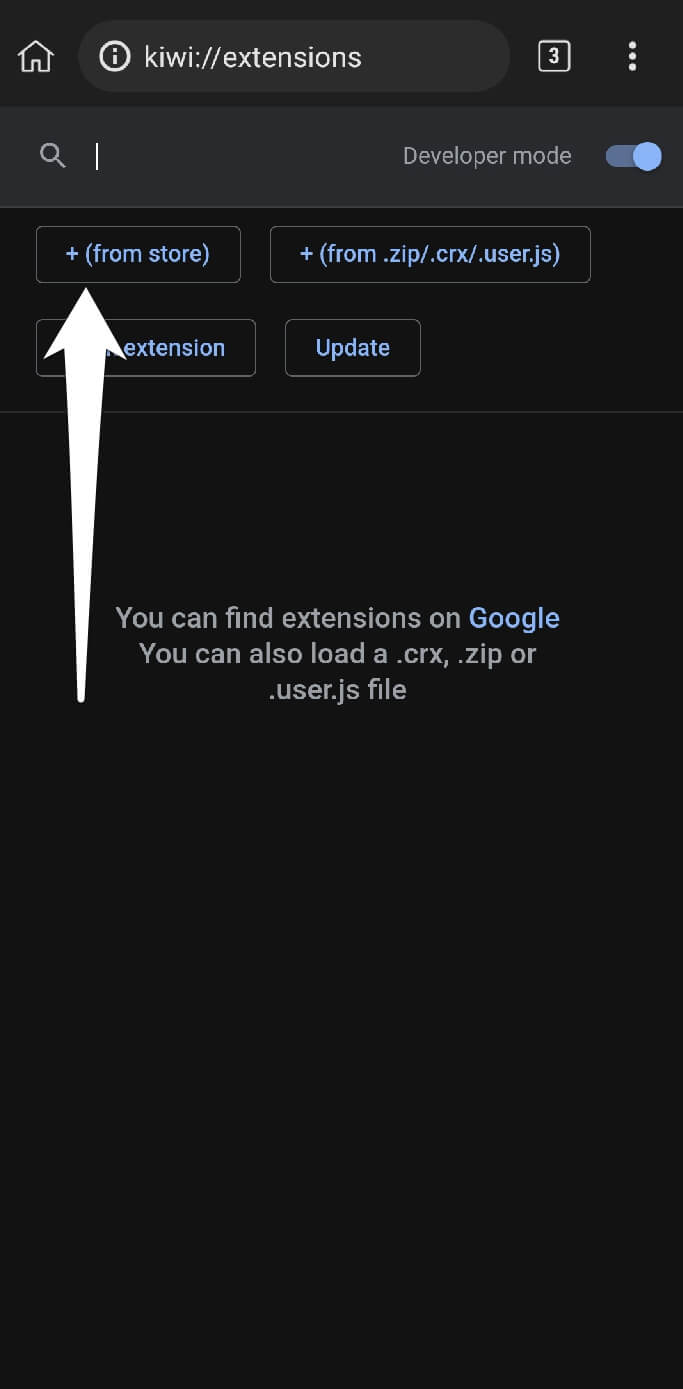
- Now search the “Instagram Voice Downloader” extension and open it from the results.
- Tap on the “Add to Chrome” button followed by clicking on OK in the pop-up box.

- Now visit the Instagram website and login into your account.
- After that, go to your Instagram DM and open the chat.
- Now you will see the Download button under the voice message. If you don’t see it, then refresh the page. Tap this button and it will open your voice message in a new tab. Click three-dots and then tap Download again to save it on your Android phone.
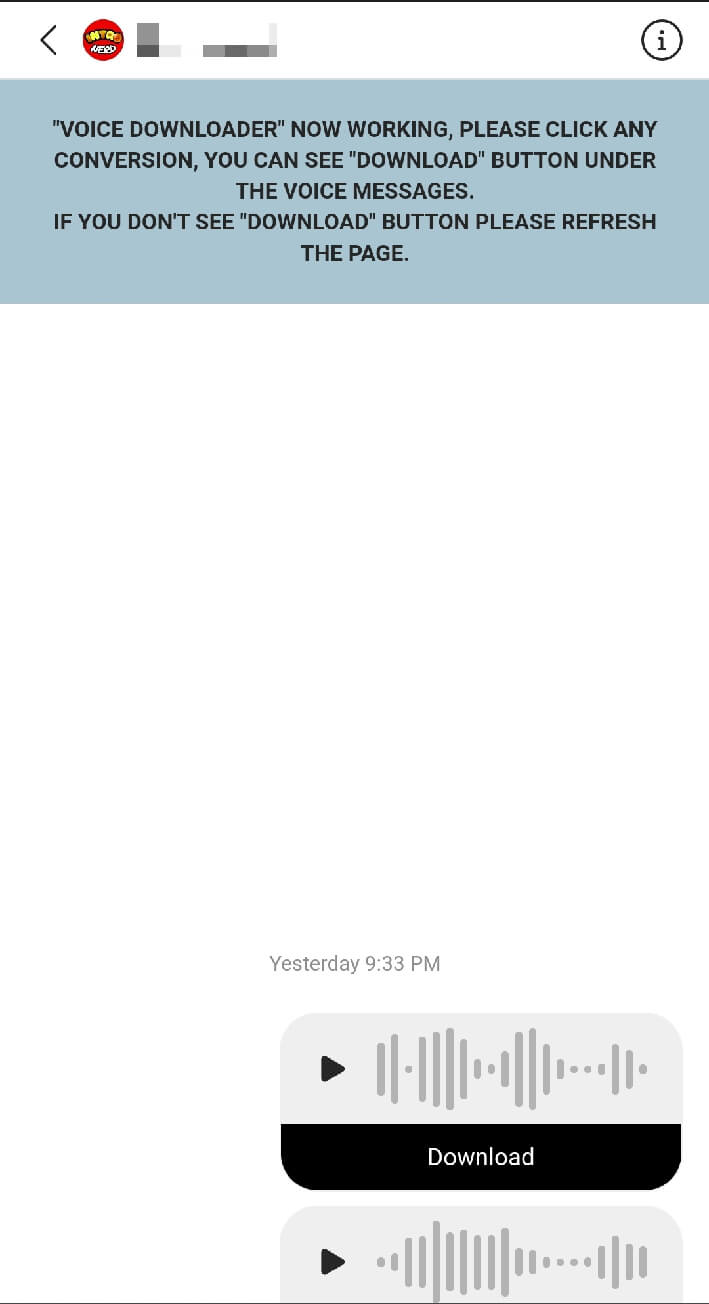
Record audio from another phone
Another way to save Instagram voice messages on Android is to record them from another phone. This is one of the easiest methods as it doesn’t require you to install an extension or third-party app. Every smartphone has an in-built voice recorder tool. Just go to the app drawer and use the search feature to find it. After that, play the audio message on your Instagram and record it with the voice recorder. As simple as that. It will be saved in an audio format (mp3 or aac) so you don’t even need to do any conversion.
Typing long text messages can be a tedious task sometimes as it takes a lot of time and handwork. The voice messaging feature comes in handy while chatting with someone. You would need to download an Instagram voice message on your phone for various reasons. We have shared some of the best methods that you can use to get this task done. If you are facing any problems with this guide, let us know in the comments below. By the way, which method you are going to use personally?



