While submitting an appeal form for a disabled Instagram account, some users are facing an error message that says “Please enter valid user ID. We can’t find any record of the user ID that you entered”.
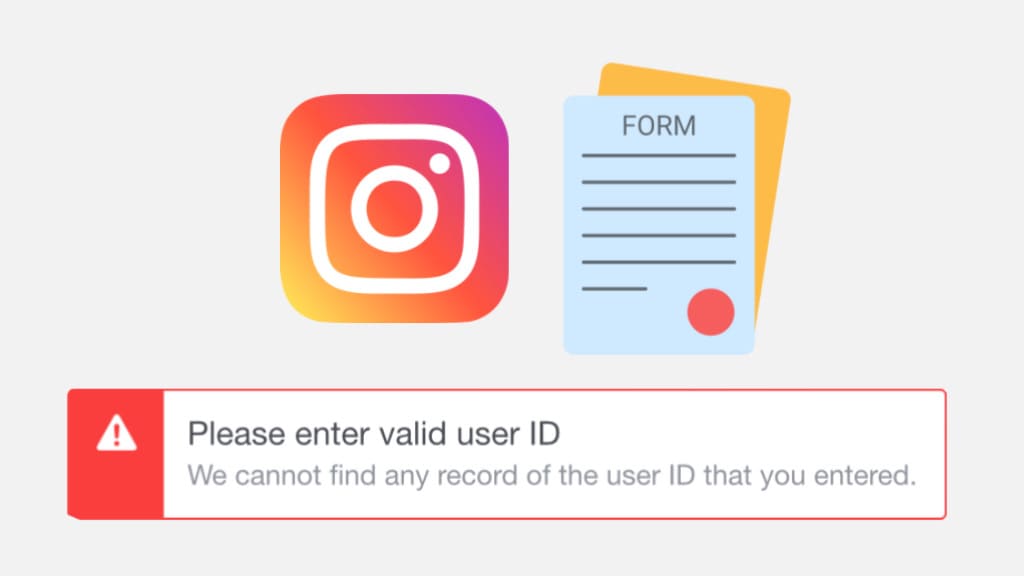
If you are also getting the same error even though you have entered a correct username, we will tell you why this error occurs. Fortunately, there are steps you can take to resolve this problem and successfully submit your appeal. Let’s get started!
Table of Contents
What does the error “Please enter valid user ID” means?
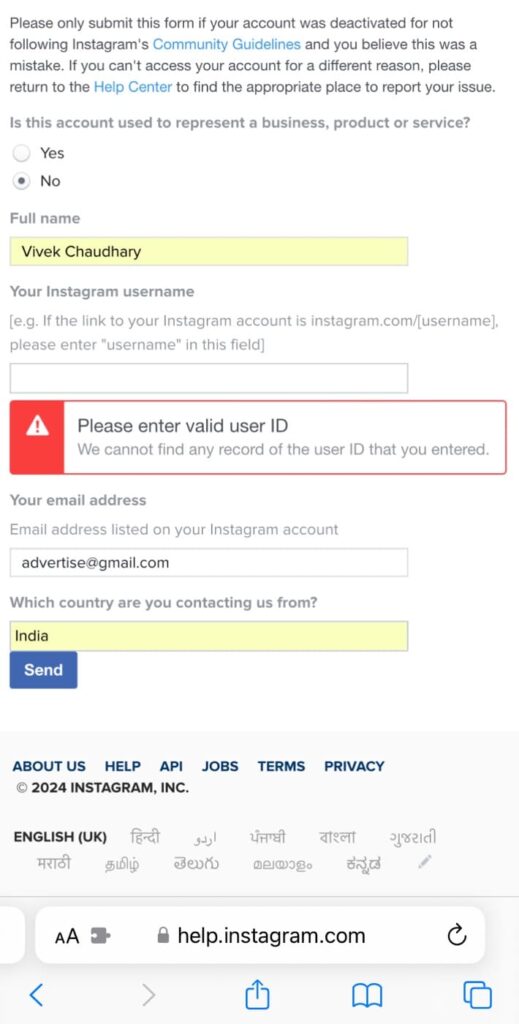
This error message indicates that the user ID provided in the appeal form does not match any existing records on Instagram. There are several reasons why this error might occur:
- You may have entered an incorrect or misspelled user ID in the appeal form.
- Instagram has permanently deleted your account.
- Instagram is experiencing a technical glitch.
How to fix the “Please enter valid user ID” error
Now that you understand what the “Please enter valid user ID” error means, you can use the following solutions to fix it.
1. Verify the User ID
Before proceeding further, double-check that you are entering the correct user ID. Your user ID is the same as your username. You can find your username by going to your Instagram profile through a web browser.
It is mentioned at the end of the URL (e.g. instagram.com/username/). Note that you don’t have to copy the whole URL. Just copy the part after “instagram.com/” and don’t include any backslash at the end.
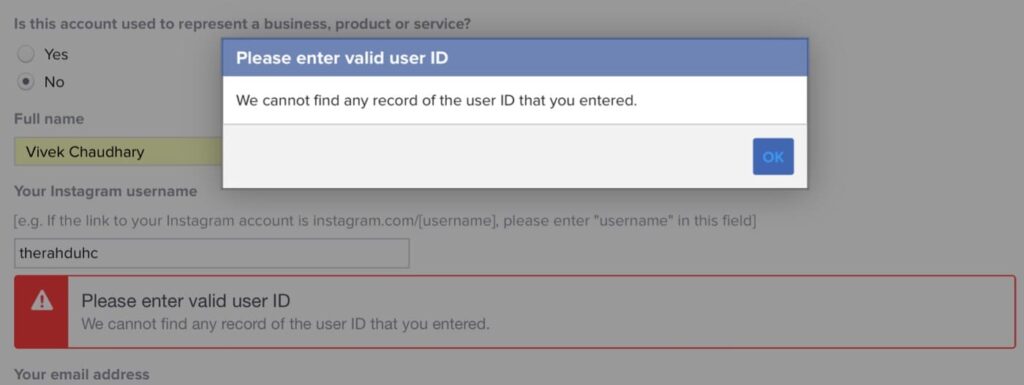
If you don’t know your Instagram username, check your email inbox for any messages from Instagram where your username might be mentioned.
2. Check for mistakes
Even a small typo can lead to the “Please enter valid user ID” error while submitting your appeal form. Make sure there are no extra spaces, special characters, or misspellings in the user ID you entered. It’s best to copy and paste the username directly from your profile URL to avoid any errors.
3. Use a different browser or device
If the error persists, try accessing the Instagram appeal form from a different browser or device to see if the problem is resolved. Sometimes, technical issues in the browser can interfere with the appeal process. If you are currently logged into another Instagram account, log out from that account and then try again.
4. Submit the appeal form from within the Instagram app
If you are accessing the appeal form through a web browser directly, try submitting it from the Instagram mobile app. Here are the steps you need to follow:
- Open the Instagram app on your device.
- Enter your username and password to log in.
- You will see an error message on your screen saying that your account has been disabled. Tap on “Learn more” option.

- Follow the link that says “let us know“. This will take you to the appeal form.
- Fill up the form and enter your Instagram username in the given field.
- Finally, tap the “Send” button. If everything worked fine, you will be able to submit your appeal request without getting the “Please enter valid user ID” error.
5. Clear cache and cookies
Clearing the cache and cookies of your web browser or Instagram app can resolve temporary glitches that might be causing the “Please enter valid user ID” error. Here’s how you can clear Instagram cache:
- Open the Settings app on your Android device.
- Go to Apps.
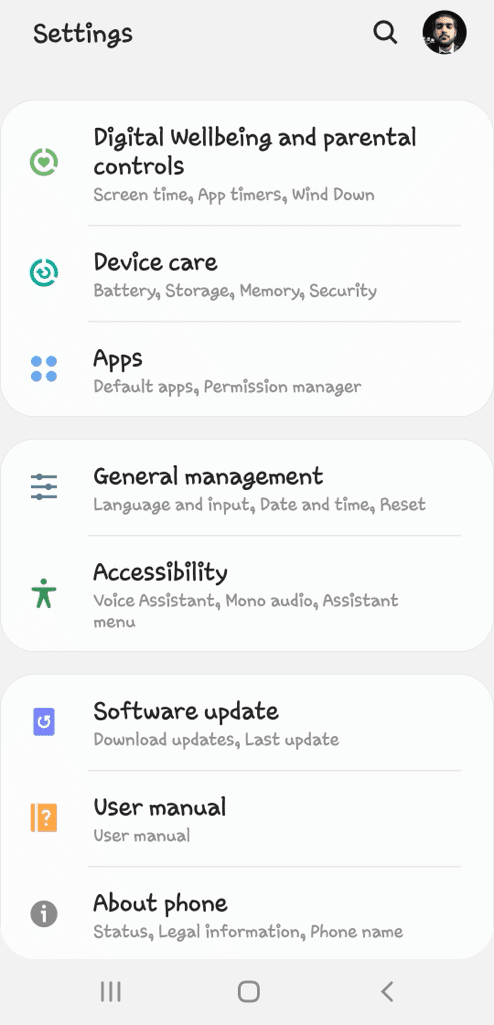
- Find and open Instagram from the list of apps.

- In the App Info page, go to Storage.

- Tap on “Clear data” and then confirm it.

If you are using an iPhone, you can simply delete and reinstall the Instagram app. After clearing the cache, attempt to submit the appeal form again. Hopefully, you won’t get the error “Please enter valid user ID” this time.
5. Instagram account is permanently banned
If none of the above steps resolve the issue, it’s possible that your Instagram account has been permanently disabled. In this case, you may not be able to submit an appeal.
How to know if your Instagram account is permanently deleted
If the Instagram account associated with the entered user ID has been permanently deleted by Instagram due to policy violations, the system will not find a record of that user ID. Instagram often uses the terms “disabled” and “deleted” interchangably, although they are totally different.
When you account is disabled, you have the option to submit an appeal and reactivate your account. On the other hand, if your account has been deleted permanently, Instagram won’t let you appeal, and you’ll see an error message saying “Please enter a valid user ID” when you try.
To know if your Instagram account has been permanently deleted, open a web browser on your device and visit the Instagram website. Log in to your account by entering your username and password. You will receive an error message with a link to the Instagram Help Center.
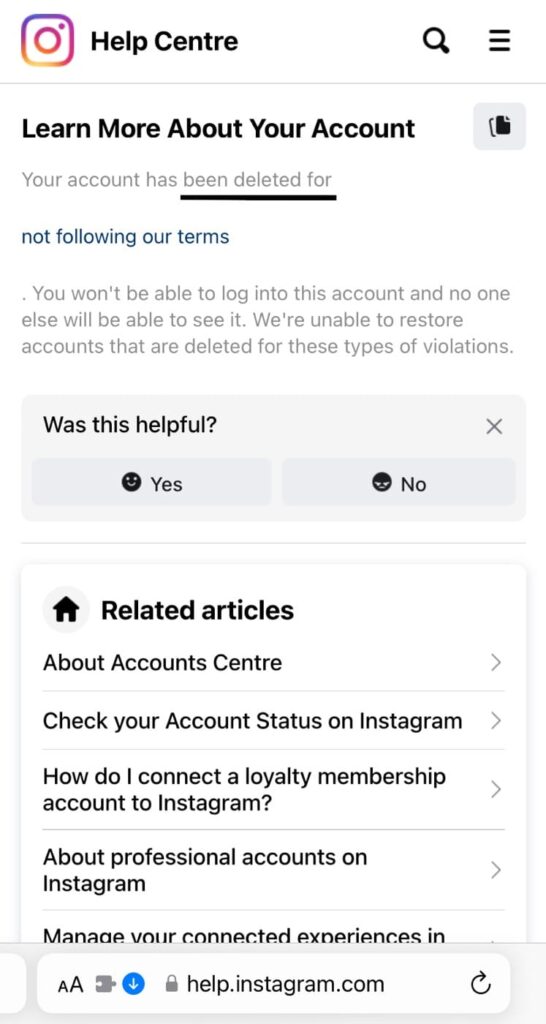
Click on the link, and if the message “Your account has been deleted” appears, it confirms that your account is permanently deleted. Note that If you attempt to log in from the Instagram app, it could display “account disabled“, but your account might actually be deleted. So you need to confirm it by logging in via a web browser.
Summary
By following the troubleshooting steps we have outlined in this guide, you can easily fix the “Please enter valid user ID” error on the Instagram appeal form and successfully submit your appeal to regain access to your disabled account. If you are still facing any problem, do let us know in the comments below.
Read other similar articles:
- How to Recover Banned WhatsApp Account
- How to Check If Your Instagram Account Is Hacked
- How to Change Your Username on Threads
- How to Change Your Username on Reddit
- How to Create Custom Username on Telegram




