Do you want to clear Instagram cache? Over time, Instagram will accumulate a lot of temporary data (known as cache) on your device that can take up unneccesary storage space and make the app run slower causing performance issues.

If you have noticed lagging issues with Instagram or encountered suddenly app crashes, it is probably because of the cache problem. You can make the Instagram app run smoother again like before by clearing its cache.
This guide will walk you through the steps to clear Instagram cache on both Android and iPhone. Let’s get started!
Table of Contents
How to clear Instagram cache on iPhone
Unfortunately, you can’t clear cache for individual apps on iPhone, but you can achieve similar results by deleting and reinstalling the app. Here are the steps you need to follow:
- Locate the Instagram app on your home screen or app drawer.
- Long-press on the Instagram icon until a pop-up menu appears on your screen.
- Tap on “Remove App” option from the menu.

- Next, select “Delete App” option to confirm the deletion.
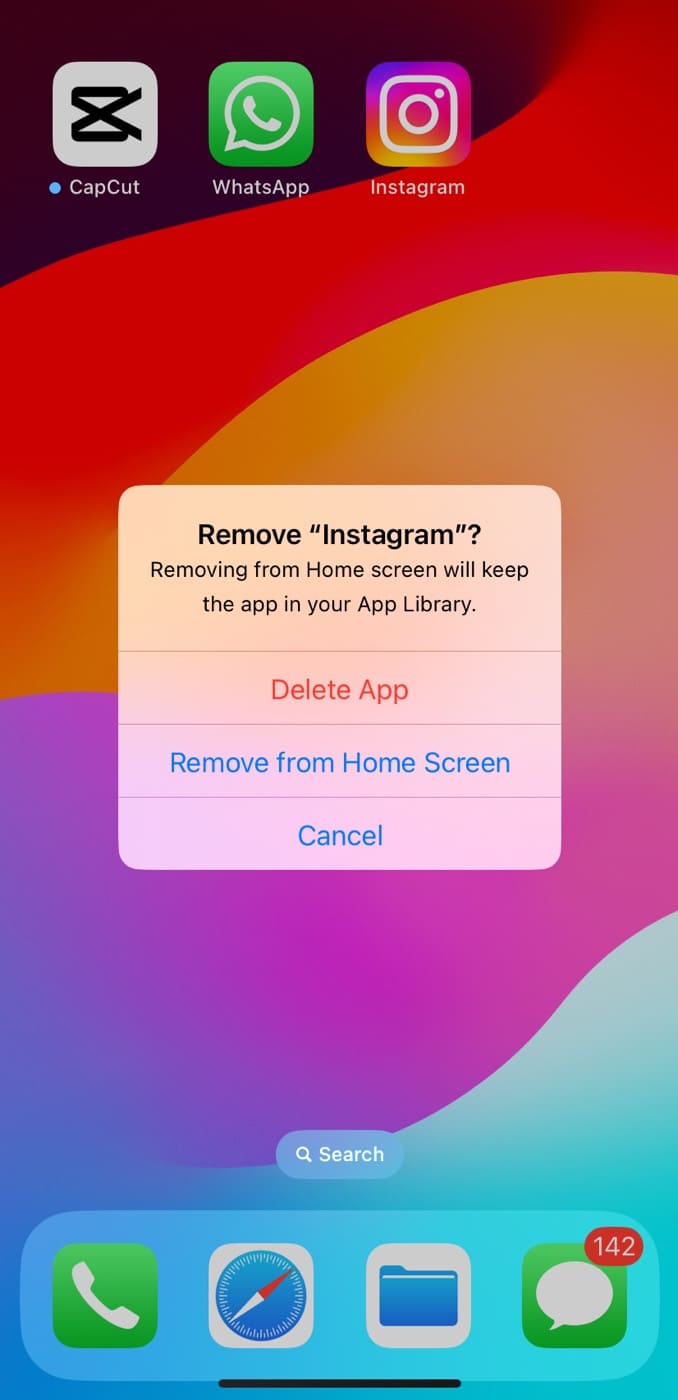
- Once you have deleted Instagram successfully, open the App Store on your iPhone.
- Go to the Search tab and type “Instagram” in the search bar.

- Find Instagram in the search results and tap the Get button or download icon to reinstall the app.
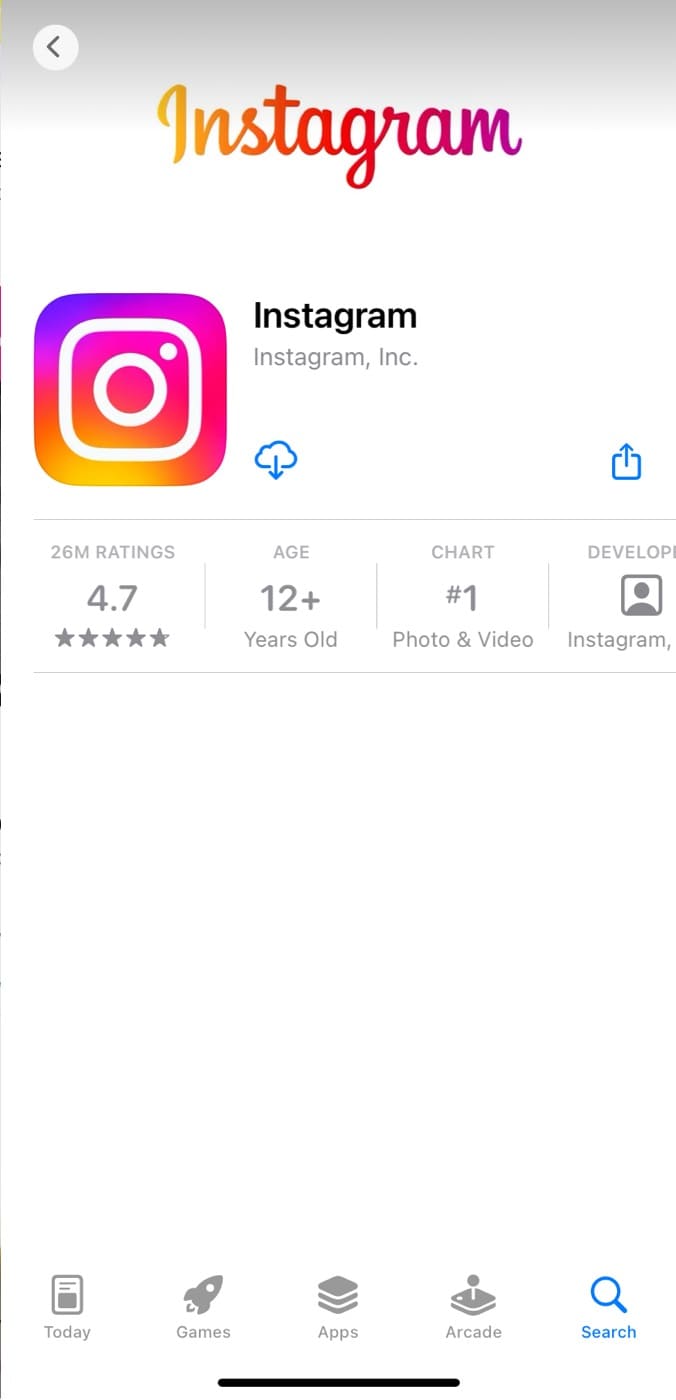
- Once it is installed successfully, open Instagram and log in to your account.
That’s it! You have successfully cleared Instagram cache on iPhone.
How to check Instagram storage usage on Instagram
To check how much storage has been occupied by Instagram on your iPhone, open the Settings app and go to General > iPhone Storage. Find and open Instagram from the list of apps. On the next screen, you will see Documents & Data which shows the cached data stored by the Instagram app. You can compare the storage usage before and after clearing the Instagram cache.
How to clear Instagram cache on Android
Instagram cache is the temporary data stored on your device by the Instagram app for better performance and faster loading. Clearing the Instagram cache on Android is a simple process. Here’s a step-by-step guide:
- Navigate the Settings app on your Android device.
- Select Apps.
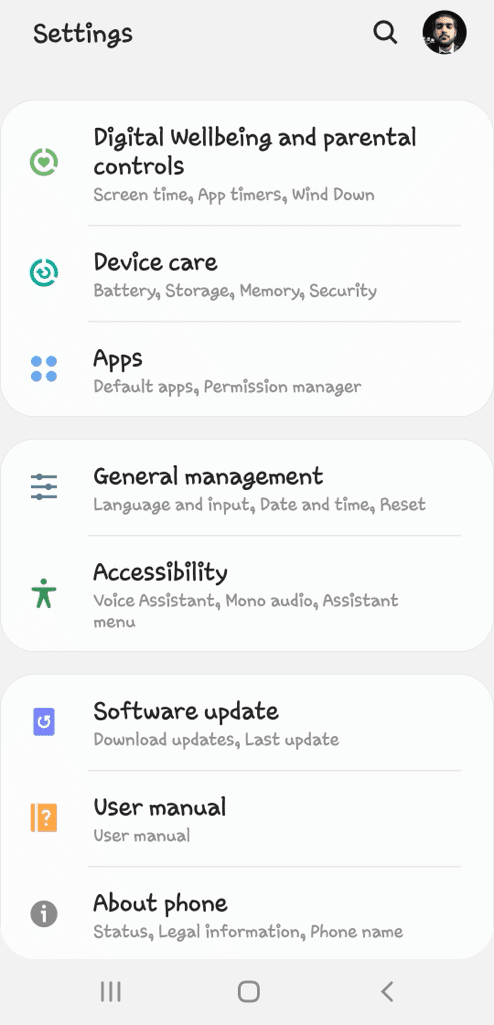
- Find and select the Instagram app from the list of installed applications.

- On the App Info page, go to Storage.

- Within the Storage section, you’ll find an option to clear cache. Tap “Clear Cache” to delete the temporary data stored by Instagram.

Another way to reach the App Info page is by long-pressing on the Instagram app icon directly from your app drawer or home screen, then selecting App Info from the pop-up menu.
How to clear all Instagram data on Android
If you want to delete entire Instagram data including cache, settings, and other temporary files, you can clear its cached data through the App Info. This process will revert Instagram to its default state, similar to how it appears when you first install the application. Follow these simple steps:
- Launch Settings on your Android device.
- Go to Apps.
- Locate and choose “Instagram” from the installed apps list.

- Tap on the “Storage” option in the App Info page.

- Select “Clear Data“.

- You will be prompted to confirm your action. choose “OK” to confirm and proceed.
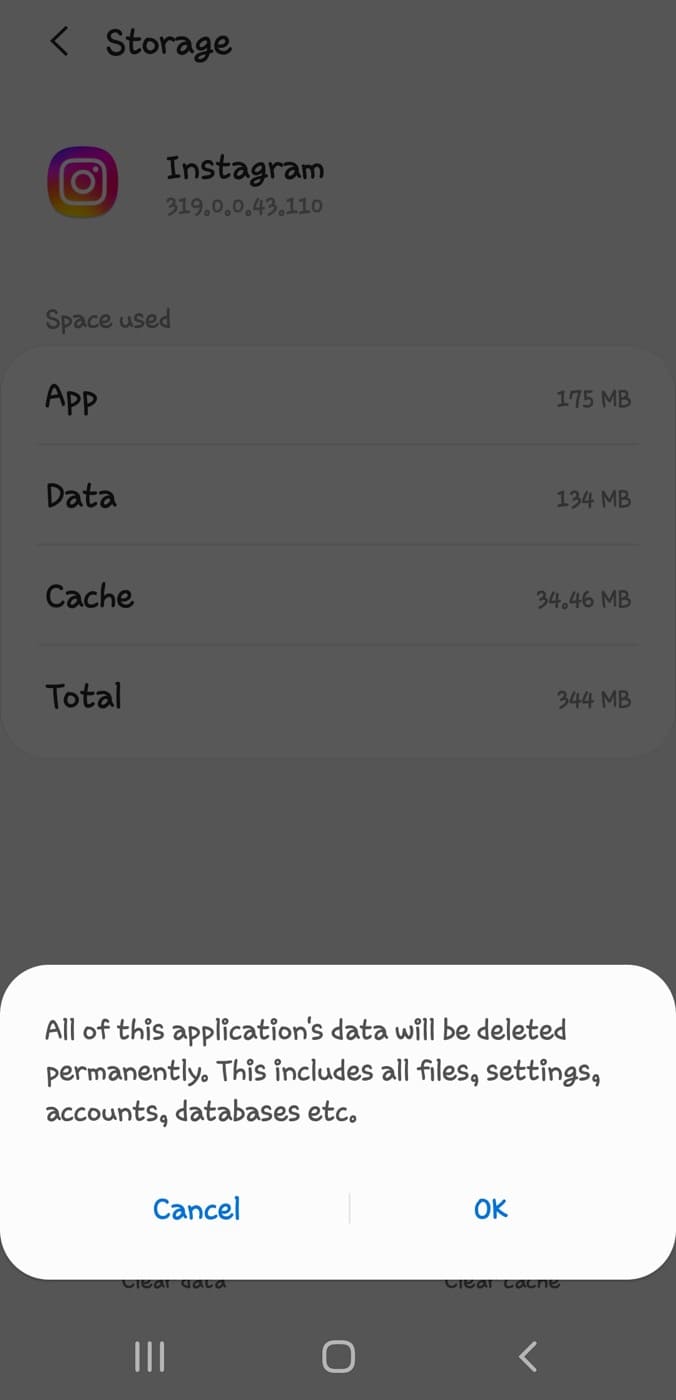
Please note that clearing Instagram data will log you out of your account. Upon reopening the app, it will appear as if you’re using it for the first time so you will be required to log in again.
Frequently asked questions
No, clearing the cache on Instagram will not delete your pictures. The cache mainly stores temporary data to help the app load faster. Your pictures and other account data are stored separately on Instagram’s servers, so they will remain unaffected by clearing the cache.
Instagram creates cache files to enhance user experience by storing temporary data such as images, videos, and other files locally on your device. This cache helps Instagram load content faster when you revisit the app.
The only method to clear Instagram cache on iPhone is by uninstalling and reinstalling the app. Unlike Android, iPhone does not offer a built-in option to clear cached data for individual apps.
If you clear your Instagram cache, the temporary data stored by the app will be deleted from your device. This does not affect your account information, settings, or the pictures and videos you’ve posted. The primary purpose of clearing the cache is to free up storage space on your device.
Summary
Now that you know how to clear the Instagram cache on your iPhone or Android, you can easily free up space whenever needed and fix any technical issues within the app such as lagging or abrupt crashes. Feel free to ask questions about this topic in the comments below.
Read other similar articles:



