Are you encountering the “Confirm your account to request a review” error message on Instagram? This issue arises when you try to submit an appeal form for a disabled account.

If your Instagram account has been disabled, you can request a review through the Instagram Help Center form. However, you might encounter this error even if you are logged into your account.
In this article, I will explain what this “Confirm your account to request a review” error message means and what steps you can take to fix it. Let’s get started!
Table of Contents
What does this error message mean?
Instagram shows the “Confirm your account to request a review” error message when it detects unusual activity on your account. This often happens if you try to submit an appeal form without logging in.

Sometimes, a hacker might attempt to submit a request on your behalf. Therefore, Instagram needs to confirm that you are the same individual associated with the account.
Fix “Confirm your account to request a review”
Unfortunately, if your account is disabled, this process becomes tricky. You can’t log in to prove your identity, which makes it hard to resolve the issue directly. However, there are a few things you can try:
1. Submit an appeal form from the Instagram app
The first thing you should do is try submitting the appeal form directly from the Instagram app.
- Open the Instagram app on your phone.
- Enter your username and password to log in.
- You will see an error message saying that your Instagram account has been disabled.
- Tap on “Learn more” and then select “Appeal” or “Request Review” option.
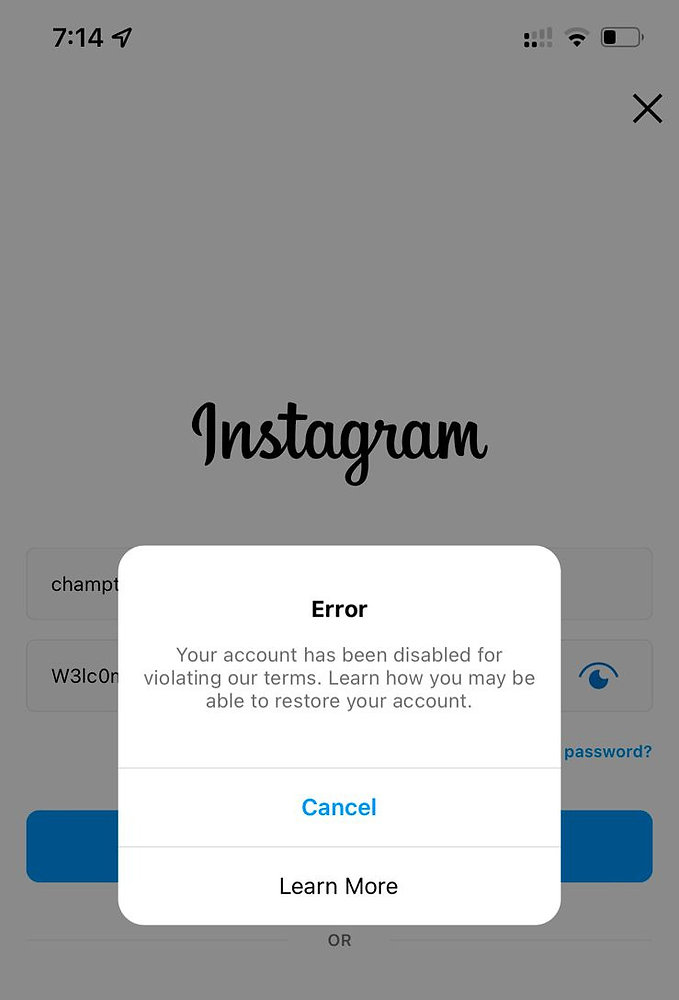
- Fill in the appeal form to request a review for your disabled account.
- Follow the on-screen instructions to submit your appeal.
By submitting your appeal form directly from the app, Instagram can recognize that the request is coming from a familiar device.
2. Change your location
Another trick to fix the “Confirm your account to request a review” error mesage on Instagram is to change your location to a different region and then try submitting the form. You can use a VPN (Virtual Private Network) to change your IP address to another country. This method has worked for some users.
3. Use the same device
When Instagram detects login attempts, it often checks the device used to access the account. If possible, use the same device where your Instagram was logged in previously.
By using the same device to submit your appeal, you’re increasing the likelihood that Instagram will recognize it as a trusted device associated with your account.
4. Clear you cached data
You can also try clearing your cached data and then logging back into your disabled Instagram account to submit your appeal form. Here are the steps to do so:
- Open the Settings app on your phone.
- Go to Apps section.
- Find the Instagram app in your list of apps.
- Tap on Storage option in the App Info page.
- Clear the cache and data for the app.
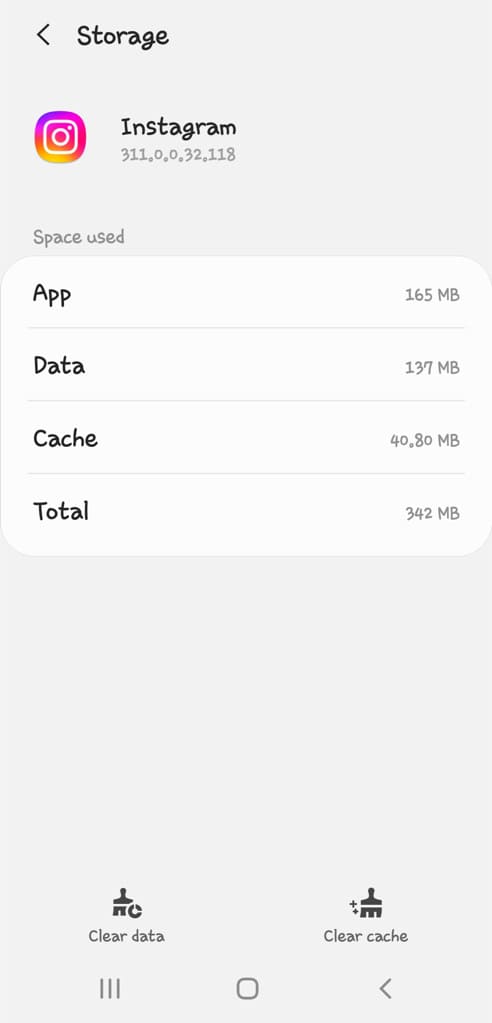
- Open Instagram and log in to your disabled account.
- Now try submitting the appeal form again.
5. Try using a different device
If nothing else works, try using a different device to submit the appeal form. Sometimes, the error is specific to the device you are using. A new device might not have the same issues.
Another option is to perform a factory reset on your current device, which can sometimes resolve technical glitches that may be causing the error.
Final thoughts
Getting your Instagram account disabled can be very frustrating. It’s even worse if you come across the error message “Confirm your account to request a review” when trying to submit an appeal form.
By following the solutions we have outlined in this guide, you can easily resolve this issue and get your account reviewed by the Instagram Support team. If you have any questions in your mind, feel free to share them in the comments below.
Read other similar articles:
- How to Recover Banned WhatsApp Account
- How to Recover a Disabled Instagram Account
- Fix “Please enter valid user ID” on Instagram Appeal Form
- How to Check If Your Instagram Account Is Hacked
- How to Create an Instagram Account Without a Phone Number




