Want to hide your personal chats on Instagram without deleting them? There are times when your family and friends have access to your phone and you wouldn’t want them to see your Instagram messages.

Unlike some messaging apps like Telegram and WhatsApp, Instagram doesn’t have a built-in chat archive feature to let users keep their private chats hidden in a separate folder away from prying eyes.
However, there are some workarounds we have shared in this article that can help you hide specific chats on Instagram. You can even restrict unauthorised access to your Instagram messages with an app lock on your phone. Let’s begin with the first method!
Table of Contents
Method 1: Move Instagram Chats to the General section
For users who have a professional account on Instagram, there are three sections available in the Direct Messages: Primary, General and Requests. Primary is the default section where you see all the chats that you’ve interacted with recently.
To hide an Instagram chat, you can move it from the Primary section to General. Although, it doesn’t completely hide but removes the chat from the public view if someone opens your Direct Messages.
If you currently have a personal account on Instagram, you need to switch it to a professional account first to use this method. Here are the steps you need to follow:
- Open the Instagram app on your phone and tap on the profile icon at the bottom-right corner to go to your profile.
- Tap on the three horizontal lines at the top-right corner and select “Settings and privacy” from the menu.
- Scroll down and tap on “Account type and tools” option.
- Select “Switch to professional account” and then go through all the introduction slides by tapping on the “Continue” button.
- You will be asked to choose a category for your professional account. Select any category that fits best your profile (e.g., Digital creator, Blogger, Artist, etc.).
- Next, select the type of professional account you want i.e. Creator or Business. Follow the on-screen instructions to complete the setup, including providing additional information about your business or profile.
Once you have completed the above steps, Instagram will switch your account to a professional account. Now you will be able to hide your chats on Instagram by moving them to the General section in the Direct Messages. Here’s how to do that on both Android and iPhone:
Hide Instagram chats on iPhone
- Launch Instagram on your iOS device (iPhone or iPad).
- Go to your Direct Messages by tapping on the messenger icon in the upper-right corner.
- Find the chat you want to hide and swipe it from right to left. This will reveal some options in the chat column.

- Tap on “General” option. You will see a message on your screen that says “Moved to General”. You’ve done it!
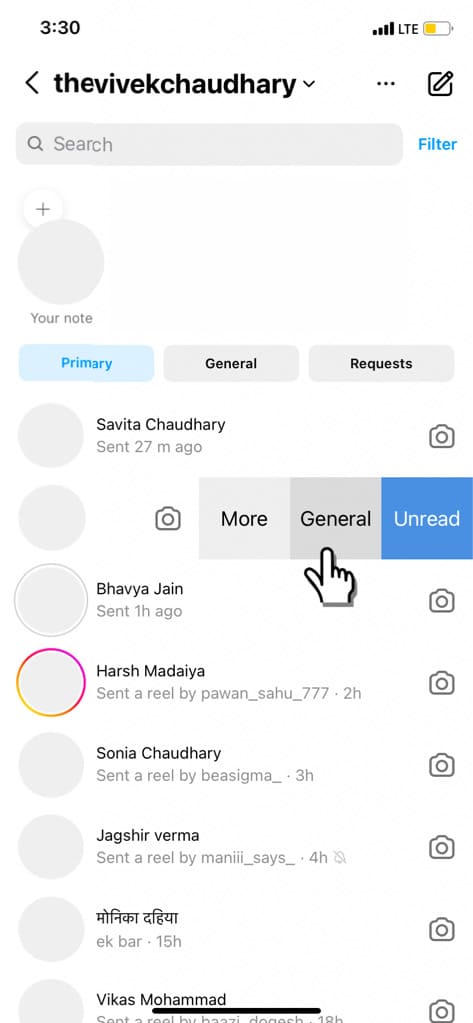
- To see your hidden chat, go to the General section in your Direct Messages.

Hide Instagram chats on Android
- Open the Instagram app on your Android phone.
- Tap the messenger icon at the top-right corner to go to your Direct Messages.
- Long-press on the chat you want to hide. This will open up a pop-up menu on your screen.

- Tap on “Move to general” option. This will move your chat to the General section. It will get hidden from the Primary area in your Direct Messages.

Method 2: Use Vanish Mode on Instagram
Another way to hide direct messages on Instagram without deleting the chat is by using the vanish mode feature. If you’re having a private conversation with someone, you can enable vanish mode in your chat to send messages that disappears automatically once they’ve been seen or when you leave the chat.
To use vanish mode on Instagram, open the chat with the person you want to hide messages. Swipe up in the chat until you see the circle loading at the bottom. After that, you’ll see a message confirming that vanish mode is active. Now you can begin sending your messages that you want to hide from the chat.
It’s important to note that when you enable vanish mode, both you and the person you’re chatting with will be notified that the messages will disappear once they’re viewed. To exit vanish mode, swipe up again in the chat. This will turn off vanish mode and messages will no longer disappear automatically.
Method 3: Hide message notifications from an Instagram chat
Picture this: You let someone use your phone, and out of nowhere, a message notification from Instagram shows up on your screen.
To prevent this from happening, you can hide messages from specific chats on Instagram without the need to completely mute all notifications. Here are the steps you need to follow:
For iPhone
- Launch the Instagram app on your iPhone.
- Navigate to the chat whose message notifications you want to mute.
- Swipe left on the chat.

- Tap on “More” option next to the chat. This will open a pop up menu on your screen.

- You will see an option labeled “Mute“. Tap on it.

- Next, select “Mute messages” and then choose how long you want to disable message notifications for this specific chat.
For Android
- Open the Instagram app on your Android device.
- Go to your Direct Messages and locate the chat you want to hide notifications for.
- Press and hold the chat.

- Tap on “Mute messages” option in the pop-up menu that appears.

- Next, select the time period for how long you want to mute messages. That’s it.
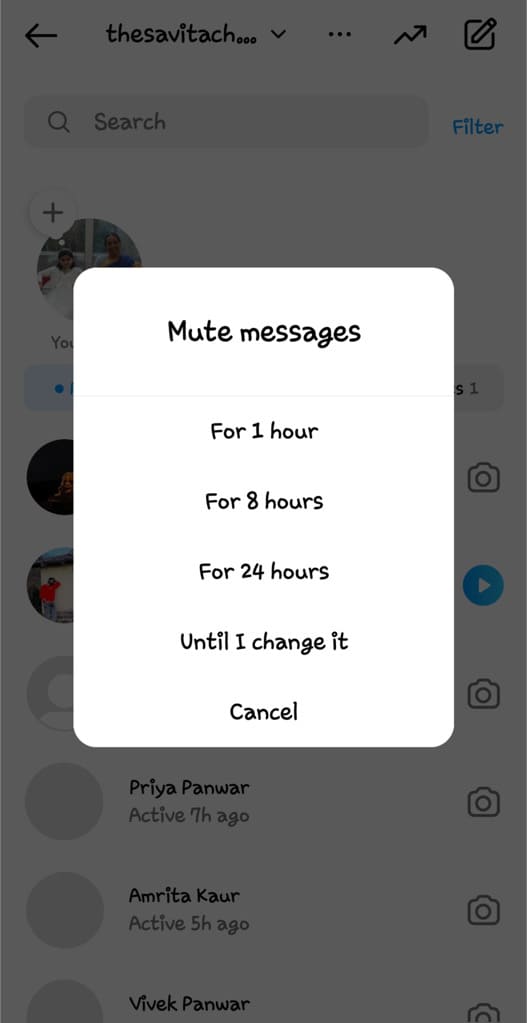
Now you have hide the message notifications from that
Method 4: Hide or lock the Instagram app
Last but not least, you can also hide the Instagram app to keep your private chats away from preying eyes. This will make the app less visible to others who might have access to your phone.
You can hide the Instagram app by moving it to an app folder with other apps, so it’s not immediately visible on your home screen or app drawer. Some Android phones also have a built-in feature that allows you to hide apps.
Apart from that, you can also change the Instagram app icon and name if that option is available on your phone. Please keep in mind that this method only makes the Instagram app less visible, it does not hide your chats within the app itself.
If you want to prevent unauthorised access to your chats, you can lock the Instagram app instead. There are various third-party applications available on the Play Store that offer an app lock facility to password-protect apps on your Android device.
Frequently asked questions
By default, your Instagram messages are private, and others cannot view your messages without your knowledge. However, if someone gains unauthorized access to your device or account, they may be able to see your messages.
Instagram does not have a specific feature to completely hide individual chats. However, there are various other ways you can restrict access to your private conversations on Instagram such as moving the chat to the General section, hiding message notifications on your phone, locking the entire Instagram app, and more.
To see hidden chats on your Instagram, open the Instagram app and navigate to the Direct Messages by tapping on the messenger icon in the upper-right corner. Once in the Direct Messages, tap on the “General” tab at the top. All chats that you’ve previously moved to the “General” section will be displayed here.
Instagram does not have a built-in feature to password-protect specific chats. If you want to add an extra layer of security, you can use app lockers available on your device to lock the entire Instagram app.
No, the other person will not be notified if you’ve turned off notifications for a specific chat on Instagram. This action only affects notification settings on your device.
Keep your Instagram chats hidden from prying eyes!
We hope this article has helped you find solutions to hide your personal chats on Instagram. Until Instagram comes up with its own chat archive feature like Telegram and WhatsApp, you are free to use the workarounds we have mentioned above.
Now that you know how to hide Instagram direct messages, you can keep your private conversations hidden away from prying eyes, even if someone has access to your phone. If you have any questions regarding this topic, do let us know in the comments below.
Read other similar articles:
- How to Hide Instagram Posts from Someone
- How to Hide Highlights on Instagram
- How to Hide Your Instagram Story from Someone
- How to Hide Posts from Your Instagram Profile
- How to Hide Your Last Seen & Active Now on Instagram
- How to Hide Someone’s Posts on Instagram Without Unfollowing




