If you’re seeing the message “You’ve been logged out” on Instagram, don’t worry — it’s a common issue that many users face every now and then.
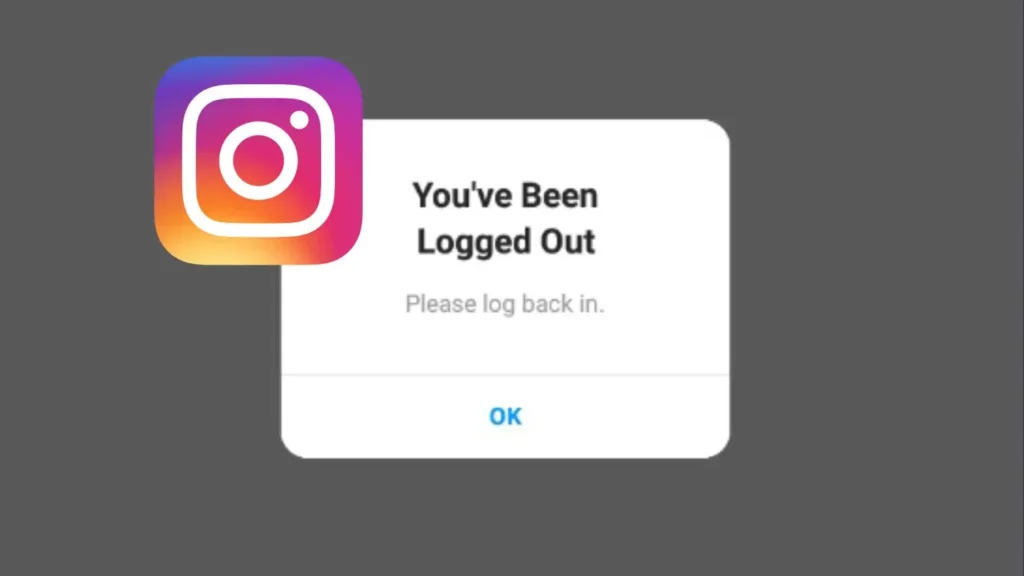
It can be really annoying when you’re trying to browse Instagram and suddenly find yourself logged out of your account. This can happen for a few different reasons, but the good news is that you can easily fix it.
In this guide, we will walk you through the reasons why this “You’ve been logged out” error happens and provide you with simple solutions to log you back into your account quickly.
Table of Contents
Reasons Why You’ve Been Logged Out on Instagram
There are a few reasons why you might be logged out of Instagram:
Reason #1: Password Changed
When you change your password, Instagram logs you out on all devices to protect your account. This security measure ensures that only you can access your account with the new password.
If someone else has changed your password without your permission, this might be a sign that your account has been compromised.
Reason #2: Suspicious Activity
Instagram constantly monitors accounts for suspicious activity to protect users from potential security threats. Suspicious activities can include:
- Logging in from a new or unfamiliar location.
- Attempting to log in multiple times with incorrect passwords.
- Using a device that Instagram doesn’t recognize.
If Instagram detects any of these activities, it may log you out and prompt you to verify your identity. This helps prevent unauthorized users from accessing your account.
Reason #3: Multiple Devices
Logging into your Instagram account from multiple devices simultaneously can also casue the logout issue. Instagram monitors account activity across devices to ensure your account is secure.
If your account is being accessed from multiple devices at the same time, Instagram may log you out as a precautionary measure. This is to prevent any unauthorized access or potential misuse of your account.
Reason #4: Instagram glitch
Instagram, like any other app, can sometimes experience temporary bugs or glitches. These glitches may cause the app to behave unexpectedly, including logging you out without any apparent reason.
How to Fix “You’ve Been Logged Out” on Instagram
Now that you know why Instagram might log you out, let’s check out the solutions:
Solution #1: Log Back In
The simplest solution is to try logging back in. Enter your username and password on the Instagram login page. If everything is fine, you should be able to access your account without any issues.
Steps to Log Back In:
- Open the Instagram app.
- When you see the error “You have been logged out“, tap OK.

- On the login screen, enter your username and password.

- Tap “Log In” to continue.
Solution #2: Change Your Instagram Password
If you’re unable to log into your Instagram account, someone else might have gained access to it and changed your password.
In such a case, you will get the following error message: “You’ve been logged out of *usernme*. The account owner may have changed the password“.
To recover your account, try changing your password. This will log out any unauthorized users and secure your account. Here are the steps you need to follow:
- Open Instagram and go to the login page.
- Click on “Forgot password?“.

- Enter your email, username, or phone number, then tap “Next“.

- Follow the prompts to reset your password. You will receive a password reset link via email or a code via SMS.
- Once you reset your password, use the new password to log in.
Solution #3: Delete and Reinstall Instagram
Sometimes, reinstalling the app can fix bugs or issues with the app’s data. This process will give you a fresh installation of Instagram, potentially solving any problems causing the logout error.
- Go to Settings > Apps.
- Find and select “Instagram“.
- Tap “Uninstall“.
- Now go to the Google Play Store and search for “Instagram“.
- Tap “Install” and wait for it to download.
- Once reinstalled, open the app and log in with your credentials.
This should resolve any issues caused by corrupted data.
Solution #4: Update Instagram
An outdated version of the Instagram app can also cause login issues. So make sure you’re using the latest version of the Instagram app.
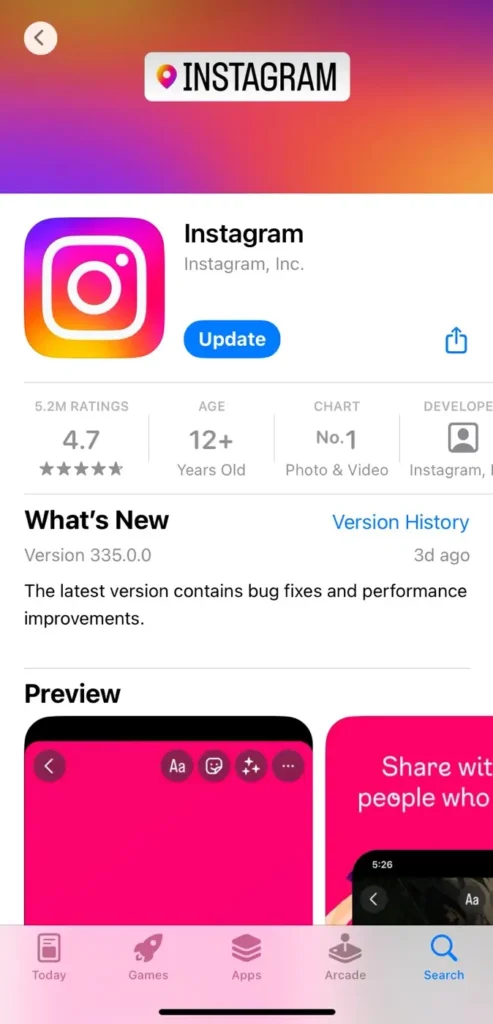
Simply, go to your official app store (i.e. Google Play Store for Android and App Store for iOS) and search for Instagram. If there’s an update available, install it to your device.
Solution #5: Check if Instagram is Down
Sometimes, the problem might not be with you but with Instagram itself. Instagram occasionally experiences server issues or outages, which can cause login problems for users.
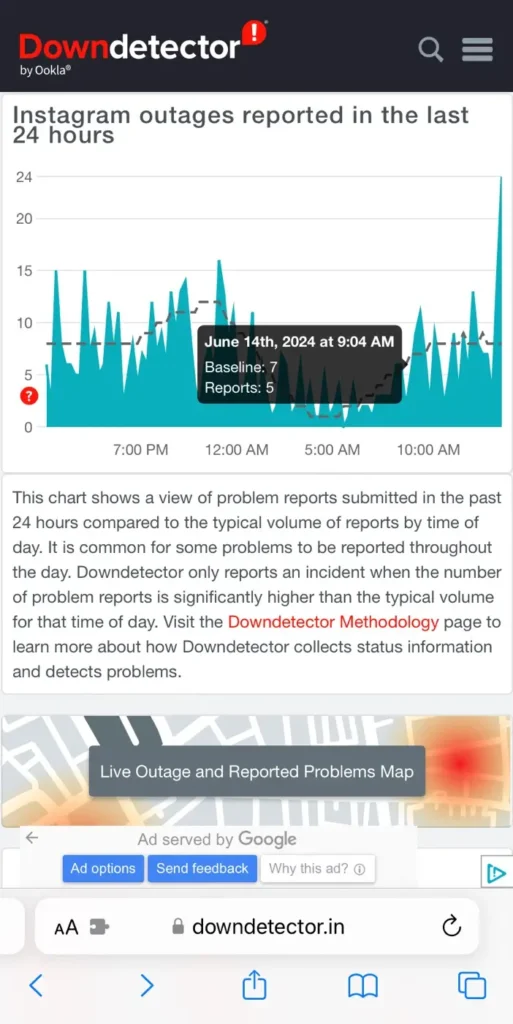
To check if Instagram is experiencing an outage, you can look for any reports on Google or use websites like DownDetector. If Instagram is down, there’s nothing you can do but wait until they fix the problem.
Summary
Getting logged out of Instagram can be frustrating. But with these solutions, you should be able to log back in to your account without any issues.
If you encounter this “You’ve been logged out” issue again, try changing your password and log out from all unfamiliar devices. Have any questions regarding this topic? Feel free to share them in the comments below.
Read other similar articles:
- How to Fix “You have been logged out” on WhatsApp
- How to Recover a Disabled Instagram Account
- How to Fix Instagram Live Not Working
- How to Fix Instagram Reels Not Uploading
- How to Fix “This Story Is Unavailable” on Instagram



