Have you received a disappearing photo or video on Instagram and you are wondering how to replay it again after viewing it once?
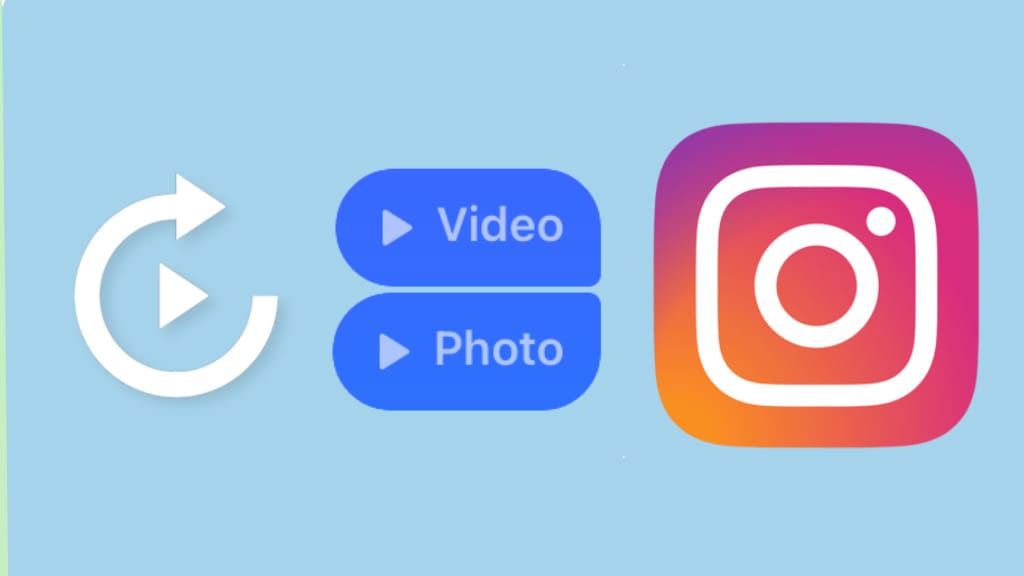
Instagram’s disappearing messages are meant to be viewed only once as they disappear automatically after they’re seen. However, there are times when we wish we could see the disappearing media again.
In this article, we will show you how to replay a disappearing photo or video on Instagram, even if it was sent with the “View once” option. Let’s explore how to do that!
Table of Contents
How to replay a disappearing photo or video on Instagram
Instagram allow users to send a disappearing photo or video in two ways. The sender can either choose to send it as “View once”, which lets you open the media only one time, or they can choose the “Allow replay” option, that lets you reopen the media even after viewing it once.
Follow these simple steps to replay a disappearing photo or video on Instagram:
Step 1: Open the Instagram app on your iPhone or Android device.
Step 2: Go to your Direct Messages by tapping on the Messenger icon in the top-right corner.

Step 3: Find and open the chat with the person where you want to replay a disappearing photo or video.

Step 4: Tap on “View photo” or “Play video” to open the disappearing media for the first time.
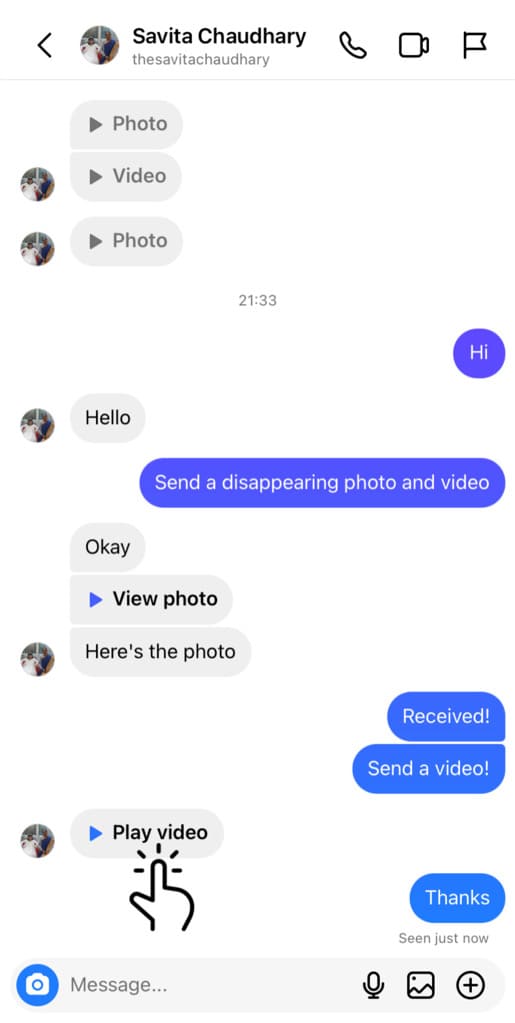
Step 5: If the disappearing photo or video is sent to you with the “Allow replay” option enabled by the sender, it will keep on replaying automatically until you close the screen.
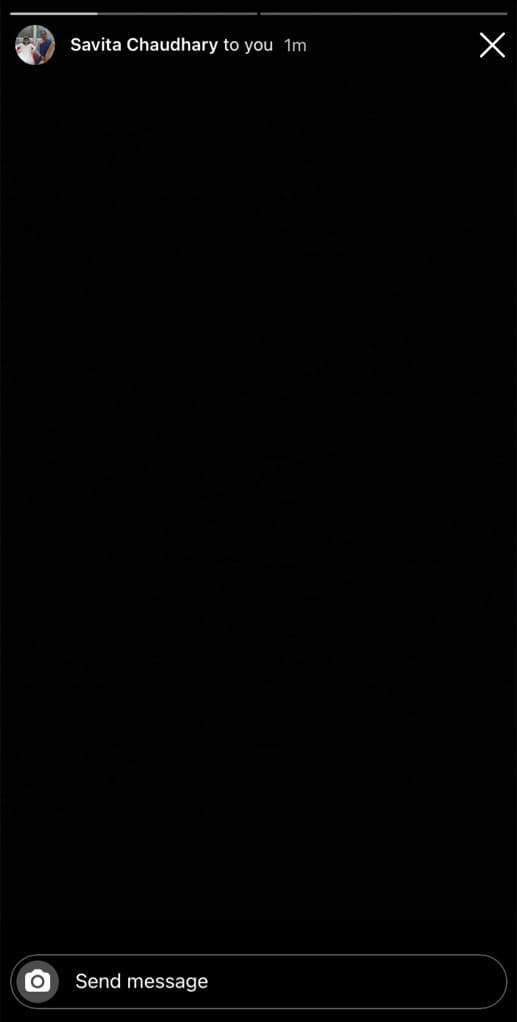
Step 6: If you have close the screen, you will still have option to replay the disappearing photo or video. Simply, tap “Photo” or “Video” in your chat to reopen the media again.
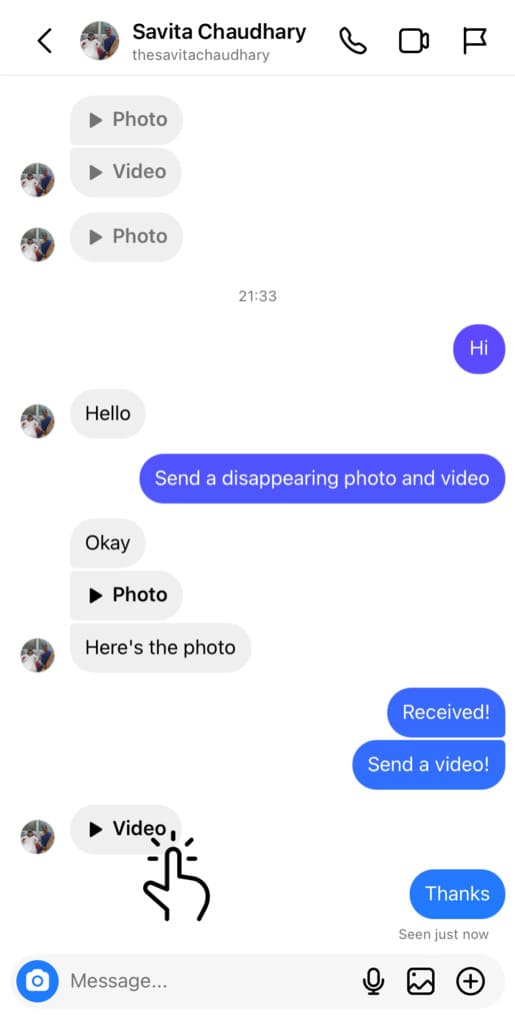
Please keep in mind that this replay option will be available only until you’re on the chat screen. Additionally, if you leave the chat screen or close the Instagram app, it will go away and then you won’t be able to replay that disappearing photo or video again.
Why can’t I replay a disappearing photo or video on Instagram?
Sometimes you try to replay a disappearing photo or video but it doesn’t open up. You only see a greyed out message. There are several reasons why this might happen:
- You are allowed to reopen a disappearing photo or video only once. Also, only those disappearing media can be reopened again that are sent with the “Allow replay” option.
- If you are unable to replay a disappearing photo or video, it might be possible that the sender has sent the media with the “View once” option enabled. This will let you open the photo or video only once.
- You will be able to replay a disappearing photo or video until you do not leave the chat screen. Once your leave the chat or close the Instagram app, you will not be able to replay the disappearing media again.
Other ways to replay a disappearing photo or video on Instagram
There are alternative ways you can replay a disappearing photo or video on Instagram, even those which were sent with the “View once” option. Below we have mentioned these methods:
1. Ask the sender to resend the photo or video
The simplest solution is to ask the sender to resend the disappearing photo or video they’ve sent to you. You can explain them that you were unable to view the media previously. It’s likely that the sender might still have the original photo or video and can send it to you again.
2. Take a screenshot of the disappearing photo or video
You can save a disappearing photo or video on your device by taking its screenshot. If you are using an Android user, press the Power button and Volume Down button simultaneously to capture a screenshot.
iPhone users can use the combination of Power button and Volume Up button at the same time. Please keep in mind that when you take a screenshot, Instagram notifies the sender.
3. Use screen recording to save the disappearing photo or video
Another way to save a disappearing photo or video on Instagram is by using screen recording. Most smartphones have a built-in screen recording feature. If your device doesn’t have it, you can use third-party apps for this task.
Once recorded, the disappearing media will be saved on your device for future playback. You can replay it as many times as you wish, even after it vanishes from your direct message on Instagram.
Frequently asked questions
Yes, the sender will get to know when you replay their disappearing photo or video. They can check the message status by swiping the chat screen towards left. The status will display “Replayed” with an arrowed circle icon.
No. Disappearing photos and videos that are sent with the “View once” option are meant to be viewed only once before they disappear permanently. Instagram does not offer a built-in replay option for view-once media.
Yes, Instagram sends a notification to the sender when you take a screenshot of their disappearing photo or video. Additionally, the disappearing message will show a dotted circle next to it along with “Screenshot taken” status.
Conclusion
Now that you know how to replay a disappearing photo or video on Instagram, you can easily see the media multiple times that the other person has sent you for one time only. We have also shared some alternative methods in this article that can help you save a disappearing media on your device without letting the sender know. If you have any queries regarding this topic, let us know in the comments below.
Read other similar article:
- How to send disappearing photos and videos on WhatsApp
- How to save disappearing messages on WhatsApp
- How to send disappearing messages on WhatsApp
- How to send disappearing messages on Instagram
- How to delete all messages on Instagram at once



