There could be a few reasons why you might want to delete all your messages on Instagram. Maybe you want to start fresh with a new account, or maybe you’re just trying to declutter your Direct Message (DM). Keeping your account clutter-free and organized can help improve the overall experience.
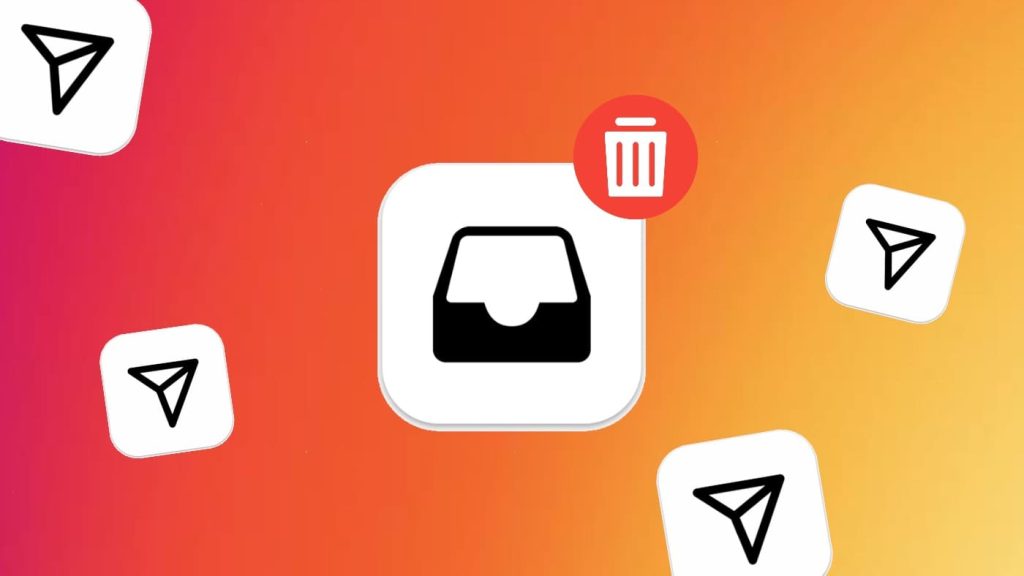
No one would like others to snoop on their conversations and see what they are talking about. If someone hacks into your account or got access to your unlocked phone somehow, they could access all of this information. So deleting your messages can also help to protect your privacy.
In this article, we will cover all the aspects of deleting messages on Instagram. This includes deleting all messages from a particular chat, deleting all chats from your Instagram DM at once, and unsending messages in bulk that you’ve sent by mistake. Let’s take a closer look at each one of them!
Table of Contents
How to delete all chat messages on Instagram
If you want to delete all messages from a particular chat on Instagram, you can do so by deleting that chat altogether. There are different steps for Android and iPhone as discussed below:
For Android users
Open the Instagram app on your Android phone and click over the messenger icon in the upper-right corner to go to your Direct Messages (aka DM). Now find the chat you want to delete. Press and hold it for a second. You will see a bunch of options on your screen. Click on Delete and that’s it! The chat will be removed from your Instagram Direct Messages without any prompt box asking you to confirm the deletion.
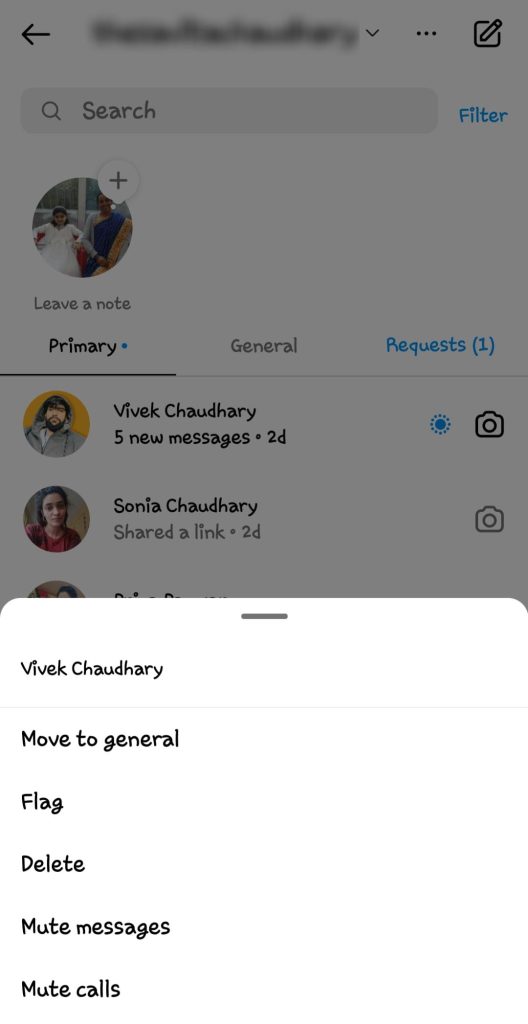
For iPhone users
Just like on Android, open the Instagram app on your iPhone or iPad and go to your DM by clicking over the paper clip icon in the top-right corner. After that, find the chat you want to delete and swipe it to the left. Click on More and then select Delete option. Now you will get a pop-up box asking you whether you want to delete the chat permanently or cancel it. Click on Delete option again and you’ve done it!
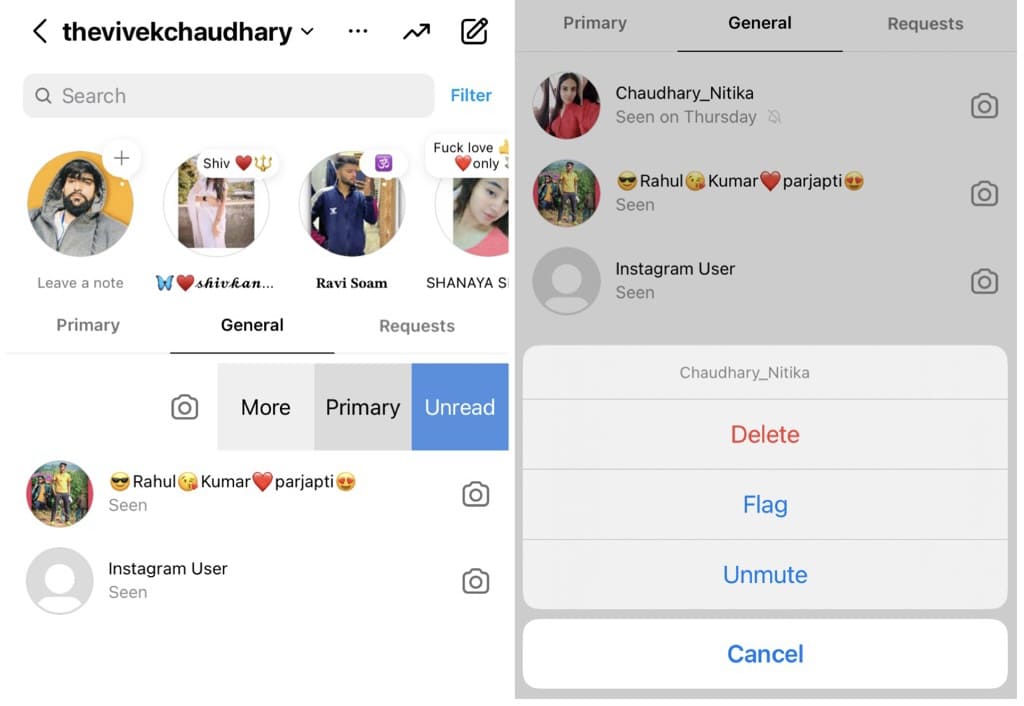
How to delete all Instagram chats at once
If you want to clean up your whole Instagram DM, it would be difficult to delete each chat one by one. In that case, you can select and delete multiple Instagram chats at once. Here’s how you can do that –
- Open the Instagram app on your smartphone.
- Click on the messenger icon (on Android) or paper clip icon (on iPhone) in the upper-right corner. This will take you to your Instagram DM (Direct Messages).
- Tap on three dots at the top right next to your Instagram username and then click on Select chats option from the drop-down menu.

- Now select the chats you want to delete by clicking over the circle icon before their profile picture.

- After that, click on Delete (X) option at the bottom. Here X represents the number of the chats you have selected.
- Now you will get a pop-up box on your screen saying that you are about to delete your conversations permanently. Choose Delete option to continue. That’s it!

These steps are exactly the same for both Android and iPhone. This method can be a real time-saver for those who want to declutter and clean up their inbox without having to individually delete each conversation.
How to unsend all messages on Instagram
Instagram has a feature to unsend messages, allowing users to take back something they have sent without the other person ever knowing. This is useful for when you send a message to the wrong person or if you change your mind about what you want to say.
As of now, Instagram allows you to unsend only one message at a time. All you need to do is press and hold the message and click on Unsend option at the bottom. You will then see a pop-up asking you to confirm your action. Choose Unsend option in the red color again. That’s it! Chat will be immediately cleared of the message.
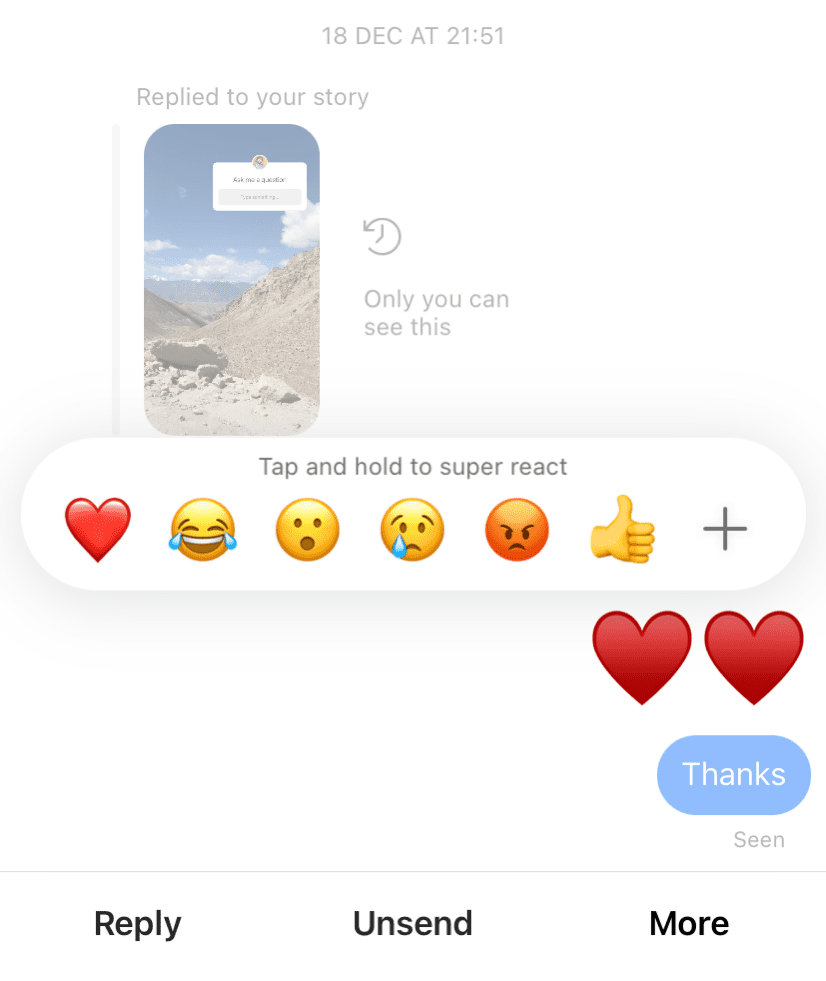
It can be extremely time consuming to unsend messages one by one if you have a lot of them to unsend. Unfortunately, Instagram doesn’t have any feature to select multiple messages at once for unsending. If that’s the case, you can use an Auto Clicker app to accomplish your task.
With an Auto Clicker app, you can set up your device to automatically tap the screen for you. This can be useful to automate repetitive tasks when you want to click certain buttons on your screen over and over again without having to do it yourself.
Sometimes it can be difficult to set up the Auto Clicker app and get it to work properly. Additionally, the app may not always work as intended, which can be frustrating. So it’s best to learn how to use the app before you try it out. Both Android and iPhone users can download this app from their official app store.
Frequently asked questions
The recipient will not be able to read the unsent message unless they have seen it already before you unsent the message. You can find out if your message has been read by checking the “Seen” label at the bottom of the chat.
It is also possible that the recipient might have read your message through a notification or chat preview in their Instagram inbox (DM). In that case, there is no way to verify whether the message has been read or not.
If you delete a chat on Instagram, it will only delete for you. The chat will still be available to the other person. However, if you unsend a message on Instagram, it gets removed from both sides.
Unfortunately, it is not possible to delete or completely erase the whole Instagram chats from both sides. You can only unsend individual messages that you’ve sent from your end. Even if you do so, the messages of the other person will still be available in the chat on their end.
Vanish Mode is a new feature on Instagram that allows users to send messages that disappear after they have been viewed. This feature is useful when you want to send a message without it being saved.
Instagram now has a feature that allows you to send disappearing messages which get self-destructed after the recipient has seen them. You can send these messages through vanish mode on Instagram. To activate this feature, open a chat and just swipe up on the chat screen.
Conclusion
If you don’t want anyone to be able to see your messages, then deleting them is the best way to make sure that no one can access them. In another case, when you end up sending a wrong message to someone accidentally, there is always a way to undo your mistake. We covered all cases of deleting Instagram messages in this article. If you still have any queries regarding this topic, let us know in the comments below.
Read other similar articles:
- How to Edit Messages on Instagram After Sending
- How to See the Time of Messages on Instagram
- How to Backup Instagram Chats and Messages
- How to Search Messages on Instagram Chats
- How to Download Voice Messages on Instagram



