WhatsApp is always working one step ahead to bring new features for its users. It has totally changed the way people used to do text messaging before. Some features like disappearing messages, WhatsApp payments, voice and video calling, etc., are what makes WhatsApp better than other messaging apps available in the mobile market.
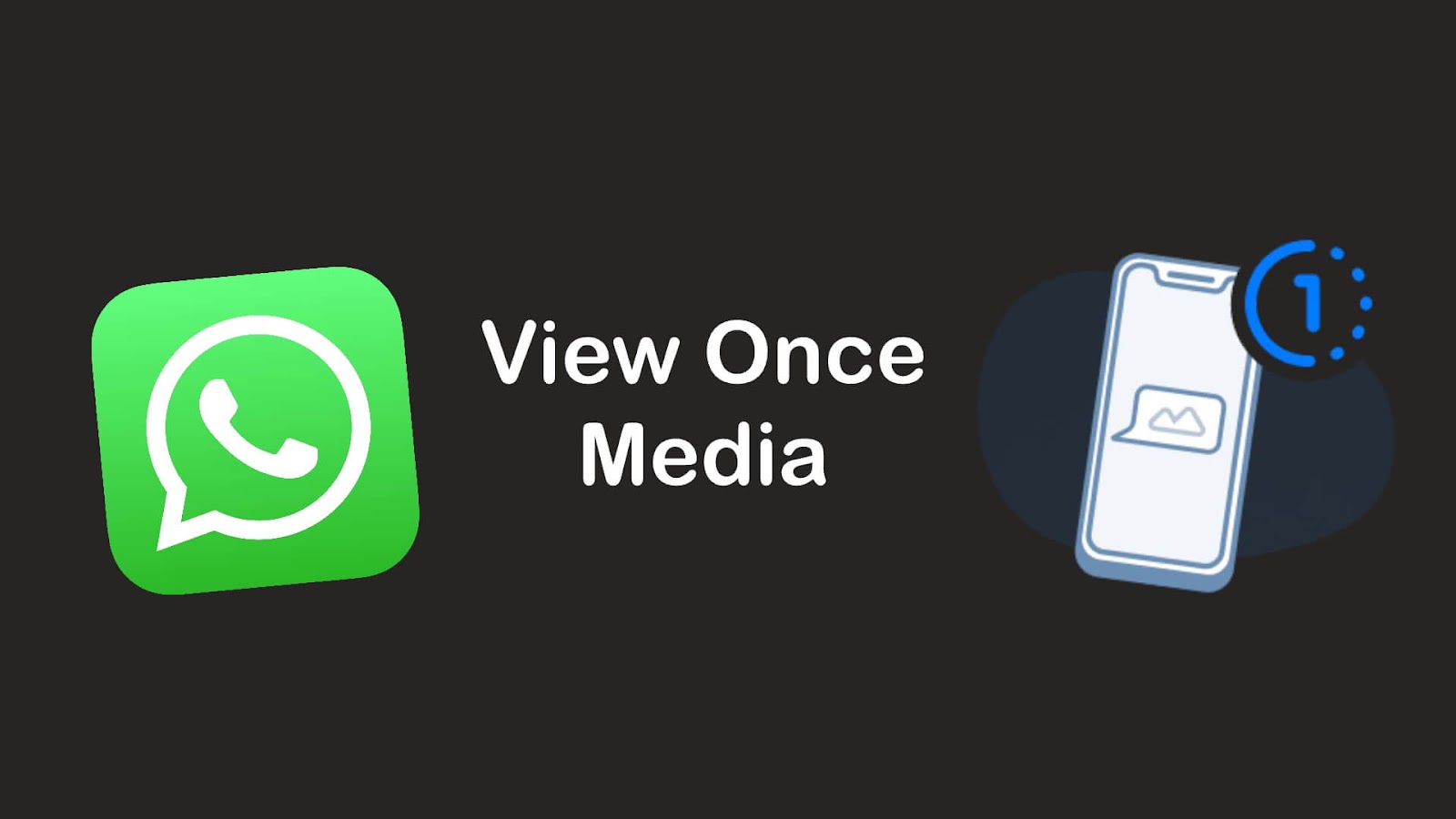
If you have ever used Snapchat, then you must have known about its photo sharing feature which lets you send pictures that automatically disappear after they are seen by the recipient. Instagram also added a similar feature to its DM which allow users to send self-destructing photos and videos that can be viewed only once.
Following the footprints of Instagram and Snapchat, WhatsApp also adapted this feature and named it as view once media. This article will cover everything about view once feature on WhatsApp like how it works and how you can use it to send disappearing photos and videos. Apart from that, we will also discuss how someone can save the media you sent with view once. Now without further ado, let’s get started.
Table of Contents
What is view once feature on WhatsApp
As the name suggests, this feature allows you to send disappearing photos and videos that can be viewed only once. The recipient will be able to open the media one-time only and it will automatically get deleted after that. Unlike the normal media files, this feature doesn’t save photos and videos on the recipient’s phone. Please note that it is not safe to send confidential information with this feature as there are ways recipient can save your media such as by taking screenshot or screen recording.
Here are some salient features of WhatsApp view once media –
- The media will not be saved on the recipient’s phone gallery.
- Both you and recipient can’t forward or save the photos and videos sent with view once feature.
- If you have clicked the picture from the built-in camera on WhatsApp, you won’t be able to view it again.
- If the photo or video isn’t opened within 14 days of it being sent, then it will expire and get deleted automatically.
- You have to select view once each time you want to send disappearing media on WhatsApp.
- The view once media is included in backup if it is not opened. This means it can be restored within the time period until it expires.
- The recipient won’t be able to share or download the media sent with view once feature, however, they can take screenshot or screen recording. You won’t be notified by WhatsApp if someone takes a screenshot of your view once media.
Sending disappearing WhatsApp media on iPhone
It’s pretty simple to send disappearing photos and videos on WhatsApp. The steps are almost the same as you normally send any media on WhatsApp chat except for choosing view once feature before tapping on the send button. This feature is available in the latest version of WhatsApp so if you are using an older version, then first update it from the App Store. After that, follow this step-by-step guide to send WhatsApp view once media on your iPhone/iPad –
- Launch the WhatsApp on your iPhone.
- Open the chat where you want to send disappearing photo or video. If you want to create a new chat, click on the chat edit icon at the top-right corner and choose the WhatsApp contact.
- Tap the camera icon at the bottom-right corner of the screen (next to the message box). This will open the camera on WhatsApp.
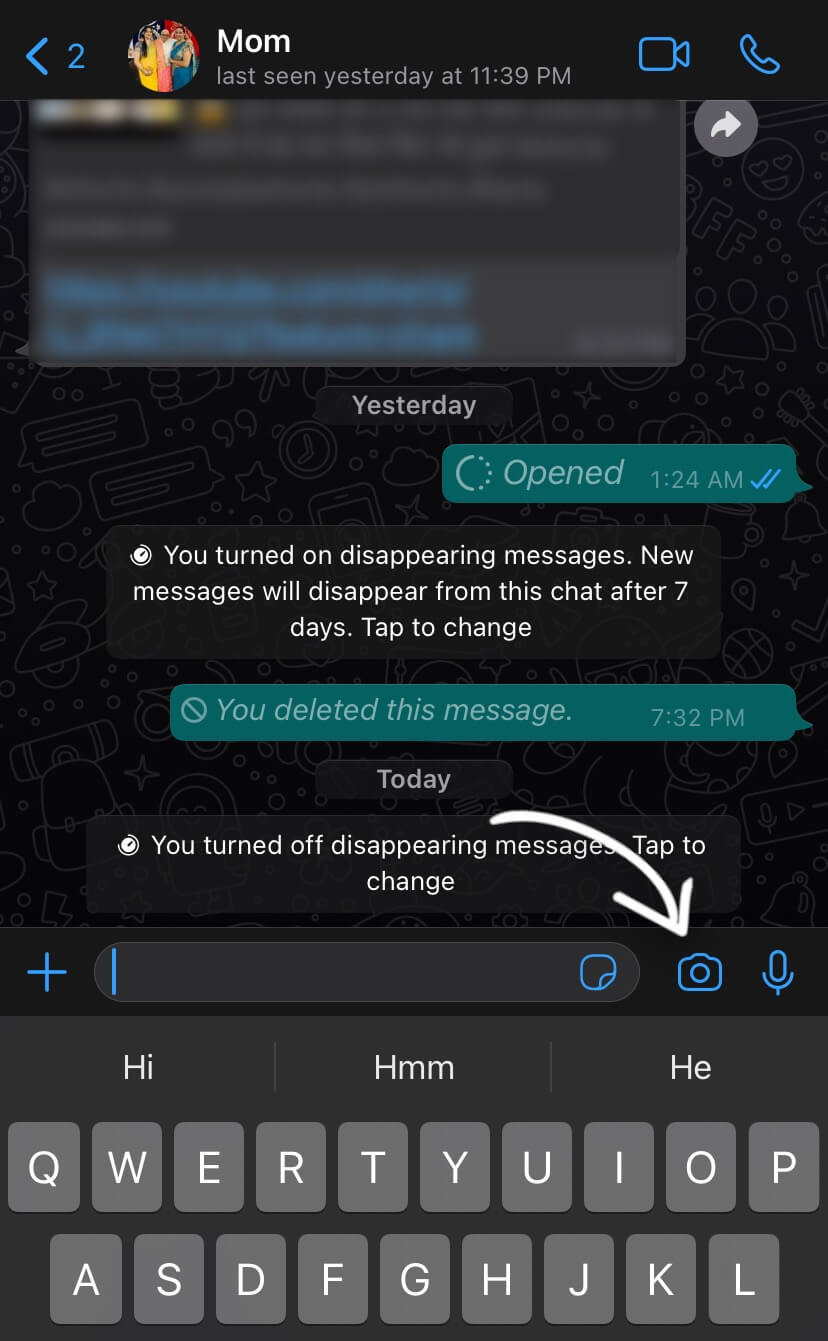
- Click the image icon at the bottom-left corner to open the Photos.
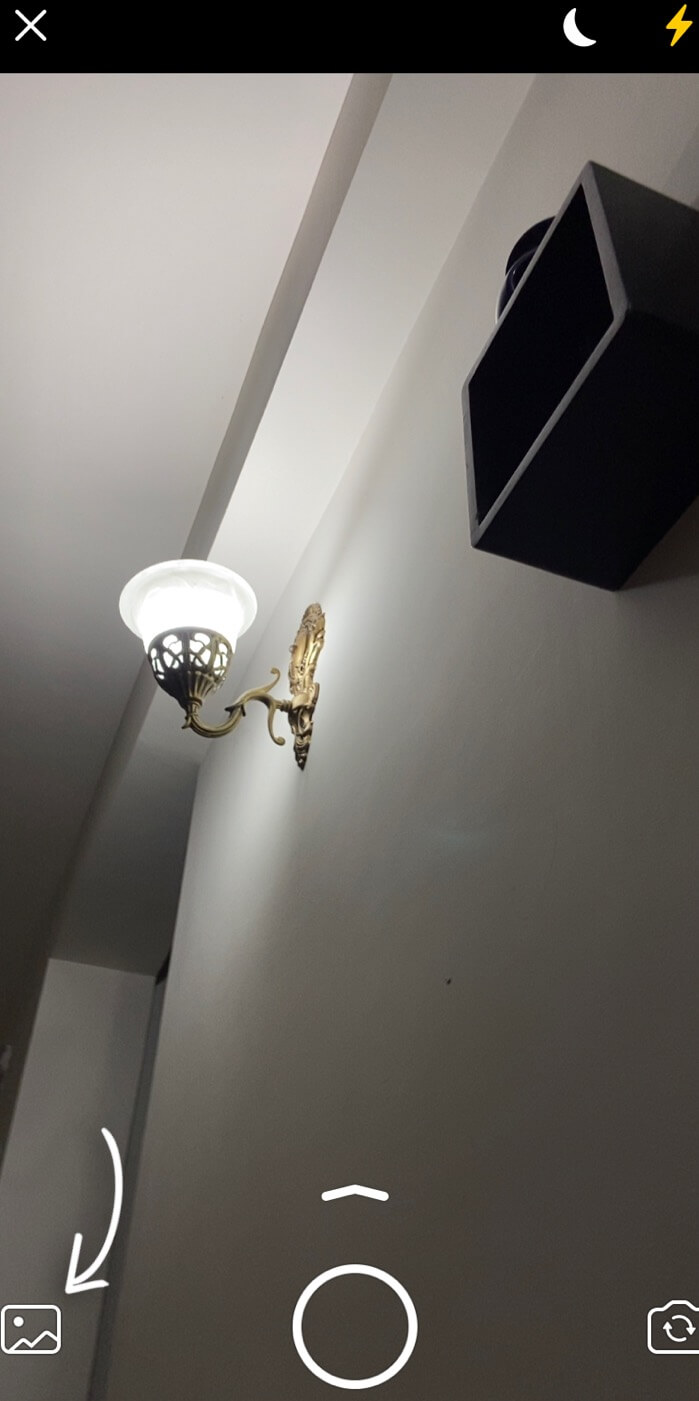
- Click on the photo or video you want to send as view once.
- Tap on view-once icon (1 with half circle). This is available on the right side of the caption box. If you are using it for the first time, WhatsApp will show a pop-up box telling you about the feature. Click OK to continue.

- Finally, tap the send button to share the photo or video. That’s it. As the recipient view your media, WhatsApp will show Opened status.
Sending view once WhatsApp media on Android
The view once media feature is also available on WhatsApp for Android and you can follow the exact same steps to use it. If you are using an older version of WhatsApp, first make sure to update it from Play Store. Here are the steps you need to follow to send disappearing WhatsApp photos and videos on Android –
- Launch WhatsApp on your Android smartphone.
- Open an individual or group chat where you want to send view once media.
- Click attach icon (paperclip) from the message typing box at the bottom and choose Gallery option.
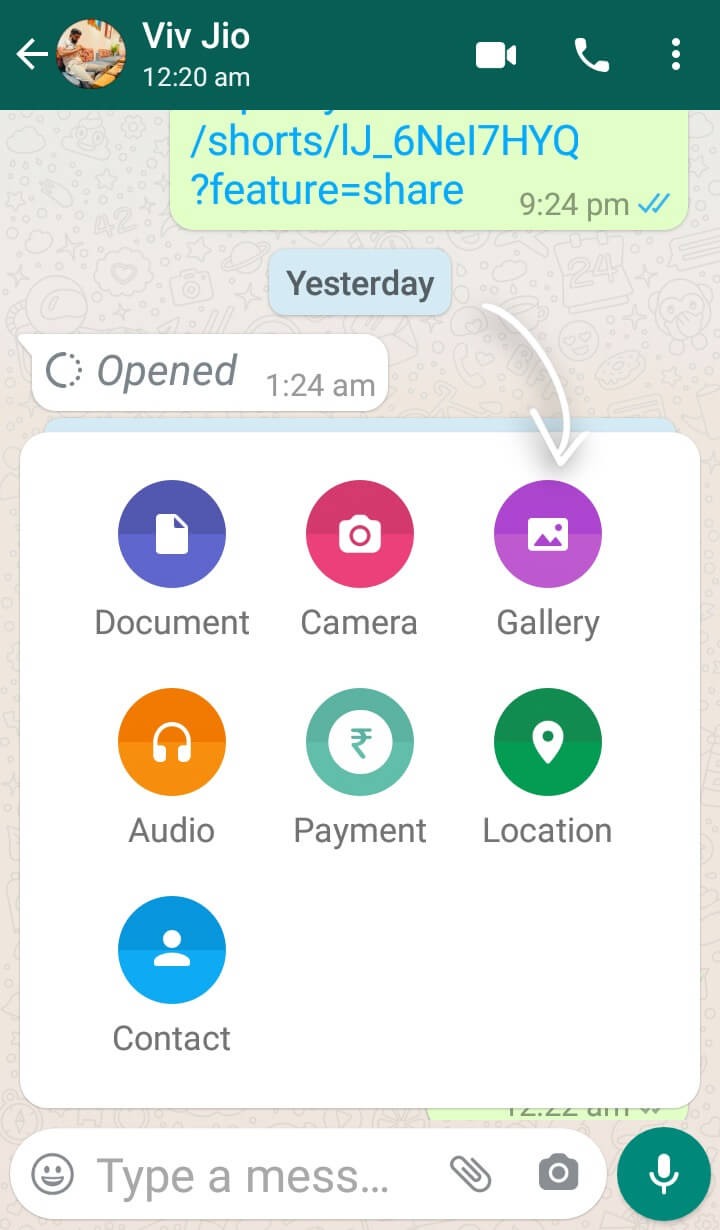
- Now select the photo or video you want to send as disappearing media. Don’t select multiple media at once as this will disable view once feature.
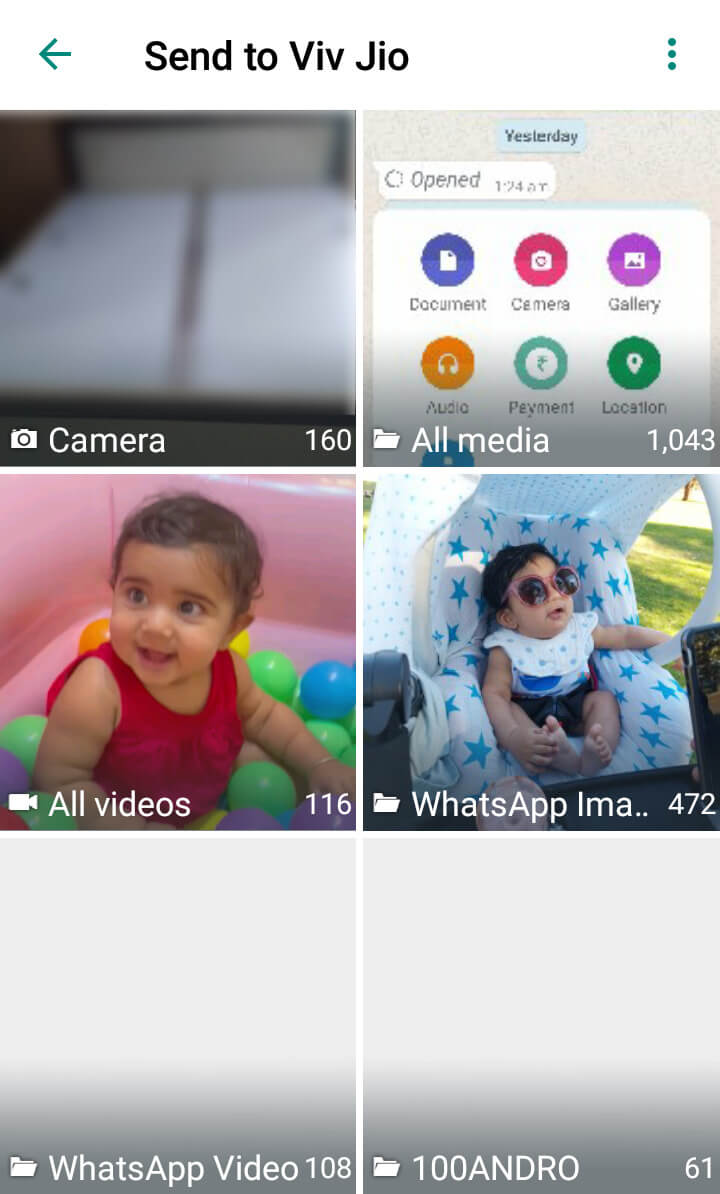
- Tap on view once button which is a circular half-dotted icon with “1” written inside it. This is available in the caption box at the bottom.

- Click on send button (paper airplane icon) to send the media and you have done it. Make sure that you are connected to the internet.
How to delete sent photos and videos on WhatsApp
Did you just sent a media to someone by mistake and now you are regretting? Don’t worry! WhatsApp has this feature called “Delete for Everyone” which allows you to delete the messages and media files you have sent accidentally within the time period of 1 hour. If the recipient has downloaded the photos and videos, even then they will get deleted from their phone. Here’s how you can use this feature –
- Open WhatsApp on your iPhone or Android device.
- Open the chat where you want to delete the photo or video that you have sent by mistake.
- Long-press on the media to select it.
- Tap the delete icon at the top-right corner. This will pop up a small box on your screen where you be asked to choose whether you want to delete the message for everyone or just from your chats.
- Click Delete for Everyone option. Once after clicking this, WhatsApp will delete the photo or video from the recipient’s phone.
How to send disappearing messages on WhatsApp
Apart from photos and videos, you can also send disappearing messages on WhatsApp. The messages sent through this feature will stay for 7 days on your chats and after that they will get deleted automatically. To use this feature, you have to enable Disappearing Messages on the chat. Here’s how you can do that –
Simply, open WhatsApp on your smartphone and then go to the chat where you want to send auto disappearing messages. Tap on the contact name at the top to open Contact Info page. Now here you will see an option named Disappearing Messages. Click on it and then tap ON to enable the feature. Please note that this setting is applied on both sides. The recipient can also turn it on or off for your chat.
There is a similar feature on Instagram also named Vanish Mode which allows you to send disappearing messages on Instagram DM that gets deleted automatically after they are seen by the recipient. The vanish mode feature is quite similar to the Disappearing Messages on WhatsApp except for the time period limit.
General FAQs on WhatsApp disappearing media
Here are some frequently asked questions that people ask about this new view once feature on WhatsApp. You might also have some questions in your mind like is it safe to send your private photos and videos with view once on WhatsApp, how you can save media on your phone, etc. Let’s discuss some of these questions in detail.
Is view once media feature safe on WhatsApp?
Yes, sending photos and videos with view once feature on WhatsApp is completely safe as they also follow end-to-end encryption security but you should keep in that the recipient can save your media by taking screenshot or screen recording. As for this reason, you should not send private photos and videos with this feature along with the media containing your personal information such as password, bank details, etc.
How to save view once media on your phone?
If someone sent you a view once photo on WhatsApp and you want to save it on your phone, then simply take a screenshot as you open it. To do this on Android phone, press and hold the power off and volume down buttons simultaneously. If you have an iPhone, then use power off and volume up buttons. In case of video, you can use screen recording apps on Android. iPhone, on the other hand, has its own built-in screen recorder so you can use it to save view once video from WhatsApp. With these methods, the sender won’t be able to know that you saved their media.
WhatsApp view once not found issue
Sometimes you didn’t find view once feature on WhatsApp while sending disappearing photos and videos. The most common reason why this problem occurs is because you are using an older version of WhatsApp. Simply, update your WhatsApp by downloading a new version from the app store on your smartphone and this will fix your problem automatically.
Can you send view once from WhatsApp Web?
Yes, this feature is available on WhatsApp Web also. So if you are using WhatsApp on your computer/laptop, you can follow the exact same steps to send view once media. For those who don’t know how to use WhatsApp Web, you can check out our previous guide on this topic.
There are times when you want the recipient to view your media only once. WhatsApp’s view once feature comes really handy to send auto disappearing photos and videos. By now, you would have got all the information about this feature like what it is and how you can use it on your iPhone or Android smartphone. If anything is left, you can ask us in the comments below. Don’t forget to share this article with your friends.



