Are you looking to save an Instagram story with music or a song?
Instagram Stories offer a built-in video editor that allows you to add music or song to your videos. Sometimes you want to download the edited video and post it somewhere else like on your WhatsApp Status or Facebook.
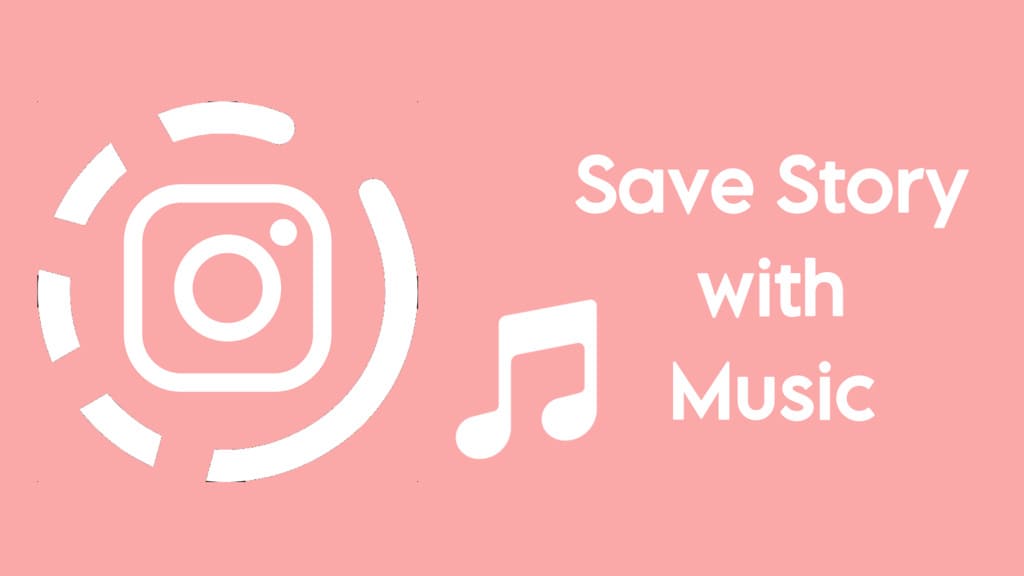
However, when you try to save a video on Instagram Stories, it prompts you with a message asking if you want to save it without music. Upon saving the video, Instagram will remove the music you have added to it and mute the audio completely.
In this article, we will show you 4 different methods to save an Instagram story with music. Using these methods, you can also download someone else’s story and the stories saved in your Instagram Archive that you have already published. Let’s dive into each method!
Table of Contents
Method 1: Download Instagram story with music (without posting)
In this method, we will use the “Keep in chat” option to save an Instagram story with music. You simply need to create a story with the desired music and send it to one of your friends through a direct message.
Once the story is shared with your friend, you can download it to your phone, along with the music/song you have added to it. The advantage of this method is that it doesn’t require you to post the story publicly, and there’s no need to rely on third-party apps.
Here’s a step-by-step guide:
- Open Instagram and tap on “Your Story” in the Stories carousel at the top.

- Now you can either capture a new photo/video using your device’s camera or select one from your camera roll. Next, you can customize your story and add music to it.

- Tap the three-dots icon in the upper-right corner and then select “Save” option. This will save the story to your device’s gallery but without any music or audio.

- After this, navigate to your Direct Message (DM) page and open the chat with one of your friends.
- Tap the camera icon in the bottom-left corner and load the video you have saved previously.
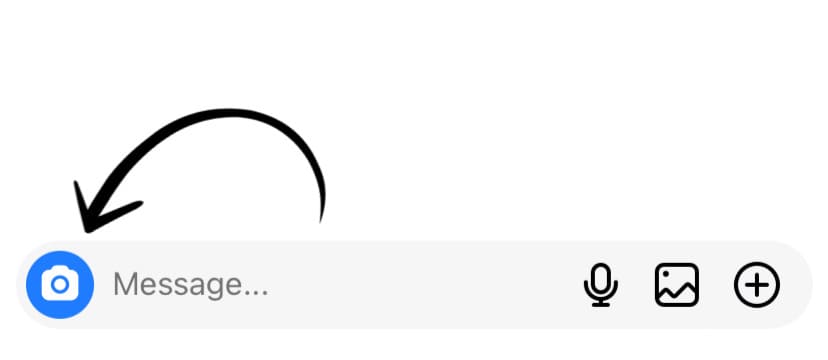
- Next, tap on the sticker icon located at the top of the screen; it looks like a square smiley face. In the sticker menu, you will find various options to choose from.

- Look for the “Music” sticker and tap on it. You will then be presented with a library of songs. Select any song or music you want to add to your story.
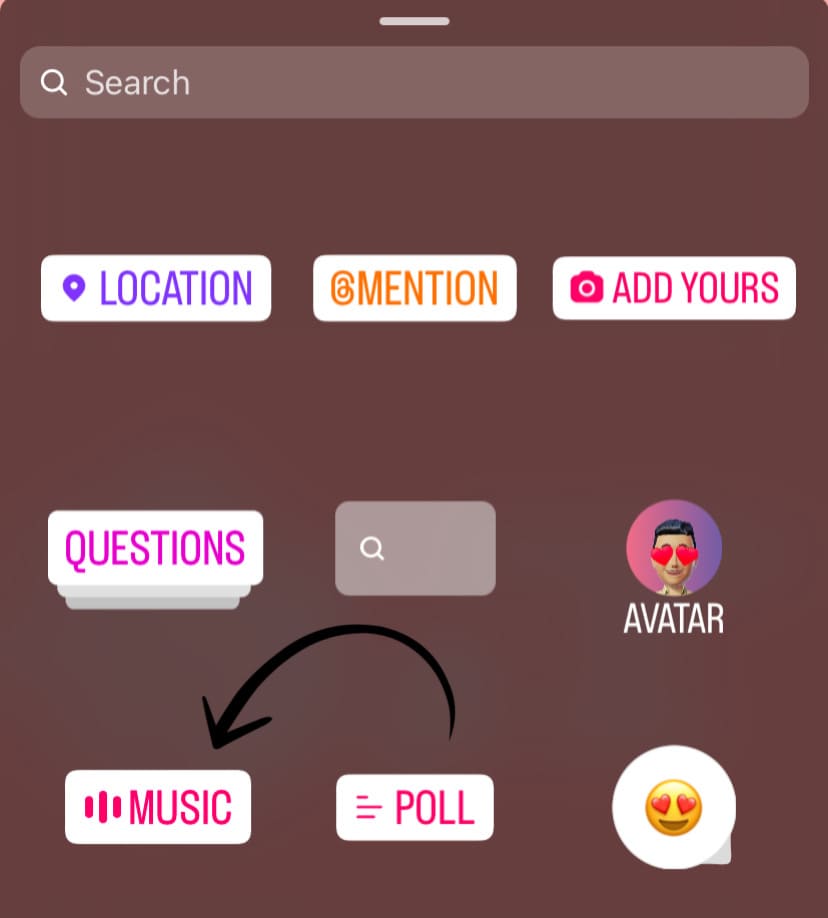
- Now it’s time to send your story. Make sure to select “Keep in Chat” option in the bottom-left corner. Finally, tap the Send button and wait for it to upload.
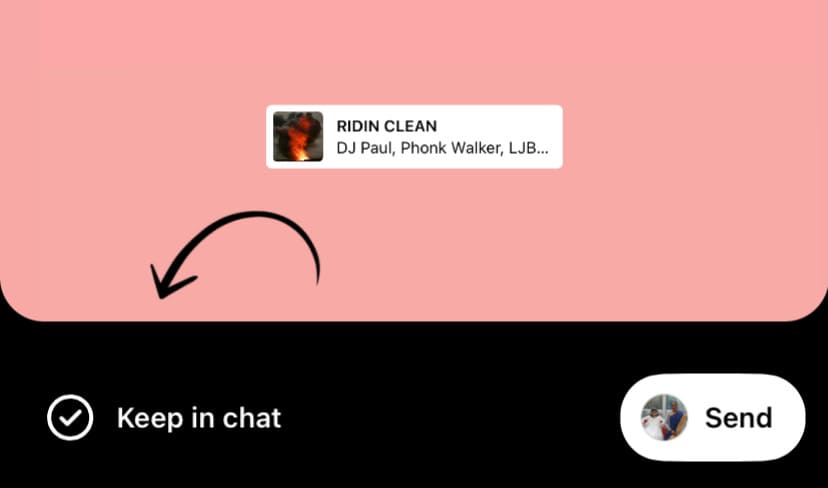
- After sending the story to your friend, tap and hold the video within the chat. From the pop-up menu that appears, select the “Save” option. Voila! Instagram will save the video to your device again, but this time with the audio or music preserved.
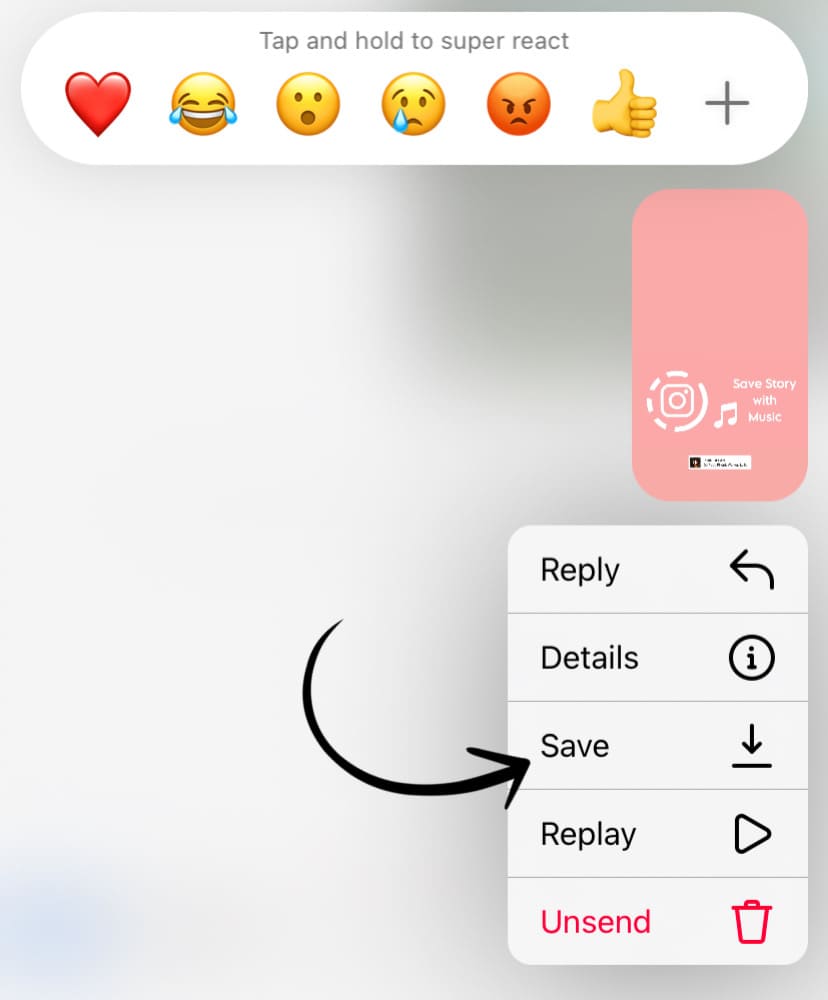
Method 2: Use a third-party Instagram story downloader
Another option to save an Instagram story with music is by using a third-party Instagram story downloader tool. There are several options available online, such as “StorySaver” or “InstaSave.” These tools will bypass the limitation imposed by Instagram and allow you to download stories with their original audio intact.
Here are the steps you need to follow for this method:
- Open your preferred web browser and find a trusted Instagram story downloader tool. You can use StorySaver.net or search any other on Google.
- In the downloader tool, enter the username of the Instagram account from which you want to download the story. If it’s your own story, enter your own username.

- Locate the story you want to download and tap on it. Depending on the specific tool you’re using, the process may vary slightly. In most cases, you can click on the story or use a specific button within the downloader tool to initiate the download process.

- Wait for the download to complete. Once you’ve initiated the download, the tool will start fetching the story with music from Instagram. The time it takes to complete the download will depend on various factors like your internet connection speed and the length of the story.
If you regularly need to download Instagram stories with music, you can consider using mobile apps or browser extensions that serve as downloader tools for this purpose. This method can also be used to save someone else’s story on Instagram, however, it does not work on private account.
Watch video:
Method 3: Save Instagram story with music after posting
If you have published the story and it is available in your Instagram Archive, you can use this method to save it to your device with music. This method involves downloading the story initially and then sending it to a close friend through a direct message, similar to the first method. Follow these steps:
- Open the Instagram app on your device.
- Go to your profile and tap on the three horizontal lines at the top right corner.
- Select “Archive” from the menu and then choose “Story Archive” at the top.

- Open the desired story you want to download and tap on the three dots (…) at the bottom right corner.
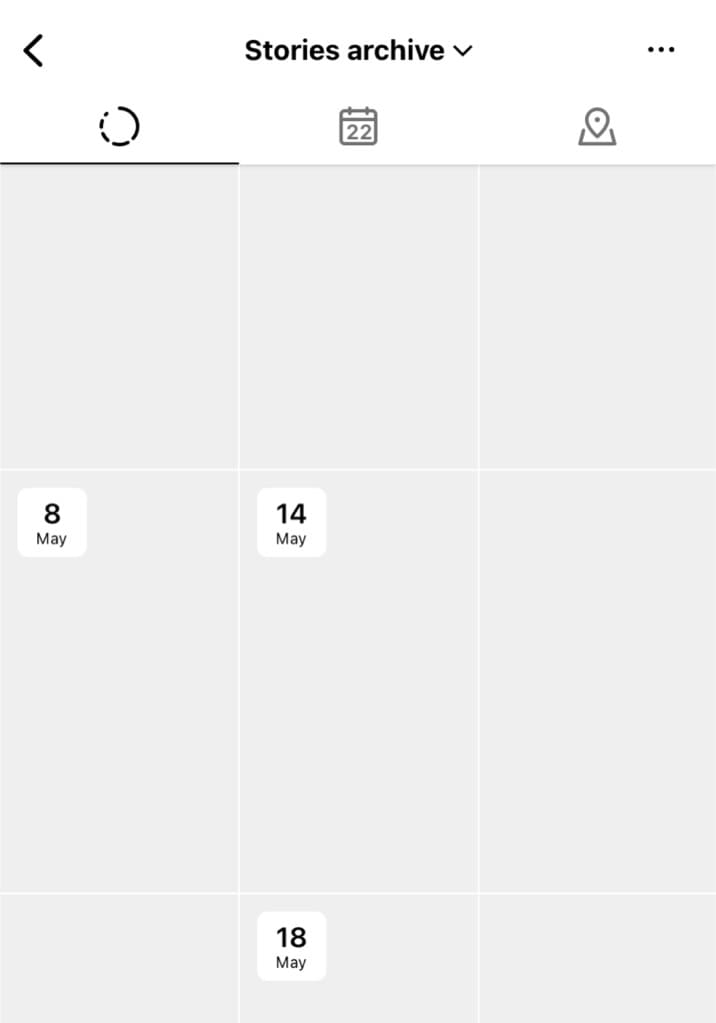
- Select “Save video” to download the story. This will save the story to your device but without the audio or music.
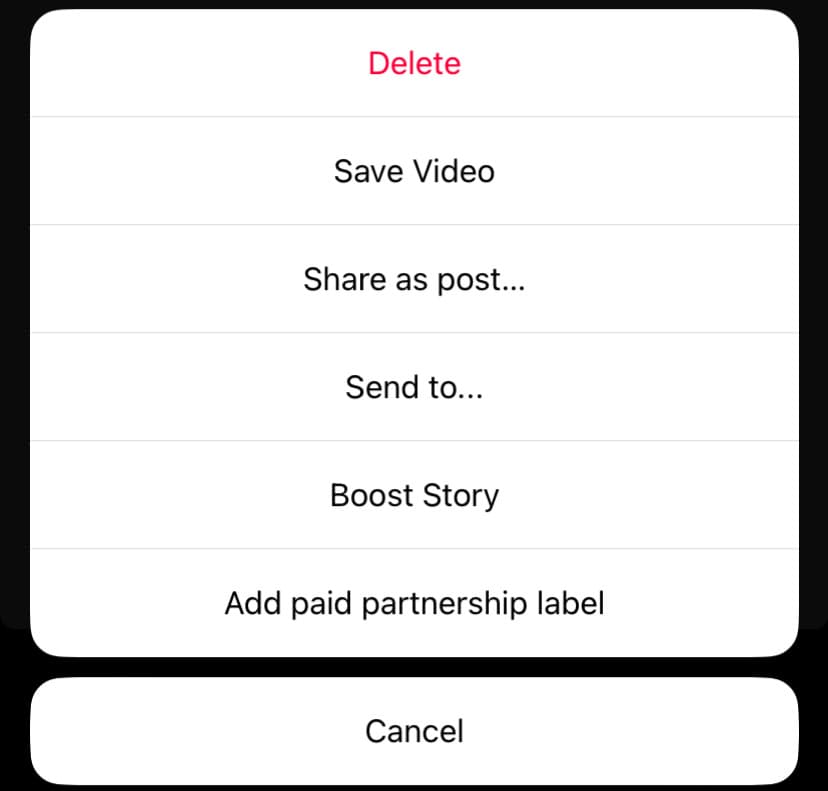
- Now go to your Direct Messages on Instagram and open any of your close friend’s chat.
- Tap the camera icon in the bottom-left corner and load the video you have downloaded.
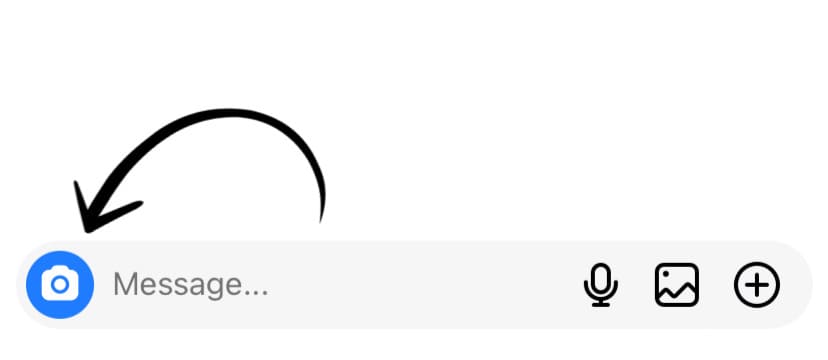
- Add the same music/song to your video and select “Keep in chat” from the bottom-right corner.
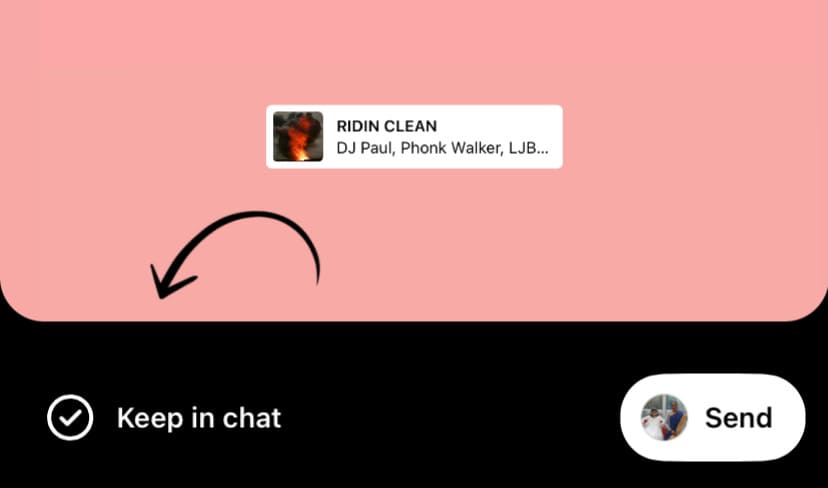
- Now send the video to your friend. After that, long-tap on the video and then select “Save” option from the pop-up menu. Once your video is downloaded, you will see a message that says “Video saved“. That’s it! You have successful saved your Instagram story with music.
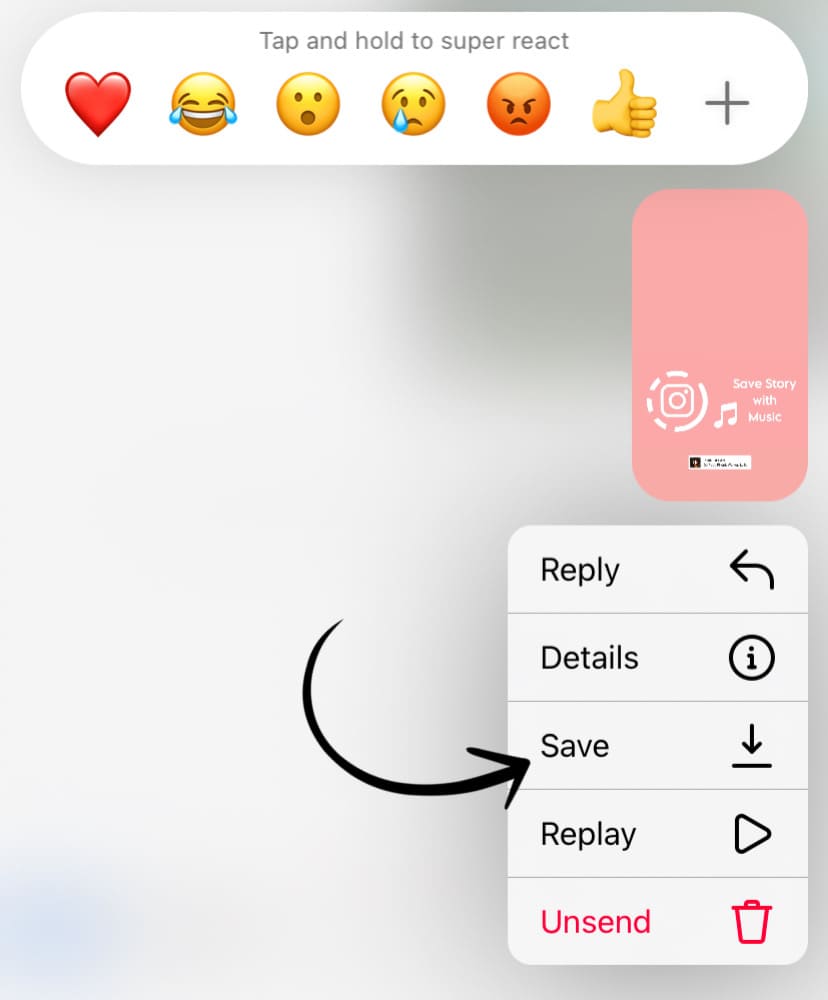
Method 4: Use a screen recorder to save story with music
For those situations where the other methods might not be applicable, using a screen recorder can be a versatile solution. This method allows you to capture the entire Instagram story, including its background music, by recording your device’s screen.
For iPhone
If you’re an iPhone user and want to save an Instagram story with music, using the built-in screen recorder feature can be a convenient option. Here are the steps you need to follow:
- Enable the screen recording feature: Open the Settings app on your iPhone’s home screen. Scroll down and tap on “Control Center.” Look for “Screen Recording” under “More Controls” and tap the green plus (+) icon next to it. This adds the screen recorder to your Control Center.
- Start the screen recording: Swipe down from the top-right corner (iPhone X and later) or swipe up from the bottom of the screen (iPhone 8 and earlier) to open the Control Center. In the Control Center, you’ll see a circle-shaped “Record” button with a white dot in the middle. Tap on it. After that, a three-second countdown will appear, indicating that the screen recording is about to start.
- Play and save the Instagram Story with music: Now open the Instagram app on your iPhone. Locate and open the Instagram story with the music you want to save. Once the story begins playing, the screen recording will capture both the video and audio, including the music. Let the story play until it reaches the end or the desired section you wish to save.
- Stop and save the screen recording: To stop the screen recording, go back to the Control Center by swiping down (or up) and tap on the red recording indicator at the top of the screen. A pop-up confirmation will appear, asking if you want to stop the screen recording. Tap “Stop” to finish recording.
- Access the saved Instagram story with music: The screen recording will be saved as a video file in the Photos app on your iPhone. Open the Photos app and look for the most recent video. Tap on the play button and you should be able to hear the music playing in the background of your Instagram story.
For Android
Some Android devices come with a built-in screen recording feature. Swipe down from the top of the screen to access the Quick Settings panel and look for a screen recording icon or an option to add it to your Quick Settings.
If your device doesn’t have a built-in screen recording feature, you can use a third-party screen recording app from the Google Play Store. Install and set up a reliable screen recording app of your choice. After that, you can follow the exact same steps as in the case of iPhone.
Frequently asked questions
The main reason why Instagram has implemented restrictions on saving stories with music is due to copyright and licensing agreements. To comply with copyright laws and protect intellectual property, Instagram removes the music and mutes the audio when you save a story.
Yes, you can save someone else’s Instagram story with music by using a third-party Instagram downloader tool. However, this will work only if the person has a public account.
Music and songs are generally protected by copyright, which is the primary reason why you are not allowed to save them with the story. It is important to respect copyright laws, the terms of service of the platform, and the rights of content creators when saving and sharing Instagram stories with music.
If a person has a private account on Instagram, there is no straightforward method to download their Instagram story with music. While some third-party apps claim to offer this functionality, they often require you to provide your Instagram credentials, which can pose a security risk. Alternatively, one option is to save the story by using screen recording.
Final words
By following the four methods outlined in this article, you can easily bypass the limitation imposed by Instagram and save Instagram stories with music. Whether you’re looking to download your own story or someone else’s, we’ve got all the solutions for you.
The methods described in this article can be utilized on both iOS and Android devices. Remember to always respect copyright laws and the terms of use of Instagram when saving and sharing Instagram stories with music. Let us know if you have any other questions regarding this topic.
Read other similar articles:
- How to Save View Once Photos and Videos on Instagram
- How to Hide Your Instagram Story from Someone
- How to Fix Audio Unavailable on Instagram Reels
- How to Fix No Sound on Instagram Story
- How to Add Music to Instagram Story in Unavailable Region



