Are you getting an “Audio unavailable” error on your Instagram reel with no audio or music playing in the background?
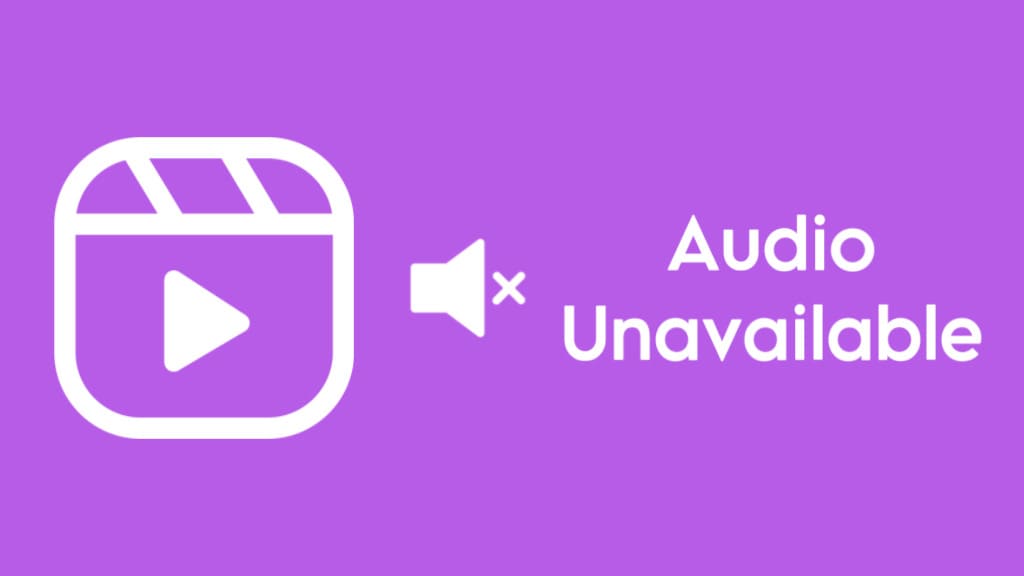
Instagram has its own music library from where you can pick up any song and add it to your reel. Additionally, you have the option to incorporate original audio from other creators.
Sometimes you will find out that the audio you have used in your reel is no longer available. It is now completely muted and left without any background music/audio.
In this article, we will explore the reasons behind the audio unavailable issue on Instagram Reels and provide you with effective solutions to fix it.
Table of Contents
Why is the audio unavailable on Instagram Reels?
There can be several reasons why you might encounter the “Audio unavailable” issue on Instagram Reels. Here are some common factors:
- Copyright issues: Instagram takes copyright infringement seriously. If the audio you’re trying to use violates copyright laws, it may be blocked or muted on your reel.
- Regional restrictions: Certain audio tracks may have restrictions based on geographical locations. This means that the audio you’re trying to access may not be available in your region.
- Uploader changed their account privacy: If the uploader of the original audio changes their account’s privacy settings from public to private, the audio will no longer be available on all the reels where it has been used.
- Uploader account deactivated or deleted: If the uploader of the original audio has deactivated or deleted their Instagram account, the audio associated with your reel will also become unavailable in such a case.
- App glitches or updates: Technical issues or app updates can sometimes disrupt the audio functionality on Instagram Reels. These issues are usually temporary and can be easily resolved by clearing the cache or updating the Instagram app.
How to fix audio unavailablity on Instagram reels
If you’re experiencing the “Audio unavailable” error on your Instagram Reels, you can try the following solutions:
1. Replace audio on Instagram reel after “Audio unavailable”
Instagram has added a feature that lets you replace audio on your Instagram reel if the original audio has been removed or is unavailable for some reason. Here’s how you can do that –
- Open the reel that is showing “Audio unavailable” issue.
- Tap on the three dots (…) at the bottom right corner of the screen .
- Next, select “Manage” option and then tap on “Edit” from the menu.
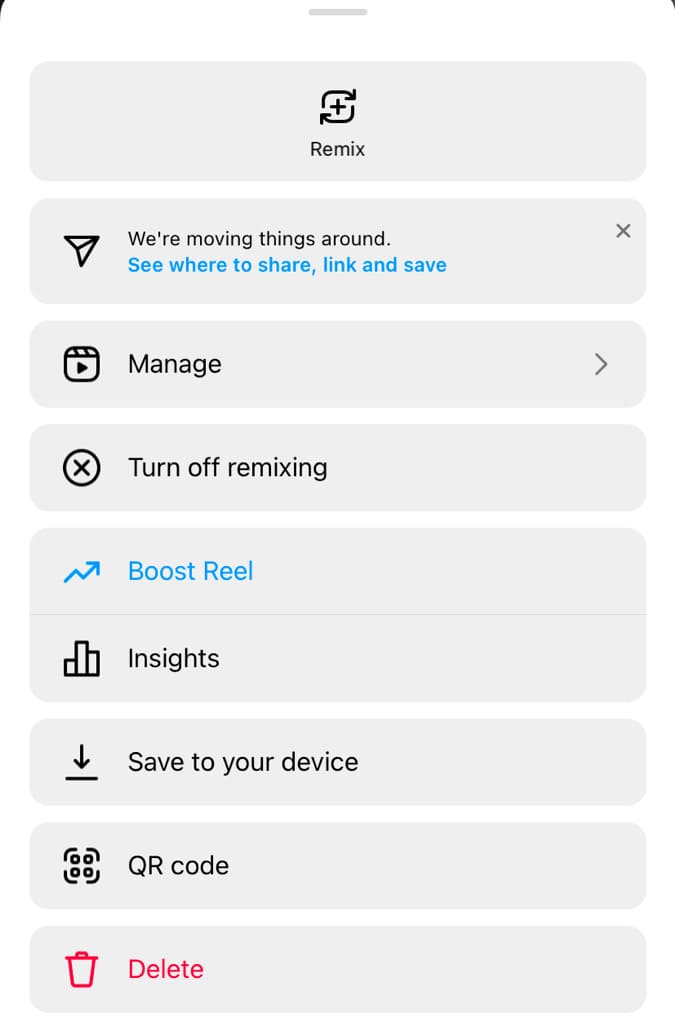
- You will see an option named “Replace Audio“. Tap on it.
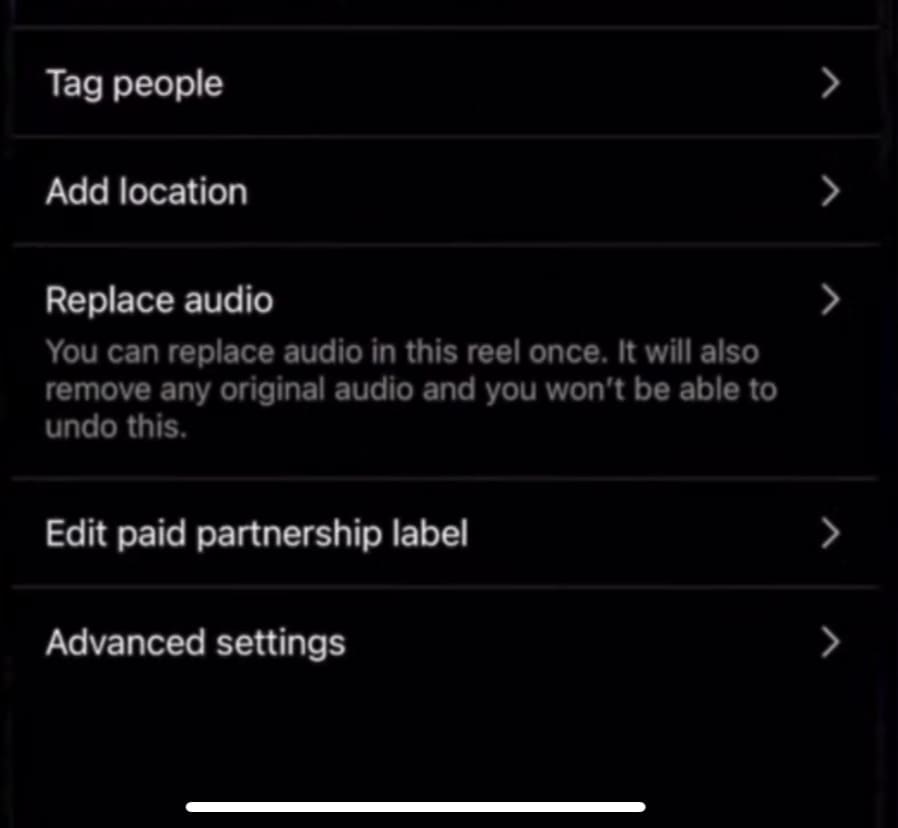
- Now choose a different audio track from the Instagram Music library.
- Tap on the “Done” button to save the changes.
- Try playing the reel again to see if the audio is now available.
2. Delete and repost the reel with your own audio
If you could not find the option to replace audio in your exisiting reel, you can consider deleting and reposting the reel with your own audio or a different music/song.
Simply go to your profile, locate the reel with the “Audio unavailable” error, tap the three dots (…), and choose “Delete” to remove the reel.

After deleting, create a new reel using the same content or a different video. Before posting the new reel, select a different audio track from the Instagram Music library or upload your own audio. Publish the new reel and check if the audio is now working properly.
3. Try updating the Instagram app
Sometimes, the audio unavailable issue in Instagram reels could occur due to a bug or glitch in the app itself. In such a case, you can try updating the app to the latest version.
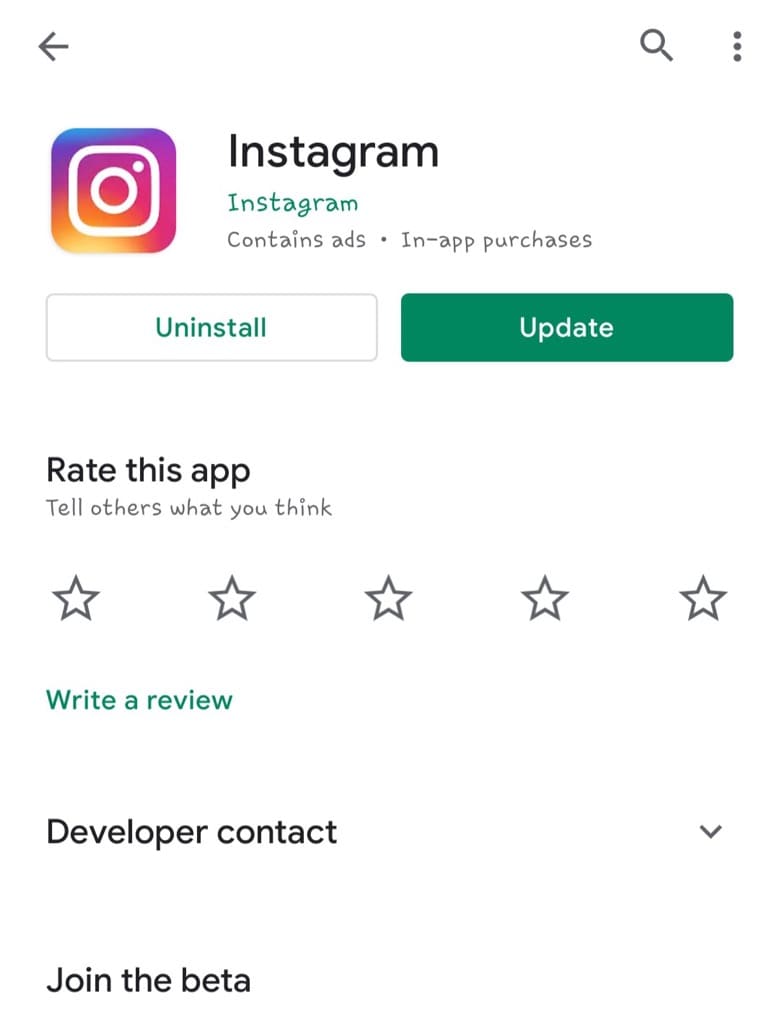
Open your device’s app store (Google Play Store or App Store) and check if there are any available updates for the Instagram app. If an update is available, install it and then open Instagram to see if the audio on your reel is available again.
4. Use the Instagram web version
If the audio issue persists on the Instagram mobile app, you can try accessing Instagram via a web browser on your computer. Open your preferred web browser and go to the Instagram website (www.instagram.com).
Log in to your account and navigate to your profile. Find the reel with the audio issue and play it to see if the audio is available on the web version of Instagram.
How to avoid audio unavailable issue on Instagram reels
You can reduce the chances of encountering the “Audio unavailable” issue on your Instagram Reels by following these tips –
1. Avoid using original audios from other accounts
If someone has uploaded a copyrighted music or song as their original audio, it might get deleted by the Instagram due to copyright issues.
When creating reels, it is best to avoid using original audios that are sourced from other user’s accounts.
They may be subject to copyright restrictions which can result in the “Audio unavailable” error on your reel. Instead, consider using audio tracks from the Instagram Music library or your own audio.
2. Use your own audio on Instagram reels
One way to ensure that the audio remains available on your reels is to use your own audio.
You can record your voice or import an audio from any other source using the Instagram’s built-in video editor or by using third-party apps like VN.
By using your own audio, you have control over its availability, and you won’t be dependent on external sources that may be subject to restrictions.
3. Check the source of the audio on Instagram
Before selecting an audio track from the Instagram Music library, it is important to check its source. Verify that the audio is from a reputable and legitimate user.
You can search for the audio on Instagram and visit the audio page. Take note of how many reels have been created using that particular audio track.
If the audio has been used by only a few people, we won’t recommend using it. You can also check the profile of the uploader and see if they are actively creating and sharing content on Instagram reels.
3. Use only popular songs from Instagram Music library
To further minimize the risk of the “Audio unavailable” error on your reels, stick to using popular songs available in the Instagram Music library.
These songs are generally licensed and authorized for use on the platform.
You can explore the vast collection of popular songs within the Instagram Music library and choose tracks that suit your content.
Frequently Asked Questions (FAQs)
The audio on your Instagram reel may not be working due to various reasons including copyright issue, account privacy of the original uploader, app glitches or updates, or technical problem in the Instagram app.
Audio can be removed from Instagram due to copyright infringement. If the audio used in a reel violates copyright laws or infringes upon the rights of the original creator, Instagram may take action to remove the audio, resulting in it being unavailable or muted.
Instagram has strict copyright policies. To avoid audio unavailability, it’s generally recommended to use audio tracks from the Instagram Music library or create your own original audio.
In some cases, you may be able to fix the “Audio unavailable” problem without reposting your reel. You can try replacing the audio on the existing reel by editing it and selecting a different audio from the Instagram Music library.
Conclusion
We hope this guide has been helpful for you to fix the “Audio unavailable” issue on your Instagram reel. If the audio on your reel has been muted, you can replace it with a new one without deleting and reposting the reel. Let us know if you have any questions regarding this topic.
Read other similar articles:
- How to Fix No Sound on Instagram Story
- How to Fix Instagram Reels Not Uploading
- How to Fix Instagram Reels Stuck at Zero Views
- How to Fix Discord Screen Share Audio Not Working
- How to Fix Instagram Reels Option Not Showing




