Ever found yourself opening WhatsApp only to be greeted by an unexpected error message that says “You have been logged out“? It can be quite annoying when WhatsApp logs you out unexpectedly, making it difficult to log back in.
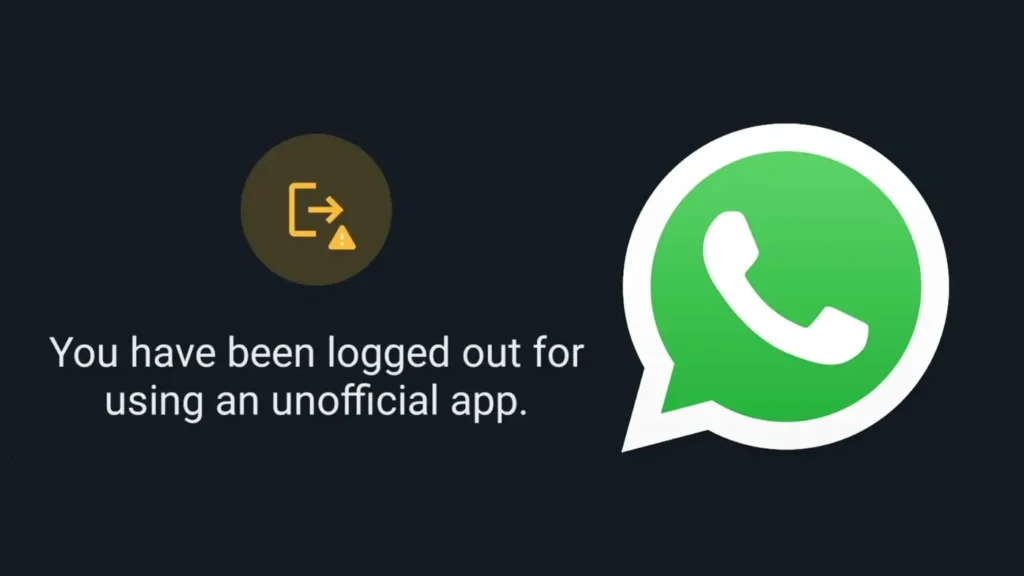
In this article, I have shared all possible solutions to help you fix the “You have been logged out” error on WhatsApp. With these fixes, you will be able to regain access to your WhatsApp account without losing any of your chats.
Table of Contents
Reasons Behind the “You Have Been Logged Out” Error on WhatsApp
There are several reasons why you might encounter this error on WhatsApp:
Reason #1: Phone Number Changed
WhatsApp identifies your account using your phone number. If you change your phone number, WhatsApp won’t recognize the new number automatically. This mismatch can log you out because the app tries to ensure that the right person is using the account.
Reason #2: Account Inactive
If you don’t use your WhatsApp account for a long period, it can get logged out. This is a security feature to protect inactive accounts from unauthorized access. WhatsApp considers an account inactive if it hasn’t been used for more than 120 days.
Reason #3: Two-Step Verification Failed
Two-step verification adds an extra layer of security to your WhatsApp account. When enabled, it requires a PIN in addition to the regular verification code sent to your phone number. If you forget this PIN or enter it incorrectly multiple times, you might get logged out to protect your account from unauthorized access.
Reason #4: Phone Number Isn’t Active
WhatsApp requires an active phone number to function. If your phone number becomes inactive for any reason, WhatsApp won’t be able to verify your identity and may log you out. This can occur due to network issues, problems with your SIM card, or if your carrier deactivates the number.
Reason #5: Using an Unofficial App
There are several unofficial versions of WhatsApp available, like WhatsApp Plus or GB WhatsApp. These apps might offer extra features, but they are not endorsed or supported by WhatsApp. If you use these unofficial apps, it can lead to security issues, and WhatsApp might log you out to protect your account.
How to Fix “You Have Been Logged Out” on WhatsApp
Now that you know the reasons behind the “You have been logged out” error on WhatsApp, let’s look at how to fix this error.
Solution #1: Log in to Your WhatsApp Again
The simplest solution is to log in again. Here’s how to do it step-by-step:
- Find and open the WhatsApp app on your phone.
- When you see the “You have been logged out” error, tap on “Log in” option.
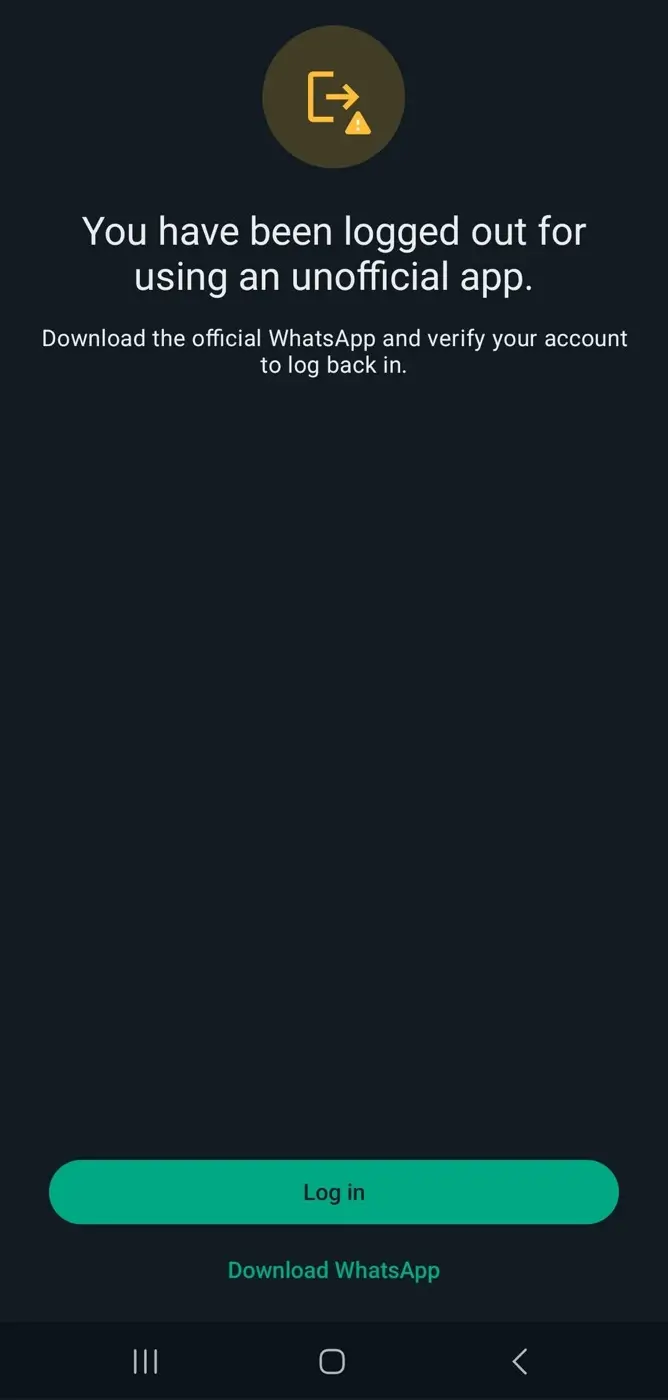
- Enter your phone number with country code and tap Next to continue.
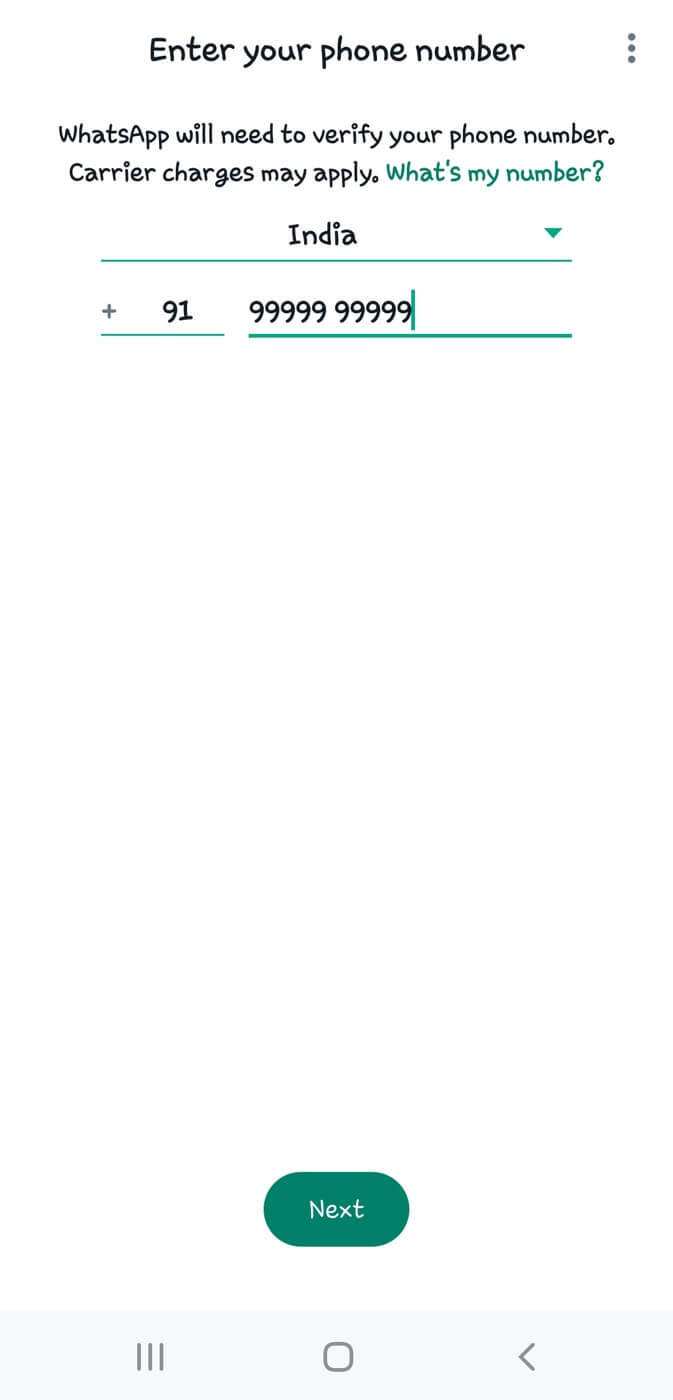
- WhatsApp will send a verification code to your phone number via SMS.
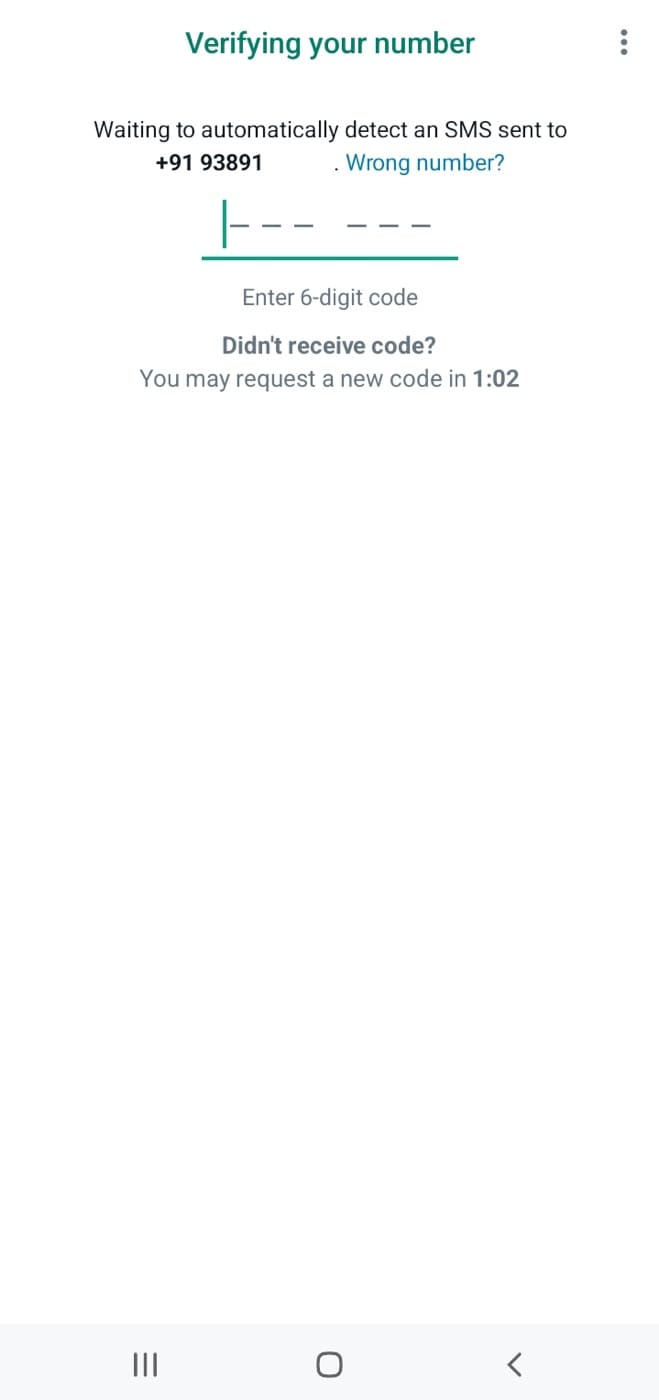
- Enter the verification code you received. This will verify your phone number and log you back into your account.
Solution #2: Delete and Reinstall WhatsApp
Sometimes, reinstalling the app can also solve this “You have been logged out” problem on WhatsApp. Here’s how to do it:
- Before you delete WhatsApp, make sure to backup your chats. Go to Settings > Chats > Chat backup > Back up now.

- Uninstall WhatsApp from your phone. Long-press on its icon and select Uninstall.
- Download and install WhatsApp from the App Store or Google Play Store.
- Open WhatsApp and log in with your phone number. If you backed up your chats, you will be prompted to restore them after verification.
Solution #3: Use the Official WhatsApp
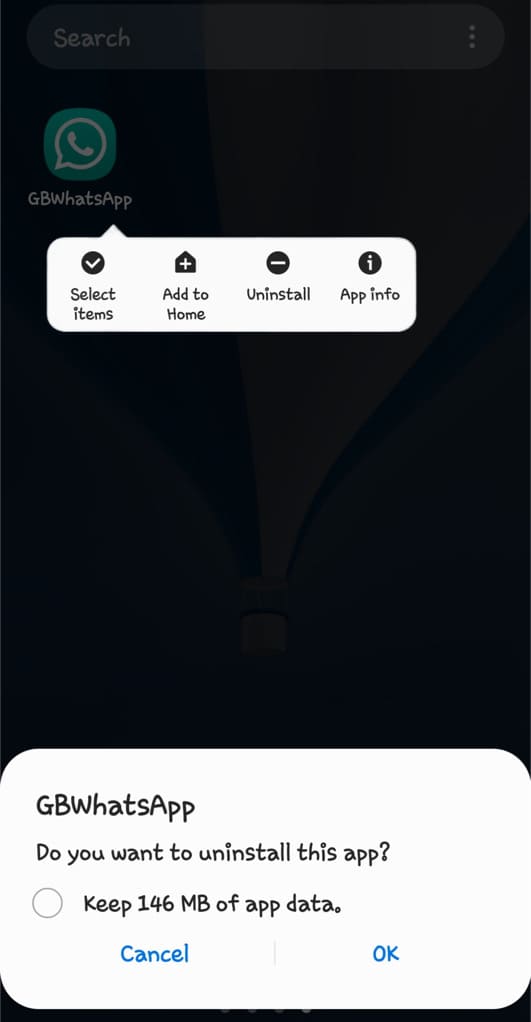
If you are using an unofficial version of WhatsApp such as GB WhatsApp, uninstall it from your device and download the official WhatsApp from the App Store or Google Play Store. After that, you can log in to your WhatsApp account as usual by verifying your phone number.
Can’t Log In to Your WhatsApp Account [Fixed]
If you are still having trouble logging in to your WhatsApp account or you didn’t receive OTP to verify your phone number, here are some solutions you can try:
- Make sure you have a stable internet connection. Try switching between Wi-Fi and mobile data.
- Confirm that your SIM card is active and properly inserted for the phone number you want to log in with WhatsApp.
- Double-check that you are entering the correct phone number, including the country code.
- You should have an active data plan on your phone number to receive OTP from WhatsApp via SMS. Test this by sending an SMS from another phone to your own number and confirm if you receive the message.
Final thoughts
By following these solutions, you should be able to fix the “You have been logged out” error and regain access to your WhatsApp account. Remember to keep your phone number active and always use the official app. If you want to ask any questions regarding this issue, feel free to share them in the comments below.
Read other similar articles:
- Fix You Need The Official WhatsApp to Use This Account
- How to Fix GB WhatsApp Login Problem
- How to Logout & Deactivate Your WhatsApp Account
- How to Fix WhatsApp Phone Date is Inaccurate Error
- How to Fix Download Failed Error on WhatsApp



