Did you got your Instagram account disabled? If you are wondering whether it is possible to recover a disabled Instagram account or not, let us tell you the good news that it is possible.
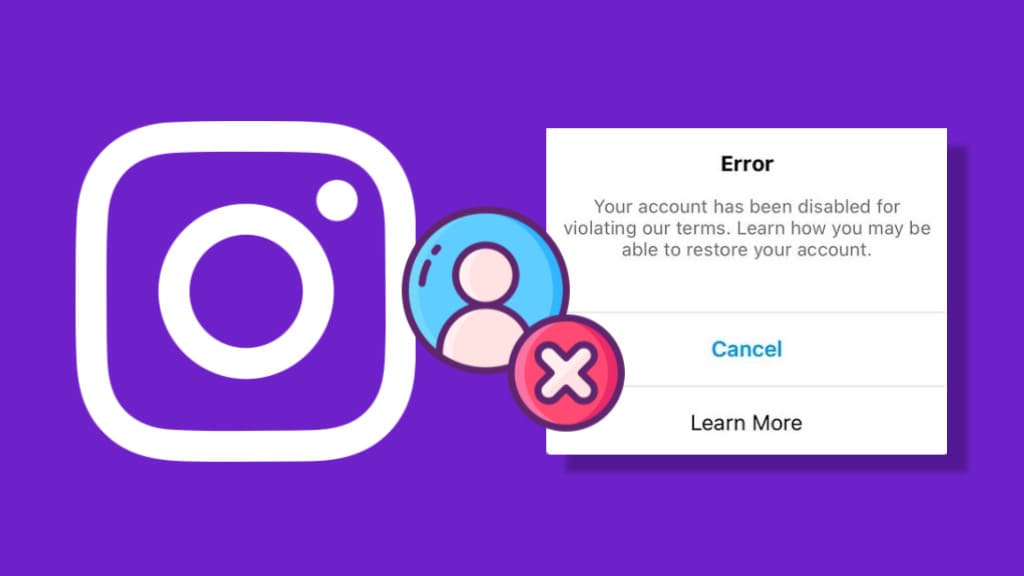
Instagram has an automated system in place that can detect suspicious activity on your account. If you are found to violate any of their Terms of Service or Community Guidelines, Instagram can disable your account at any time without any prior notice.
When this happens, you lose access to your profile, posts, followers, and other associated content. You can’t even log in to your Instagram account. Furthermore, your profile becomes invisible to others. All the hard work you have put in to grow your Instagram goes in vain right away.
In this guide, we’ll walk you through the steps to get back your disabled Instagram account within 24 hours. You will get to know about the account recovery process in detail. We have even resolved cases of a permanently disabled account. So sit back and relax. Let’s get started!
Table of Contents
How to recover disabled Instagram account
Instagram provides an appeal process where you can request a review to reactivate your account. You simply need to submit an appeal to the Instagram Support team. There are multiple ways you can do this as explained below.
Method 1: Request a review for disabled Instagram account
When your account get disabled on Instagram, you will see the following error message when trying to log in to your account:
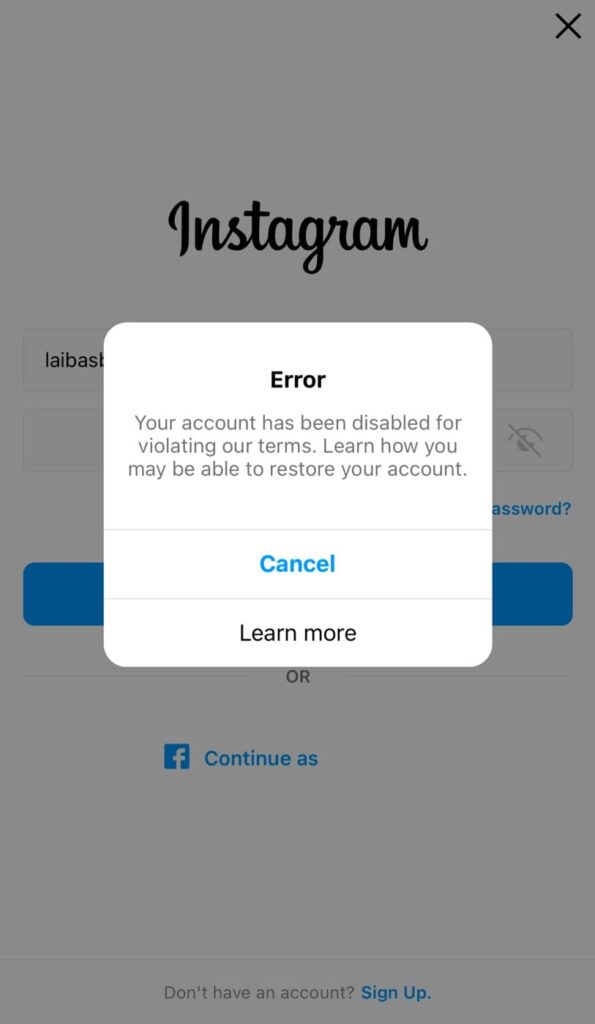
Your account has been disabled for violating our terms. Learn how you may be able to restore your account.
In this error message, Instagram might provide you with an option to request a review for your disabled account. You can send this appeal from within the Instagram app. Here are the steps you need to follow:
- Open the Instagram app on your device.
- Enter the login credentials (username and password) of the disabled account you want to recover. If you are already logged in to any other Instagram account, log out from that account first.
- Tap on “Log in” button. Instagram will now attempt to log in to your account. You will see an error message saying that your Instagram account has been disabled.
- Tap on “Learn more” option under that message.
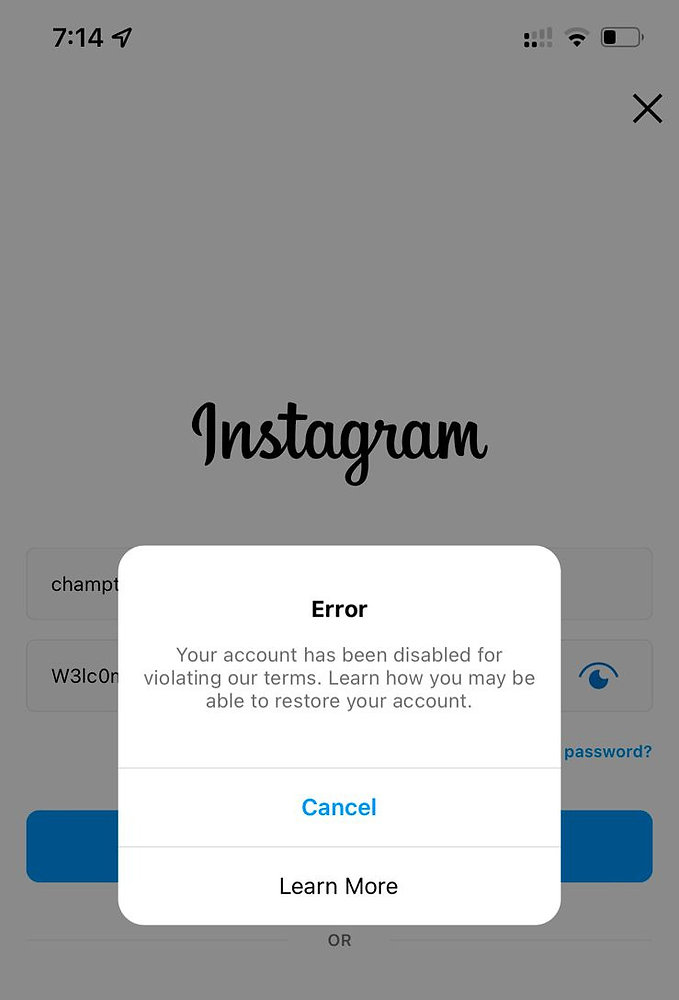
- Next, you will find an option named “Appeal” or “Request Review”.
- Write a request message to Instagram support asking them to reactivate your account. (Copy and paste the sample message we have provided below)
- Follow the on-screen instructions to submit your request.
Method 2: Submit your appeal via Instagram Help Center form
If there is no option provided by Instagram to request a review for your disabled account from within the app when you try to log in, you can use this method to submit your appeal via the Instagram Help Center form. This form lets you send a direct email message to the Instagram Support team. Here’s a step-by-step guide:
- Open a web browser on your device such as Chrome or Safari.
- Visit this web page on the official Instagram Help Center.
- Enter your full name and email address. This must be the exact same name and email address that you have used on your Instagram account.

- Next, enter your Instagram username.
- Fill in your mobile number in the required field. Make sure that this is the same mobile number which is associated with your Instagram account.
- Now write an appeal message requesting the Instagram Support team to reactivate your disabled account.
- Finally, tap the “Send” button. Once done, you will see a success message that says “Form submitted successfully”.
Method 3: Submit your appeal via Facebook Contact form
Another way to send a review request or an appeal message to the Instagram Support team is via Facebook Contact form. Since Facebook and Instagram are owned by the same company (Meta) and both the platforms are integrated under Accounts Center, their Customer Support is also interlinked. This method is pretty similar to the previous one.
- Visit the web page on the Facebook Help Center for Instagram.
- Fill in all the required details such as your full name, email address, Instagram username, and phone number.

- In the message box, write an appeal message to Instagram explaining that your account might have been disabled by mistake.
- Tap the “Send” button to submit your request.
What to do next after submitting an appeal request?
Once you have submitted your appeal request, you will have to wait for the response from the Instagram Support team. They will get back to you on the email address you have provided in the appeal form. You will usually receive a reply within 24 hours. However, it can also take anywhere from 1-7 days depending on various factors.
After reviewing your request, Instagram Support team will take their final decision on whether or not to reactivate your disabled account. You will get to know about the status of your account in the email response. If everything goes in your favour, you will get back access to your disabled Instagram account, otherwise, all your doors to appeal further will close.
To verify if you are the real owner of the account, Instagram Support team might send you an email with a verification code asking you to provide a photo of yourself holding a handwritten copy of that code with your name and email address. Here are the instructions for that:
- Get a fresh white sheet of paper or an A4-sized paper.
- Write the code you have received via email in clear handwriting. It should be large enough to be easily noticed in a photo.
- Below the code, write your full name and your Instagram username. For best results, use a sketch pen or marker.
- Take a photo from the back camera while you are holding the paper with your both hands (Note: selfie isn’t allowed so you need to ask someone to take your photo)
- Make sure that the photo is clear, with both the code and your face clearly visible.
- Finally, attach the photo to your email reply and send it back to the Instagram Support team.
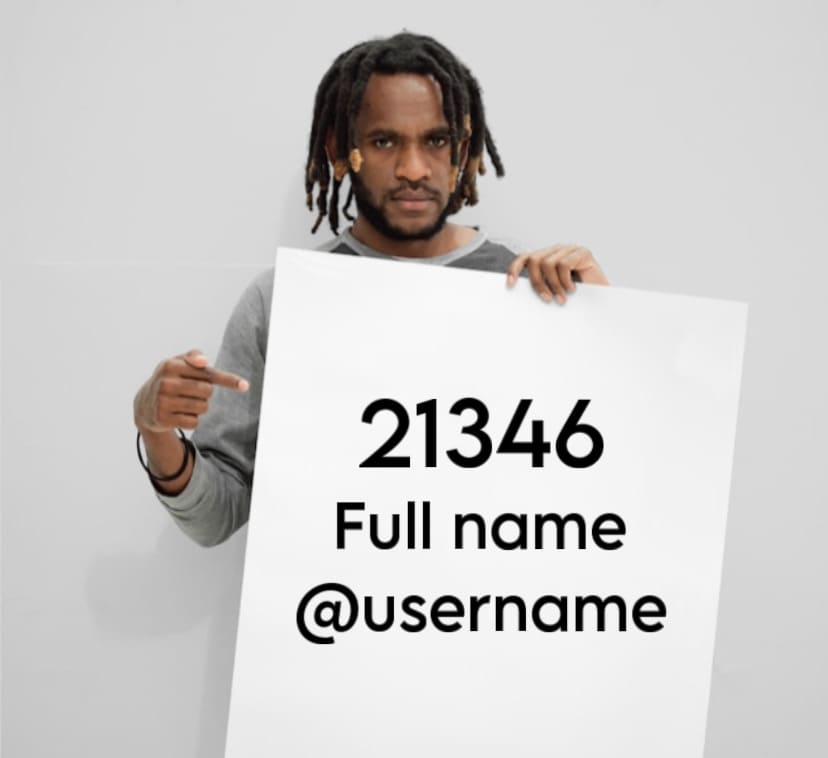
If you have come this far, it is 100% guaranteed that Instagram will reactivate your disabled account. Once the verification is successfully, you will get the good news in the next email reply from the Instagram Support.
If you have come this far, it is 100% guaranteed that Instagram will reactivate your disabled account. Once the verification is successfully, you will get the good news in the next email reply from the Instagram Support.
What to do when you didn’t receive an email from the Instagram Support?
First, you have to wait for at least 7 days to receive the response. Don’t send your review request multiple times within this period.
Most people face this issue either because they provided an incorrect email address in the appeal form or the email address isn’t the same as associated with the disabled Instagram account they want to recover.
If you didn’t receive any response even after 7 days, submit your appeal again using a different method.
Common errors when submitting an appeal request
In some cases, you have no option left to request a review for your disabled Instagram account. Additionally, if you submit your request via appeal form manually, you might encounter an error message. Below we have listed some common errors that you can get on the Instagram Help Center while submitting an appeal request:
Error: Please enter valid user ID
Error message: Please enter valid user ID. We cannot find any record of the user ID that you entered.
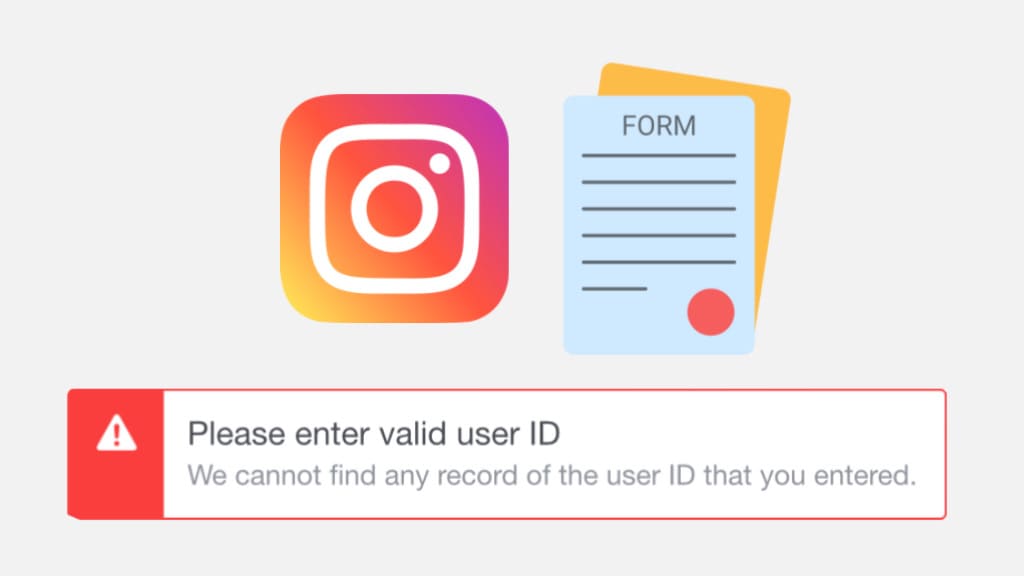
Explanation: This error means that you have either entered an incorrect username in the appeal form or Instagram has permanently disabled your account so your username is no longer available in their database.
Solution: Make sure that you have entered a correct username. If the username is correct, unfortunately there is no way to fix this error and thus you cannot submit your appeal request.
Error: Confirm your account to request a review
Error message: Confirm your account to request a review. Go to Instagram and confirm that it’s you before requesting a review.

Explanation: Instagram requires you to confirm that you are the same individual associated with the account in question. Sometimes a hacker can also submit a request on your behalf to get your account disabled.
Solution: Unfortunately, you can’t resolve this error. Since your Instagram account has been disabled and you don’t have access to it, verifying your identity is not possible.
How to recover disabled Instagram business account
If you have a business Instagram account and it has been disabled for violating Instagram’s Terms or Community Guidelines, you can recover it in the same way by requesting a review via appeal form.
For a disabled business Instagram account, you need to provide additional information including the verification proof of your business. Follow these simple steps:
- Visit this web page on the Instagram Help Center. This form is specially made for requesting a review of a disabled Instagram business account.
- Select Yes for “Is this account used to represent a business, product or service?”

- Fill in your full name, Instagram username, and email address associated with your Instagram account.

- Enter a country name in the required field.
- Next, tap on “Choose File” button and upload your business document for verification proof. It is recommended to upload documents as an image in JPEG format.
- Tick the consent button that says “I understand I can’t get help with my account if I haven’t uploaded a valid documents supporting my business.”
- Tap the “Send” button to submit your request.
For the verification proof, you can submit a copy of your local business license, tax filing, invoice, certificate of formation, articles of incorporation, utility bill, proof of domain name registration, or order fulfillment documentation.
Instagram account disabled appeal message (copy and paste)
Here’s a sample message that you can copy and paste in the appeal form while submitting a request to review your disabled Instagram account:
Hello Instagram Support,
I hope this message finds you well. My Instagram account, @[Your Username], has been disabled, and I am reaching out to kindly request your assistance in resolving this issue.
I believe there might have been a misunderstanding or a mistake in the action taken against my account. I rely on Instagram to stay connected with my friends and family, and losing access to my account has been challenging for me.
I have reviewed Instagram's community guidelines and terms of service, and I am committed to complying with all the rules.
Please reconsider the decision to disable my account. Thank you for your time and understanding. I appreciate your assistance in resolving this matter promptly.
Best regards,
[Your Full Name]
[Your Email Address]
Types of Instagram Bans
Instagram bans can be broadly categorized into two types: Temporary and Permanent. Let’s discuss the difference between them.
Temporary bans
Temporary bans, also known as suspensions, are imposed by Instagram for violating the platform’s terms of service or community guidelines. Instagram imposes action blocks on your account when you are found to engage in suspicious or spam-like activities.
Duration: Temporary bans can vary in duration, ranging from a few hours to several days, depending on the severity of the violation. You will see a pop-up on your Instagram titled “Action Blocked“, which may include the specific date when your ban will be lifted.
Affects: When you’re temporarily banned on Instagram, you might not be able to take certain actions, such as sending direct messages, following/unfollowing people or posting new content. However, you can still log in and access your account as usual.
How to fix? – There is no action required on your end. Instagram will automatically lift the ban after a specified time. If you think your account hxas been banned by mistake, you can request a review by contacting the Instagram Support via Report a Problem from within the app.
Permanent bans
Instagram reserves permanent bans for severe violations, such as engaging in illegal activities, repeated violations after temporary bans, or creating and managing fake accounts.
Duration: Unlike temporary bans, which have a set duration ranging from hours to days, permanent bans on Instagram are indefinite. They usually result in your account getting disabled permanently.
Affects: When you get permanently banned on Instagram, you lose access to your account, including all its associated content, followers, and messages. If you attempt to log in, you will receive an error message stating that your account has been disabled.
How to fix? – Fixing a permanently banned Instagram account is challenging, and success is rare. However, you can attempt to appeal the ban by contacting Instagram support.
Difference between deactivated and disabled Instagram account
The terms ‘disabled‘ and ‘deactivated‘ are often used interchangeably, but they actually have distinct meanings. Here’s the main difference between them:
If your Instagram account is disabled, it means Instagram has taken action to restrict your access due to a violation of their community guidelines or terms of service. Deactivating, on the other hand, is a voluntary action where you choose to temporarily suspend your account for a limited period.
Having your Instagram account disabled is a more serious situation. In such a case, you lose the ability to log in and access your account completely. This could be a result of posting inappropriate content, engaging in spammy behavior, or violating other platform rules.
Disabled account is subject to review by Instagram, and you need to go through an appeal process to recover it. For a deactivated account, the process is straightforward. You can reactivate your account by simply logging back in.
Note: In some Help Center articles, Instagram has referred disabled accounts as deactivated. It means the same in that reference.
How to know if your Instagram account is permanently disabled
If you’re uncertain whether your Instagram account has been permanently disabled, here’s how to verify it:
Check log in error
When you try to log in, you’ll likely receive a message informing you that your Insta account has been disabled. If Instagram hasn’t offered an appeal option, it is probably a permanent ban. The following message may appear:
Your account has been deleted for not following our terms.
You won’t be able to log into this account and no one else will be able to see it. We’re unable to restore accounts that are deleted for these types of violations.
You may also receive an email from Instagram with more details. Additionally, if you try to visit your profile page or search your username on Instagram, it won’t be accessible to you or others.
Check email response from Instagram
If Instagram provides you with an option to appeal ban on your account, it is not permanently disabled yet.
After submitting your appeal request and completing the verification, Instagram Support will notify you of their final decision regarding whether your account will be permanently disabled or restored.
You can log in to your Instagram account to check the status of your review. If you have submitted a review request through the online appeal form, keep an eye out for an email response from the Instagram Support team.
If their email states “You are no longer permitted to use Instagram” or “your account has been permanently disabled”, it confirms the permanent ban. At this point, there are no further actions for you to take. Instagram doesn’t allow you to request another review of this decision.
My Instagram Account Got Deleted – What to do?
We often receive a lot of email requests about this issue, which can be categorized into two cases:
Case 1: Instagram account was deleted manually
In case your Instagram account was manually deleted by you or someone with your password, you get 30 days to recover your account. Within this time period, you can log in back to your Insta account, and it will restore automatically.
However, if you didn’t log in within 30 days, your account will be deleted permanently and there is no way left to restore it then. This case can also happen if someone has hacked your account.
Case 2: Instagram account got deleted automatically
In another case, if your account got deleted by Instagram team as a result of some violations of their Terms of Service or Community Guidelines, you can make an appeal to restore it. Fill out the appeal form using any of the listed methods. If the Instagram team accepts your appeal, your account will be restored; otherwise, it will be lost permanently.
Frequently asked questions
Instagram can disable your account for various reasons, including violating their terms of service or community guidelines. This could involve posting inappropriate content, engaging in spammy behavior, trademark and copyright infringement or other rule violations.
Instagram typically responds within 24 hours, but the review process may take 1-7 days. Don’t reappeal during the review process.
Yes, you can create a new account on Instagram after your previous account has been disabled by using a different email address and username. It is important to note that Instagram’s policy doesn’t allow you to create a new account using the same email address that was associated with the disabled account.
When your Instagram account is disabled, you lose the ability to log in and your profile becomes invisible to others. This means others won’t be able to see your content or find your account on Instagram.
You can appeal for a disabled Instagram account only once. However, if your appeal gets rejected, you can request a review again using the online appeal form provided by Instagram.
If your Instagram account is permanently removed and your appeal is unsuccessful, it means you can’t get it back. Unfortunately, there’s not much you can do once it’s gone.
The Bottom Line
Getting your Instagram account disabled is the worst thing that can happen to anyone. Luckily, you have the option to make an appeal and ask for a review. If you follow the right procedure outlined in this guide, the success is guaranteed and you will likely get your Instagram account back within 24 hours.
Once you have got your account reactivated, make sure to follow the Instagram’s Terms of Service and Community Guidelines to avoid future suspension. Note that if you break the rules again, your account could be permanently banned, and recovery may not be possible.
We have covered almost all aspects related to this topic. If you are still having trouble recovering your disabled Instagram account, tell us where you are stuck and what response you have received from Instagram. Please mention all the details in the comments below and we would be happy to look into your case.
Read other similar articles:
- How to Recover Banned WhatsApp Account
- Fix “Please enter valid user ID” on Instagram Appeal Form
- How to Check If Your Instagram Account Is Hacked
- How to Delete Threads Account Without Instagram



