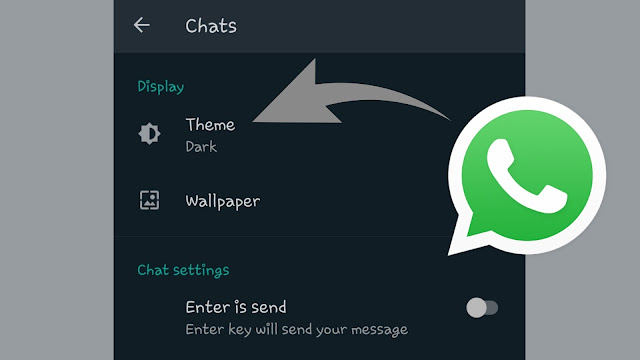
Basically, the problem is that WhatsApp isn’t showing any dark theme option in its settings. There are several reasons why this problem occurs. It is being faced by both Android and iOS/iPhone users.
If you are also unable to find a way to turn on the dark mode theme on WhatsApp, then don’t get worried. In this guide, we have shared various methods that can help you to fix this problem on your phone quickly. Let’s get started without wasting any time.
Table of Contents
1. Update WhatsApp
First of all, you have to check whether you are using the latest version of WhatsApp on your phone or any old version. To check this, open the official app store (Play Store on Android and Apple App Store on iOS/iPhone) of your phone and search WhatsApp.

If there is an option for an update, then it means a new version available. In most of the cases, the reasons why people can’t find the new dark theme option in their WhatsApp is because they are using some older version. You simply need to update your WhatsApp to the most recent version.
2. Check software compatibility
Right now the dark mode feature on WhatsApp is not compatible with every phone software version, especially in iOS. You will be able to use WhatsApp dark mode only in iOS 13 and above. Older iOS versions still don’t support this feature.
To check the software version you are currently using, go to Settings > General > About on your iPhone. Next to the Software Version, you will see your version number listed. WhatsApp may roll out dark mode on all iOS versions in the future but if you want to use it now, simply update your iPhone to the iOS 13 version.
On Android, the WhatsApp dark theme is available on almost all versions starting from Android 4.0.3 Ice Cream Sandwich to Android 10. This is definitely a good thing for Android users! 😉
2. Enable system dark mode
On iOS, WhatsApp dark mode feature is connected with the system dark mode i.e. you will be able to use dark mode on WhatsApp only if you have enabled it in your system settings. As iOS has released dark mode in its iOS 13 version, so only this version supports WhatsApp dark theme.
You can enable dark mode on your iPhone from the display settings. Simply, go to Settings > Display & Brightness. Under Appearance, select Dark option. Once you have done this, reopen WhatsApp on your iPhone and hopefully, you will see the new dark theme applied on it.
Now if we talk about Android, then you can enable dark theme from within the WhatsApp settings. Just follow these steps –
- Open WhatsApp on your Android phone.
- Click more options at the top-right corner.
- Go to Settings > Chats.
- Click Theme option here.

- Now select Dark and click OK to apply the changes.
There is another option available named “System default“. This allows you to automatically turn on and off the dark mode on WhatsApp according to your system’s night mode settings. If you have Android 10, then you can also enable dark mode on WhatsApp from the system settings on your phone. Simply, go to Settings > Display. Find Dark mode option there and enable it.
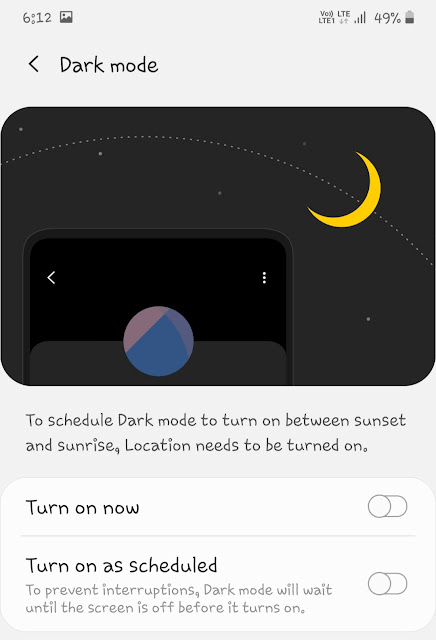
3. Clear cache and restart WhatsApp
If you have tried everything and still can’t find dark theme option on WhatsApp, then you need to try restarting the WhatsApp app on your phone. First, you have to force stop it from running in the background. Open Settings on your Android phone and go to Apps > WhatsApp.
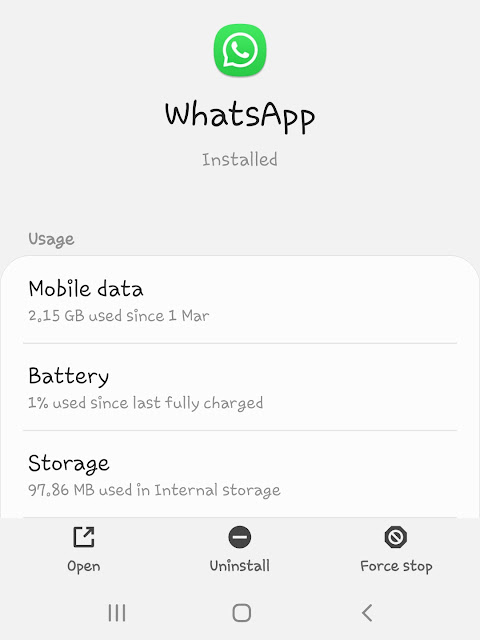
In the app info page, click Force stop button followed by OK to confirm it. This will kill the WhatsApp app from running. Next, you have to clear its cache memory. For that, go to Storage and tap Clear cache button. After doing this, reopen WhatsApp again and check if the dark mode is working or not. Most probably, it will work this time.
5. Restart your phone
Restarting your phone also does the same thing as clearing cache data and force stopping WhatsApp. If you have applied all settings and WhatsApp still don’t enable dark theme, then you simply need to restart the app. This can be done by restarting your phone. You can try it on both Android and iPhone.
Still can’t enable dark mode on WhatsApp?
If you have tried all the above methods and even after that WhatsApp doesn’t show dark theme option, then there is nothing left for you to try. It simply means that WhatsApp isn’t supporting dark mode on your phone right now. All you can do is, try again later when a new WhatsApp version or phone software is available on your device. If you want to ask something, feel free to share it in the comment section below.



