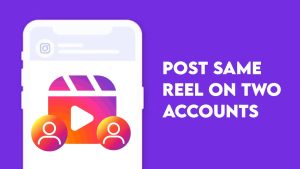Do you want to change the cover photo of an Instagram reel that you have already posted? Instagram provides you the option to edit the cover photo while posting the reel. If you don’t choose a cover manually, Instagram will select any random frame from your video.
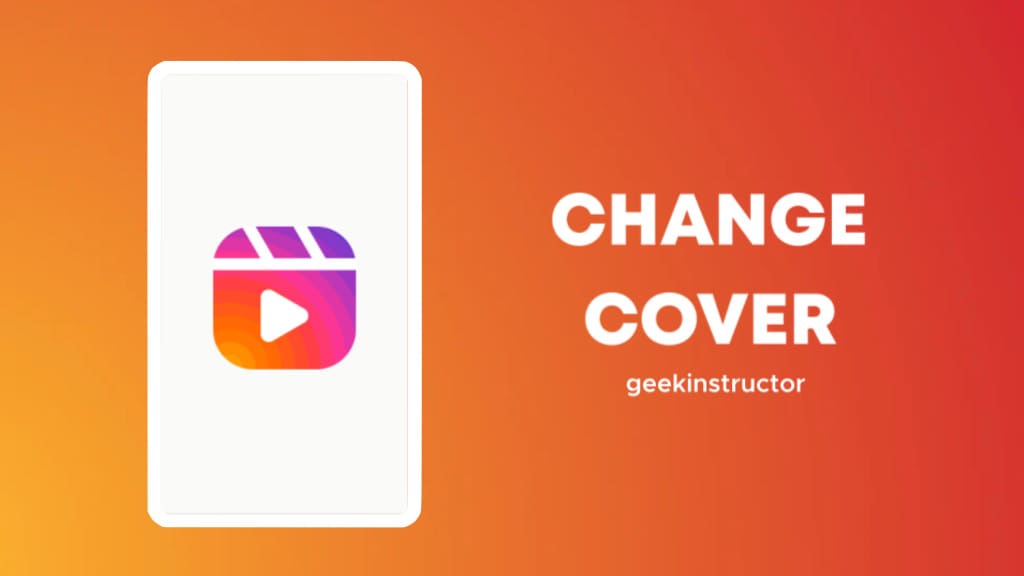
Adding a custom cover photo to your Instagram reels helps to draw more attention to your content, as it is the first thing viewers see. It also allows you to give your reels a more professional and polished look, as well as providing an additional way to brand your content.
This tutorial will show you how to edit an Instagram reel cover photo after posting. You will learn how to change the cover of an Instagram reel without having to re-upload it. The method we’re going to show you will also let you upload a custom photo from your phone’s gallery. Let’s see how to do that!
Table of Contents
How to change Instagram reel cover after posting
Before now, Instagram didn’t let users change the cover photo of their reels after posting. This was a major inconvenience for users as they had to delete their entire reel and repost it if they wanted to change the cover photo.
Recently, Instagram has introduced a feature that allows users to edit their cover photo at any time even after the reel has been posted. This feature allows users to customize the look of their reels without having to delete and repost them. Here’s how you can do that –
- Open the Instagram app on your iPhone or Android device.
- Go to your profile by clicking on your profile picture icon in the bottom-right corner.
- Open the reel whose cover photo you want to change.
- Tap on three dots in the upper-right corner of the reel.
- Click on Edit option from the pop-up menu.
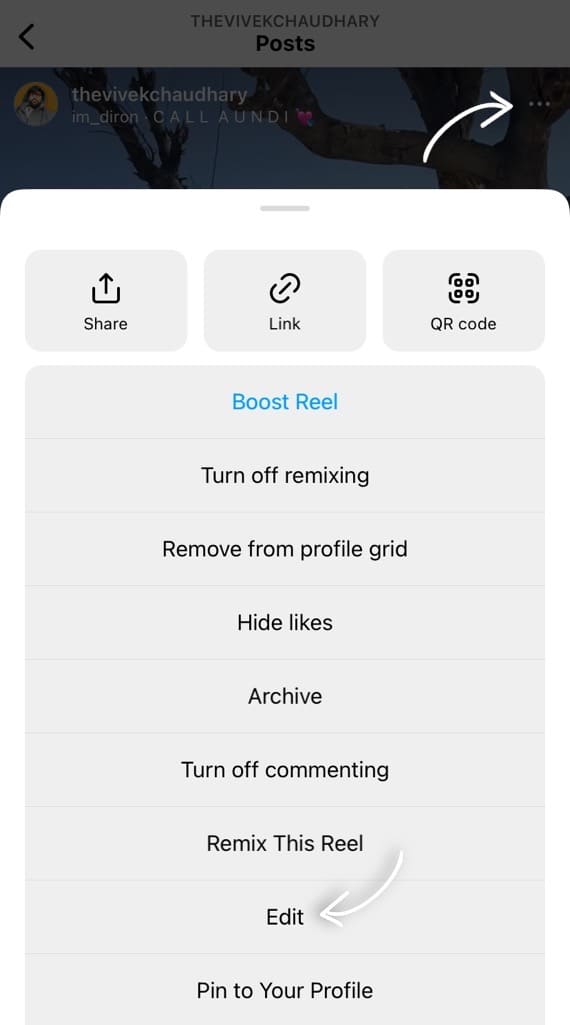
- Tap Cover or click on the cover photo.

- Now you can choose a frame from your video or upload a new cover image from your camera roll. After that, select Done option in the top-right corner.

- Tap Done again to save the changes. Voila! You have successfully changed the cover photo of your Instagram reel.
How to add a cover photo to Instagram reels while posting
You can also add a cover photo to your Instagram reels while posting them. After you have completed recording and editing your reel, you will be taken to the share screen. On this screen, you can tap on ‘Edit Cover‘ option.
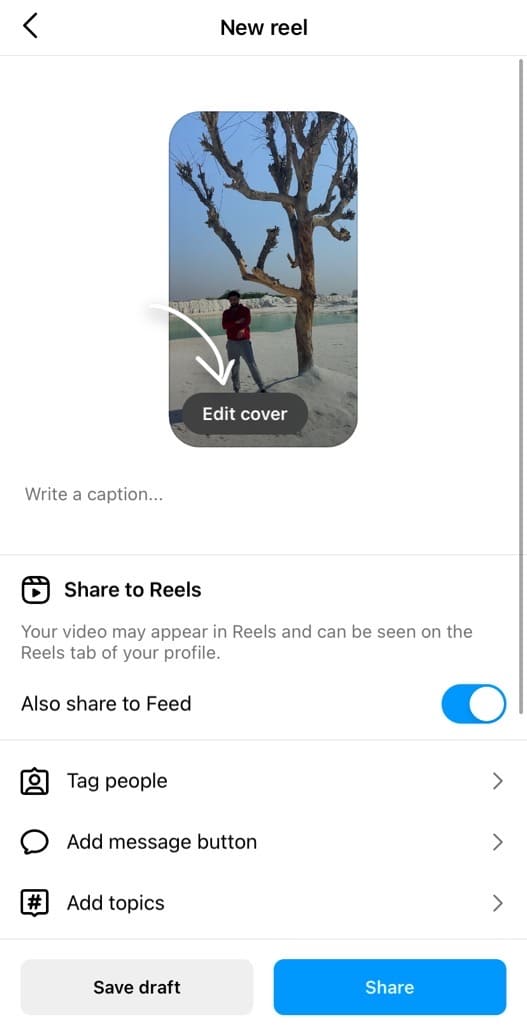
You will then be able to upload a photo from your phone gallery or choose a frame from the video. Click on + Add from camera roll and select the photo that you want to set as a cover photo for your reel.
After selecting the cover photo, you can also adjust the thumbnail in the Profile grid section so it looks exactly how you want it to appear in your profile grid. You can drag it to edit the crop or zoom in the thumbnail.
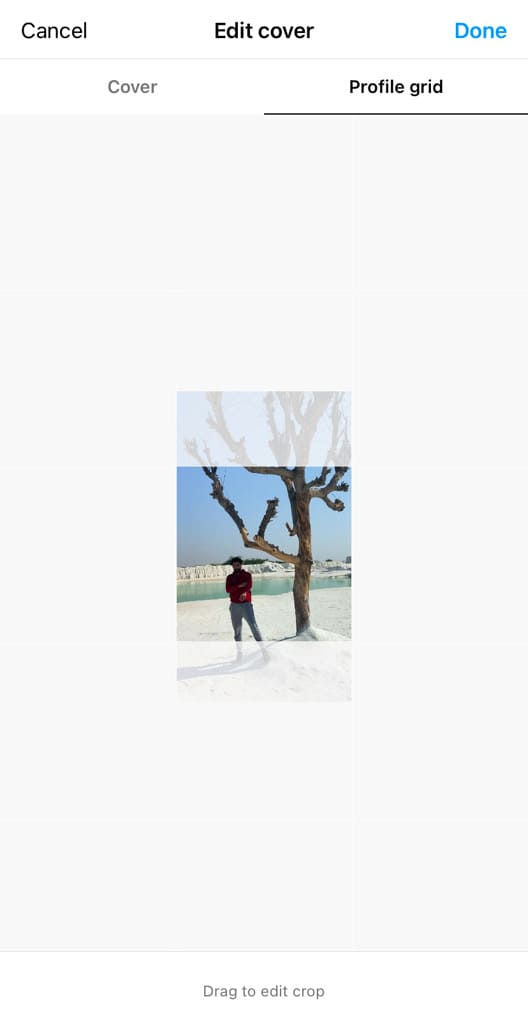
Once you are happy with the cover photo and grid thumbnail, you can hit the ‘Done‘ button and the photo will be added to your reel. The next step is to edit your reel (such as writing a caption) and finally share it on your Instagram.
Why you should add a custom cover photo to your Instagram reels
If you don’t add a custom cover photo to your reel, Instagram will randomly select a frame from the video and set it as the thumbnail. This may not be the most representative image of your content and could lead to viewers missing out on the reel.
Having a cover photo on your reels will give potential viewers a better idea of what the reel is about and make your content more visually appealing. Below we have listed some more reasons why you should add a custom cover photo to your Instagram reels –
- A custom cover photo will help you stand out from the crowd and make your reels more eye-catching.
- It can help you to convey the theme of your reels more quickly, as people will be able to identify the topic immediately.
- It can help to create a cohesive look for all your reels, helping to create a recognizable style for your content.
- It can help attract viewers to your content and make it easier for them to remember your profile.
- It can help you build a personal brand on Instagram that stands out from the crowd.
Fixing the Instagram reels cover photo won’t change
Some users are having issues editing the cover photo of their Instagram reels. The new cover photo doesn’t save and automatically reverts back to the previous cover that they had at the time of posting after a while.
For some users, Instagram doesn’t provide the option to edit the cover photo. Let’s see how you can fix these issues related to Instagram reels cover photo:
Update the Instagram app
The issue is likely due to a bug in the current version of the Instagram app that you are using on your device. Updating the app to the latest version should fix the bug and allow you to edit the cover photo of your Instagram reels.
Update Instagram: Play Store (Android) / App Store (iOS)
Use an iPhone
People who are having trouble changing the cover photo on their Instagram reels are usually Android users. We were able to use this feature on iPhone without any problems. So you can also try using an iPhone and if that works, then there is something wrong with the Instagram app on your Android device.
Report the problem to Instagram
This issue seems to be occurring for some users due to a bug in the Instagram app. Submitting the problem to Instagram will help them identify and fix the bug, so that all users can continue to use the feature without any problems. You can submit a bug on Instagram from Settings > Help > Report a Problem.
Wait for the bug to be fixed
Instagram generally rolls out bug fixes in their updates, so the best course of action is to wait for the next update to see if the issue has been resolved. Make sure that your Instagram app is updated before attempting to edit the cover photo of your reels next time.
Frequently asked questions
Yes, it is possible. You can open the reel and click the three-dot icon at the top right corner of the reel. Select “Edit” option from the pop-up menu and then tap “Cover” in the editing screen. After that, you can select a new cover photo for your Instagram reel.
Yes. Instagram allows you to upload an image from your gallery as an Instagram reel cover. When you are on the cover editing page, click on + Add from camera roll and select any photo from your phone’s gallery.
The dimensions of an Instagram reel cover are 1080×1920 pixels. It has an aspect ratio of 9:16. When displayed on the profile grid, the aspect ratio is 1:1.
You can create a cover for your Instagram reels by using a photo editing app such as Canva. There are plenty of templates you can use. You can customize the background, color, and text to make it look professional.
Conclusion
Previously, it was not possible to change the cover photo of Instagram reels after posting. This caused many users to be frustrated, leaving them with no other choice but to delete and repost the reel if they wanted to change the cover photo.
Through this article, you have learned how to edit an Instagram reel cover photo. If you are having trouble with the cover option not showing up, the solutions provided in the article should help you to resolve the issue. Do you still have any queries? Share them in the comments below.
Read other similar articles:
- How to Tag Someone in Instagram Story After Posting
- How to Add Story to Instagram Highlights Without Posting
- How to Tag Someone in Instagram Story After Posting
- How to Upload Instagram Reels in Highest Quality
- How to Add Instagram Reels Back to Your Profile Grid

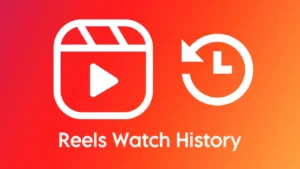
![12 Ways to Fix Instagram Reels Not Uploading [2024]](https://www.geekinstructor.com/wp-content/uploads/2023/01/fix-instagram-reels-not-uploading-300x169.jpeg)