Are you looking to download GBWhatsApp on your Android device? As you may already know, GBWhatsApp is not available on the Google Play Store for Android so you have to download it from a third-party source.
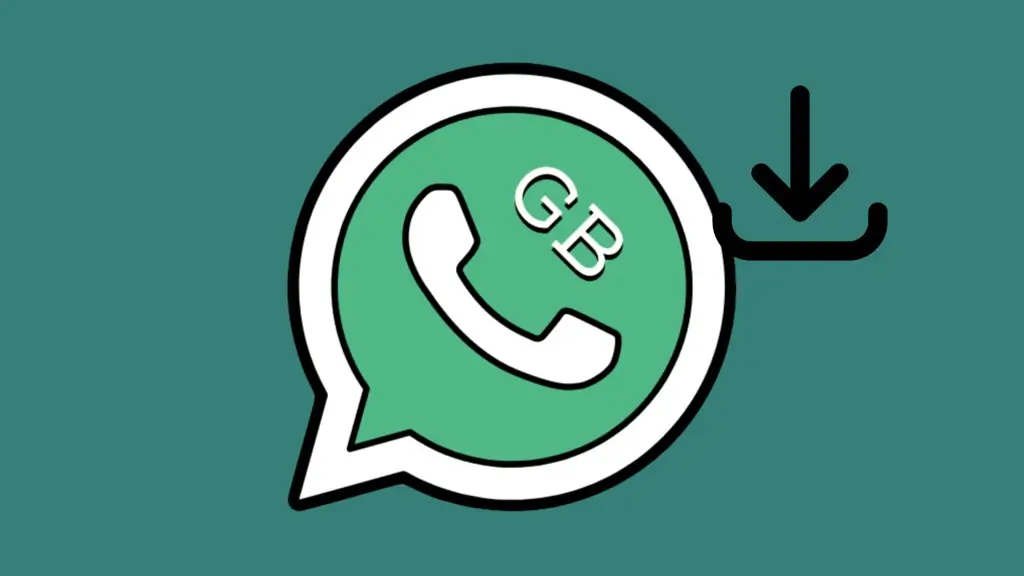
In this article, I will show you a step-by-step guide to download and install the most latest version of GBWhatsApp on your Android phone. Additionally, you will learn how to log in to GBWhatsApp and transfer your chats safely. Let’s get started!
Table of Contents
What is GBWhatsApp?
GBWhatsApp is a modified version of the popular messaging app, WhatsApp. Developed by third-party developers, GBWhatsApp offers some extra and useful features that are not available in the original WhatsApp application. For example, there is a feature that lets you save view once photos and videos to your device.
How to download GBWhatsApp for Android
Downloading GBWhatsApp on your Android device is a straightforward process. Follow these simple steps:
- Open any web browser on your Android phone such as Chrome.
- Visit a trusted source to download the GBWhatsApp APK file. You can find reputable sources online where you can download the latest version of GBWhatsApp for free.
- Once the APK file is downloaded, locate it in the Downloads folder on Chrome or your device’s file manager. Tap on it to begin the installation process.
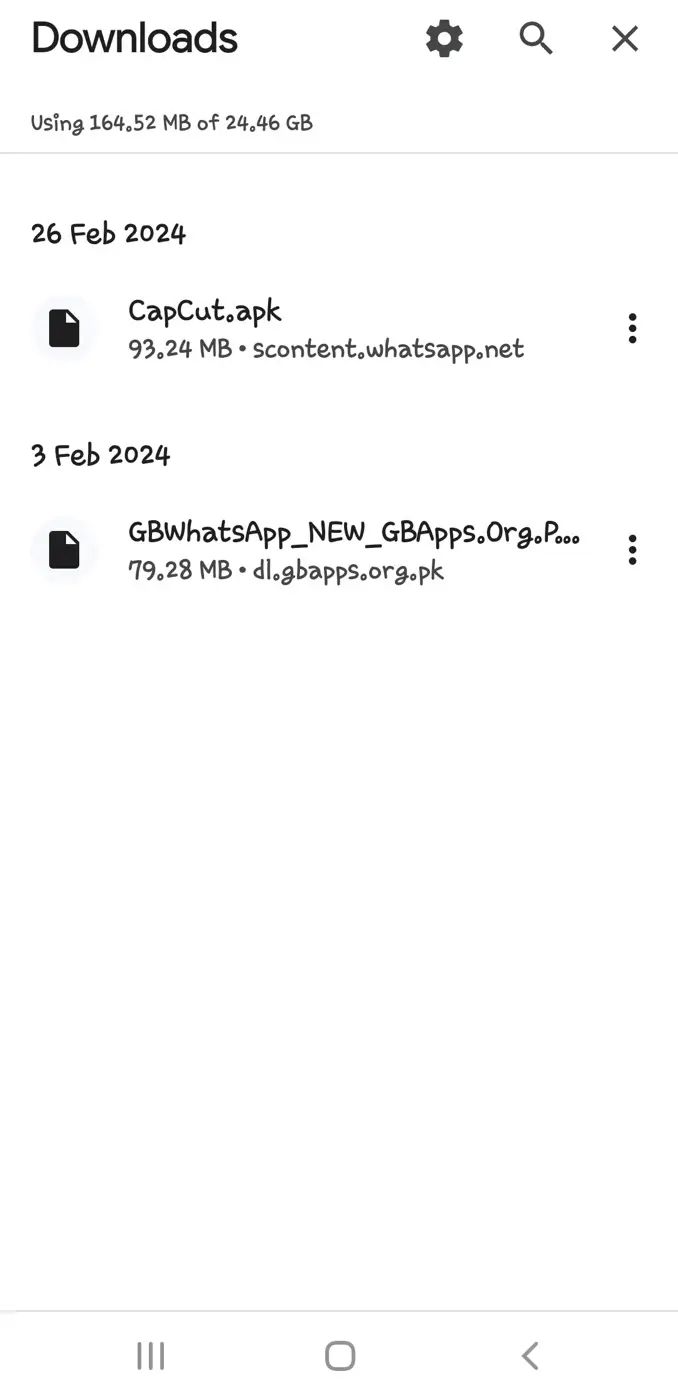
- Before installing GBWhatsApp, you need to enable installation from unknown sources on your Android device. A pop-up box will appear on your screen asking you to do the same. Tap on Settings option to continue.
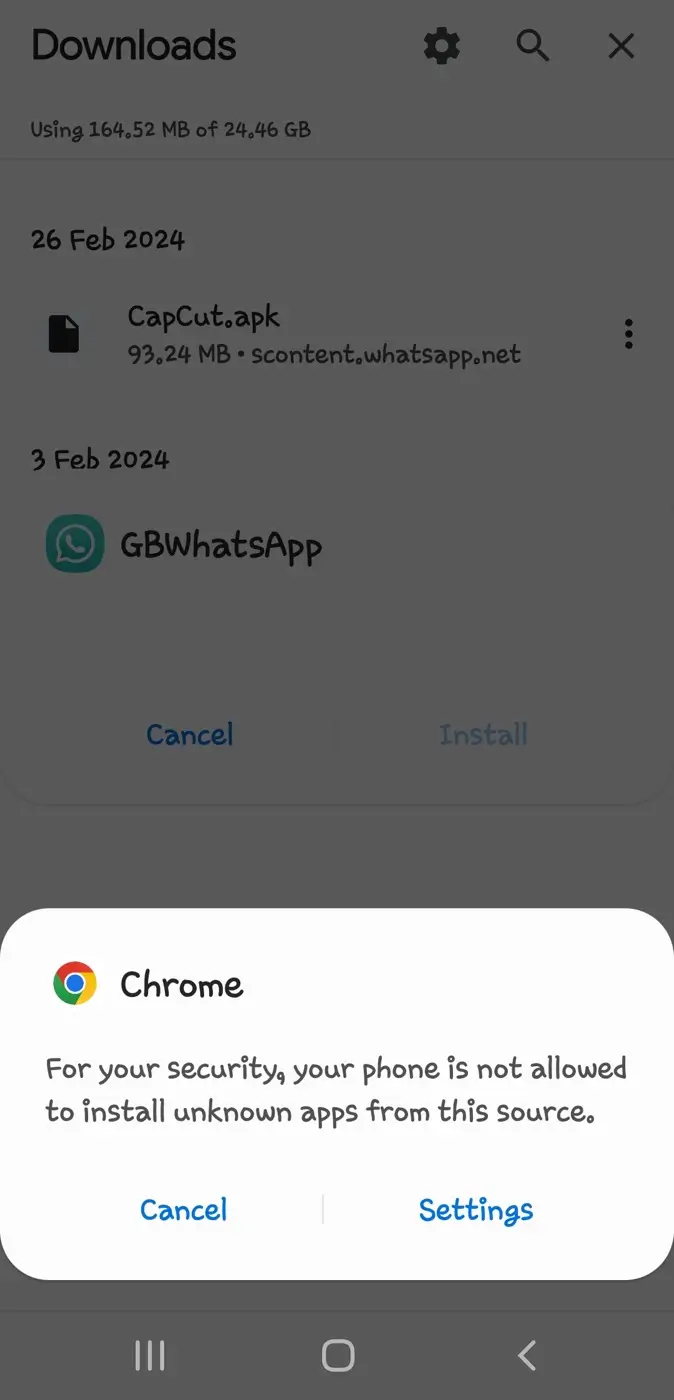
Alternatively, you can go to Settings > Security > Unknown Sources and toggle the switch to allow installations from unknown sources.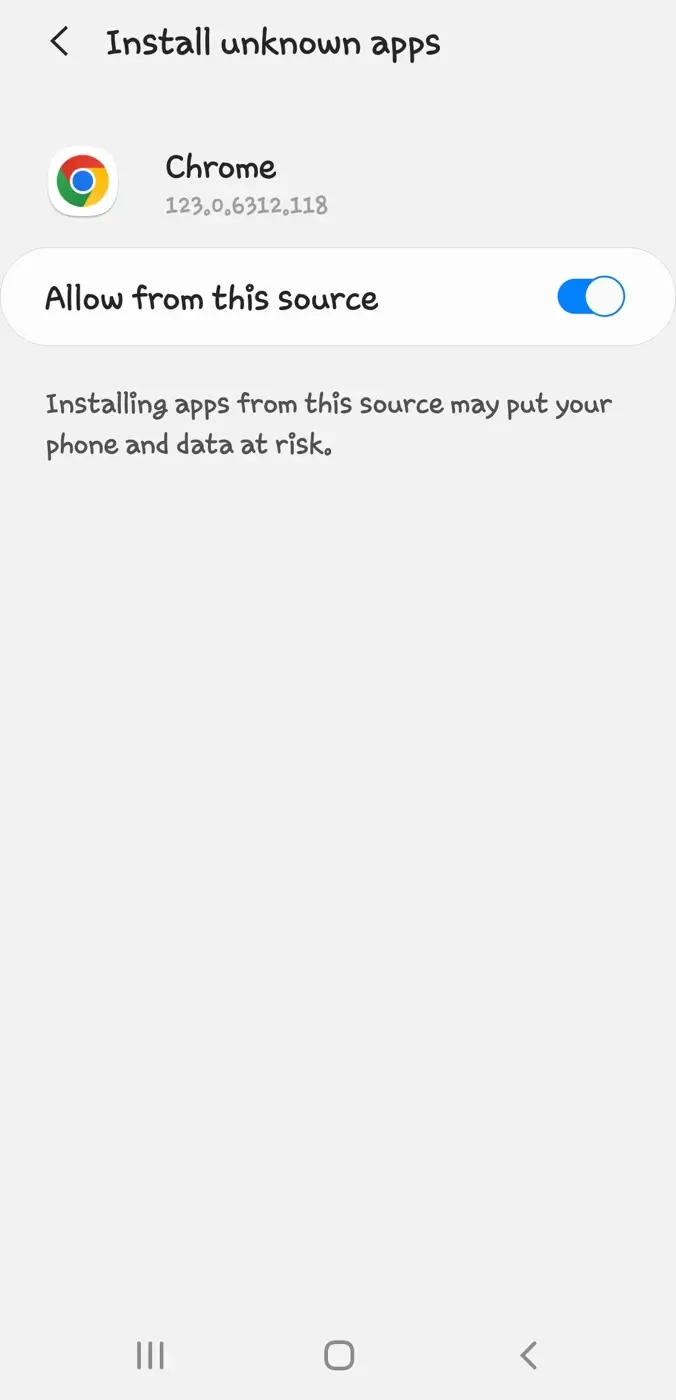
- Now open the GBWhatsApp APK file again and select “Install” option to proceed. Wait for the installation process to complete.
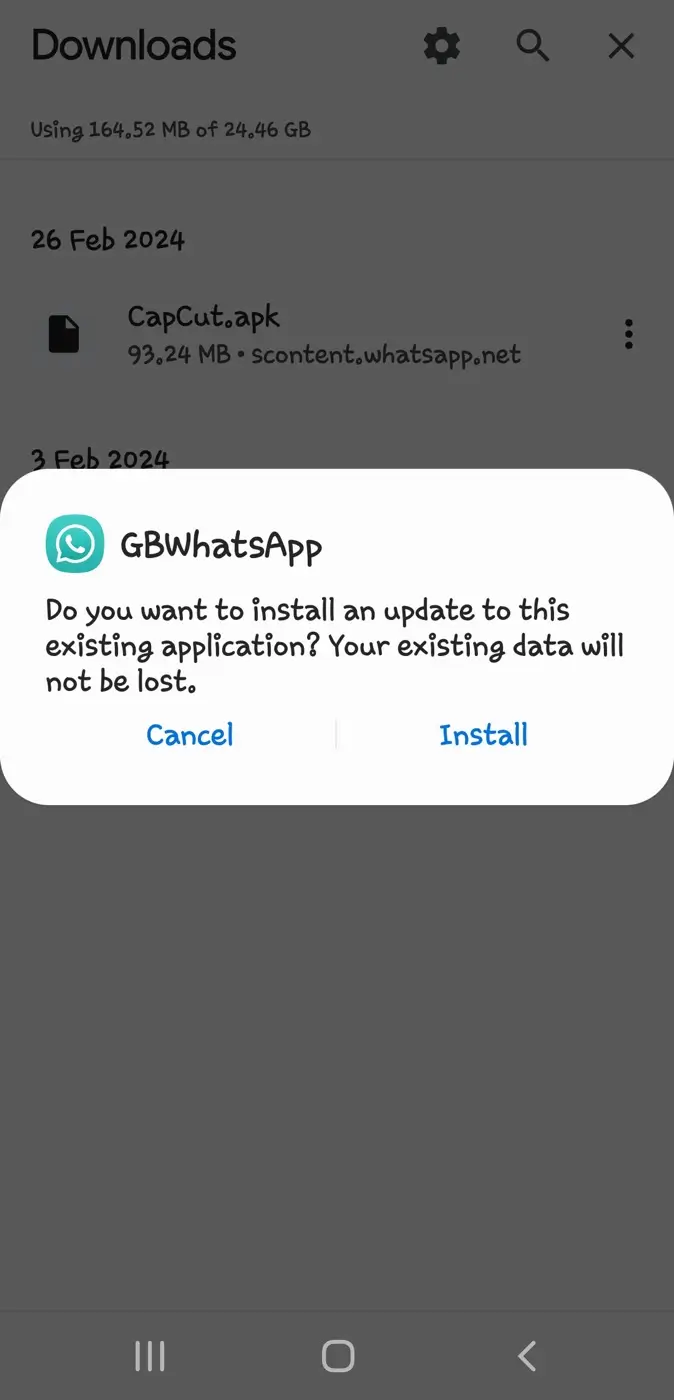
- Once it is done, you can find GBWhatsApp on your app drawer and home screen. That’s it!
GBWhatsApp APK Details
| APK Detail | Description |
|---|---|
| App Name | GBWhatsApp |
| Version | Latest Version |
| Developer | Third-party (unknown) |
| Release Date | 2016 |
| Last Update on | 8 hours ago |
| File Size | 51.1 MB |
| Compatible devices | Android only |
| Android Version | 5.1 and Above |
| Permissions | No Root |
How to log in to GBWhatsApp on Android
Logging in to GBWhatsApp on Android is similar to the process in the original WhatsApp. Once you’ve installed GBWhatsApp and verified your phone number, you’ll be automatically logged in to the app.
If you’ve used GBWhatsApp before and backed up your chats, you can restore your chat history during the login process. Here are the steps you need to follow:
- Open GB WhatsApp on your Android device.
- Tap on “Agree and continue” button.
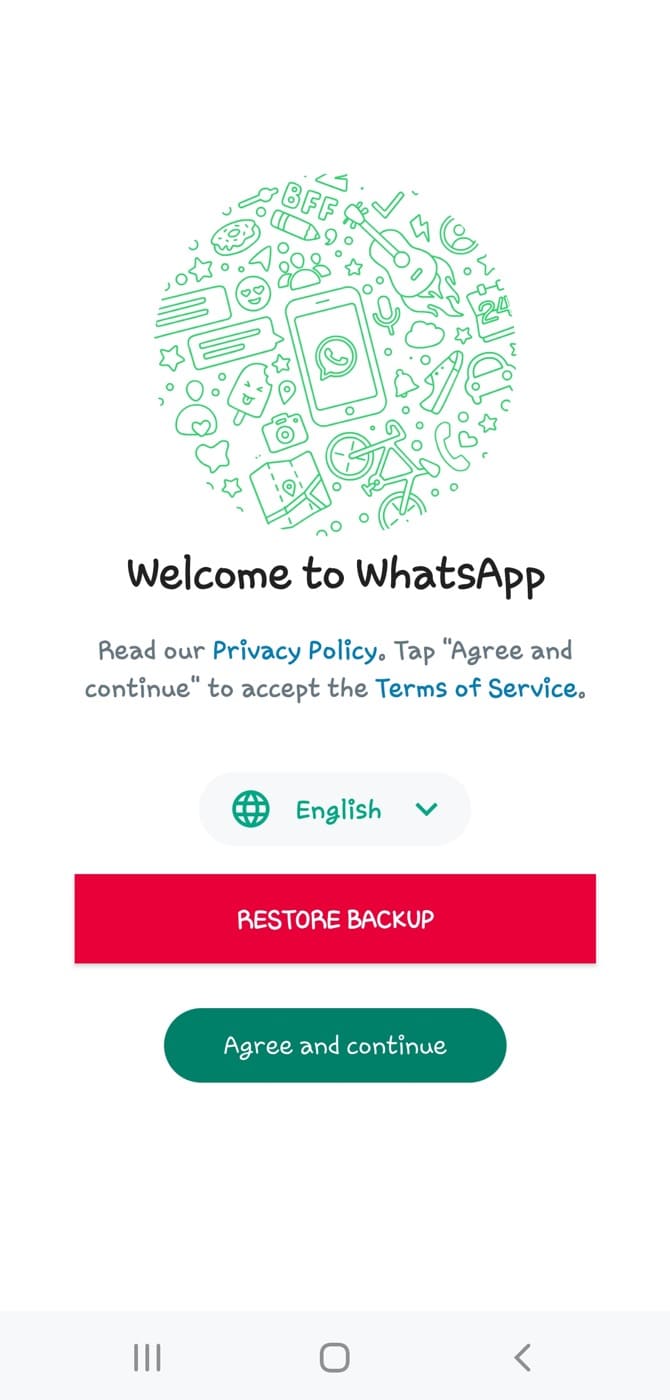
- You’ll be prompted to verify your phone number, similar to the process in the original WhatsApp. Enter your phone number and follow the verification process.
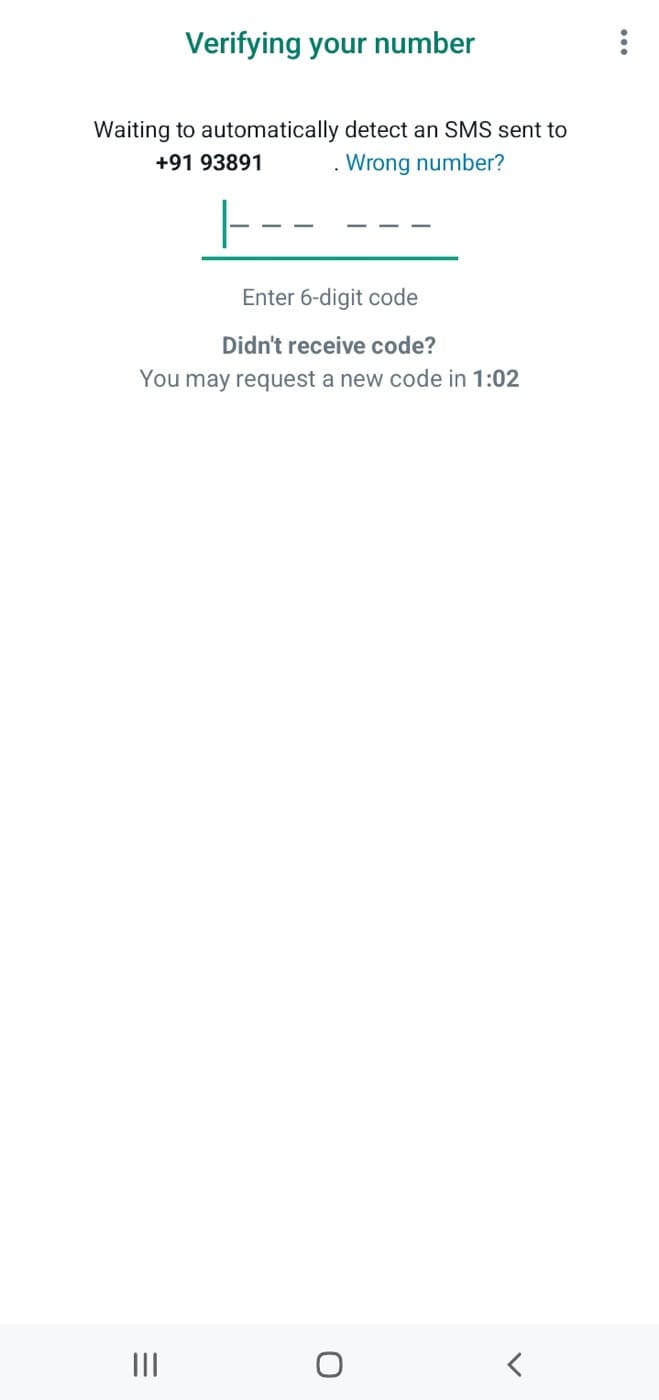
- In the next step, GB WhatsApp will search for a backup on your device. If it locates one in your local storage or Google Drive, you’ll be prompted to restore it. Simply tap the “Restore” button to continue.
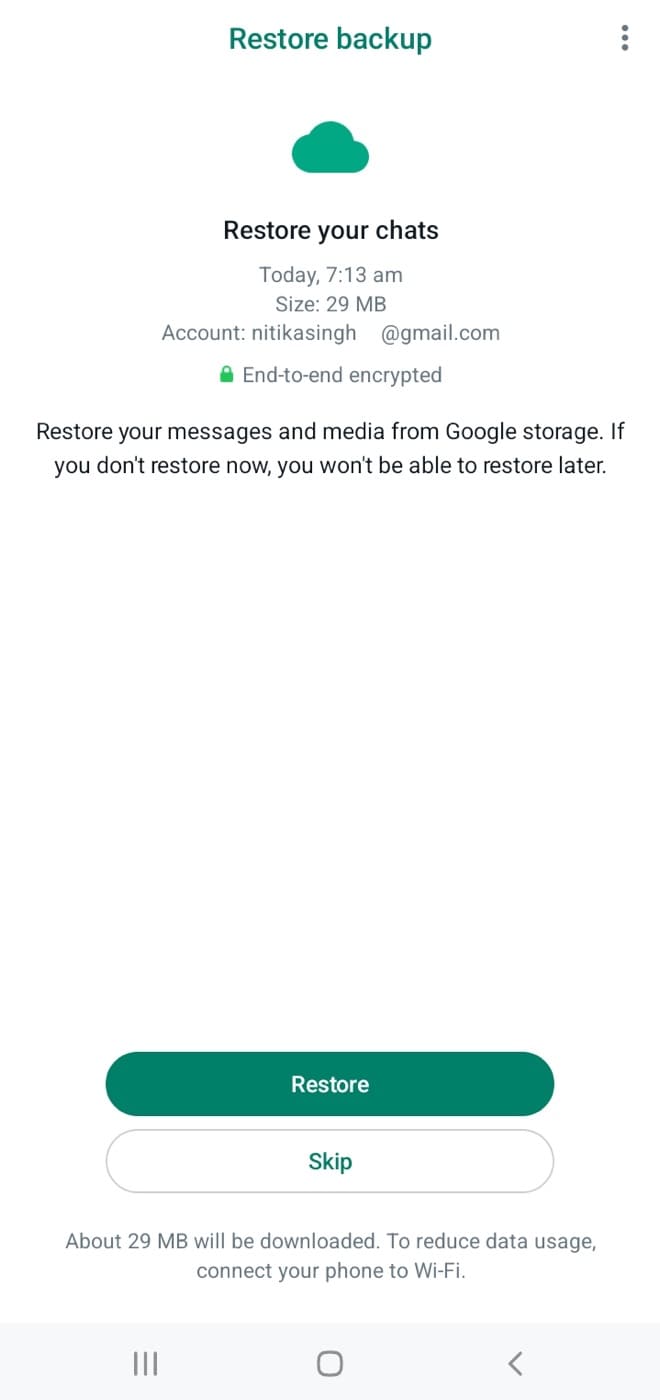
- You can then set up your profile by adding a profile picture and name, just like you would on WhatsApp. Follow the on-screen instructions to complete the setup process.
How to fix “You need the official WhatsApp to log in” issue on GBWhatsApp
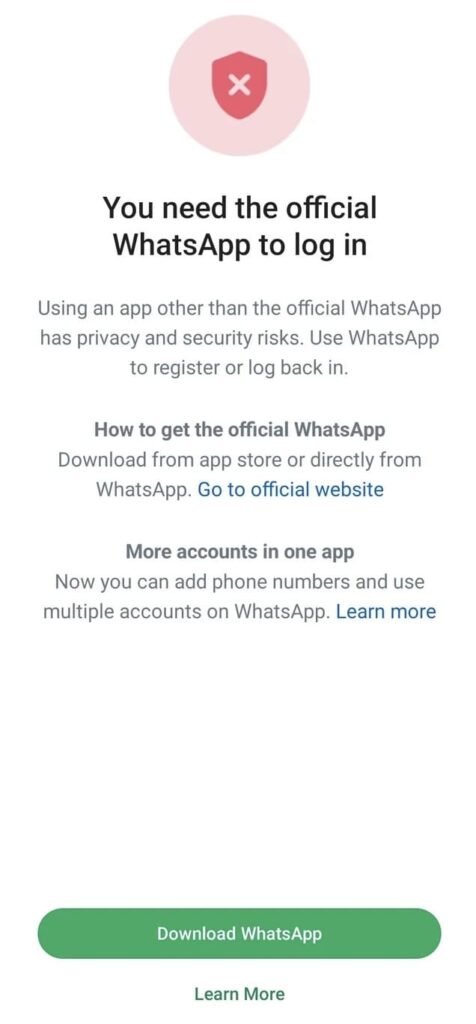
Some users have reported that they get an error message on GBWhatsApp during phone verification that says “You need the official WhatsApp to log in“. If you are also having trouble logging into GBWhatsApp, there is another way you can use. This method allows you to log in to GBWhatsApp as a companion device. Follow these simple steps:
- Open GB WhatsApp on your Android phone.
- Tap on “Agree and continue” to accept the Terms of Service of WhatsApp.
- Tap the menu button (three dots in the top-right corner) on the phone verification screen.
- Select “Link as companion device” option from the menu.
- A QR code will be shown on your screen. Take a screenshot or photo of this QR code and send it to any other device that you may have.
- Now open the original WhatsApp on your device and go to Menu (three dots) > Linked Devices > Link a device.
- Scan the QR code from the secondary device. GBWhatsApp will begin to load your chats. Once done, you will be successfully logged into your account.
For a detailed guide on this issue, you can check out this article: You need the official WhatsApp to use this account
How to transfer WhatsApp chats to GBWhatsApp
If you’re switching from WhatsApp to GBWhatsApp and want to transfer your chat history, follow these steps:
- Open WhatsApp, go to Settings > Chats > Chat backup, and tap on “Backup” to create a backup of your chats.
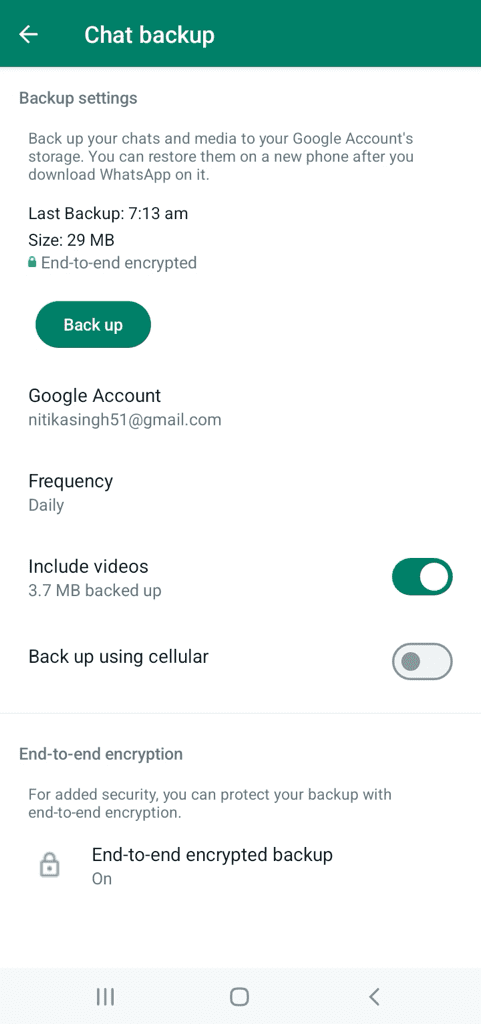
- Follow the steps mentioned earlier to download and install GBWhatsApp on your Android device.
- Open GBWhatsApp and verify your phone number.
- During the setup process, GBWhatsApp will prompt you to restore your chat history from the backup you created earlier.
- Tap on Restore button and wait for the restoration process to complete. This may take some time depending on the size of your backup.
Is it safe to download GBWhatsApp for Android?
While GBWhatsApp offers additional features not available in the original WhatsApp, it’s essential to consider the safety implications. Since GBWhatsApp is a third-party application, it may not adhere to the same security standards as WhatsApp.
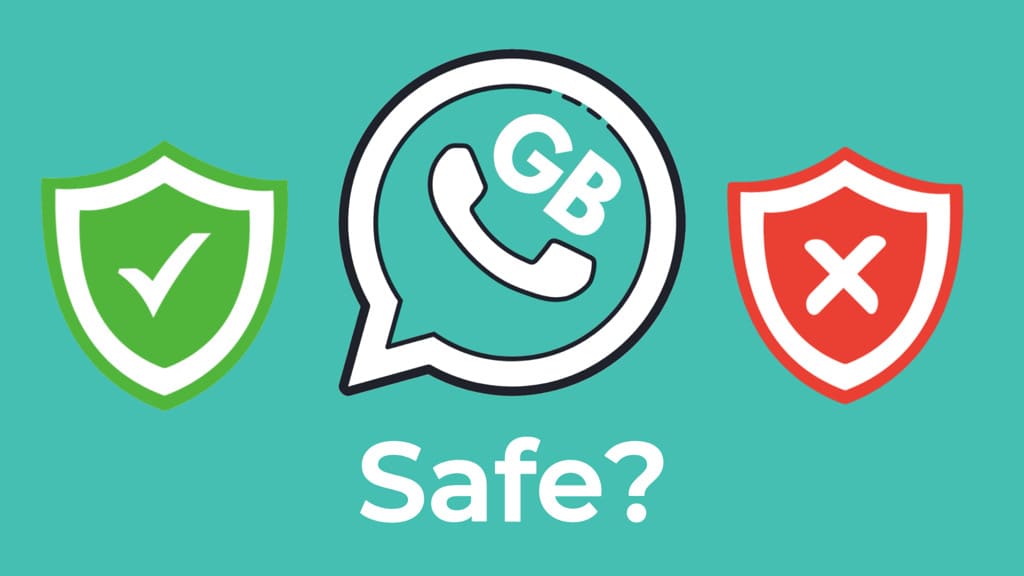
There have been reports of security vulnerabilities associated with modified versions of WhatsApp, so proceed with caution when downloading and using GBWhatsApp. It’s recommended to download GBWhatsApp from trusted sources.
Benefits of GBWhatsApp for Android
There are several benefits of using GBWhatsApp. Below I have mentioned a few of them:
- GBWhatsApp offers a wide range of themes, fonts, and customization options. You can customize the look and feel of the app to suit your preferences.
- GBWhatsApp has a built-in status downloader tool that allows you to download photos and videos from someone’s WhatsApp status.
- You can also save view once photos and videos.
- You can hide your online status, blue ticks, and even the last seen for particular contacts.
- You can use two WhatsApp accounts on the same device.
- You can schedule messages to be sent at a specific time. There is a feature to set up auto-reply as well.
Frequently asked questions
Yes, you can use GBWhatsApp alongside the original WhatsApp application on your Android device.
Using third-party applications like GBWhatsApp may pose security risks, including potential data breaches and malware infections. It’s essential to download GBWhatsApp from trusted sources and stay informed about any security vulnerabilities that may arise.
Yes, if you decide to switch back to the original WhatsApp application, you can uninstall GBWhatsApp and reinstall WhatsApp from the Google Play Store. You may need to verify your phone number again during the setup process.
No, you don’t need to root your Android device to download and install GBWhatsApp. Simply enable installations from unknown sources in your device settings and follow the steps outlined for downloading GBWhatsApp.
While using third-party applications like GBWhatsApp may violate WhatsApp’s terms of service, there’s a risk that your account could be banned. It’s essential to weigh the benefits and risks before using GBWhatsApp and to proceed with caution.
When you switch to GBWhatsApp, you have the option to back up your WhatsApp chats and restore them during the setup process. This ensures that you don’t lose any of your valuable chat history when transitioning to GBWhatsApp.
Conclusion
So it was that easy to download GBWhatsApp on your Android device. This is the same process you follow to install any other app via APK file. You just need to download the GBWhatsApp APK file from a trusted source and proceed with sideloading. I hope you found this guide useful. If you have any questions about GBWhatsApp, let me know in the comments below.
Read other similar articles:
- How to Uninstall GB WhatsApp Without Losing Data
- How to Use WhatsApp Web on Android and iPhone
- How to Recover Banned WhatsApp Account
- How to Prevent WhatsApp Account from Getting Banned
- How to Recover WhatsApp Chats After Getting Banned



