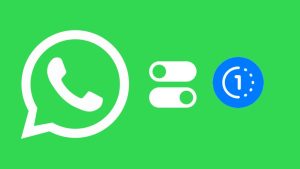GB WhatsApp, a modified version of the popular messaging app, has gained popularity for its additional features and customization options. However, due to privacy concerns and potential security risks, some users may decide to uninstall GB WhatsApp from their devices.
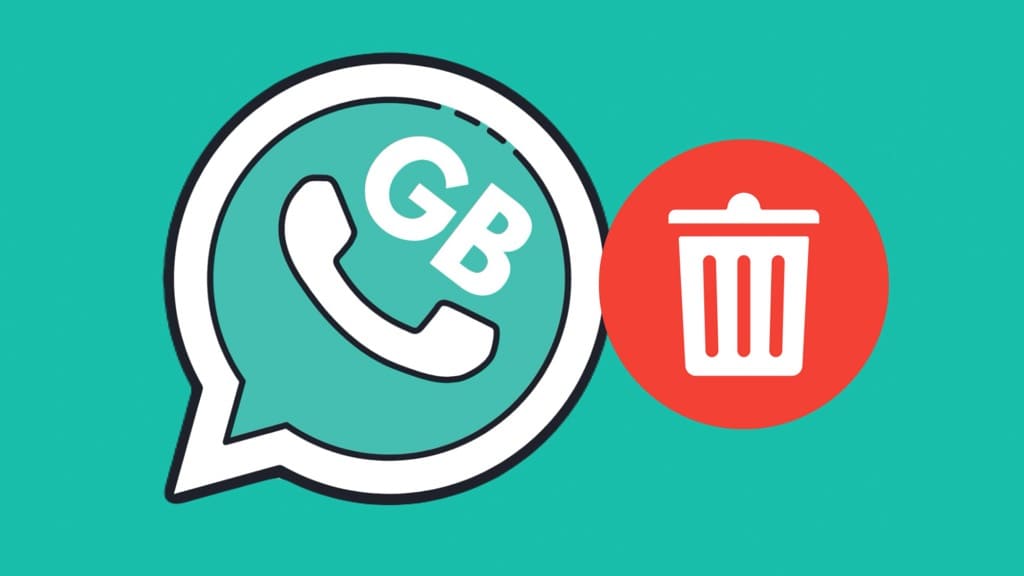
In this guide, we’ll explore two methods to safely uninstall GB WhatsApp from your device, as well as how to delete your account and transfer messages to WhatsApp.
Table of Contents
Method 1: Uninstall GB WhatsApp from app drawer
This method is straightforward and can be quickly performed from your home screen or app drawer.
- Find the GB WhatsApp app icon on your Android phone.
- Press and hold the icon until a menu appears.
- Tap “Uninstall” option.

- Confirm the uninstallation when prompted. Tap “OK” to continue.
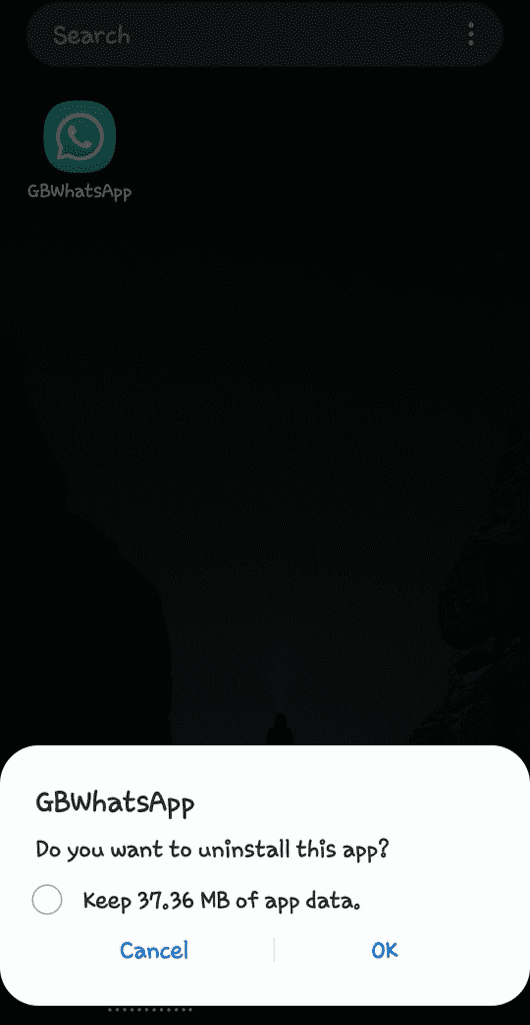
Method 2: Uninstall GB WhatsApp from Settings
This method is useful if you can’t find the GB WhatsApp icon on your home screen or if you prefer using the device settings.
- Open the Settings app on your Android device.
- Navigate to Apps.
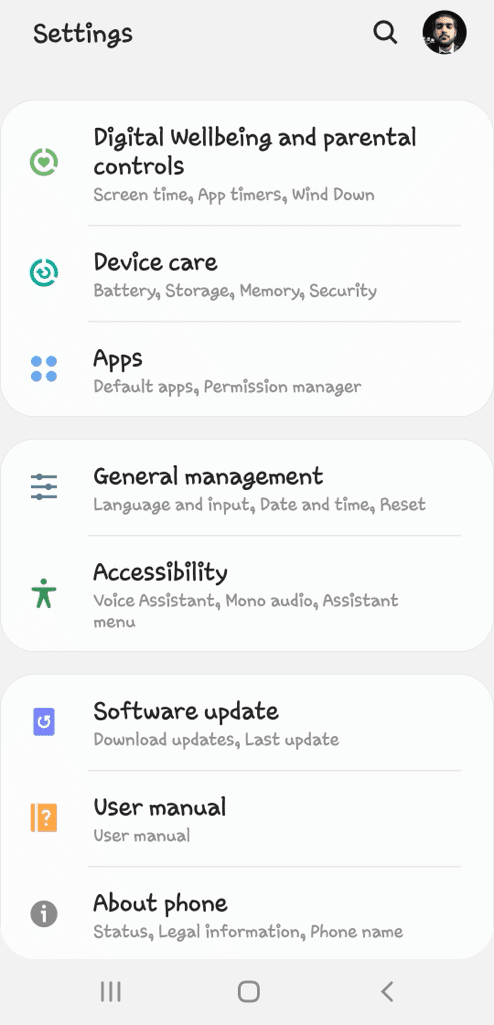
- Find and select GB WhatsApp from the list of installed applications.
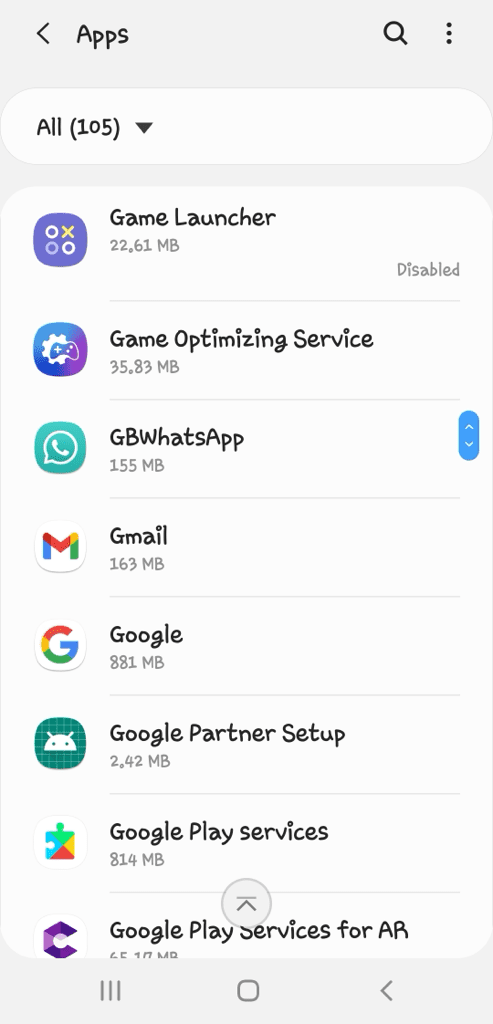
- Tap on the “Uninstall” button in the App Info page.
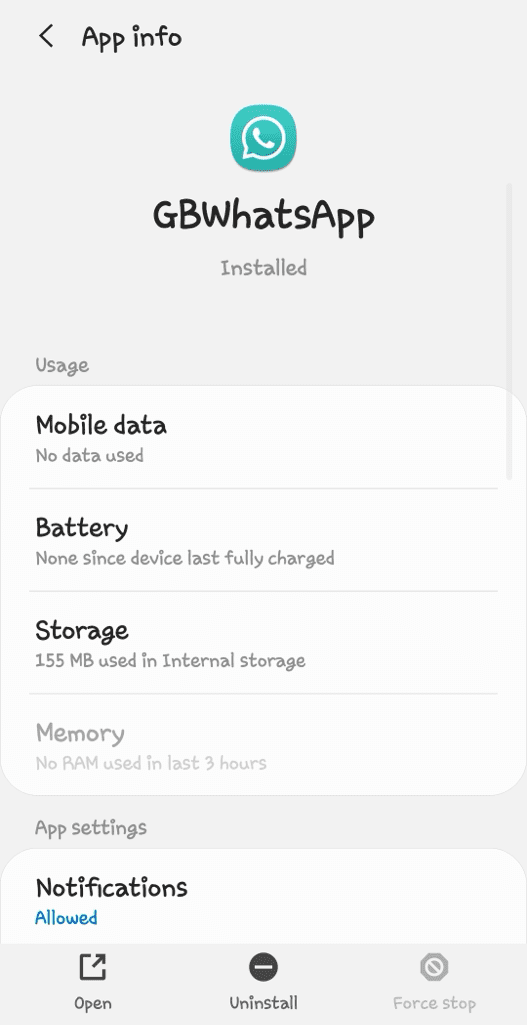
- Confirm the action when prompted.
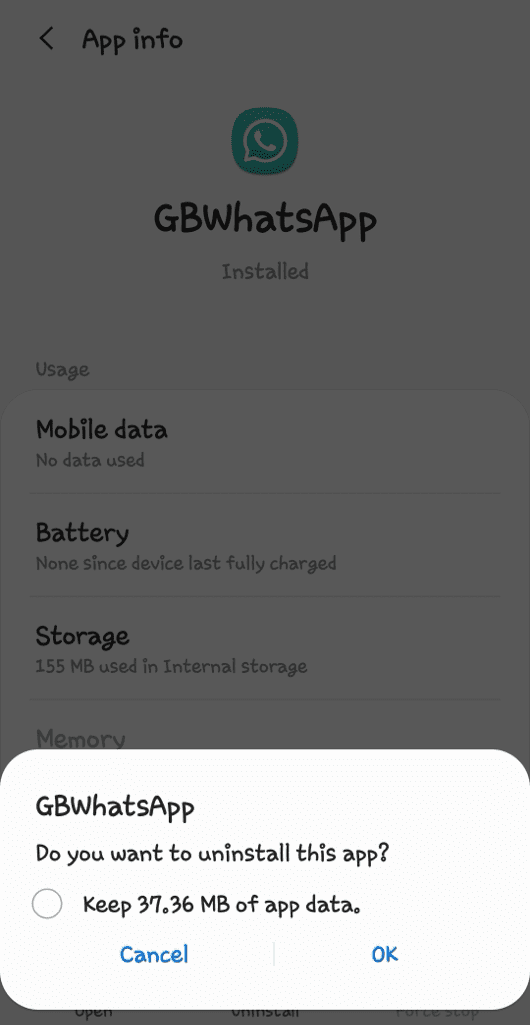
It’s important to note that uninstalling GB WhatsApp will also delete the app’s data, including your chat history. If you wish to keep your chat history, make sure to back up your chats before uninstalling. After uninstalling GB WhatsApp, you may consider using the official WhatsApp application so this step is essential to restore your chats.
How to delete your account from GB WhatsApp
If you’re concerned about your privacy and want to delete your account from GB WhatsApp before uninstalling the app, follow these steps:
- Open GB WhatsApp on your device.
- Go to the three-dot menu at the top right corner.
- Select “Settings” and then tap on “Account“.
- Click on “Delete my account“.
- Enter your phone number and tap “Delete My Account“.
Why you should delete GB WhatsApp from your phone?
While GB WhatsApp offers additional features, it’s important to consider the potential risks, including security and privacy concerns. GB WhatsApp may compromise your privacy as it is not an official version.
The use of unofficial apps also violates the terms of service of WhatsApp which can lead to your WhatsApp account getting banned. Some users encounter the “You need the official WhatsApp to use this account” error due to such violations.
GB WhatsApp is not considered safe as it comes from an unknown third-party source which may expose your device to potential security threats, including malware and unauthorized access to your data.
How to Transfer GBWhatsApp Messages to WhatsApp
If you’re switching back to the official WhatsApp and want to transfer your messages from GB WhatsApp, follow this step-by-step guide:
- Open GB WhatsApp and go to “Settings“.
- Click on “Chats” and then “Chat Backup“.
- Tap “Backup” to create a backup of your GB WhatsApp chats.
- Install the official WhatsApp application from Play Store.
- Open file manager on your phone and find the GB WhatsApp folder.
- Go to Databases and find the most recent backup file.
- Rename the backup file to msgstore.db.
- Copy the backup to the Databases folder in the official WhatsApp directory at Main Storage > Android > Media > com.whatsapp > WhatsApp > Databases.
- Now uninstall GB WhatsApp from your device and open the official WhatsApp.
- Verify your phone number and restore the backup when prompted.
Frequently asked questions
No, you cannot use both apps simultaneously. Uninstall GB WhatsApp before installing the official WhatsApp.
Yes, uninstalling GB WhatsApp will delete all your chats and messages. Make sure to back up your chats before uninstalling if you wish to keep them.
Yes, it is safe to uninstall GB WhatsApp from your device. Uninstalling the application will remove it from your phone and eliminate any potential security or privacy concerns associated with the use of third-party WhatsApp modifications.
Conclusion
Switching from GB WhatsApp to the official version is a wise choice for maintaining the security and privacy of your messages. By following this guide, you can safely uninstall GB WhatsApp and switch back to the official WhatsApp without losing your chat history. If you have any questions in your mind, feel free to share them in the comments below.
Read other similar articles:
- How to Fix Temporarily Banned on WhatsApp
- Fix This Account Is Not Allowed to Use WhatsApp
- How to Know If WhatsApp Account is Banned
- How to Logout and Deactivate Your WhatsApp Account
- How to Prevent WhatsApp Account from Getting Banned