Who does not like to buy an iPhone, but if the iPhone bought by someone’s hard-earned money is lost then he will not sleep for many days. Apple constantly tries to enhance its features. Recently, Apple is expanding the features of Find My app. Now users can easily find their lost or stolen iPhones, iPads and other Apple devices.
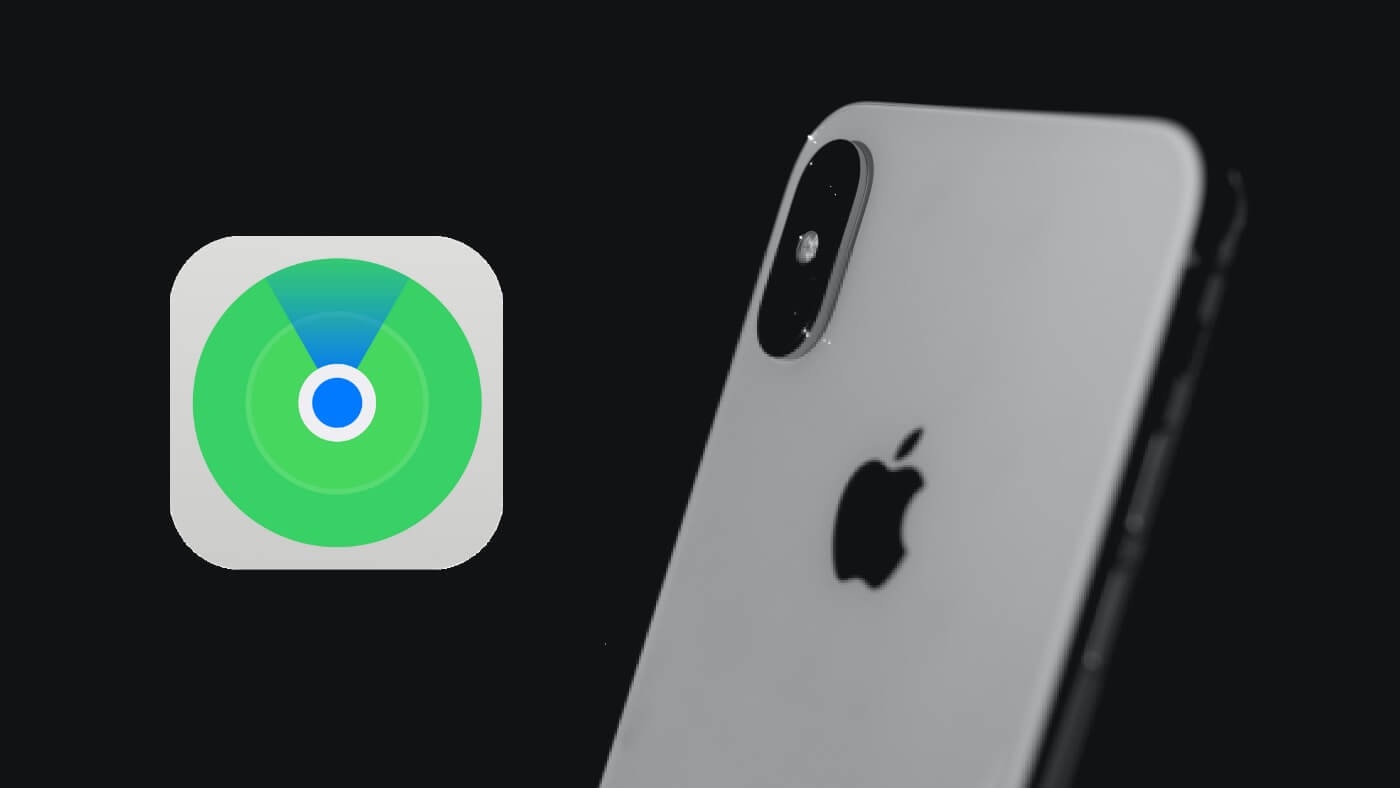
With the new iOS 15 operating system, the company has introduced a new feature in the Find My app that allows the iPhone to be searched even when it has been switched off due to running out of battery or if the thief removed the SIM card and disconnected the device from the Internet.
If you are an Apple user and you are worried about losing your iPhone, then this tutorial is for you. Today we bring you the best tips, so that even if your iPhone is lost and switched off, you can trace its location. Not only that, but you can also erase your personal data and display a message on screen so that the person who found your iPhone can contact you. Without further ado, let’s get started!
Table of Contents
How to enable Find My location on iPhone
As we already discussed, the iOS 15 has brought a new feature in the Find My app which helps in locating your iOS device from anywhere in the world. It also helps you in finding the phone when the battery of your device is exhausted or it has become silent or has been switched off.
Let us tell you that this feature only works if you have a compatible iPhone and you have enabled Find My on your device. For this, iPhone 11 series, iPhone 12 series and the new iPhone 13 series are compatible including the basic model, Pro, and Pro Max. Apart from that, you must have iOS 15 version running on your device. Here’s how to enable this Find My feature:
- First you have to go to Settings and tap on your name.
- Next you have to tap on Find My option.

- After that, you have to tap on Find My iPhone and toggle on from that list.
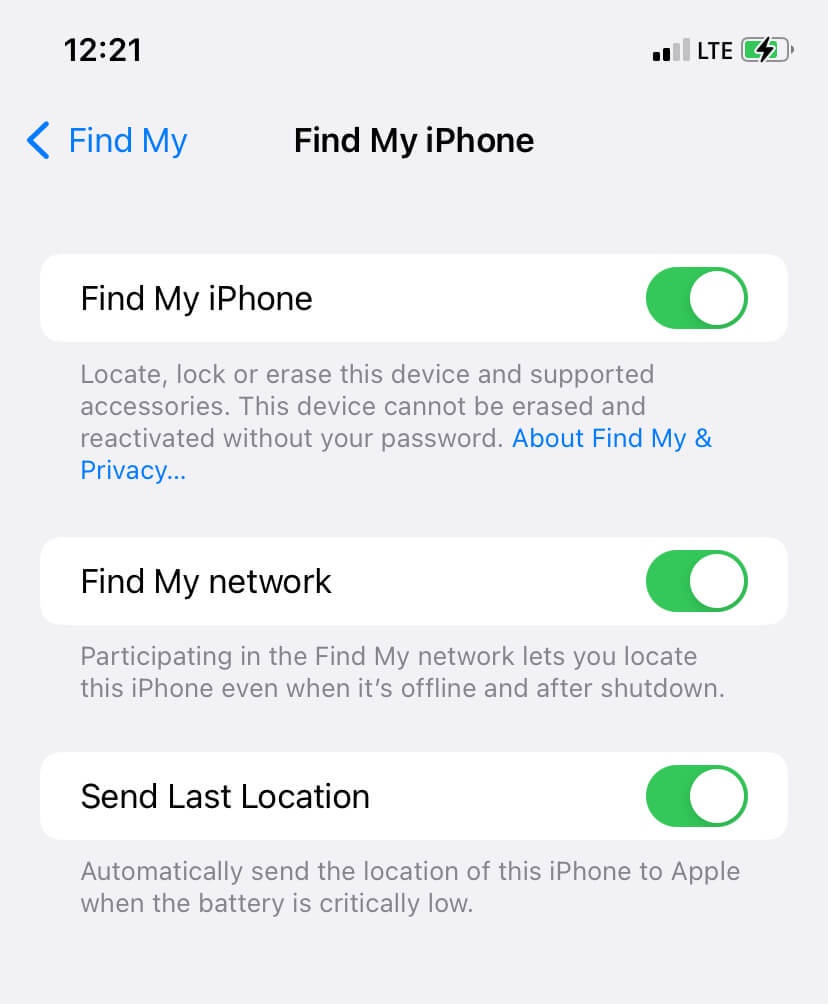
- You will see another option named Find My Network. Enable it too. This is the feature that will let you find your iPhone even when you are offline.
- Then check the Last Location option. This will send your iPhone’s last location to your Apple account when the battery is low.
- To check if the feature is on, you need to restart the iPhone. If you see iPhone’s Findable message after powering off, then this feature is enabled on your iPhone.
- You can now use the Find My app on the web to find or track your iPhone location via iCloud website or by using the Find My app on a Mac or other device linked to the same Apple account.
How to trace your iPhone location with Find My
In this section, we will discuss how the whole process of tracing your missing device’s location works and how to find your iPhone when it is lost or stolen. There are basically two methods you can follow. You can find your iPhone using the web version of iCloud or by using the Find My app on any other Apple device with the same Apple account. Below we have discussed both methods:
Using the iCloud website
- Log in to icloud.com using the Apple account linked to your iPhone.
- After login, you will see various iCloud apps one of which is Find My with a green dot on a radar icon. Tap on Find My app.

- Make sure to select your iPhone from the list of your Apple devices. Now you will see the location of your iPhone on a map.
- There are three option available on the screen: Lost Mode, Play Sound and Erase iPhone. With the Play Sound, you will be able to play a sound on your iPhone. Use this to locate your missing device when you are close to the location displayed on map.
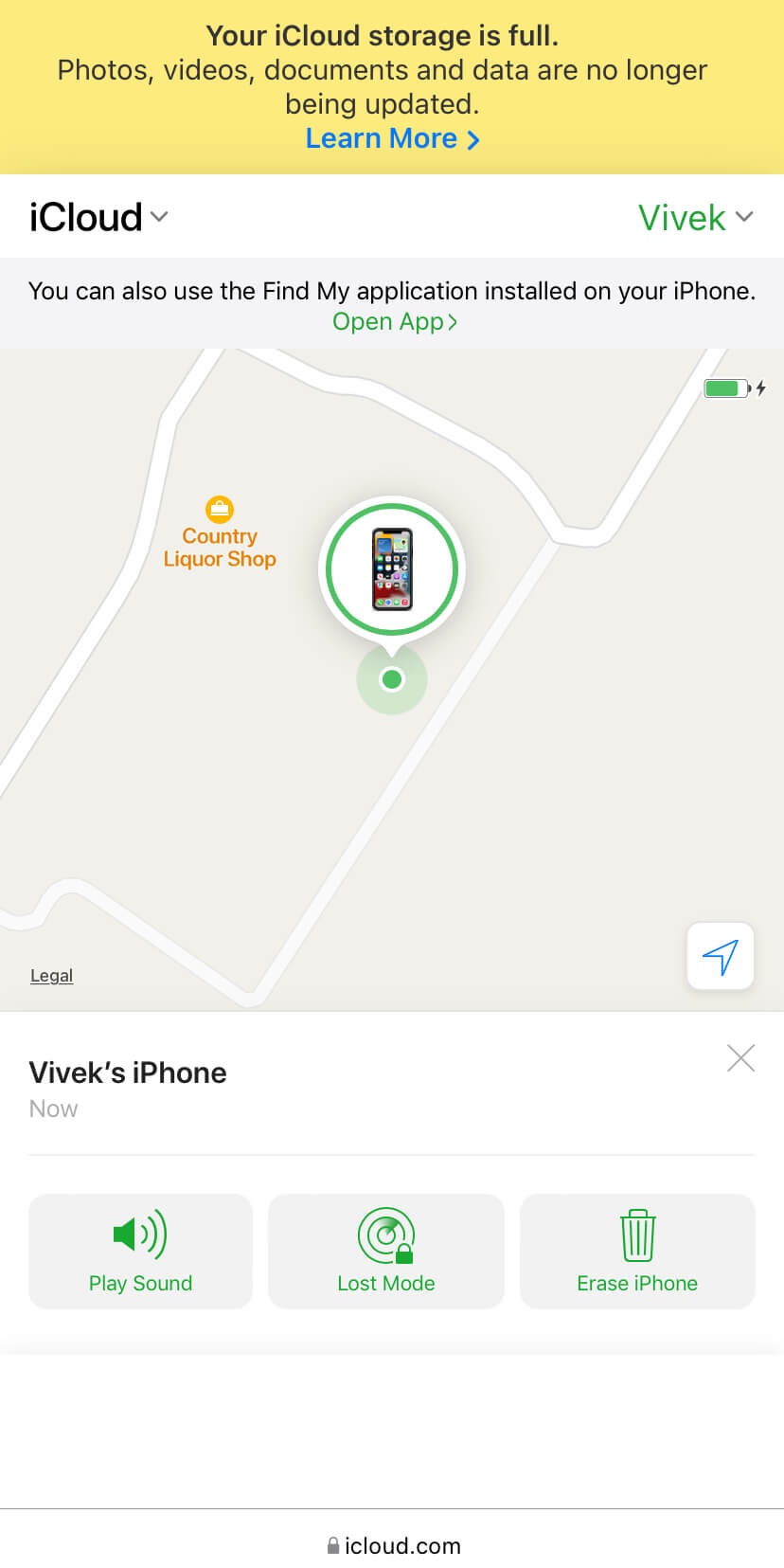
- Lost Mode allows you to leave a number and custom message on your missing device. When this is enabled, the iPhone will be locked and can only be unlocked by re-entering the passcode.
If you forget the passcode of your iOS device, you can still unlock it by restoring normally or through DFU mode. For more information, you can also check out our guide on how to unlock iPhone if you forget passcode.
Using the Find My app on another iOS device
All the options inside the app are the same as in the web version. It is more organised. You can tap the device’s location and navigate to the iPhone’s location using Maps. You can mark your iPhone as lost. For this, click on the Lost Mode button from the floating window. After that, you will be asked to enter additional phone number.
This phone number will be displayed on your lost iPhone. Along with that, you can also write a custom message. If someone has got your iPhone, then he will be shown the phone number and message you have written with the help of which he can contact you.
Delete and erase your iPhone data
To delete the personal data present in the iPhone, you have to click on the Erase iPhone button with a delete icon. After this your confirmation will be asked in the pop-up message. As soon as you confirm this, all the data present in your phone will be deleted. That’s it!
Some extra privacy tips and tricks
- Give precise location to Find My – Precise location is a feature which when enabled will give the exact location of your device. Make sure that this feature is enabled from Settings > General > Location Services > Find My.
- Lock the Control Centre on lock screen – If your Control Center is accessible from the lock screen, the person who stole your iPhone can turn on the airplane mode, switch off the mobile data, and do other things which will make it hard for you to trace its location.
- Have a strong passcode – Common passwords are easy to guess and crack. Make sure that you have a complicated one.
- Enable e-SIM on your iPhone – The first thing when someone stole a phone do is remove the SIM card. iPhone have e-SIM facility which are embedded in the system and can’t be removed like a normal SIM card. It’s a great security feature to have e-SIM enabled on your iOS device.
- Backup your data – Keep your personal data such as photos and videos backed up on iCloud Photos or Google Photos. You can read our guide on how to backup photos on iPhone.
- Report your missing iPhone to local law enforcement. File an FIR of your lost or stolen smartphone. Not only the police will help you find your device but they will also make sure that no one misuses it in the future also.
- Change your Apple ID password and other confidential passwords as an extra security protection.
General FAQs
Can you trace location with Find My even when your iPhone is switched off?
The answer is yes. You will be able to trace your iPhone location even when it’s switched off. For this, you must have Find My app enabled with Precise Location and Find My Network active. With the Send Last Location feature, you can find the last location of your device.
What if you have not enabled Find My on iPhone?
In this case, there is no way you can trace the location of your iOS device if the Find My app is not enabled. You can lodge an FIR to police and they may help you find your iPhone with IMEI number. As a precautionary measure, you must change your Apple ID password and other credentials to make your data secure.
Unable to find the location of your iPhone with Find My?
If something like this happens, then you may not have set up the Find My properly. To check if it’s working, you can open the Find My app on another Apple device and you should see an icon on a map showing the location where your missing device is. If someone stole your iPhone, the thief may have removed the SIM card or disconnected it from the Internet with Airplane mode.
What is lost mode in Find My?
Lost Mode will lock your iOS device so no one can access your personal data. You can also display a custom message on your device screen. This will be really helpful for someone who found your lost iPhone to contact you. As you enable the lost mode, you will receive a confirmation email sent to your Apple ID email address.
Bottom Line
After your iPhone is stolen or lost, you should also complain to the police with the IMEI number, because the police also tracks the phone with the IMEI number itself. Keep one thing in mind that after buying the phone, you should write its IMEI number and keep it in a safe place.
To find your iPhone IMEI number, you can use *#06# code or go to Settings > General > About > IMEI. If you don’t have access to your smartphone, then you can check the IMEI number on the phone packaging box or receipt.
We hope you find this guide helpful to trace the location of your iPhone or iPad when it is lost or stolen. If you have any questions in your mind, feel free to ask them in the comment section below. Don’t forget to share this guide with your friends and family. You can check our more iOS related guides on our website.




