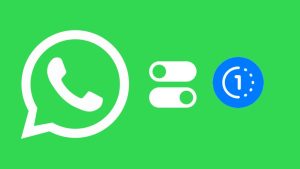Do you want to open view once photos on WhatsApp Web? As you may already know, WhatsApp Web doesn’t allow users to open view once media for privacy reasons.
Instead, you see a message that says “You received a view once message. For added privacy, you can only open it on your phone”.
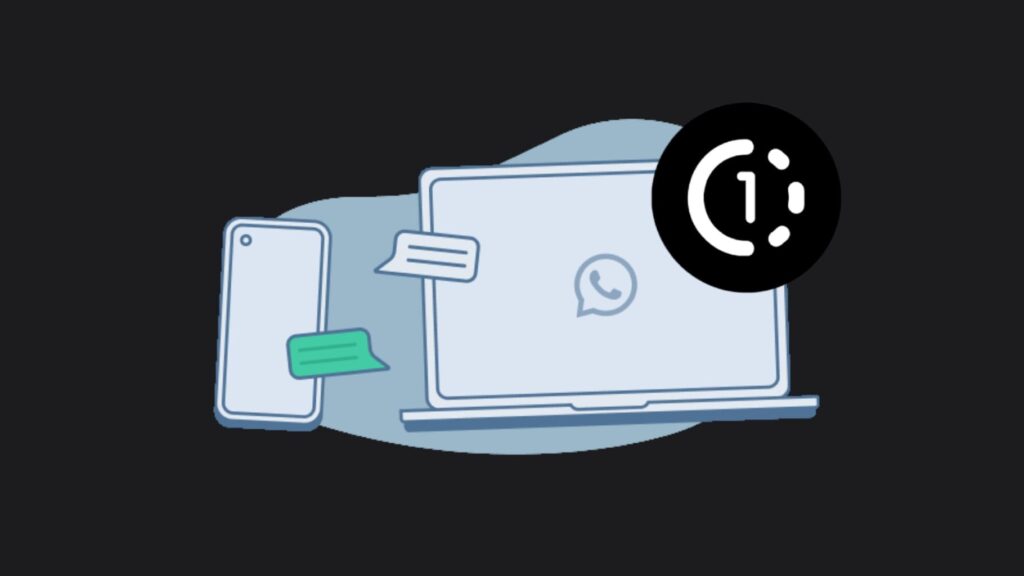
In this article, we have provided a simple workaround to help you open view once photos on WhatsApp Web. Additionally, you can save these photos to your PC just like regular media attachments. Let’s get started!
Table of Contents
How to open view once photos on WhatsApp Web for PC
A Chrome extension called “View Once Photos Bypass” offers a workaround to open and save view once photos on WhatsApp Web. With this extension installed, you can view “View Once” photos as many times as you want. Here are the steps you need to follow:
- Start by opening Google Chrome on your desktop or PC.
- Navigate to the Chrome Web Store and search for “View Once Photos Bypass“.

- Click on the extension and then select “Add to Chrome” to install it.

- A pop-up box will appear on your screen asking you to confirm adding the extension to your Chrome. Click on “Add extension” to continue.

- Once the extension is installed, you’ll see its icon added to the Chrome toolbar. Make sure that the extension is enabled.
- Open a new tab in Google Chrome and navigate to WhatsApp Web by entering web.whatsapp.com in the address bar. Scan the QR code using your mobile device to log in to WhatsApp Web.
- When you receive a view once photo on WhatsApp, it will appear as usual in the chat. Click on the photo to open it. You’ll now be able to view the View Once photo directly within WhatsApp Web.

There are scenarios where you might want to view these photos more than once. In such a case, you can save them to your PC for later.
Simply, hover over the photo and click on the drop-down icon. Then select “Download” from the menu options. Alternatively, you can open the photo in full screen and then tap the download icon in the top-right corner.
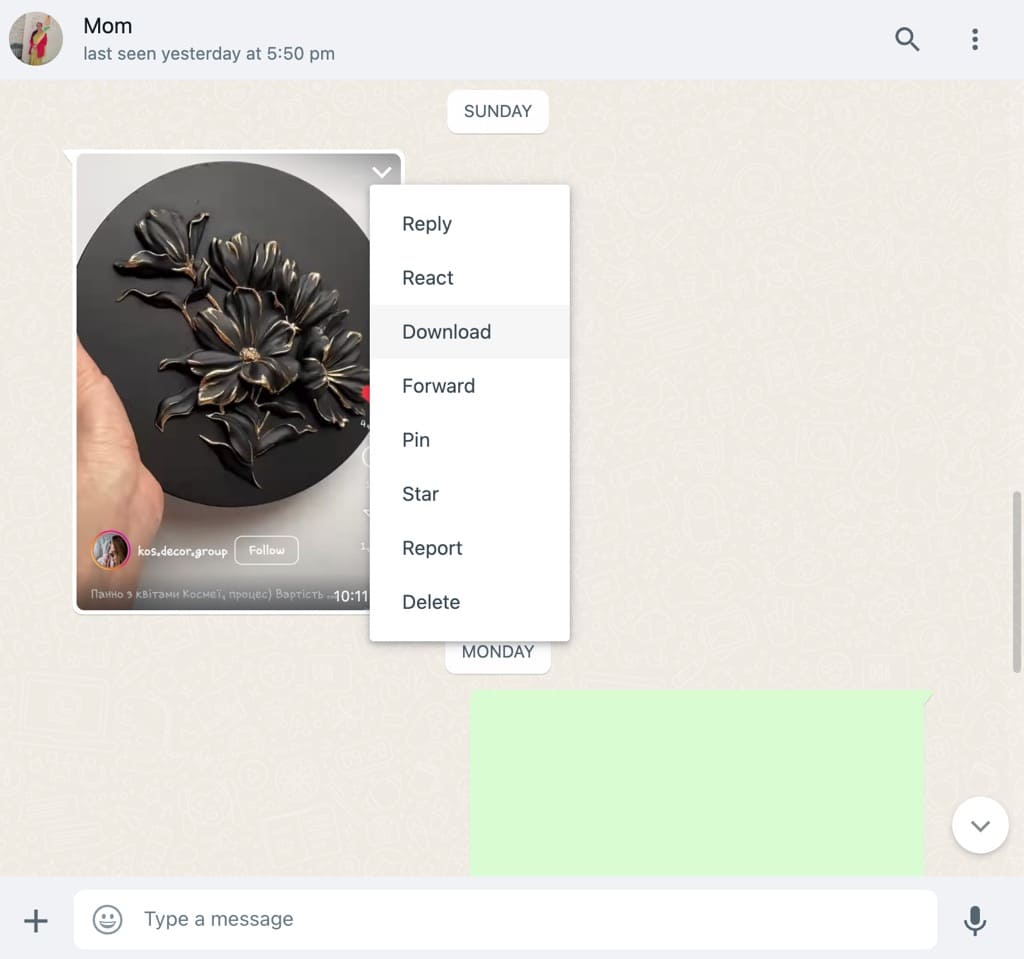
Note: You will be able to open the view once photo on WhatsApp Web only until you haven’t opened it on your phone. If you have already viewed the photo from your phone, it is not possible to reopen it now since it has been deleted from the Whatsapp server.
Why is WhatsApp Web not showing view once photos?
View once photos on WhatsApp provides an extra level of privacy by allowing users to share their photos that can only be viewed once by the recipient. Once the recipient opens the photo, it disappears from the chat.
WhatsApp has implemented screenshot protection within its app to prevent users from taking screenshots of view once photos. However, this feature can’t be implemented in a web browser on WhatsApp Web.
The reason why WhatsApp Web does not support view once photos is primarily because of privacy reasons so users can’t save these photos by taking their screenshot on PC.
How to open view once photos on WhatsApp Web (Mobile)
If you have been using WhatsApp Web on your phone using a web browser, you will encounter the same issue with view once photos. Instead of displaying the photo, you’ll see a message stating: “You received a view once message. For added privacy, you can only open it on your phone”.
Unfortunately, Chrome does not support extensions on its mobile browser. But don’t worry! You can use a different browser called Kiwi Browser to install and use the View Once Photos Bypass extension on your Android phone. Just follow these simple steps:
- Download and install Kiwi Browser from the Play Store.
- Open the browser and navigate to the Chrome Web Store.
- Search for View Once Photos Bypass.
- Once you find the extension, tap on it and select Add to Chrome. A prompt will appear asking for confirmation. Click “OK” and allow the extension to install.
- Now go to WhatsApp Web at web.whatsapp.com and scan the QR code with your phone to log in.
- When you receive a view once photo on WhatsApp Web, tap on it to open it.
With the View Once Photos Bypass extension enabled, you should be able to view the photo directly within WhatsApp Web on your Android phone.
Summary
If you use WhatsApp Web on your PC or smartphone, you would find yourself in a situation where you want to open view once photos. By using the workaround we have shared in this article, you can easily bypass the restriction set by WhatsApp Web on view once photos. If you have any questions regarding this topic, feel free to share them in the comments below.
Read other similar articles:
- How to Save View Once Photos and Videos on WhatsApp
- How to Take Screenshot of WhatsApp View Once Photos
- How to Reopen View Once Photo or Video on WhatsApp
- How to Enable or Disable View Once Mode on WhatsApp
- How to Save View Once Photos and Videos on Instagram