Do you want to save someone’s WhatsApp profile picture to your phone? You may have noticed that WhatsApp doesn’t let you take a screenshot of profile pictures anymore. If you try, you will see a message that says – “Can’t take screenshot due to security reasons” on Android or “Screen capture blocked” on iPhone.
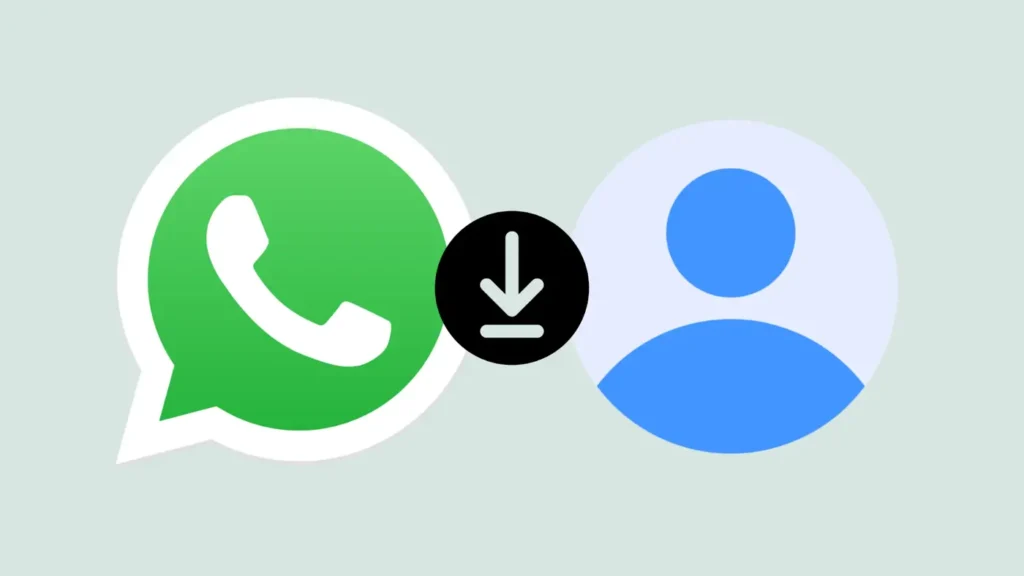
Earlier, WhatsApp had an option right on the profile picture to save it directly to your phone. Unfortunately, this feature has been removed in recent updates likely due to privacy concerns. People value their privacy and prefer having control over who can download and use their photos without permission.
But don’t worry! There are still some workarounds that you can use to download profile pictures on WhatsApp. These methods will work on both iPhone and Android device. You can even use WhatsApp Web to save profile picture on your PC/laptop. Without further ado, let’s get started!
Table of Contents
Method 1: Take a screenshot from the preview
Although WhatsApp has screenshot blocking for profile photos, there’s still a way to capture them from the preview screen. When you tap on a profile picture in the Chats tab, it opens a small preview where screenshots can be taken. You can then edit and crop the image to remove any unwanted parts. Follow these steps to do it:
- Open WhatsApp on your phone.
- From the Chats tab, find the user whose profile picture you want to save.
- Tap on the small profile picture circle right before the user’s chat. This will open up the profile picture in preview mode.

- Now take a screenshot by pressing the Volume Down button and Power button simultaneously.

- The screenshot will be saved in your phone’s gallery. Open it and tap the edit icon.
- Here you will find an option to crop the image. Simply, crop the profile picture to remove unneccesary parts. That’s it.
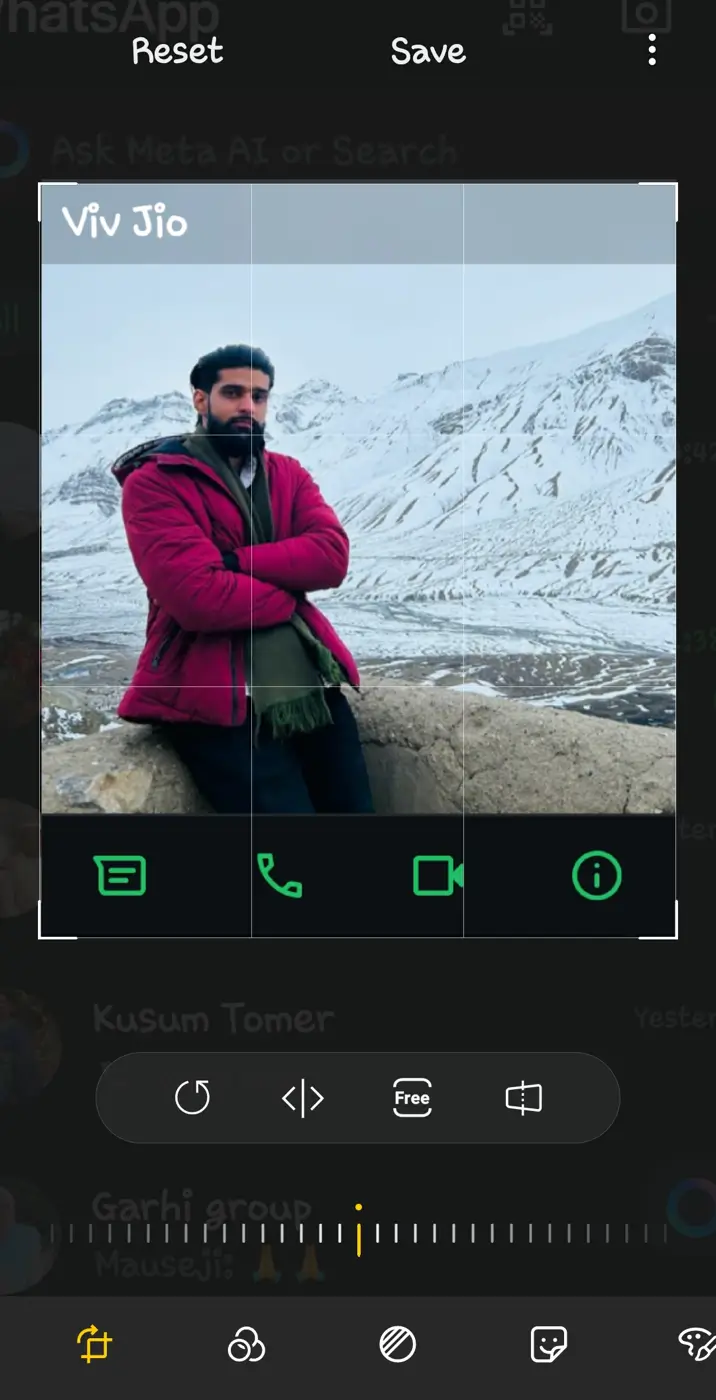
While this method works well, the quality of the profile picture might not be as good as the original. The best part is that you don’t need to use any third-party tool.
Method 2: Use WhatsApp Profile Picture Downloader
There are several WhatsApp DP Downloader tools available on the internet that can help you to download profile picture in full HD quality. All you need to do is enter the phone number of the user. Follow these simple steps:
- Open Chrome or any other web browser on your PC.
- Visit the WhatsApp Profile Picture Downloader website.

- Enter the phone number of the user whose profile picture you want to download. Make sure to add “+” and your country code before phone number.
- Tap on “Download Now” button. Wait for the tool to load the profile picture.
- Finally, click on “Save DP” option and the profile picture will be downloaded to your device.
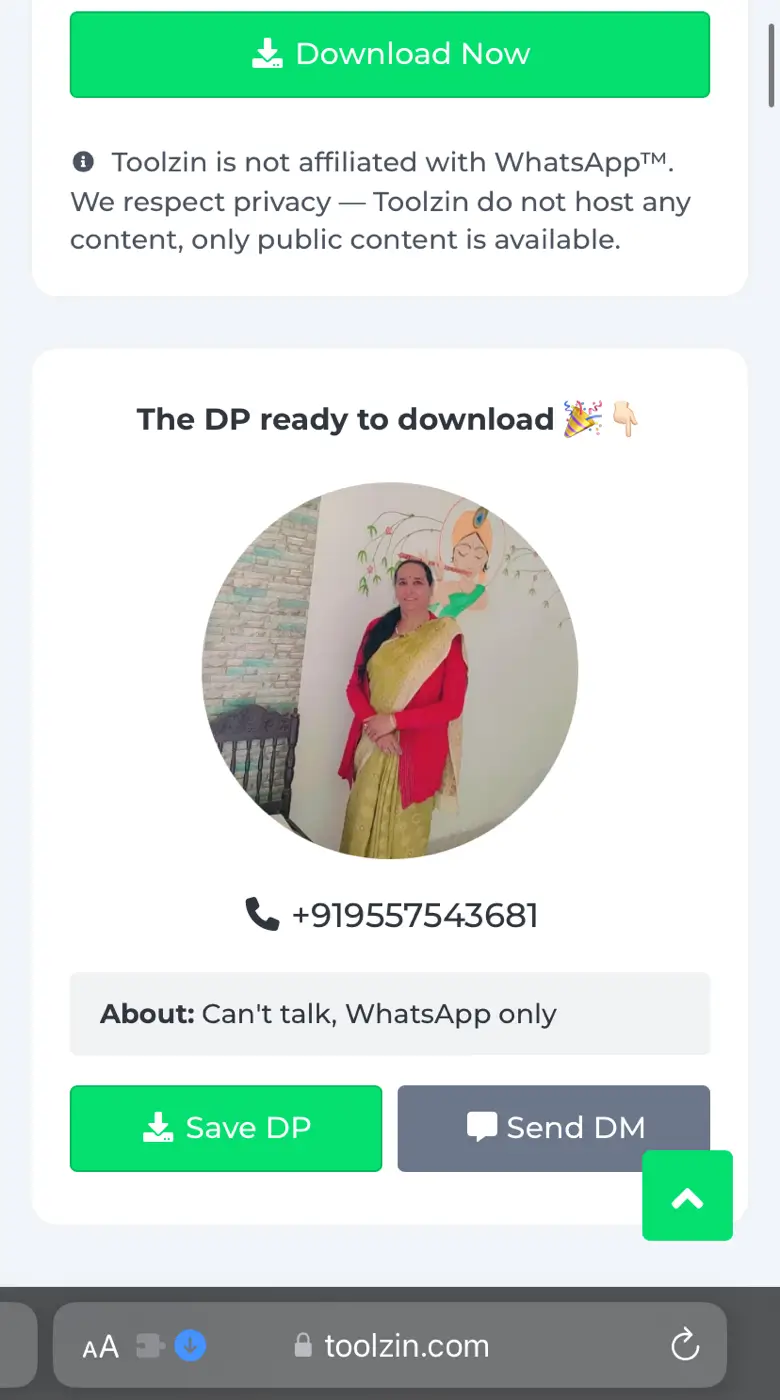
Please note that this method only works if the user has set their profile picture privacy to Everyone.
This means anyone can view their profile picture, even if they aren’t saved in the user’s contact list.
However, if the privacy is set to My Contacts or Nobody, the online tool will not be able to download the profile picture.
Method 3: Save profile picture from WhatsApp Web
If you use WhatsApp Web on your PC or laptop, you can download a profile picture directly using the built-in “Save image as” option in your browser. Here’s how you can do it –
- Open WhatsApp Web on your computer.
- Scan the QR code with your phone to log in.
- Go to the chat of the person whose profile picture you want to download.

- Click on their name at the top. This will take you to the Contact info page.

- Click on the profile picture again to open it in full size.

- Right-click on the profile picture and choose “Save image as…” to download it.

- Now choose the location where you want to save the picture on your PC. You can also rename the image file if you like.
- After selecting the location and renaming (optional), click “Save” to download the image.
How to prevent someone from downloading your profile picture
If you want to stop others from downloading your WhatsApp profile picture, there are two options available. The first one is by changing the privacy settings of your profile picture. Here’s how you can do it –
- Open WhatsApp and tap the menu button (three dots in the top-right corner).
- Go to Settings and then select Privacy.
- Next, ap on Profile Photo and choose your preferred option. There are 3 options available: Everyone, My Contacts, and Nobody.
- If you select My Contacts, only the contacts saved in your phone’s address book can see (and download) your profile picture. On the other hand, if you choose Nobody, your profile picture will be hidden from everyone, including your contacts.
Another way to prevent someone from downloading your profile picture is by blocking them. To block someone on WhatsApp, simply open their chat, tap the menu button, select More, and then tap Block. Keep in mind that blocked contacts won’t be able to call or send you messages.
FAQs
No, WhatsApp does not notify the person when you download their profile picture. You remain completely anonymous and the other person won’t know.
If you download a picture without the person’s consent, it may be seen as an invasion of privacy, especially if the photo is used for anything other than personal use. Make sure to respect other’s privacy and ask for their permission before downloading or using their profile picture.
The people who can download your profile picture depend on your privacy settings. If set to “Everyone”, anyone can download it. If set to “My Contacts”, only your contacts can download it. If set to “Nobody”, no one can download it.
WhatsApp doesn’t allow users to take screenshots of profile pictures to protect user privacy. It has implemented a screenshot blocking feature on both Android and iPhone. This feature is in place to protect user’s photos from being saved or shared without their permission.
Final words
There may be times when you need to save someone’s WhatsApp profile picture without letting them know. Although WhatsApp doesn’t provide with you an option to save a profile picture directly and neither you are allowed to take a screenshot but there are other workarounds you can try.
We have shared these methods in this article. If you have any questions in your mind, feel free to share them in the comments below.
Read other similar articles:
- How to Download GBWhatsApp for Android
- How to Download Locked Profile Picture on Facebook
- How to Download Threads Profile Picture
- How to Turn on Profile Picture Guard on Facebook
- How to View Full Size Profile Picture on Instagram



