
Some Instagram users have complained that they are not seeing any Reels option in their app. This means they are unable to upload videos on Instagram Reels from their phone. Also, they can’t view other user’s Reels in full screen mode. Are you also facing this issue with the Instagram Reels?
In this tutorial, we will discuss why Instagram isn’t showing Reels feauture for some users and how you can enable it on your app. So that’s pretty much everything you need to know about the introduction of this article, now let’s quick jump to the solution part.
Table of Contents
Why Instagram hasn’t enabled Reels for you?
There might be several reasons why you are not seeing Reels option on your Instagram app. Here we have listed some reasons –
- You are using an older version of the Instagram app on your smartphone.
- Instagram hasn’t rolled out Reels in your area/country.
- Instagram hasn’t enabled Reels for your account for some reasons.
- There might be some compatibility issue between Instagram and your smartphone because of which it hasn’t enabled Reels.
How to enable Instagram Reels option on your phone
Depending on the reason why Instagram Reels is blocked on your account, there are different ways you can enable it. Below we have discussed those methods in detail –
1. Update Instagram app
Like we said before, an older version of the Instagram app is one of the main reasons why you don’t see Reels option in your account. If an app adds something new in it, it can be only found in its latest version. Right? Keeping this in mind, you have to make sure that you are using the most recent version of the Instagram app on your phone. If it’s some older version, then simply update it from the app store (Google Play Store on Android and Apple App Store on iPhone/iOS).
2. Clear Instagram app cached data
Another way you could try is by clearing the cached data of the Instagram app. From time to time, Instagram saves frequently accessed data (named cached data) in your phone’s RAM memory. This allows the Instagram app to access that data frequently later. If you have an older or outdated data saved as cached, then it can make the Instagram app to behave like an older version without updating with the latest features.
To fix this, you simply need to clear this cached data from your phone. Just go to your Phone Settings > Apps > Instagram > Storage. Next, click Clear Data button there and click OK to confirm. After that, open Instagram app and you may need to login to your account again. Then you will be able to see Reels option enabled on your Instagram.
3. Re-login your Instagram account
You could also try logging out and then again signing in to your account on the Instagram app. Sometimes this can also enable Reels option for you. However, there is no reason why this works but you should definitely give it a try. It would hardly take few minutes to sign out and then re-login your Instagram account.
4. Try using a different phone
Sometimes the problem resides in your device itself i.e. it might be possible that only your phone isn’t showing Instagram Reels option on your account while other phones may show it. The easiest way to verify this is by logging in to your Instagram account on a different device.
If it shows Reels option there, then surely your phone is the culprit. Try this thing in other way as well i.e. try logging into someone else’s account in your phone which has Reels enabled already. If it works, then it means Instagram hasn’t enabled Reels for your account particularly.
5. Wait until Instagram enable Reels for you
Instagram hasn’t rolled out Reels for everyone yet we guess and that’s why a lot of users are facing this issue finding a Reels option in their account. The only thing you can do in this case is just wait until Instagram rolls out this feature for you. This is the last option we are left with if you have tried all four methods that we have mentioned above.
How Instagram Reels work?
Instagram Reels provide camera recording and basic video editing feature. You can either record a new video for your reel or post an already saved video from your phone gallery. Here’s how to do it –
- Open the Instagram app on your phone.
- Click the + (plus) button at the top-left corner of the screen.
- Now switch to the REELS option. This will open up Instagram camera.
- Record/Load a video – If you want to record a new video for your reel, simply tap and hold the record button. On the other hand, you can also load a saved video from your gallery by clicking the + gallery button at the bottom-left corner on the camera screen.
- Edit your video – In the next screen, you can edit your video such as add text, stickers, and music.
- Share your reel – Finally, you can write a caption for your reel video, choose a thumbnail, and then post it by clicking the Share button.
So that’s how you can enable Instagram Reels option on your account if it’s unavailable for you. We hope you find this guide helpful. If you want to ask something related to this tutorial, feel free to share it in the comments below. Let us know which method helped you to enable Instagram Reels option on your phone.
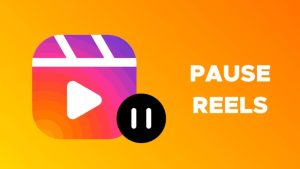
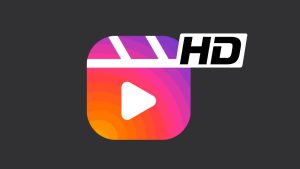
![12 Ways to Fix Instagram Reels Not Uploading [2024]](https://www.geekinstructor.com/wp-content/uploads/2023/01/fix-instagram-reels-not-uploading-300x169.jpeg)
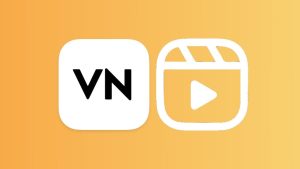
My Instagram id Jiyarajput2003 reels feature not showing please check your system