Online payment methods have transformed the world recently. With the system of online payments right through the internet and smartphones, globalization and business have been boosted in recent times. The time has gone when banks need to be reached physically and you had to fill out the NEFT and RTGS forms in order to make the payments to the land far far away.

Now is the time when you just need to add the bank account number or phone number of that person in the online payment apps like Google Pay and make the payment with just a single tap on your phone. But life is not a fairy tale and everything never goes as you plan.
While adding a new bank account on your Google Pay, there are high chances that you will face the unable to add bank account problem. There are plenty of reasons why it happens and most probably you won’t figure the way out to the solution. Well, that’s what we are here for. We have come up with the reasons and the solutions to fix the unable to add bank account problem with Google Pay.
Table of Contents
List of errors you can encounter
Here we have listed some errors that can pop up on your screen when you are adding a bank account on your Google Pay –
- Bank Response. Can’t find account with your mobile number and selected bank.
- Invalid debit card information. Please try again. Error cod: (XN)
- Couldn’t register. Your bank server didn’t respond. Please try again later.
- Bank Response. You have already added all accounts registered with this mobile number and bank.
- Couldn’t register. Internet connection required.
Possible reasons why the problem occurs
Problem with Android updates
Sometimes when the new Android update is done, a few apps might start to behave strangely and are no more compatible with the new update. This is not a serious issue but can hinder the process of adding a bank account to Google Pay.
Multiple accounts added with a single number
If there is more than one account registered on your number in a single bank that you want to add to Google Pay, then you cannot add that number successfully. The main reason behind that is that Google Pay will get confused as to which account to add and which one to avoid.
Number not registered with the bank
Your phone number is a connecting wire between Google Pay and your bank. So it means that the number you want to add to Google Pay should be the one that is registered with your bank.
No valid plan or sufficient balance
While setting up your bank account when you provide your phone number to Google Pay, the app tries to fetch your bank details using your number, and along with that you receive an OTP that you need to provide to Google Pay. But if you don’t have an active plan running your number, the bank setup process will hinder.
No permissions given
While setting up Google Pay, the app requires certain permissions to work smoothly on your device. If somehow you miss those permissions, Google Pay might not be able to fetch the necessary details to add the bank account.
ATM not issued
In the bank setup process, one necessary step that you need to go through is, adding your debit card’s last digits. But as your ATM is not issued, you cannot complete the whole setup process.
Bank server or internet issue
One of the general issues that most UPI apps face is the problem with bank servers. Sometimes when the bank servers have a load or are simply not working, adding a bank account might become a mess. Similarly, if you have a weak internet connection, you might face the same problem.
Bank doesn’t support UPI
If you are trying to add a local bank or small financial institutes, you might notice that Google Pay does not support them. So this can be another reason which can cause this problem.
Fix unable to add bank account issue on Google Pay
Delete app data and reinstall the app
If the problem started to appear after the new Android update then it’s best to delete the Google Pay data and force stop it. Here is how you can delete Google Pay data.
- Open the Phone Settings app.
- Now select Apps and notifications option.
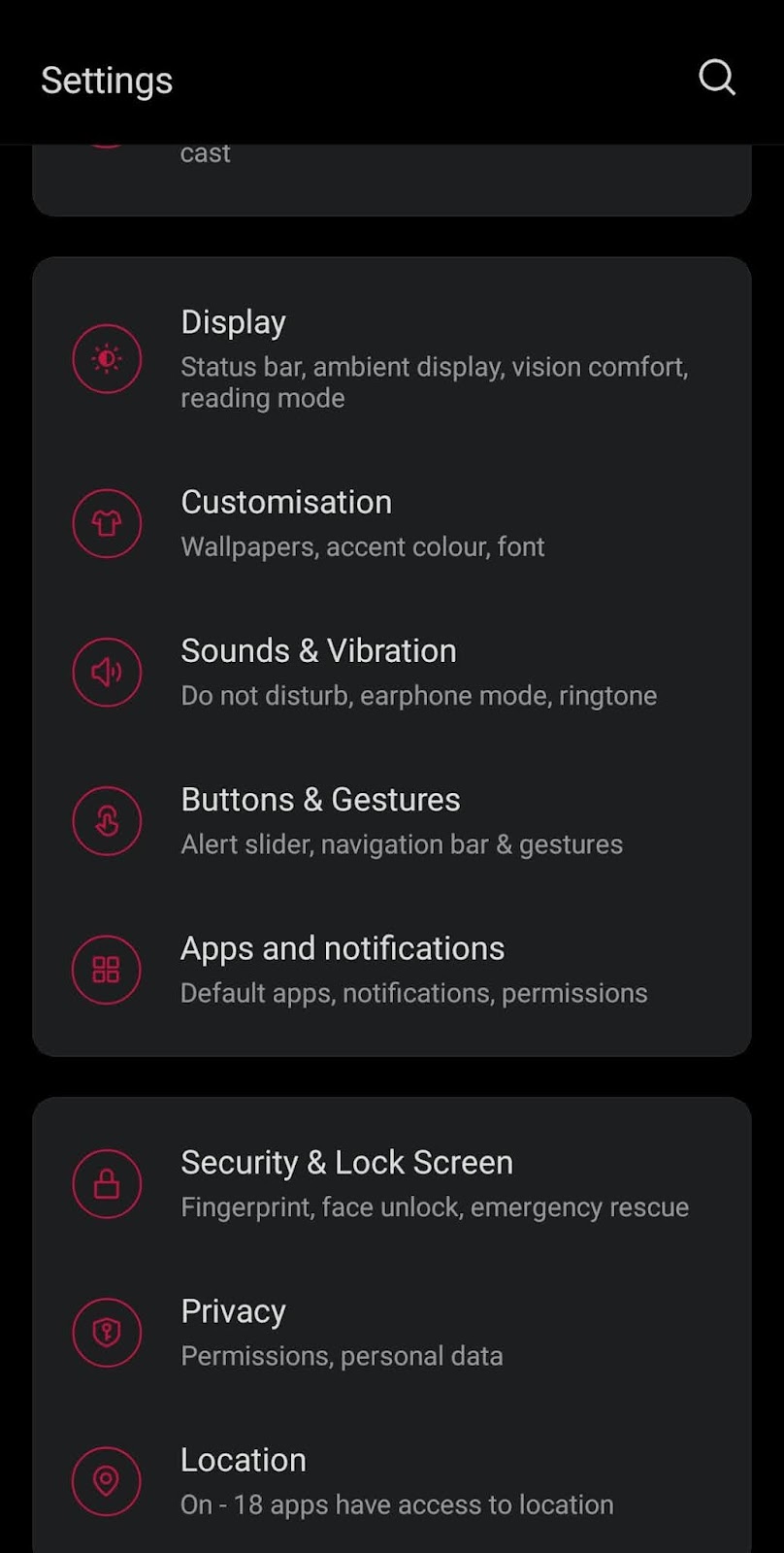
- In the list of all the apps, find Google Pay and select it.

- Tap on the Storage option and then click on Clear cache.
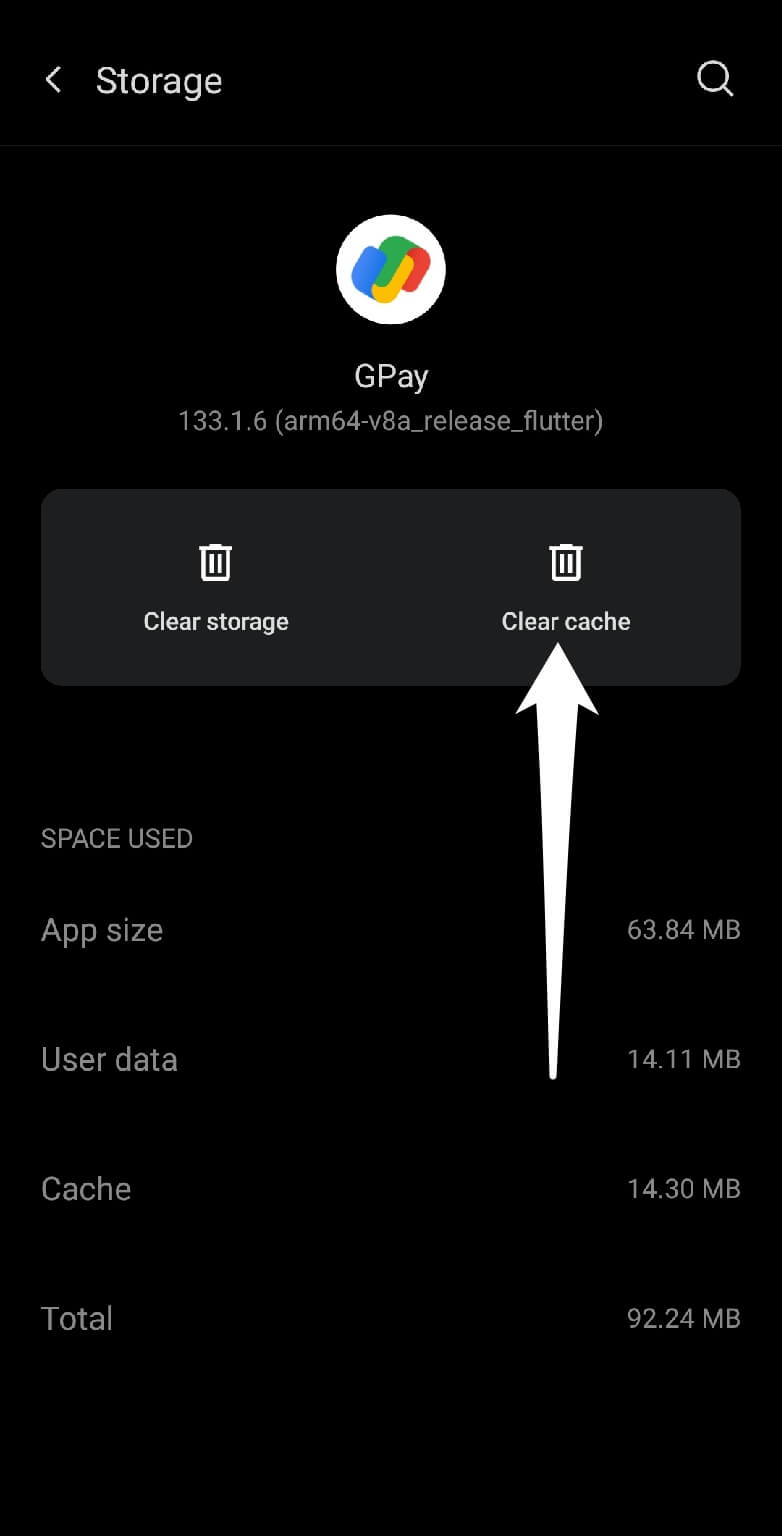
- Go back to the previous page and Force stop the app.
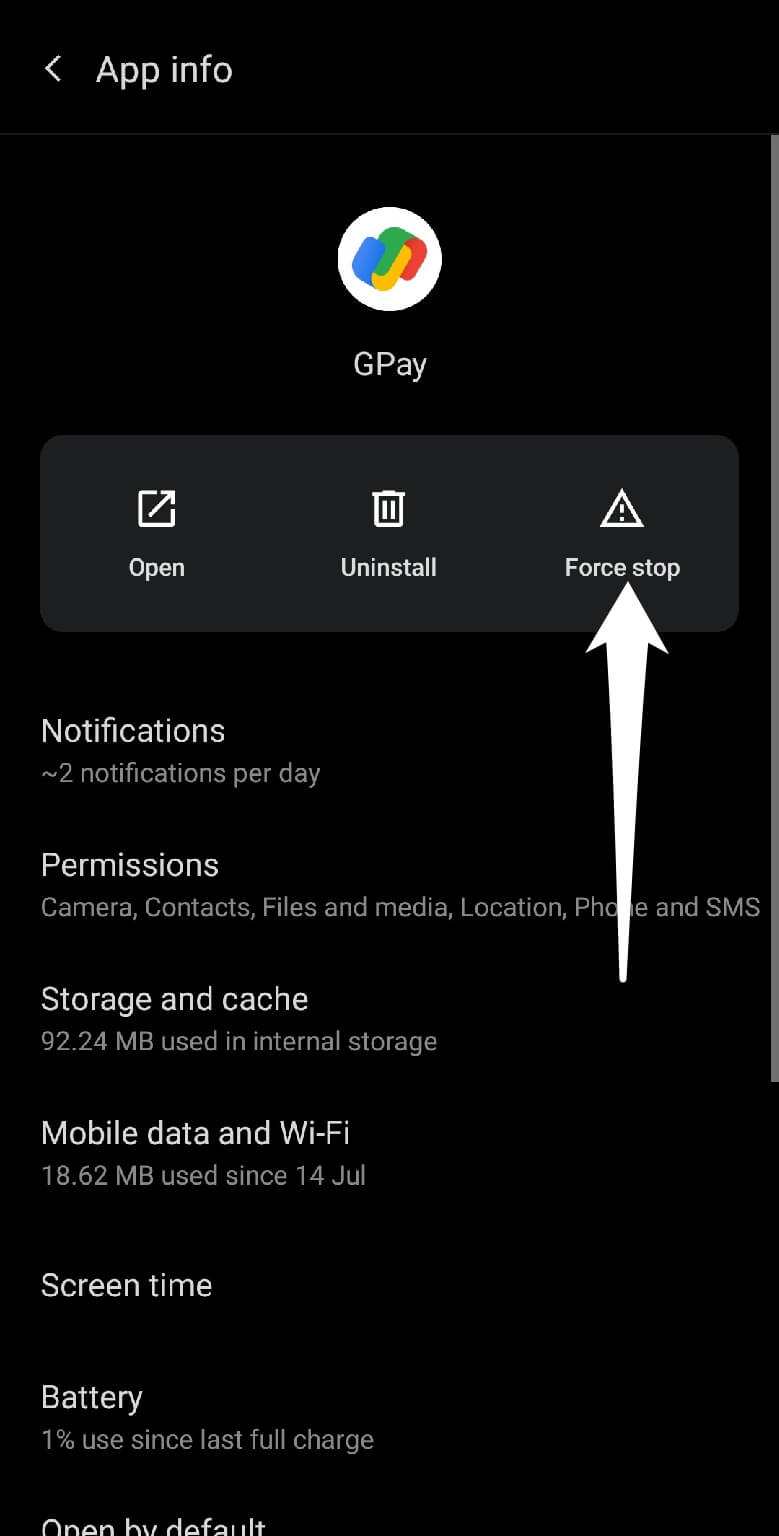
With this, you have cleaned the app and now it will behave like a newly installed app. But it is suggested that you uninstall Google Pay and reinstall it and then try to add a bank account.
Update new phone with your account using ATM
If more than one account is registered with the same number in the same bank, then you need to switch your bank account to another number. You can easily do that using the ATM machine of your bank.
Remove other accounts registered with your number
If you don’t want to change your number for your bank account then you can ask the other person to remove their bank account from your number.
Get a valid recharge plan
To let Google Pay successfully fetch your bank account details and OTP from your messages, your phone number needs to have a valid plan running, especially message recharge. If you don’t have a valid plan on your number, do it and then try to add a bank account.
Give necessary permissions
If the permissions are not given, Google Pay won’t be able to extract the information that it needs to add your bank account. So it’s better to check whether the necessary permissions are given or not.
- Go to your phone Settings and select the Apps and notifications option.
- Then select the Google Pay app from the list of all the apps available on your phone.
- Tap on the Permissions tab now and on the next page to check whether any of the permission is denied or not.

Issue debit card
Adding your debit card details is a necessary step while setting up your bank with Google Pay. Obviously, if you don’t have an ATM card then you can’t complete the procedure. So your only option is to issue an ATM card from your bank. If you don’t want to keep an ATM, you can issue it just for the sake of setting up your bank account and then simply request for the card block.
Wait for the servers
If everything looks fine and still you see unable to add bank account message then most probably a problem with the bank servers and there is nothing you can do about it. The only thing in your hand now is to wait for the bank servers to start working again.
Maybe it is not the problem with the bank servers and your own internet connection. So make sure your internet connection is stable.
Change bank
You need to confirm if your bank supports UPI or not. If it doesn’t, Google Pay will not work with it. Then it’s best to change the bank that you want to register.
Google pay offers a seamless way to make and receive payments but sometimes you might find it difficult to add bank account. We have discussed all reasons why this problem occurs and how you can fix it on your phone quickly. Hope you find this guide helpful. If you are still facing any problem, feel free to share it in the comments below.
Read other similar articles:
- Fix Couldn’t Check Bank Balance on Google Pay
- How to Remove or Change Bank Account on Google Pay
- How to Delete Google Pay Account Permanently
- How to Receive Money in a Specific Account on Google Pay




