Have you ever found yourself wondering how to turn off vanish mode on Instagram? Sometimes, you might want to switch back to regular chats, either because you no longer need your messages to disappear or simply prefer the standard mode.
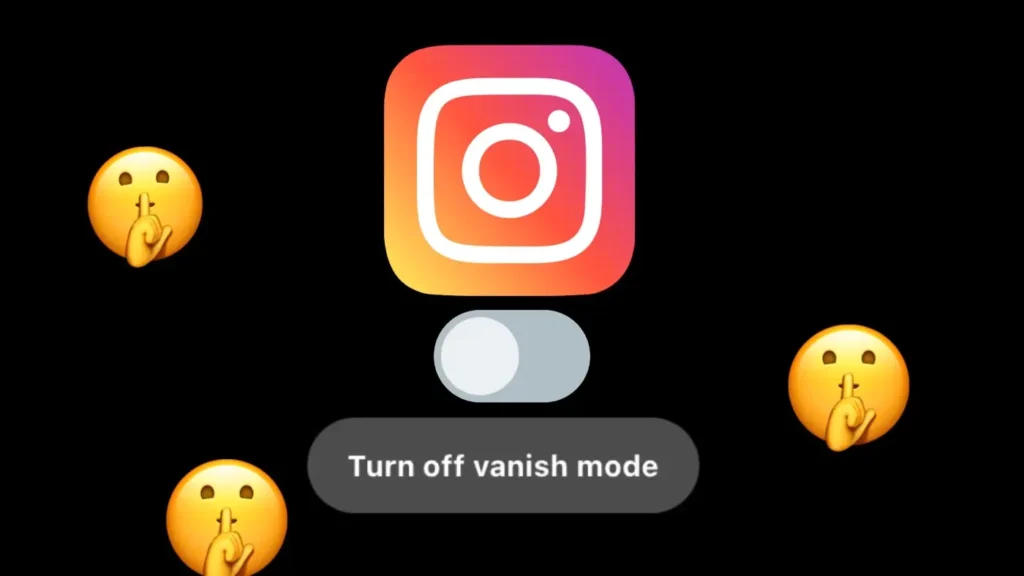
Vanish mode can be enabled by either party in a conversation. Often, it’s the other person who turns it on, leaving you to figure out how to switch back to normal mode. In this article, we’ll walk you through the steps to disable vanish mode on Instagram.
Table of Contents
What is Vanish Mode on Instagram?
Vanish mode is a feature on Instagram that lets you send messages that disappear after the chat is closed. This feature allows you to send texts, photos, videos, and reels without leaving a trace.
As soon as the recipient sees the message and closes the chat, the message disappears. With this mode enabled, you can send temporary messages that you don’t want to get saved in your conversation.
Vanish mode is similar to the disappearing messages that can be found on Snapchat and WhatsApp. This feature is particularly useful for sharing temporary information or having private conversations.
Why you might want to turn off vanish mode
There are several reasons you might want to turn off vanish mode. Here are a few:
- Sometimes, you might want to refer back to a conversation later. Maybe you discussed plans or important details. With vanish mode on, those messages are gone forever.
- Messages sent in vanish mode can be misinterpreted because there’s no context or history.
- Messages may disappear before you have had a chance to read them if you accidentally close the chat.
- You might just prefer regular chatting without disappearing messages.
How to turn off vanish mode on Instagram
If you no longer want to use vanish mode on Instagram, turning it off is simple. There are two ways you can do this:
Method 1: Swipe up in your chat
- Launch the Instagram app on your phone.
- Tap on the messenger icon in the top right corner.
- Find the chat where vanish mode is turned on. It will have a dotted circle next to it.

- Swipe up from the bottom of the screen. You will see a message that says “Swipe up to turn off vanish mode“.

- Release your finger, and vanish mode will turn off automatically.

That’s it! You have successfully turned off vanish mode. Now your messages will stay in the chat unless you delete them.
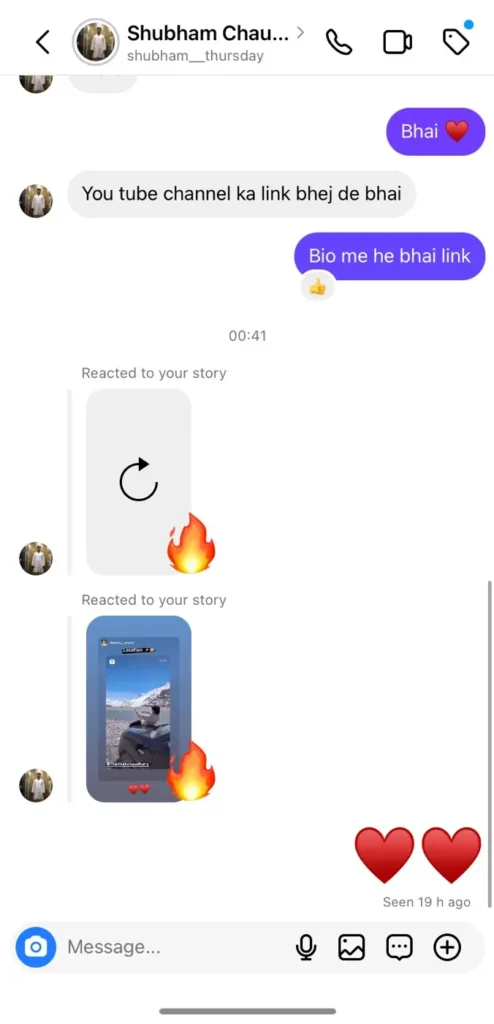
Method 2: Tap on “Turn off vanish mode”
- Start by opening the Instagram app.
- Go to your Direct Messages by tapping on the messenger icon in the top right corner.
- Open the chat with vanish mode enabled.
- You’ll see a message at the top saying “Turn off vanish mode”. Tap on it, and it will turn off.

What are the features of vanish mode?
Vanish mode has some unique features that make it a handy tool for Instagram users:
- When you send a message in vanish mode, it remains visible as long as the chat is open. Once you exits the chat, the messages are automatically deleted. This makes vanish mode ideal for temporary or sensitive conversations.
- You can send text messages, photos, and videos in vanish mode just like in regular chats. All these media types will disappear once the chat is closed.
- Once vanish mode is turned on, it’s active for both you and the other person in the conversation. Both parties will see a notification in the chat indicating that Vanish Mode is active.
- There is no way to recover messages once they have disappeared in vanish mode.
- Vanish mode is available only for personal chats. It is not available for group chats as of now.
How to report messages in vanish mode on Instagram
While vanish mode on Instagram is great for private and temporary conversations, sometimes people might misuse this feature. If you receive any inappropriate messages, you can take steps to block or report the sender. Here’s how to do that:
- Open your Instagram app and go to your DMs.
- Open the chat with the inappropriate message.
- Tap and hold the message you want to report.
- From the menu that appears, select “Report”.
- Choose the appropriate reason for reporting the message and submit the report.
Instagram will review your report and take the necessary action.
You can also block the person if you no longer want them to send you messages. Simply, tap the profile picture or name at the top of the chat and then select “Block” option. Confirm your choice by tapping “Block” again.
Frequently asked questions
Unfortunately, there is no option on Instagram to turn off vanish mode permanently once and for all. If you turn it off in a chat, the other person has the choice to turn it back on at any time.
Vanish Mode may keep turning on because the other person in the chat is activating it. Since either participant can turn on Vanish Mode at any time, it may be reactivated by the other person even if you have turned it off.
When you disable vanish mode on Instagram, your screen will return to normal from black, and you’ll be able to see your regular chat. The messages sent in vanish mode will disappear.
Wrapping up
That’s all there is to know about turning off Vanish Mode on Instagram. It’s a handy feature for having private chats, but knowing how to disable it when you need to is just as important. We hope this guide has been helpful to you. If you have any questions in your mind, feel free to share them in the comments below.
Read other similar articles:
- How to Replay a Disappearing Photo or Video on Instagram
- How to Hide Chats on Instagram Without Deleting
- How to Save View Once Photos and Videos on Instagram
- How to Delete All Messages on Instagram At Once
- How to Send Disappearing Messages on Instagram (Vanish Mode)




