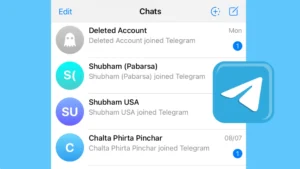Have you ever sent a message on Telegram only to find out that you have made some typos or grammar mistakes in it later? Normally, most people send a follow up message by using an asterisk symbol to mark the mistake they have done in their previous conversation.

What if we say that you can edit your existing Telegram messages after they are sent? Telegram has made this possible with the edit message feature that lets you modify sent messages even if they’ve been delivered to the recipient.
Not only that, but you can also edit or replace a photo on Telegram after sending. This article explains how to do it. Later on, we have also covered various frequently asked questions (FAQs) about this topic. Let’s get started!
Table of Contents
Editing messages on Telegram: Key points
Here are some key points you need to know about editing Telegram messages:
- You can edit a message on Telegram for up to 48 hours after it has been sent. The edit option is available even if the recipient has seen your message.
- There is no limit on the number of times you can edit a sent message on Telegram.
- Telegram doesn’t notify the user that you have edited your message via notification.
- Telegram will show “Edited” label on the messages you’ve updated. This label is also visible to the recipient. That means, the recipient will get to know that you have made some changes in the message.
- If the recipient hasn’t seen your original message, they won’t be able to see the edit history after you have updated the message. However, this is possible by using a third-party app that allow users to save Telegram notifications on their phone.
- You can also edit a caption in a photo or video you have shared on Telegram. Apart from that, there is an option that lets you replace or edit a photo after it has been sent.
- You cannot attach a sticker or media with edited messages, however, you are allowed to add emojis.
How to edit sent messages on Telegram
It takes little to no efforts to edit a sent message on Telegram. Regardless of whether you are using an Android phone or an iOS device, the steps are the same. Here’s a step-by-step guide:
- Launch the Telegram app on your smartphone.
- Open the chat where you’ve sent a message that you want to edit.

- Find the message in the conversation and long-tap on it. You will see a pop-up menu on your screen.

- Now tap on “Edit” option. There is a paper pencil icon next to this option.
- Fix your typos or enter a new message.
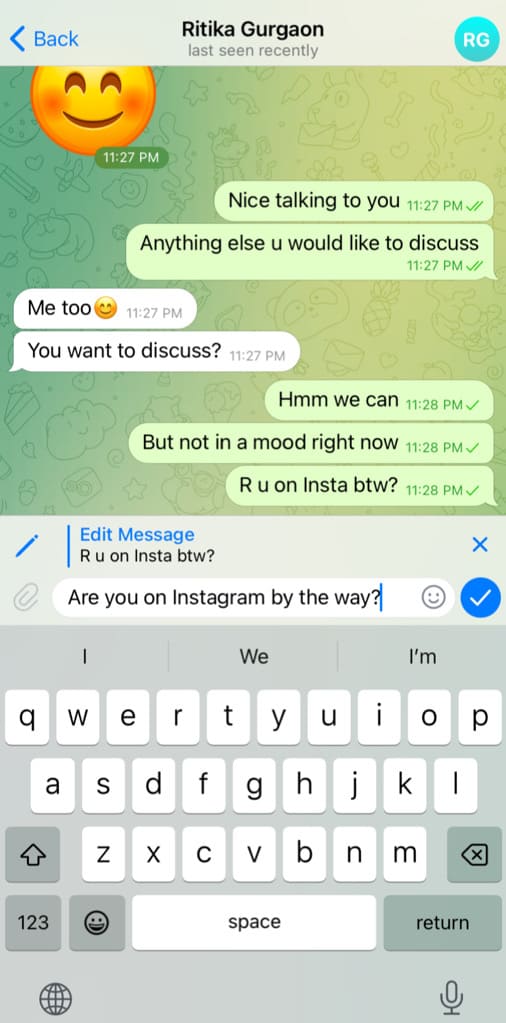
- Finally, tap the checkmark button to save the changes. That’s it! You have successfully edited a message on Telegram after if has been sent.
The edited version will replace the original message instantly and you will see an “Edited” label marked on it. This label indicates that the message is edited.
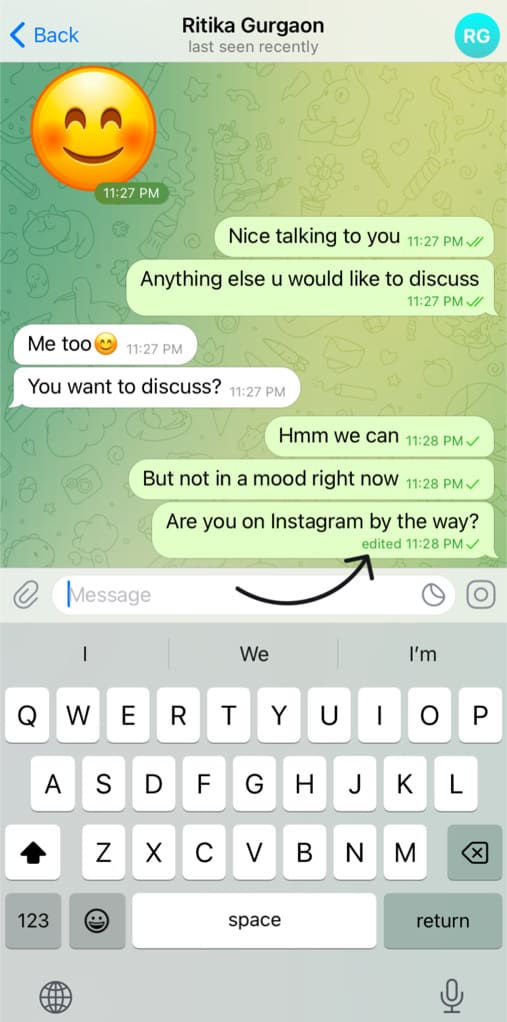
How to edit Telegram messages on PC
If you are using Telegram Web on your PC, you can edit messages in the same way only with a litte bit of difference. When you are in the chat, take your mouse over the message you want to edit and right-click on it.
After that, you will see various options on your screen. Select “Edit” option from the pop-up menu and then write the new edited version of the message. Once you are done with the editing, tap on tick mark button to update the message. That’s it!
How to edit or replace a photo in Telegram messages
If you want to edit a caption in a photo or video you’ve sent on Telegram, you can do so by following the same steps as in the case of editing regular messages.
Telegram also gives you the option to edit or replace sent photos and videos if you have made any mistake. This doesn’t require you to resend the photo in a new message and writing the caption again.
Here’s how you can edit a photo on Telegram after it has been sent:
- Open Telegram and go to the chat where you have sent a photo.

- Long-press on the photo you want edit or replace.

- Select “Edit” from the options that pops up on your screen.
- Next, tap on “Edit photo” option.

- Make the desired edits using the editing tools available. You can crop, rotate, add text, draw, add stickers or make other basic edits as needed.

- Tap on the checkmark button to save the edits. You can also edit the caption if needed. Once everything is done, click on the send/upload button to update the photo. That’s it!
If you want to replace the photo or video with a completely new media instead, you can tap the replace icon (consisting of two arrows and two squares) available in the message typing box at the bottom-right corner in the 4th step. After that, you can choose “Change Photo or Video” option and then select a media from your gallery or camera roll.
Frequently asked questions
No, you cannot edit a message in Telegram without it being visibly marked as edited. When you edit a message, Telegram displays the label “Edited” alongside the message to indicate that it has been modified.
No, Telegram does not allow users to edit messages sent by someone else. Only the original sender of a message can edit their own messages.
The ability to edit a message on Telegram is available for up to 48 hours after the message was sent. Once this period elapses, you won’t be able to edit the message anymore.
Telegram doesn’t have a specific limit on the number of times you can edit a message. You have the freedom to edit a message any number of times within a 48-hours window from when it was sent.
Yes, the other person in the chat can see that a message has been edited. Telegram displays the “Edited” label next to the message, indicating that it has been changed. However, they cannot see the specific changes made to the message, only the fact that it has been edited.
Fix typos in Telegram messages!
Fixing your typos and grammar mistakes in Telegram messages has never been this much easier before. Now you can finally dump that old tradition method of using an asterisk symbol to mark mistakes in your conversation.
With the edit message feature on Telegram, you can easily modify your sent messages and edit/replace photos even after they have been already sent to the recipient. Still have any questions regarding this topic? Do let us know in the comments below.
Read other similar articles:
- How to Edit Messages on iPhone After Sending
- How to Edit Messages on WhatsApp After Sending
- How to Backup Telegram Chats and Messages
- How to Search Messages on Instagram Chats
- How to Read Messenger Messages Without Seen