Are you tired of your Instagram Highlights appearing in a haphazard order? Do you want to reorder your highlights and make them appear in your preferred sequence?

The default arrangement of Highlights on Instagram follows a chronological order, with the most recent highlight at the front. If you want to change the order of your Instagram Highlights, you might find yourself wondering how to do so.
Surprisingly, Instagram does not offer a built-in feature to reorder Highlights, leaving users seeking alternative solutions. But fret not! In this article, we will explore different methods to help you reorder your highlights on Instagram according to your preferences. Let’s get started!
Table of Contents
How Instagram arranges Highlights and Stories
Before diving into the methods, it’s essential to understand how Instagram arranges Highlights and Stories.
- By default, Instagram organizes Highlights based on the chronological order of the stories you add.
- Highlight with the most recent story will appear as the first, while the older ones follow in descending order.
- Stories inside the Highlights are also arranged in their chronological order. New stories appear at the end, while the oldest appear first.
- If you add a new story to a Highlight or make any other edits, such as removing an existing story or changing the cover photo, Instagram will make the edited highlight appear in the first position.
Method 1: Reorder highlights by adding a new story
This method allows you to reorder your Instagram Highlights by adding a new story. When you add a new story to an existing Highlight, Instagram automatically moves that Highlight to the front, effectively changing the order. Here’s how you can do it:
- Open the Instagram app on your phone.
- Go to your profile by tapping on your profile picture avatar at the bottom-right corner.
- Now tap and hold the highlight that you want to move forward at first position.
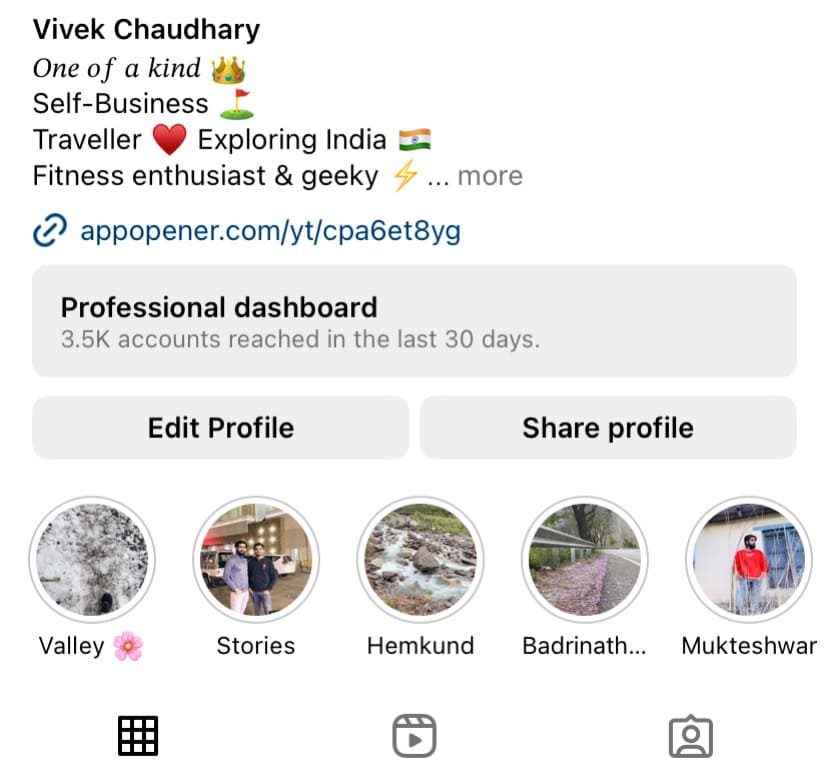
- Select “Edit highlight” option from the pop-up menu. This will take you to the highlight editor screen where you will see all the stories you have currently added to your highlight.
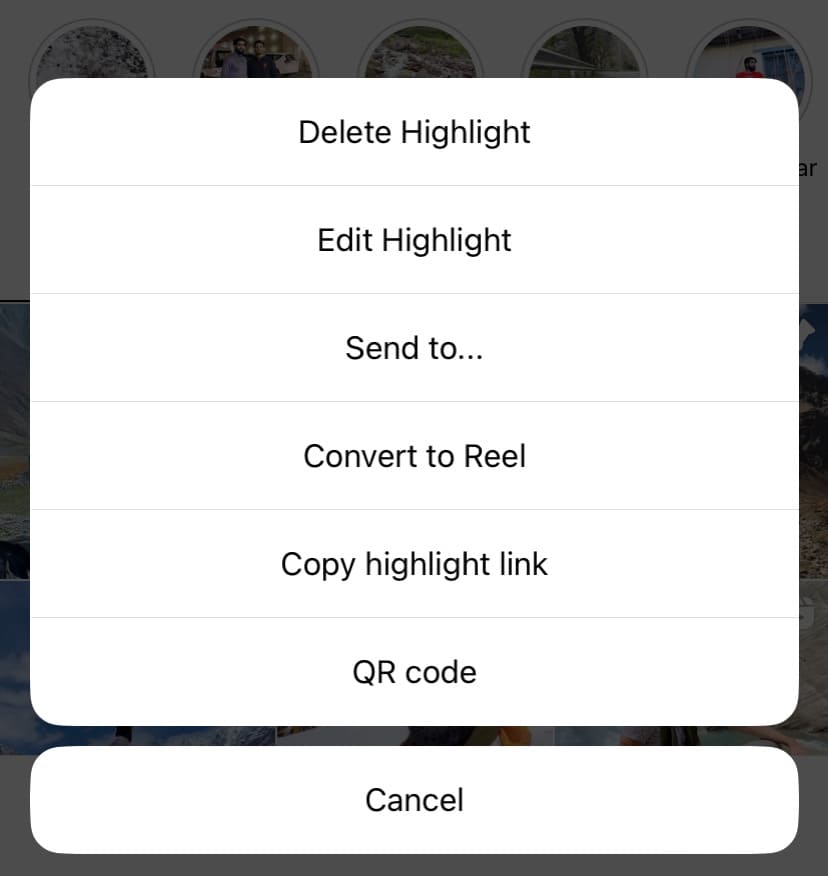
- Go to the “Stories” tab. Here you will find all your archived stories.
- Select the story you want to add to the highlight and then tap on “Done” option at the top-right corner to save the changes.

- Once the story is added, refresh your profile page and you will see that the highlight has moved to the first position.
- In the same way, you can edit other highlights too and reorder them in your preferred sequence. Please keep in mind that the last edited highlight will appear at first position, so you have to edit them in reverse order.
Method 2: Reorder highlights by editing their name
This method involves editing the names of your Highlights to change their order. By modifying the name of a Highlight, you can change its position in the order and create a desired sequence.
The most recently edited highlight will appear at the starting position, so you can edit your highlights in the order you want them to appear. Here are the steps you need to follow:
- Open the Instagram app and go to your profile.
- Tap and hold on the Highlight you want to move.
- Select “Edit Highlight” from the options that appear.
- In the editing mode, you can change the name of the Highlight. Consider assigning a name that reflects its new desired position in the order.
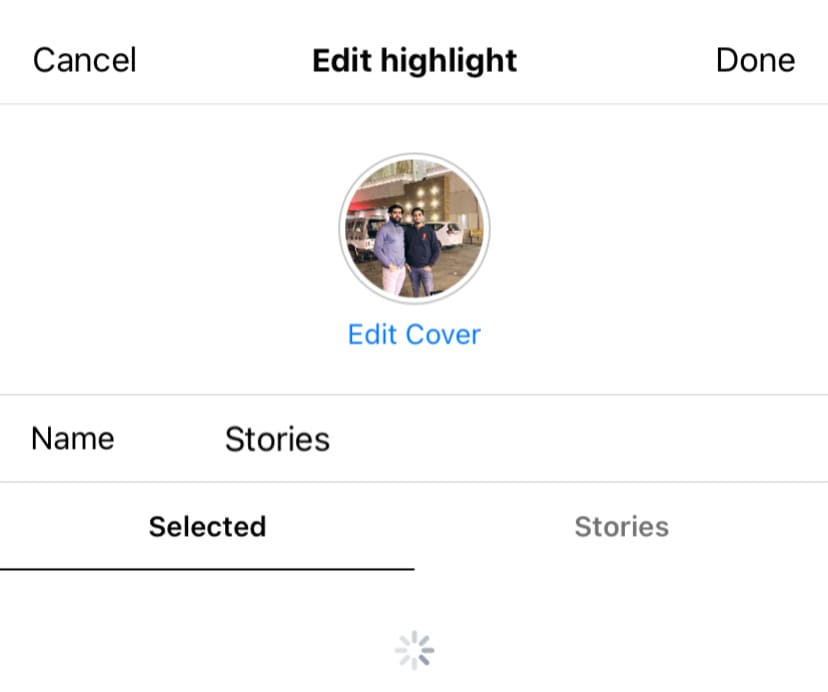
- Tap “Done” to save the changes.
- Repeat these steps for other Highlights you want to reorder and create a sequence that aligns with your desired storytelling flow.
Method 3: Reorder highlights by removing a story
This method involves removing stories within your Instagram Highlights to change their order. When you remove a story from a highlight, it moves to the first position automatically. This way, you can control the chronological order in which your Highlights appear on your profile. Here’s how you can do it:
- Open the Instagram app on your mobile and navigate to your profile. On your profile, Locate the section that displays your highlights, usually located below your bio.
- Tap on the highlight you want to rearrange.
- Navigate to the story you want to delete.
- At the bottom right corner, tap on the “More” button (with three dots •••).
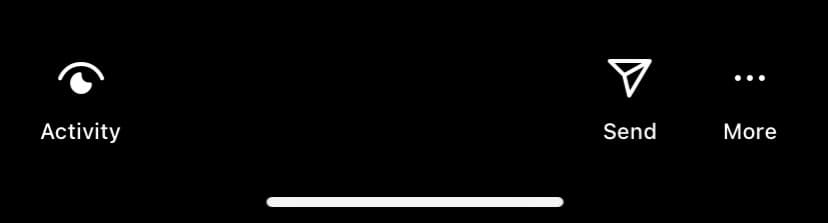
- To remove the story, tap on “Remove from Highlight” option in red color. A pop-up box will appear asking you to confirm the removal. It says that “You’ll still be able to see this video in your archive. You can delete it permanently from the archive”.
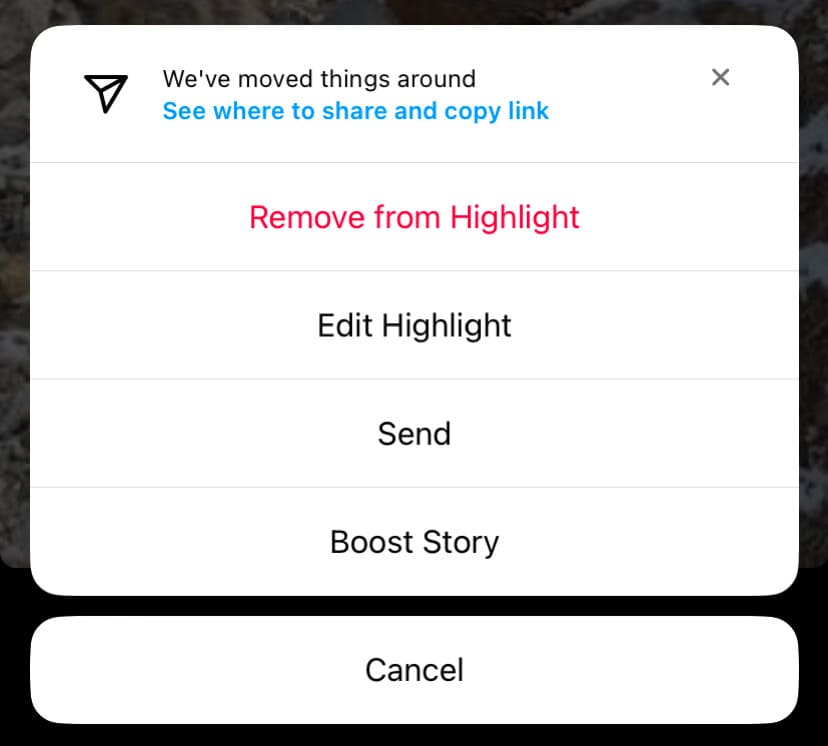
- Tap on “Remove” option to continue.
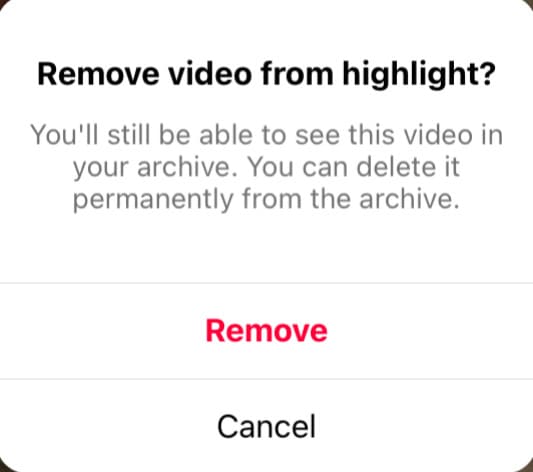
- Once you have removed the desired story, go back to your profile and refresh the screen. Instagram will automatically move that highlight to the first postion.
- Repeat the same steps for other Highlights you want to reorder.
How to reorder stories in Instagram highlights
You would also want to change the order of stories as they appear within a highlight. By default, Instagram automatically arranges the stories in chronological order, with the oldest story appearing first and the newest story at the end.
This means that the order of the stories in your highlight is determined by the sequence in which you initially uploaded or posted them to your Instagram story. Unfortunately, reordering stories within a highlight has not been made possible by Instagram as of now.
Frequently asked questions
When you remove a story from a highlight, it is only removed from that specific highlight and not deleted from your Instagram account entirely. The story will still be available in your Stories Archive and can be accessed or added to other Highlights if desired.
Yes, it is possible to reorder stories highlights on Instagram. This can be done by using various methods such as adding a new story, editing the highlights names, or removing and re-adding stories to achieve the desired sequence.
The order of highlights on Instagram is determined by the chronological order in which you have edited them. The most recently edited highlight will appear as the first highlight, while older ones follow in descending order.
Final words
With these solutions at your disposal, you can easily reorder your Instagram highlights according to your preferences. This will help you to customise the look and feel of your profile and how you want your stories highlights to appear. We hope this guide has been helpful for you. If you want to ask any questions, feel free to share them in the comments below.
Read other similar articles:
- How to Hide Your Instagram Story from Someone
- How to Tag Someone in Instagram Story After Posting
- How to Trim Videos on Instagram Story
- How To Add Multiple Photos In Single Instagram Story
- How to View Someone’s Instagram Story Secretly




