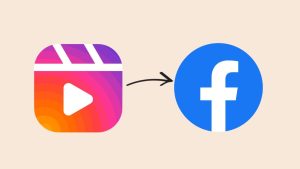Instagram was launched as a photo-sharing app but now it has become more of a video sharing platform. All credit goes to Instagram Reels. The short-videos concept was first introduced by TikTok and soon after Instagram followed the same footprints by adding a similar feature which is now called Reels. Reels have been in the trend for a very long time now and they have the most engagement on Instagram.
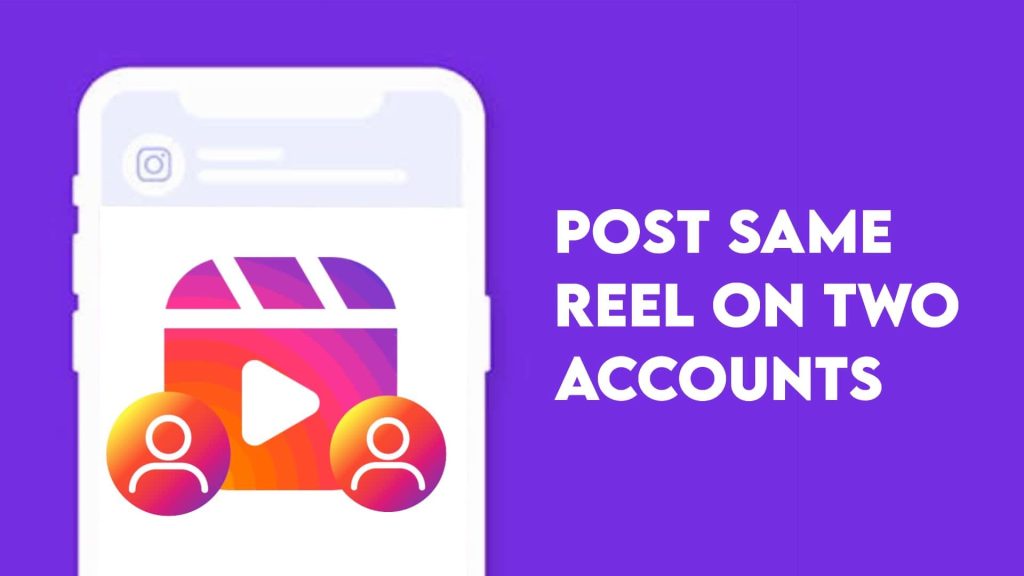
Instagram is trying to add more and more features to Reels and making it the main centre of attraction of its app. In the early days, you could only upload normal videos without any background music and filters, but after some time Instagram added the music feature and later introduced filters and other editing tools. Recently, a new feature has been added by which you can share the same reel on two Instagram accounts.
You have probably seen many reels on Instagram where two usernames are mentioned. If you check their profiles, you will find the same reel posted on both accounts. This way of tagging multiple accounts in the same reel is done with the Instagram’s new collaborator feature. If you also want to tag someone in your Instagram reel like this, we will show you how to do that. Let’s first discuss about collaborator feature in brief.
Table of Contents
What is the Collaborator feature on Instagram?
As the name implies, a collaborator is someone who works jointly on a project. The same meaning applies to the collaborator feature on Instagram. If two or more persons have worked on the same reel, they are called collaborators. Instagram now allows you to tag people as collaborator on your reels. This way, the reel video will be shared on both profiles.
Collaborated reels are shared among the followers of all tagged users i.e. if someone has tagged you as collaborator, all your followers will see that reel in their news feed. Also, your username will appear on the reel along with the username of the original uploader. Before a reel appears on your profile, you must approve it. Similarly, when you tag someone as a collaborator, they need to approve your request for the reel to appear on their profile grid.
How to post same reel on two Instagram accounts
You will see the option to tag people on your reel just before you share it. In the Tag people page, there is an option named Invite Collaborator. This is where you can tag collaborator on your Instagram Reels. Before moving to the steps, first make sure that you are using the latest version of the Instagram app. If not, then update it from the respective app store of your smartphone (Play Store on Android and App Store on iOS).
This step-by-step guide will show you how to tag someone as a collaborator on your Instagram reel and share the same video on two accounts –
- Open the Instagram app on your smartphone and tap the reels icon at the bottom.
- Now click the camera icon at the top-right corner and then record or load the video you want to post on your Instagram.
- Tap the Next button and this will take you to the editor screen. Here you can add text, stickers, gifs, music, and filter to your reel video. Tap the Next button again.
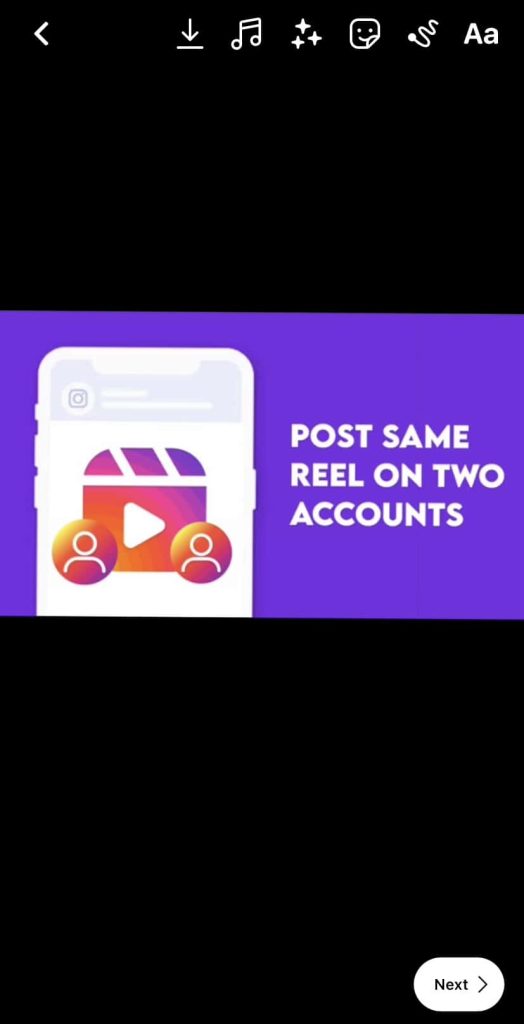
- In the Share page, you will see Tag people option under the caption editor. Just click on it.
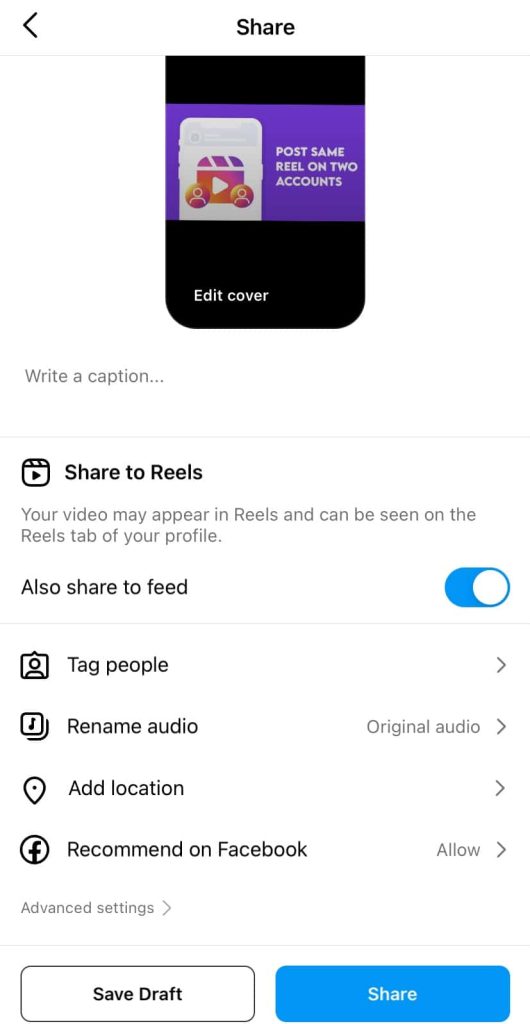
- Next, go to Invite Collaborator tab and tap the + (plus) button.

- Search the person you want to tag as collaborator on your Instagram reel. Click the Done option at the top-right corner.
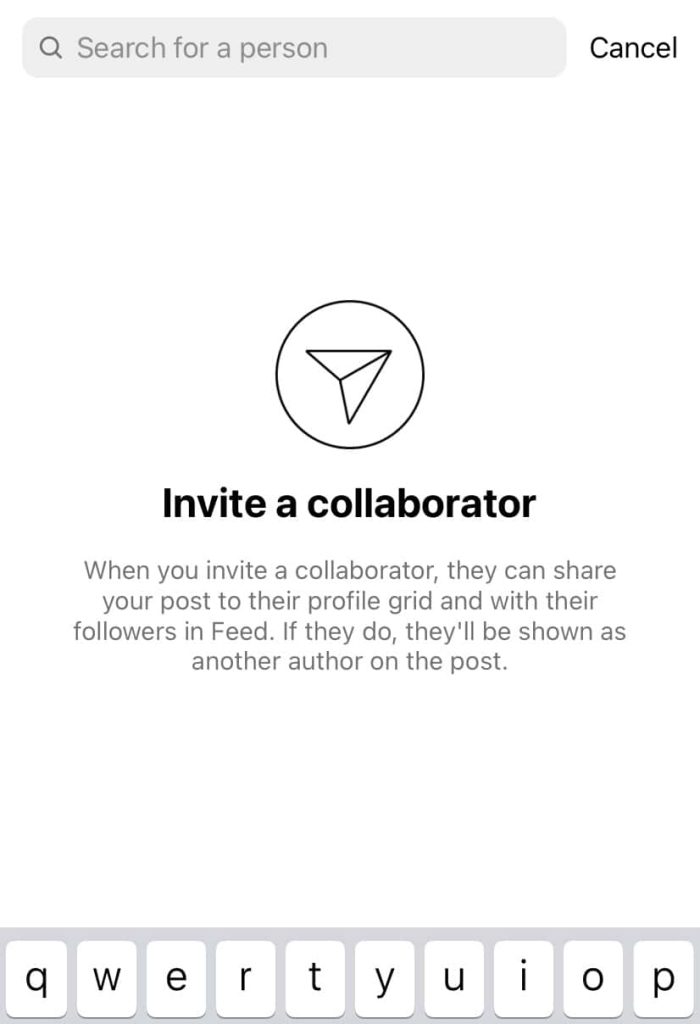
- Finally, tap the Share button and post the reel on your profile. Till now, the reel will be posted under your username only.
- The person you have tagged as collaborator will receive an approval request via message. Ask the person to approve it and then you will see the same reel posted on two Instagram profiles.
Benefits of using collaborator tag on Instagram Reels
- The same reel will appear on multiple Instagram accounts. It will show up in the profile grid of the user(s) you have tagged.
- You will get more likes on your reel as it will be shared among the followers of other tagged collaborators also.
- The reel video will reach more people as it is shared among the combined followers of all collaborators. This means the video will get more views, comments and engagement.
When to use the Collaborator feature on Instagram Reels
You should use the collaborator feature on Instagram reels only when someone has actually collaborated with you and they appear in your video. If you tag someone for no reason, they may not approve your collaborator request and then your reel will not be shared on their profile.
How to fix Invite Collaborator not showing on Instagram
Some users have complained that they are unable to share the same reel on two Instagram accounts with the collaborator tag feature. If you didn’t find Invite Collaborator option in the Instagram reels, then it may be because you are using an older version of the Instagram app. Go to the Play Store (Android) or App Store (iOS) and check if an update is available.
If your Instagram is private, you can only tag people as collaborators if they follow you. In other words, the individuals you wish to collaborate with must be following your private account in order to be tagged as collaborators in your reels.
If you have tagged someone as collaborator and still you are unable to see that person in your reel, it may be possible that the person hasn’t approved your collaborator request yet or maybe rejected it.
Your Instagram reel will appear on the collaborator’s profile only when it is approved by the other person. The approval request is sent to the user via message and it is up to them to accept or reject it.
It’s important to note that accounts invited as collaborators can remove themselves from the collaboration at any time, and the creator of the original post (the one who initiated the collaboration) can also remove collaborators at their discretion.
Other ways to tag people on Instagram
There are some other ways you can tag people on Instagram. Let’s discuss about them one-by-one:
- Tag people in reel post – When you are about to post your Instagram reel, you will see “Tag people” option on the Share page. Under the Add Tag section, you can add people that you want to tag to your Instagram reel. Note that if you tag people this way, your reel will not be shared on their profile like in the case of collaborator tag.
- Tag people in caption – You can also tag people in the caption by using @ symbol. Simply, type @ and then write the username of the person you want to tag. You will see a list of suggestions. Select the right person and it will be tagged in your caption.
- Tag people in comments – As in the previous method, you can also tag people in the comments by using @ symbol. Just open the comment box, tap on the editor box and type @ with the username of the person.
- Tag people in stories – Last but not the least, you can use the mention feature on stories to tag people on Instagram. When you are in the story editor screen, tap the stickers icon at the top and then choose @Mention. Enter the username of the person you want to tag and tap the Done option.
Frequently asked questions
You can add up to 20 people as collaborator on your Instagram reels. When this feature was launched for the first time, it was limited to only 1 person. Instagram has added this restriction so that people don’t misuse the feature to tag others unnecessarily.
No, you cannot add a person as collaborator once you have shared the reel. Even if you go to the Edit option, you won’t find Invite Collaborator under Tag people.
The collaboration reel will be visible to the followers of both creators. This means anyone can view it even if they are not following your account.
When you tag someone normally, your post will appear in the tagged posts section on their profile. With the collaborator feature, you will be able to share the same reel on two Instagram accounts and that reel will also appear in the main profile grid of both collaborators.
If someone has tagged you in an Instagram reel as collaborator but you don’t want to show that reel in your profile grid, click on the three dots on the reel and select “Remove from Profile Grid” option.
When someone tags you as a collaborator on their reel, you will receive an approval request via message. Simply, reject that request and you will be removed from the reel. In another case, if you have already accepted the request and you want to remove yourself from the reel later, simply open the reel, tap the three dots, select “Tag Options” and then choose “Remove Me from Post”.
Yes. If your account is private, you can still use the collaborator feature. However, there’s a condition – the account you invite must be following you.
Summary
It would be pointless to share the same video on two Instagram accounts separately when you collaborate with someone. The collaborator feature on Instagram reels is indeed a great concept, allowing collaborators to collectively post the same video in a single post.
The video will be shared among the followers of both the creators and this will give maximum engagement to your reel. We hope this guide has been helpful to teach you about the collaborator tag feature. If you have any questions.
Read other similar articles:
- How to Use Two WhatsApp Accounts at Once
- How to Create Multiple Accounts on Threads
- How to Use Multiple Accounts on Telegram At Once
- How to Upload Instagram Reels in Highest Quality
- How to Share Instagram Reels on Facebook Automatically

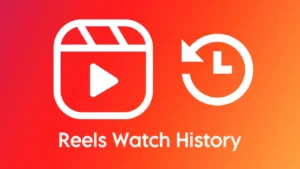
![12 Ways to Fix Instagram Reels Not Uploading [2024]](https://www.geekinstructor.com/wp-content/uploads/2023/01/fix-instagram-reels-not-uploading-300x169.jpeg)