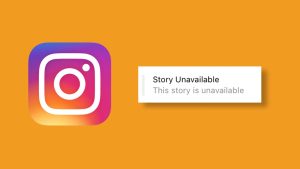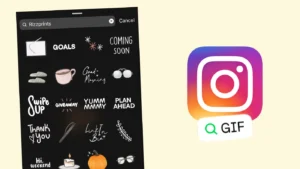Are you tired of having your Instagram stories automatically posted to your Facebook profile without a choice? If you have linked both accounts and enabled automatic sharing, every story you share on Instagram gets posted to your Facebook as well.
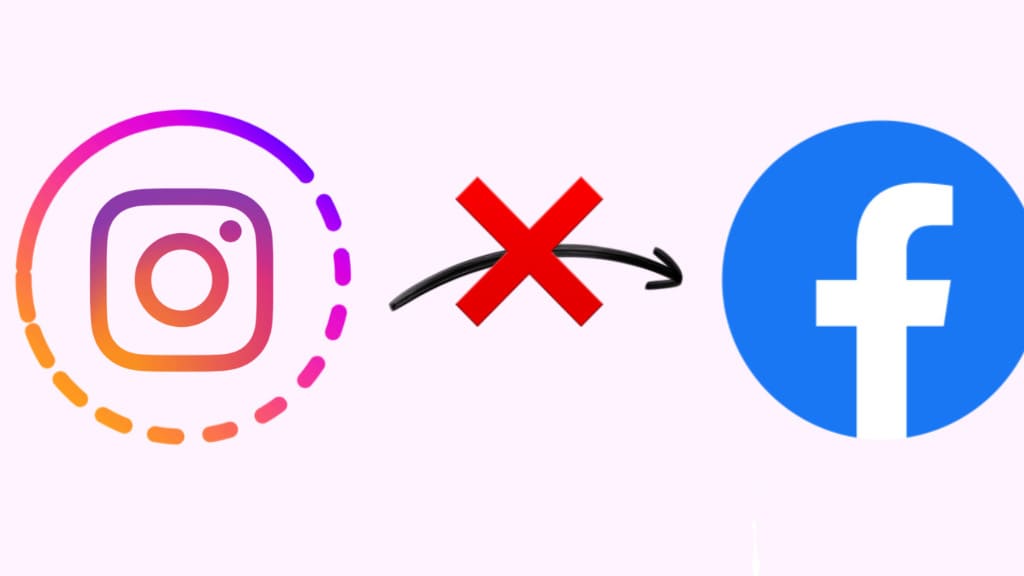
While the automatic sharing feature can be convenient when you wish to share the same story across both platforms, there are times when you prefer to keep a story exclusive to Instagram, without posting it on Facebook.
In this article, we will explore various methods that can help you stop Instagram from automatically sharing your stories to Facebook. Additionally, we will walk you through the process of completely unlinking your Facebook account from Instagram. So, without further delay, let’s dive in!
Table of Contents
1. Turn off automatic sharing to Facebook from Instagram story settings
There is a feature available in the Instagram story settings that allows you to turn off automatic sharing of your stories to Facebook with a simple toggle button. Here’s a step-by-step guide:
- Open the Instagram app on your smartphone.
- Tap “+ Your story” at the top or scroll the screen from left to right on the Home page. This will bring the Instagram camera set for Story mode.
- Tap the settings gear icon in the upper-right corner of the screen.
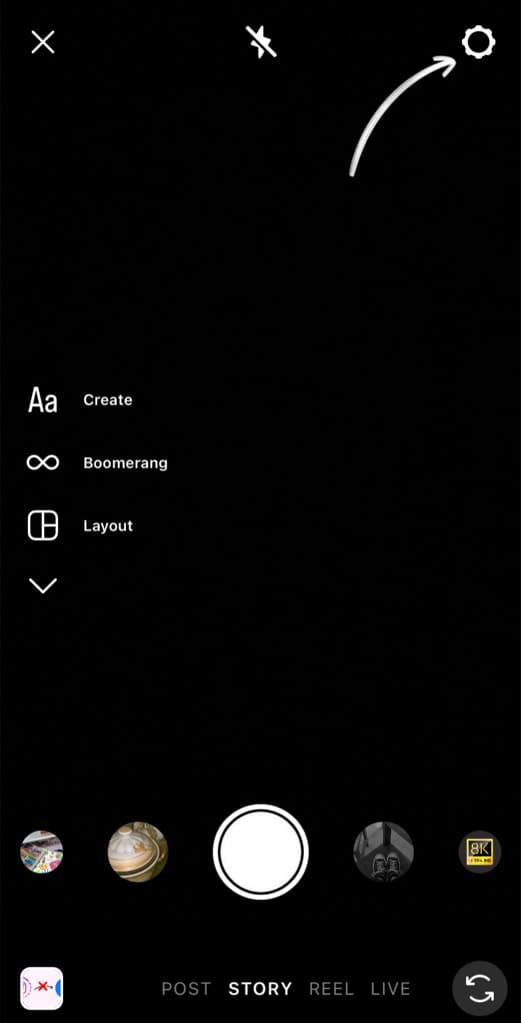
- Go to Story in the Camera settings page.
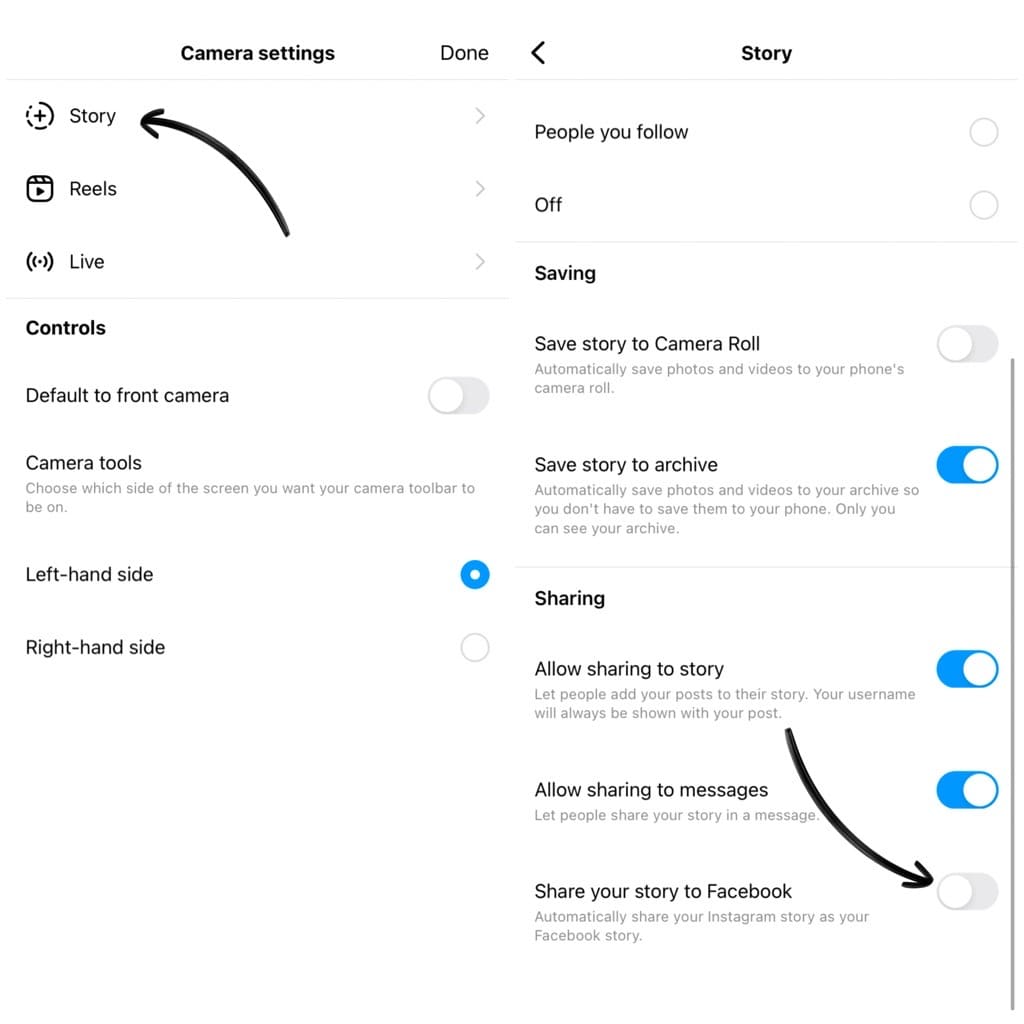
- Now scroll down and find “Share your story to Facebook” option. Toggle off the button next to this option. That’s it!
Once you have turned off this automatic sharing, Instagram will stop posting your stories to Facebook. Please note that this is a global settings so it will be applied to all your future stories.
2. Stop posting Instagram stories to Facebook from Accounts Center
Instagram and Facebook now have a centralised settings under Accounts Center where you can manage your connected experiences across both platforms. You can also stop posting your Instagram stories to Facebook from Accounts Center. Here’s how you can do that:
- Launch the Instagram app.
- Go to your profile. Tap on your profile picture icon in the bottom-right corner.
- Tap the menu button (three parallel lines) in the top-right corner.
- Select “Settings and privacy” from the menu options.
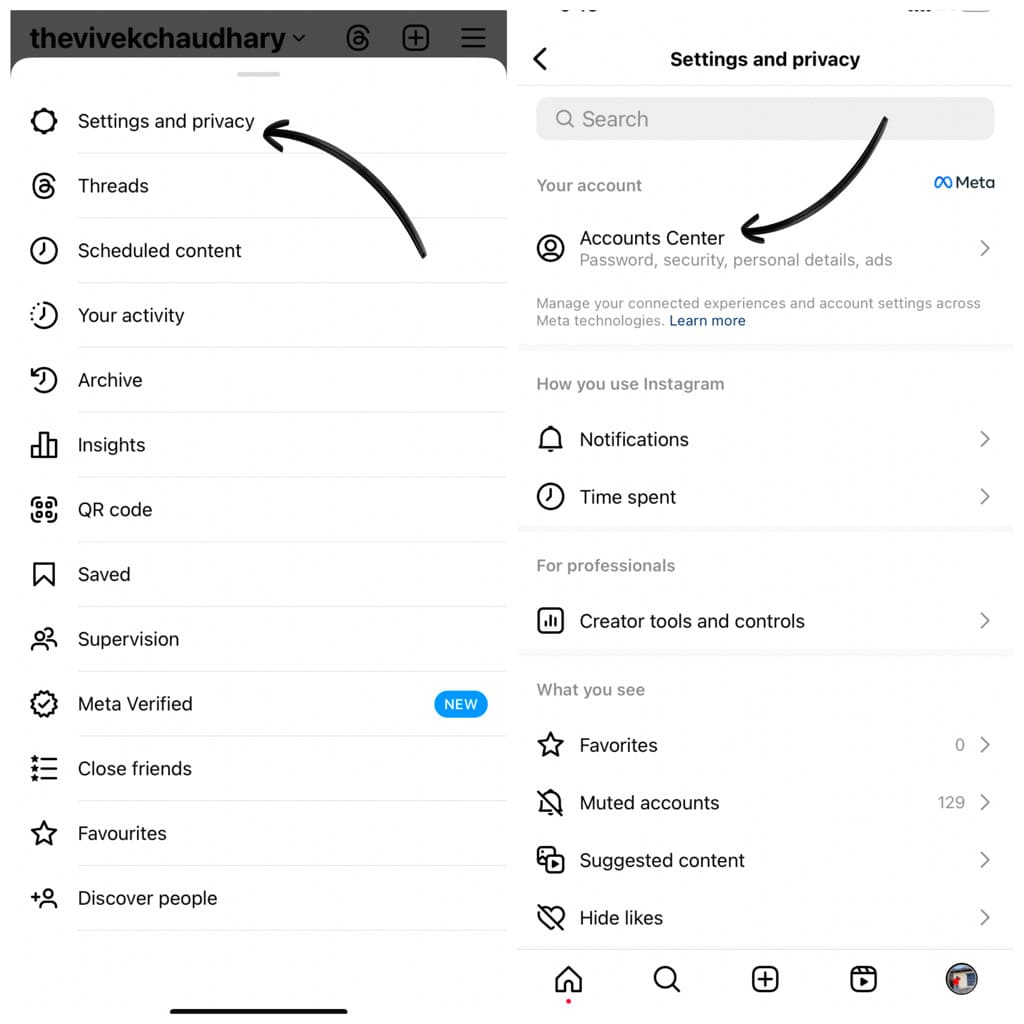
- Now go to “Accounts Center”. This is where you can manage all your connected experiences and account settings across various Meta platforms.
- Tap on “Connected experiences” option.
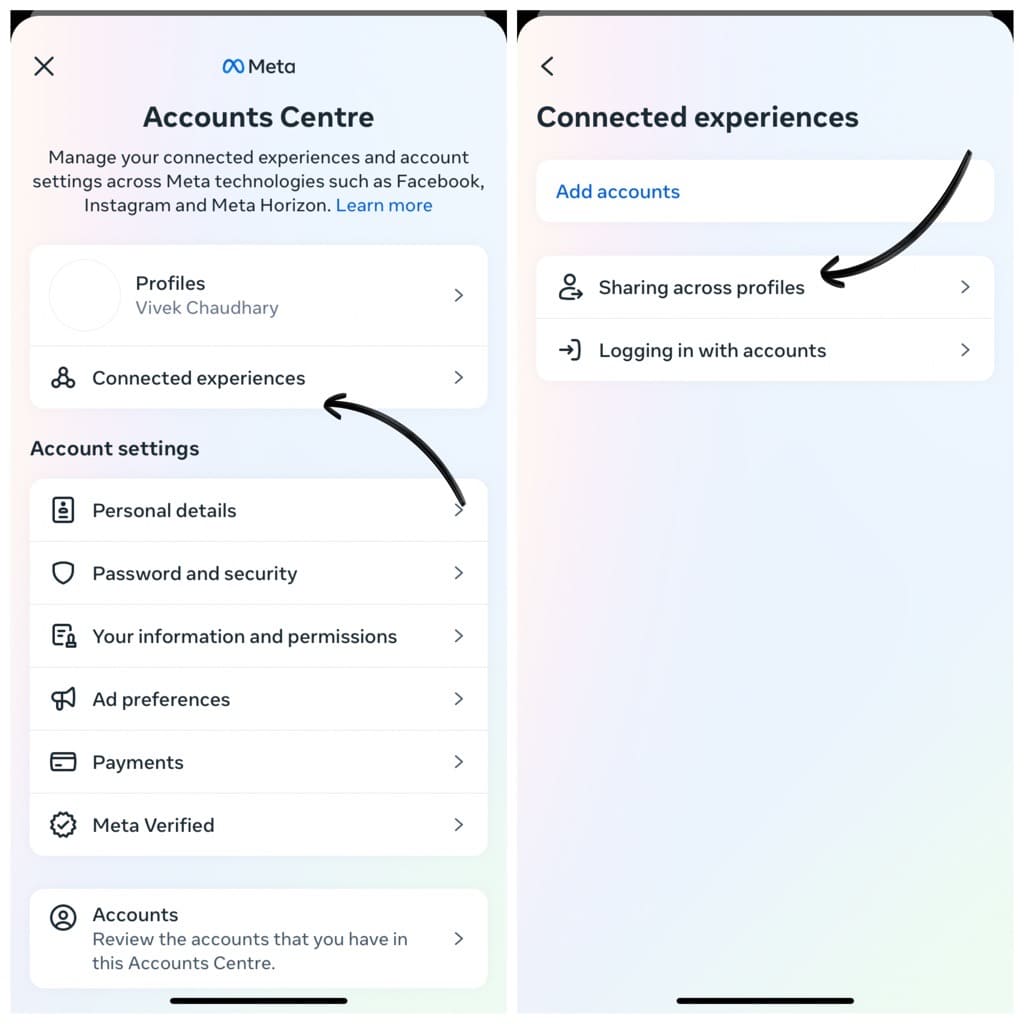
- Next, tap on “Sharing across profiles”.
- Select your Instagram profile from the list.
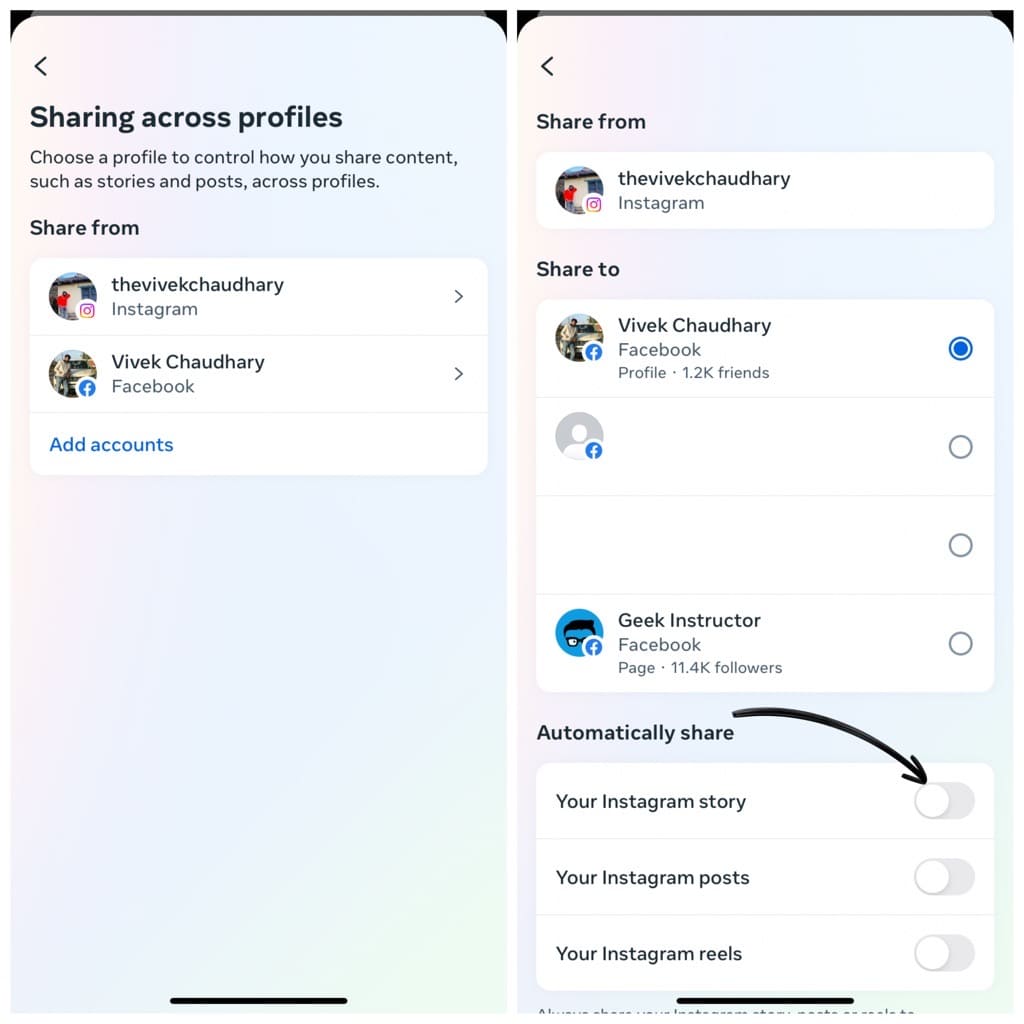
- Turn off the toggle button for “Your Instagram story” option under Automatically share heading.
3. Disable Facebook sharing while posting the story
Another way to prevent Instagram from posting your story to Facebook is by disabling the Facebook sharing option while posting the story.
Instagram provides an easy option to help you control the sharing of each individual story. Here’s what you need to do:
Open the Instagram app and create a story as you would normally do. Once you are done with the editing and about to share your story, long-press on the “Your story” option at the bottom. This will bring up a pop-up menu on your screen.
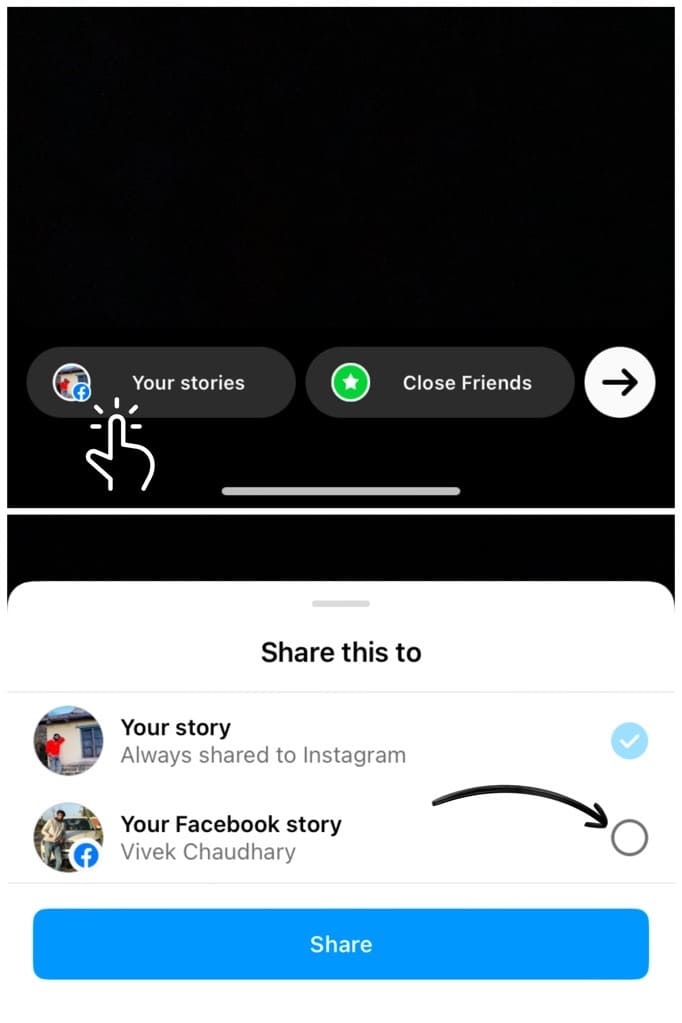
Here you can manage the automatic sharing settings of your Instagram stories. Untick the option that says “Your Facebook story” and then tap on the “Share” button. Now Instagram will share your story without posting it to your Facebook profile.
There is another way you can do this. Simply, tap the next ➜ arrow button while sharing the story and then select “Your story” option. This will bring a pop-up box that says you’re sharing your story to Facebook. Select “Don’t share to Facebook” option and then post your story.
4. Unlink Facebook account from your Instagram permanently
If you’ve decided to completely disassociate your Facebook account from Instagram, you can unlink both accounts from your Accounts Center settings. This will automatically stop Instagram from posting your stories to Facebook. Here’s how you can unlink your Facebook account:
Step 1: Go to your profile on the Instagram app.
Step 2: Tap the three horizontal lines to access the menu.
Step 3: Select “Settings and privacy” option.
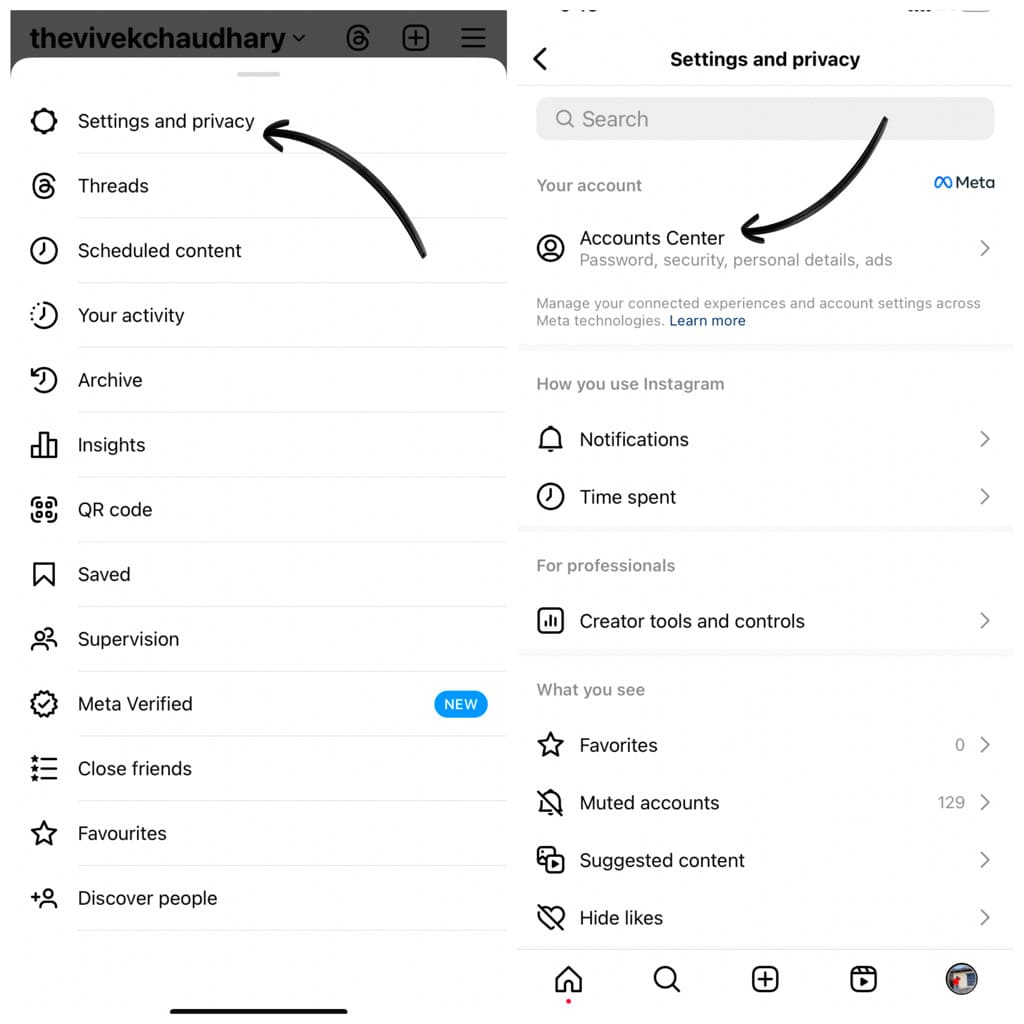
Step 4: Next, tap on “Accounts Center” at the top.
Step 5: Tap on “Accounts”.
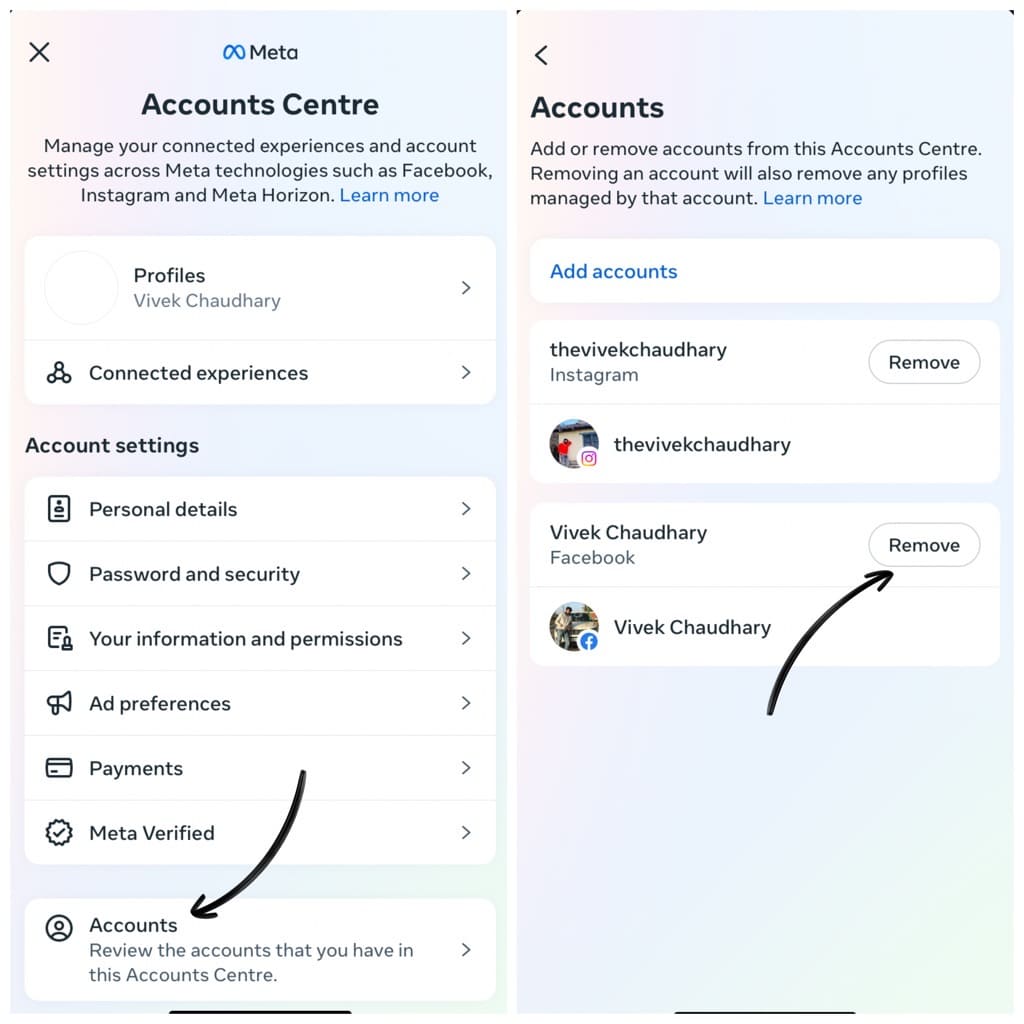
Step 6: Tap on “Remove” option next to the Facebook account that you want to delink from your Instagram.
Step 7: You will be asked whether you want to remove the selected Facebook account from your Accounts Center. Tap on “Remove account“ to continue.
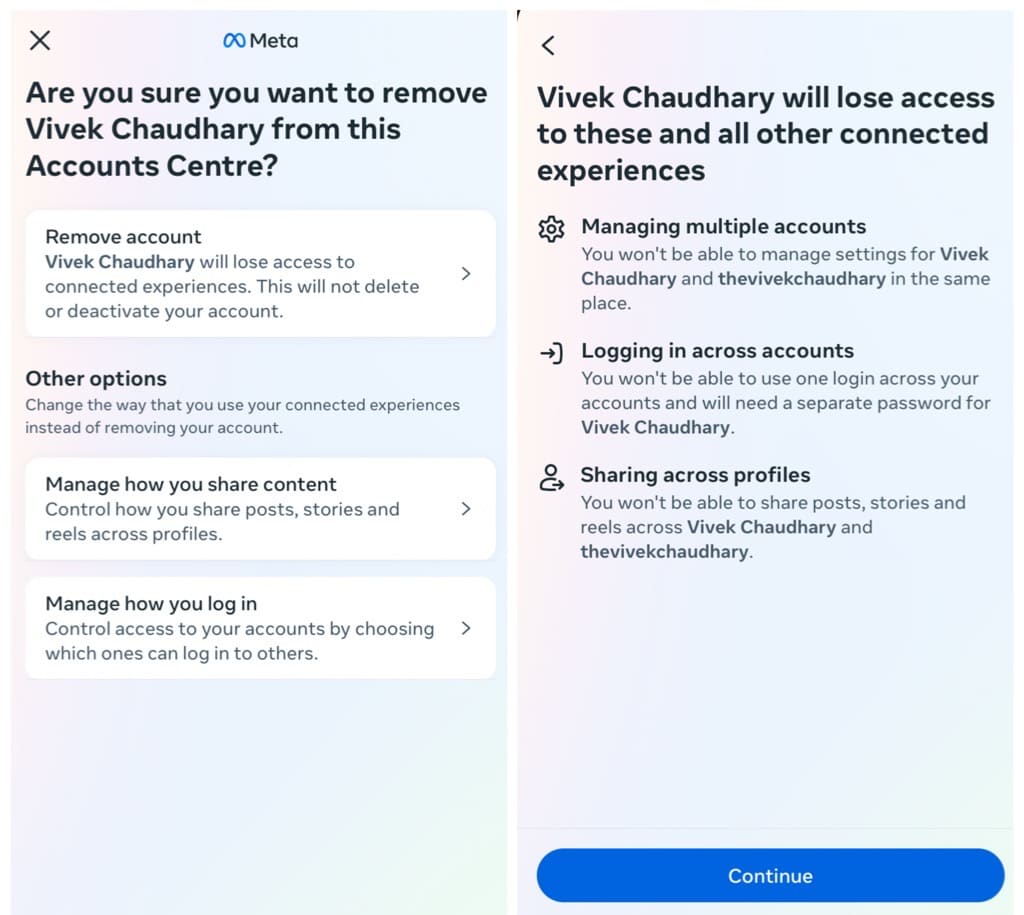
Step 8: It will ask you to confirm your action one more time. Tap the “Continue” button to proceed. Voila!
You have successfully delinked your Facebook account from Instagram. This will stop your Instagram stories from being posted to Facebook automatically. However, you will not be able to use your Facebook credentials to sign into your Instagram account.
5. Disable automatic sharing from Instagram main settings
There is an option available in the Instagram settings of your profile named “Sharing and remixes” from where you can manage your stories sharing settings for Facebook. Here’s a detailed instructions for this method:
First, go to your Instagram profile and tap the menu button (three parallel lines) in the upper-right corner. Next, select “Settings and privacy” from the menu. Then scroll down and tap on “Sharing and remixes” under “How others can interact with you” heading.
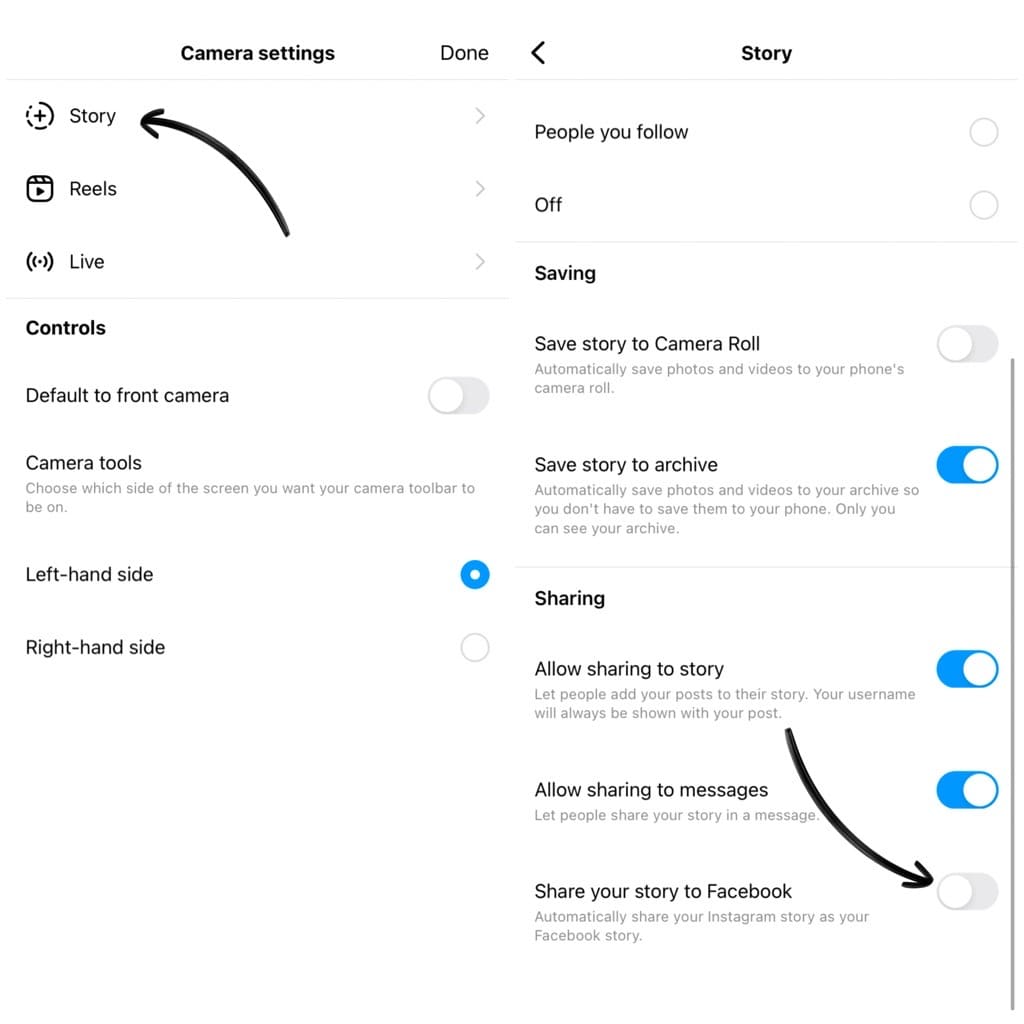
Now scroll down and find “Share story to Facebook” option. If it is enabled, that means Instagram is automatically posting your stories to Facebook. To stop this automatic sharing, all you need to do is switch off the toggle button next to it.
How to delete your Instagram story from Facebook
If an Instagram story is posted to your Facebook accidentally and you want to delete it, here’s how you can how do that:
- Open the Facebook app on your device. Make sure you are logged in to your account.
- Tap on “Your story” in the Stories section at the top of your feed.
- If you have multiple Instagram stories posted to your Facebook, find the one you want to delete. Tap on the right of the screen to go to the next story.
- Tap three dots icon (•••) in the upper-right corner.
- Now tap on Delete photo or Delete video depending on the media type.
If you don’t want someone to view your stories on Facebook, you might be interested to read this article on how to hide your Facebook stories.
Frequently asked questions
Yes, you have the option to choose which Instagram stories get shared on Facebook. You can either disable the automatic sharing altogether or choose to enable the sharing for each story separately.
No. It only prevents your future stories from being automatically shared. You have the delete the previous stories from your Facebook account manually.
Yes, disabling the automatic story sharing does not impact your ability to cross-post regular Instagram posts to Facebook as long as you have not delinked both accounts. You can still choose to share your Instagram photos and videos on Facebook manually.
When you decide to delete an Instagram story from your profile, you are provided with two options. You can either opt to delete it from Instagram alone or choose the “Both” option, which will result in the story being removed from both Instagram and Facebook.
Disconnecting the accounts will prevent future stories from being shared, but it won’t remove the stories already posted on Facebook. You might need to manually delete those shared stories if you don’t want them to be visible on Facebook.
Final words
Whether you wish to disable the automatic sharing temporarily, control individual story sharing, or permanently unlink your Facebook account from Instagram, you have got multiple options to choose from. We hope this guide has been helpful for you to learn how to stop posting your Instagram stories to Facebook automatically. If you have any questions in your mind, feel free to share them in the comments below.
Read other similar articles:
- How to share your Instagram story with specific people only
- How to share threads on your Instagram story
- How to share your Instagram story with only one person
- How to share same Instagram reel on two accounts
- How to share Instagram videos on WhatsApp