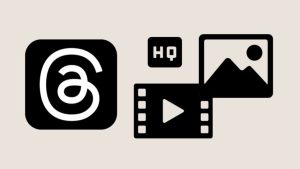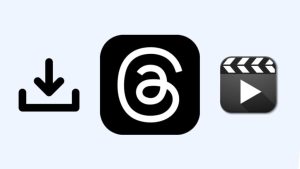Did you ever find yourself in a situation where you wanted to download a photo from Threads? There are several reasons why you would want to do this. Perhaps you want to repost a photo on your profile, send it to someone via WhatsApp or other apps, or simply save it to your device for future use.
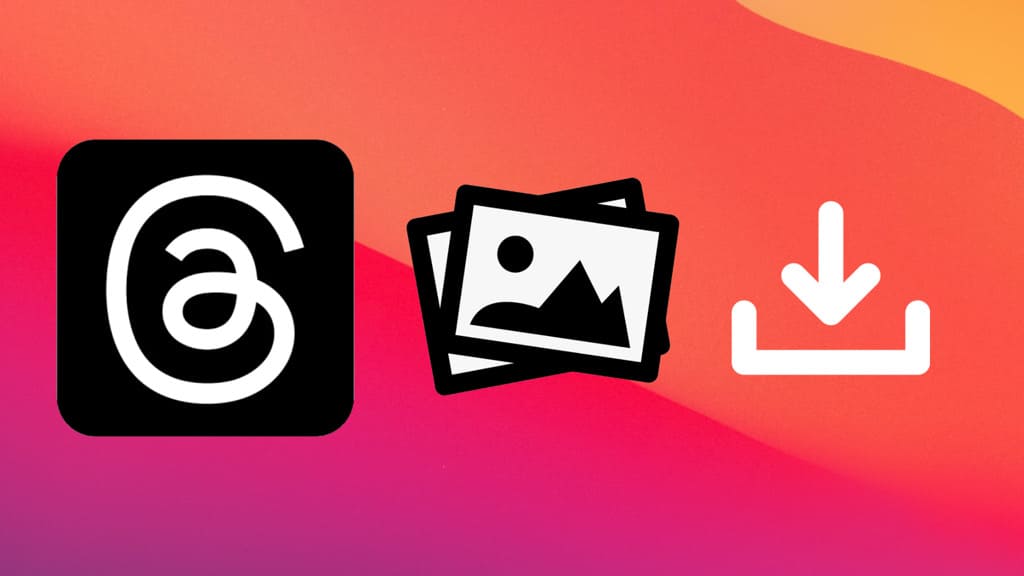
Unfortunately, there is no built-in option to download someone’s photo from Threads, so you will have to use some tricky solutions to get the job done. Here we are going to share several methods to download Threads photos on your Android, iPhone, or PC. Without further ado, let’s get started!
Table of Contents
Method 1: Tap and hold to download Threads photos
While it looks that Threads does not offer a native option to download photos but there is a hidden feature within the app that can help you do this. You can download photos on Threads with the tap and hold action. Here’s how to do that:
- Open the Threads app on your iPhone or iPad.
- Find the photo you want to download. Make sure that you don’t tap on it to open in full screen.
- Tap and hold on the photo for a few seconds. This will open up the Share Sheet on your screen where you will see various options to save/share the photo.

- Select “Save image” option to download the photo to your iPhone’s Photos app.

Alternatively, you can share the photo through various applications such as WhatsApp, Instagram, or Facebook. Some of your recently contacted friends are listed in the Share Sheet at the top. You can also choose to share the Threads photo with them directly.
Method 2: Download Threads photos from the web
In this method, we will use a web browser to download Threads photos from the web version of Threads. The process is as straightforward as downloading any other photo from the internet. Here are the steps you need to follow:
Step 1: First, open the Threads app and find the photo you want to download. Alternatively, you can visit the user’s profile if you know their username on Threads.
Step 2: Tap the send button (paper airplane icon) under the photo.
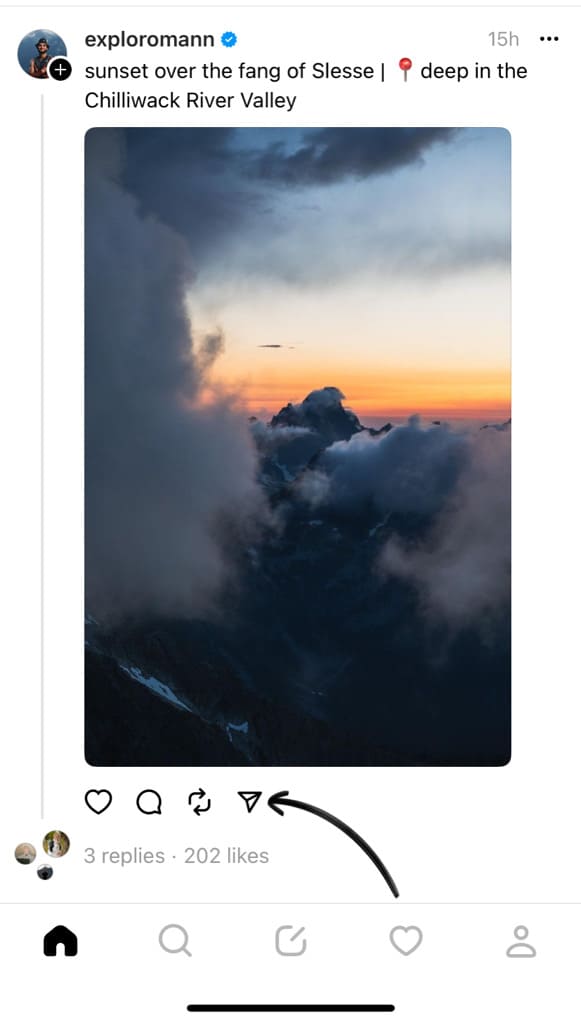
Step 3: Now select “Copy link” option from the pop-up menu. This will copy the web link of the Threads photo to your clipboard.
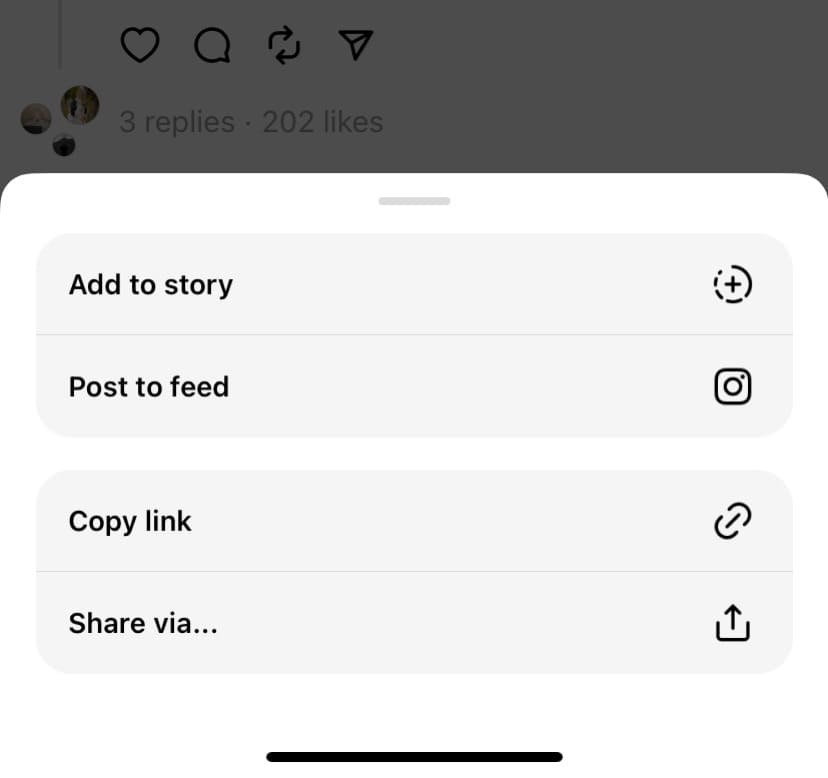
Step 4: Open your favourite browser (such as Safari on iOS or Chrome on Android) and visit the link you’ve copied from the Threads app. It will take you to the web version of the Threads photo.
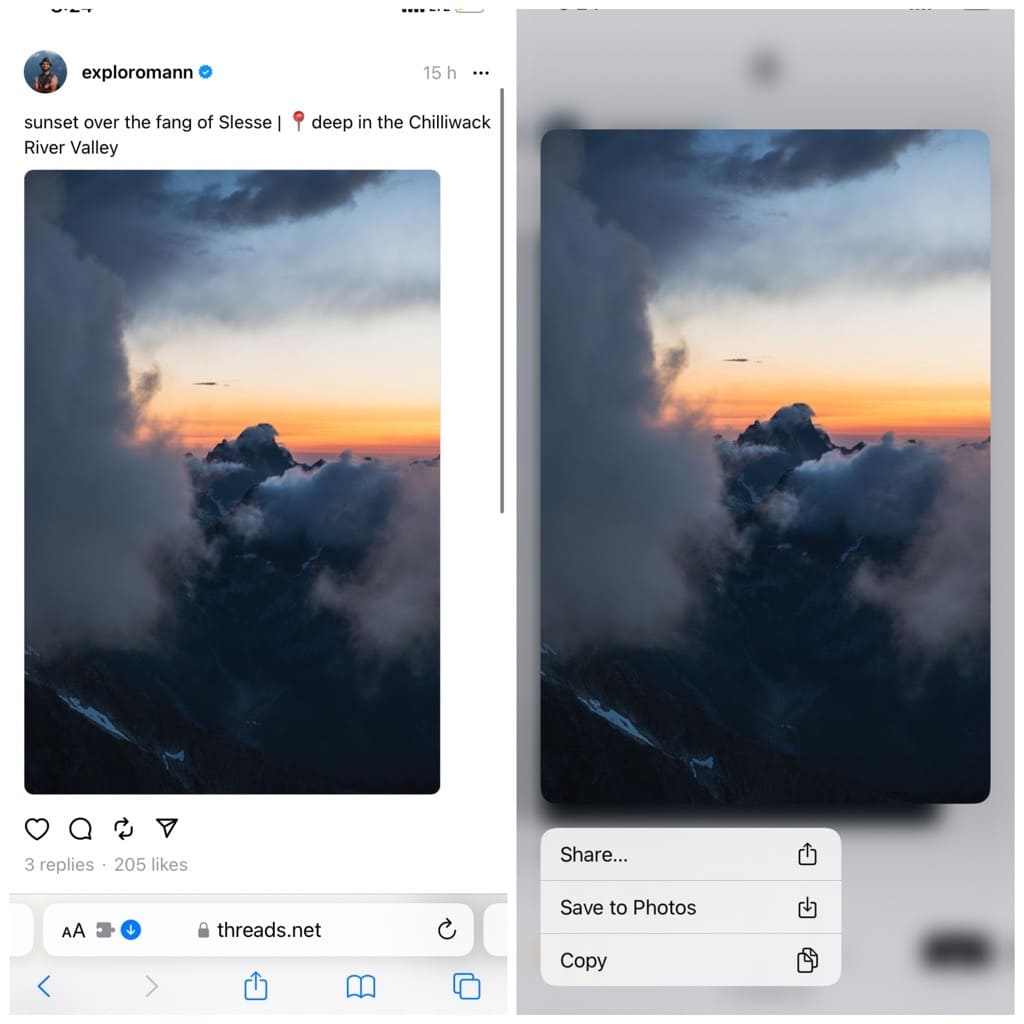
Step 5: Now download the photo as you would normally download any other image from the web. Tap and hold on the photo and then select “Save to Photos” (on iOS) or “Download image” (on Android) option from the pop-up menu.
Method 3: Using online Threads Photo Downloader
Another way to download photos from Threads is by using third-party photo downloader tools. These are web-based online tools that are designed specifically to help users save Threads photos. You only need to provide the photo URL to the tool, and it will perform its magic.
There are several online websites available. You can make a quick Google search for “Threads photo downloader” to find a reliable one. Here’s how to proceed:
Step 1: First, find the Threads photo you want to download and copy its link. Simply, tap the paper airplane icon below the photo and then select “Copy link” option from the pop-up menu.
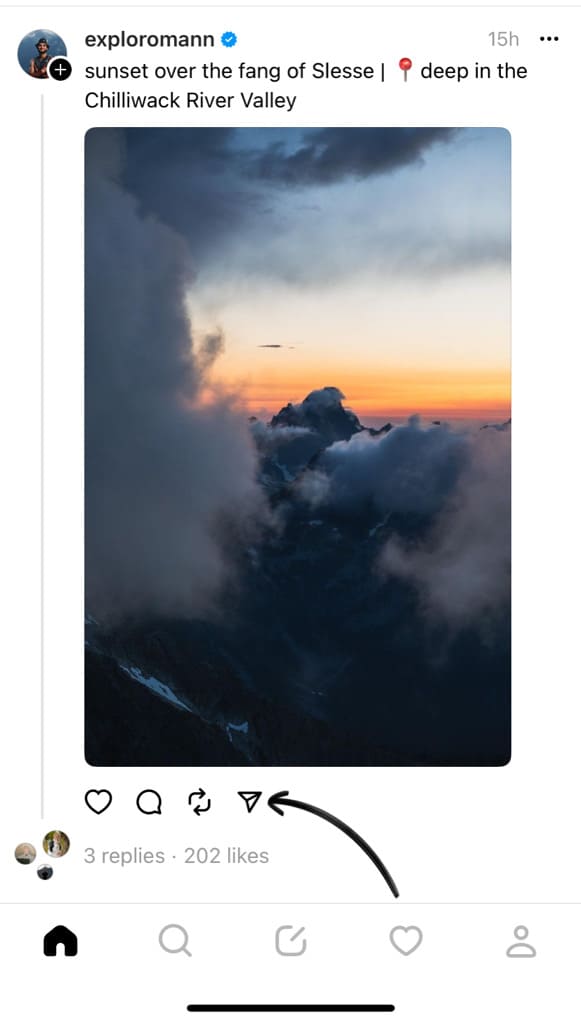
Step 2: Open your preferred web browser such as Chrome or Safari and visit the link you have copied. Simply, paste the URL in the address bar on the browser and then tap on the “Go” button.
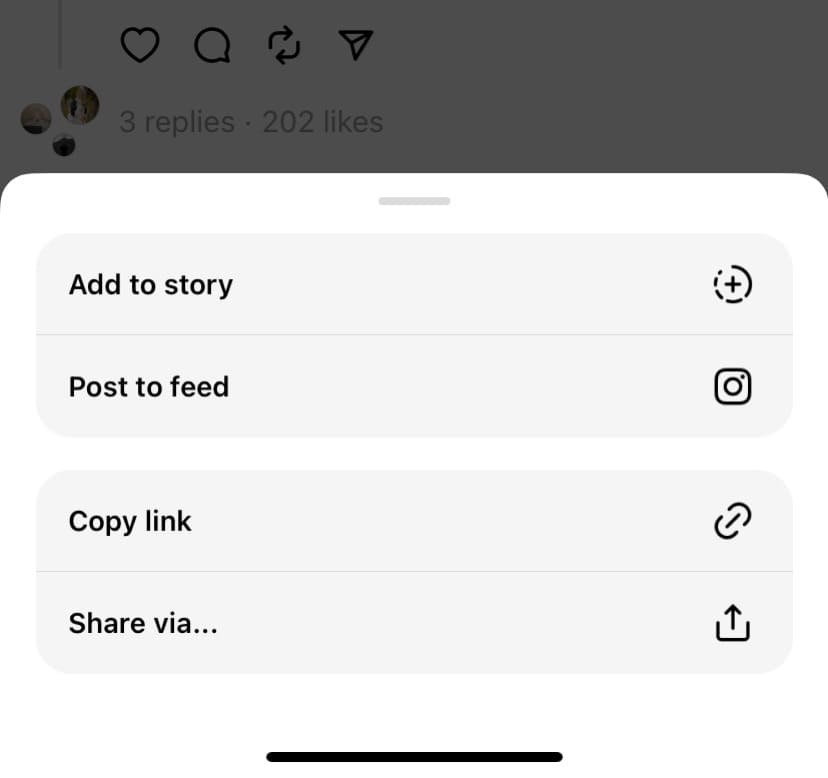
Step 3: Now go to the Threads Photo Downloader website.
Step 4: Paste the Threads photo URL you have copied eariler in the input field.
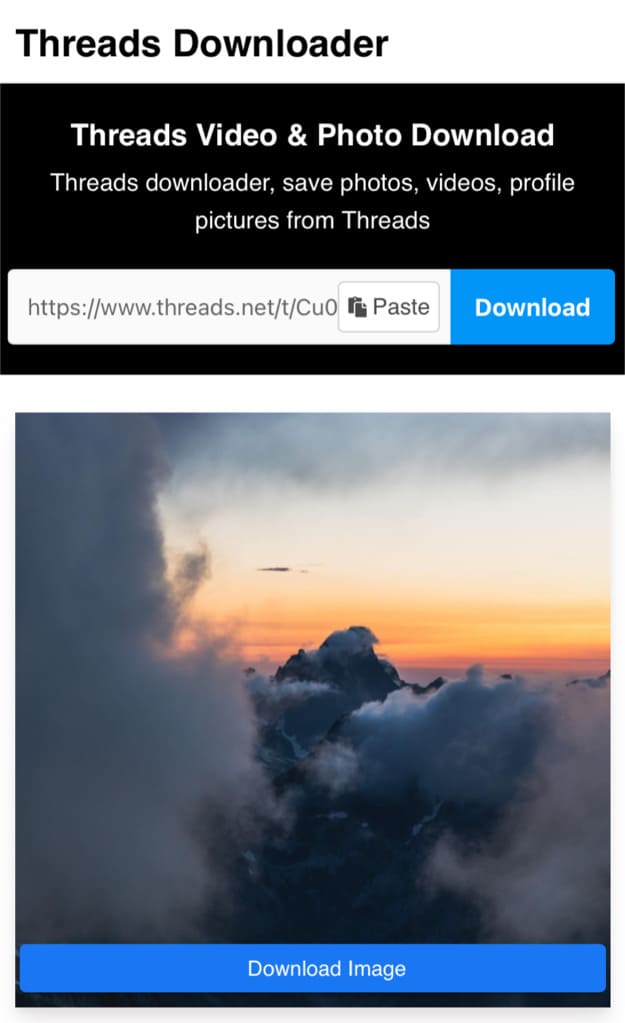
Step 5: After pasting the URL, click on the “Download” option. The tool will process the URL and fetch the photo from Threads’s servers. Once the process is complete, you will be presented with the option to download the photo to your device.
Method 4: Screenshot the photo on Threads
Another handy way to quickly save a photo from Threads is by taking its screenshot. This method works on almost every device including both Android and iPhone. However, the steps to take a screenshot might vary for each.
First, you need to open the photo on Threads. Launch the Threads app and find the photo you want to download. Tap on the photo to open it in full screen. Now you have to take a screenshot on your phone. Here’s how you can do that on iPhone:
Saving Threads photo on iPhone
Press the Volume up and Power buttons at the same time. A white flash will appear on your screen, indicating that the screenshot has been taken. You will also see a preview in the bottom-left corner. This will save the Threads photo to the Photos app on your iPhone.
Note: If you need to remove the unwanted space around the photo, you can crop it using the built-in photo editor on your Photos or Gallery app. Simply, tap the Edit option and then select Crop. Now you can either crop manually or choose a standard preset ratio. Once done, tap Done to save your edits.
Saving Threads photo on Android
If you are an Android user, you can also take a screenshot by pressing the Volume down and Power buttons simultaneously. Once you’ve taken a screenshot, you can find the Threads photo in your phone’s gallery app.
Method 5: Repost photos on Threads without downloading
If you want to repost a Threads photo on your profile, you can do so without downloading it to your device. Threads has a Repost option, similar to the Retweet option on Twitter, that allows you to reshare your favourite threads with your followers. The following steps will show you how to repost photos on Threads:
- Open the Threads app on your phone.
- Find the photo you want to repost.
- Tap on the repost icon (two arrows).
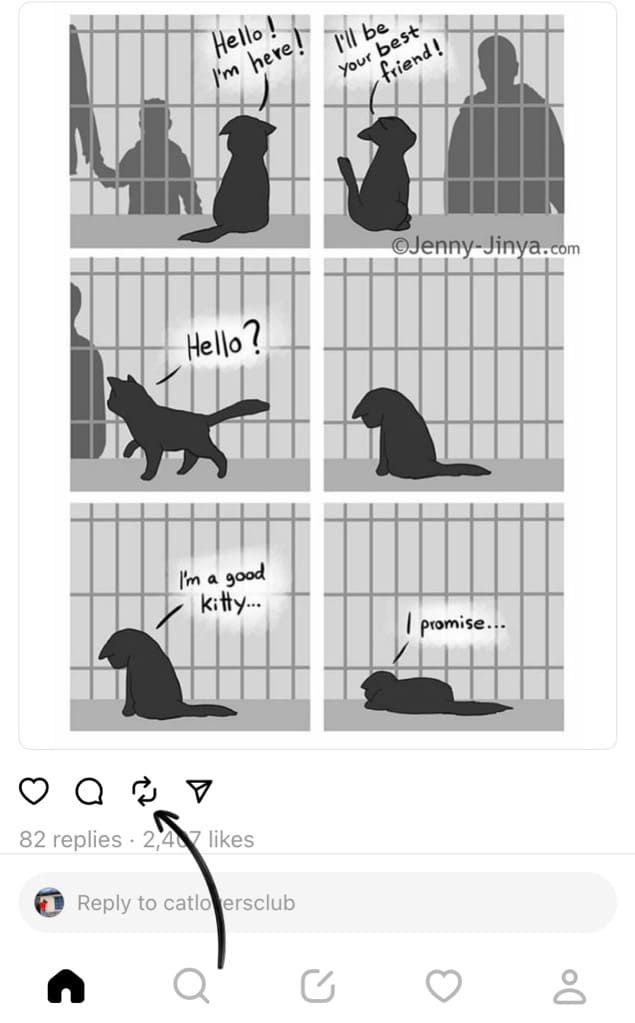
- You will now be asked whether you want to Repost the photo or Quote a thread on it. Select “Repost” option from the pop-up.

That’s it! You have successfully shared the Threads photo on your profile. This method doesn’t require you to download and repost the photo manually.
Frequently asked questions
No, Threads does not notify users when you download their photos. The other person will not receive any notification or be informed about it.
If you intend to use the downloaded photo for personal purposes and do not infringe upon any copyrights or violate any privacy laws, it is generally acceptable. Be sure to respect the rights of others when downloading or sharing their photos. It’s best to reach out to the photo’s owner for permission. Even if the person has a public profile on Threads, it does not mean that you can download and use their photos without permission.
Threads does not have a standard or fixed size for photos since users can upload images of different sizes and aspect ratios. The exact size of the downloaded photos from Threads depends on the quality and resolution of the original photo uploaded by the user. However, they have 720 pixels width in general.
To repost sonmeone’s photo on Threads, you simply need to tap the repost button (two arrows) from the options available under the thread. If you want to write something about the photo, select “Quote” option, otherwise, tap on “Repost” to share the photo on your profile directly.
Conclusion
So these were some methods that can help you to download photos from Threads on any device including Android, iPhone, and PC. Feel free to use any of these methods based on your preferences.
It’s important to seek permission from the original uploader before sharing or using someone else’s photo. If you know any other method that need to be included in this article, do let us know in the comments below.
Read more similar articles:
- How to download images from Google Docs
- How to download photos from Instagram
- How to download videos from Reddit
- How to download voice messages on Instagram
- How to download audio from Instagram Reels