So one fine day you opened your WhatsApp and saw an error on your screen saying “This account is not allowed to use WhatsApp”. If you have no idea what this error message means, why it occurred on your WhatsApp and how to fix it, this guide is going to answer all your questions.
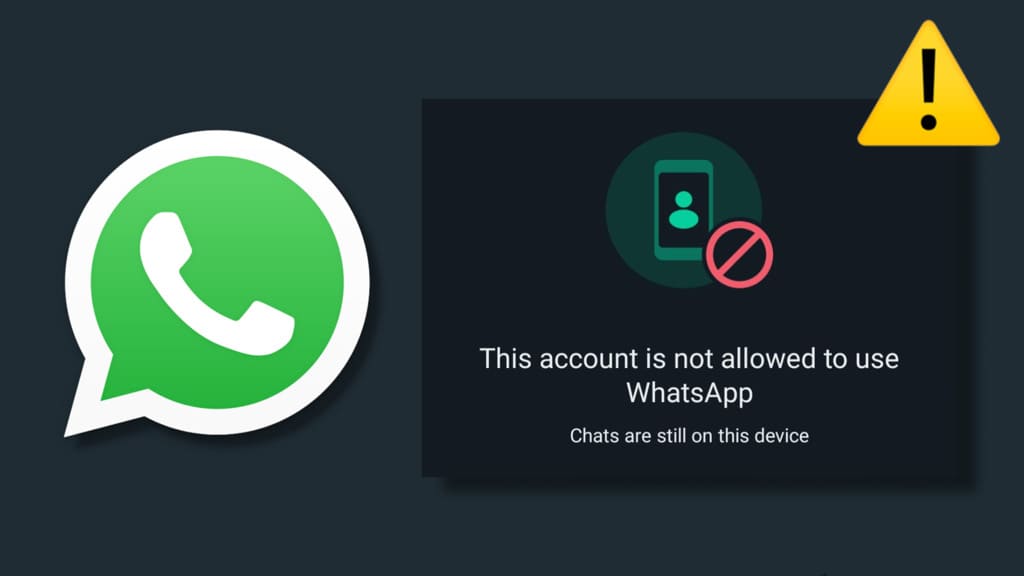
When you get the error “This account is not allowed to use WhatsApp”, you are completely restricted from using your WhatsApp account and you have basically nothing to do with it. WhatsApp only suggests you to register a new number.
In this article, we will show you how to get back access to your WhatsApp account. You will also find out whether it is possible to recover your account and what are the alternatives solutions you can try in this situation. Now without further ado, let’s get started!
Table of Contents
What does “This account is not allowed to use WhatsApp” means?
As the message says “This account is not allowed to use WhatsApp”, it simply means that WhatsApp has banned your account due to some violations of their Terms of Service. You might have done something suspicious that has put your account on radar.
Only after reviewing your account activity, WhatsApp has finally decided to block you from their platform. This is most likely a permanent ban on your account, however, you can still request a review from the WhatsApp Support if you think this has been done by mistake.
What causes the “This account is not allowed to use WhatsApp” error?
If you have no idea why your WhatsApp account got banned and why you’re getting the “This account is not allowed to use WhatsApp” error, the following factors may be responsible for this restriction:
1. Violation of WhatsApp’s Terms of Service
WhatsApp has an automated system in place that keeps an eye on your account activity all the time. If the system detects any suspicious behavior, such as spamming, illegal activity, hate speech, usage of automated tools or any other violation of WhatsApp’s Terms of Service, your account undergoes a review process.
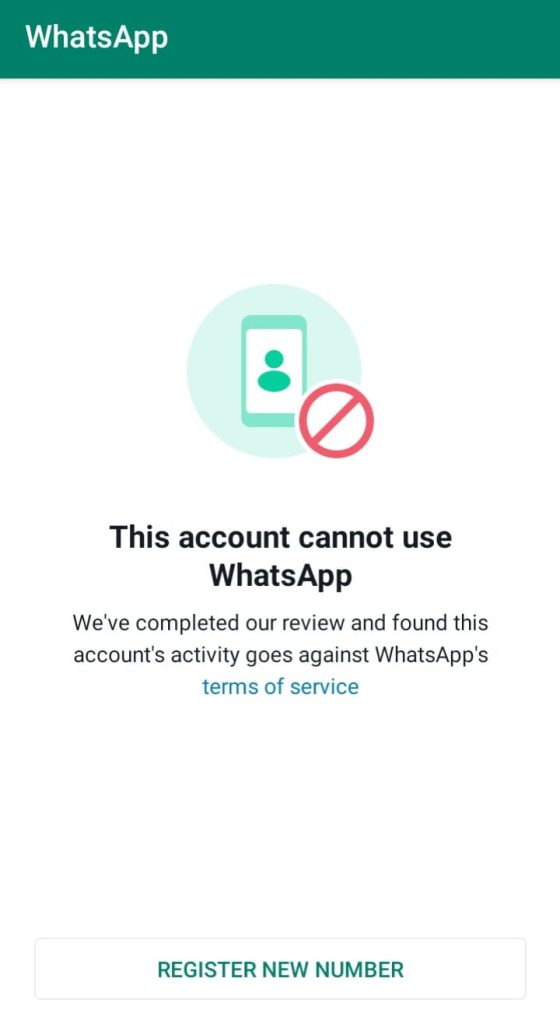
In the event of severe violations, WhatsApp may ban your account permanently. This is one of the most common reasons for the “This account is not allowed to use WhatsApp” error.
2. You are using GB WhatsApp
WhatsApp doesn’t allow the use of unofficial or modified versions of its application, such as GB WhatsApp, due to safety concerns. If you have been using WhatsApp through a modified version created by a third-party developer, that’s likely the reason why your account got banned. In this particular case, you might get the following error: “You need the official WhatsApp to use this account“.
3. Mutiple reports against your account
WhatsApp provides users with the option to report inappropriate behavior by others. If multiple users report your account for activities such as spamming, harassment, or other violations, WhatsApp may choose to ban your account upon verifying the reports.
4. Changing location with VPN
WhatsApp has security measures in place to detect unusual or suspicious activities on your account. If your account shows activity from an unfamiliar or constantly changing IP address (which may happen when using a VPN), it could raise security flags and result in the “This account is not allowed to use WhatsApp” error.
5. Security concerns
If WhatsApp finds out that an account is hacked, it might suspend the account immediately to prevent unauthorised usage. This can happen if, for instance, you are using a virtual number on WhatsApp to create a fake account or you have logged in to your account from mulitple devices or IP addresses recently.
How to fix the “This account is not allowed to use WhatsApp” error
If your account has been banned, there is not much you can do on your end. However, you can try the following methods to fix the “This account is not allowed to use WhatsApp” error:
Method 1: Request a review
If you find yourself locked out of WhatsApp and see the error “This account is not allowed to use WhatsApp“, the first step is to reach out to WhatsApp Support. You can submit a request to unban your account, and the support team will investigate your case. Here’s a step-by-step guide:
- Launch WhatsApp on your smartphone.
- Tap on “Request a Review” option when you see the error screen “This account is not allowed to use WhatsApp“.
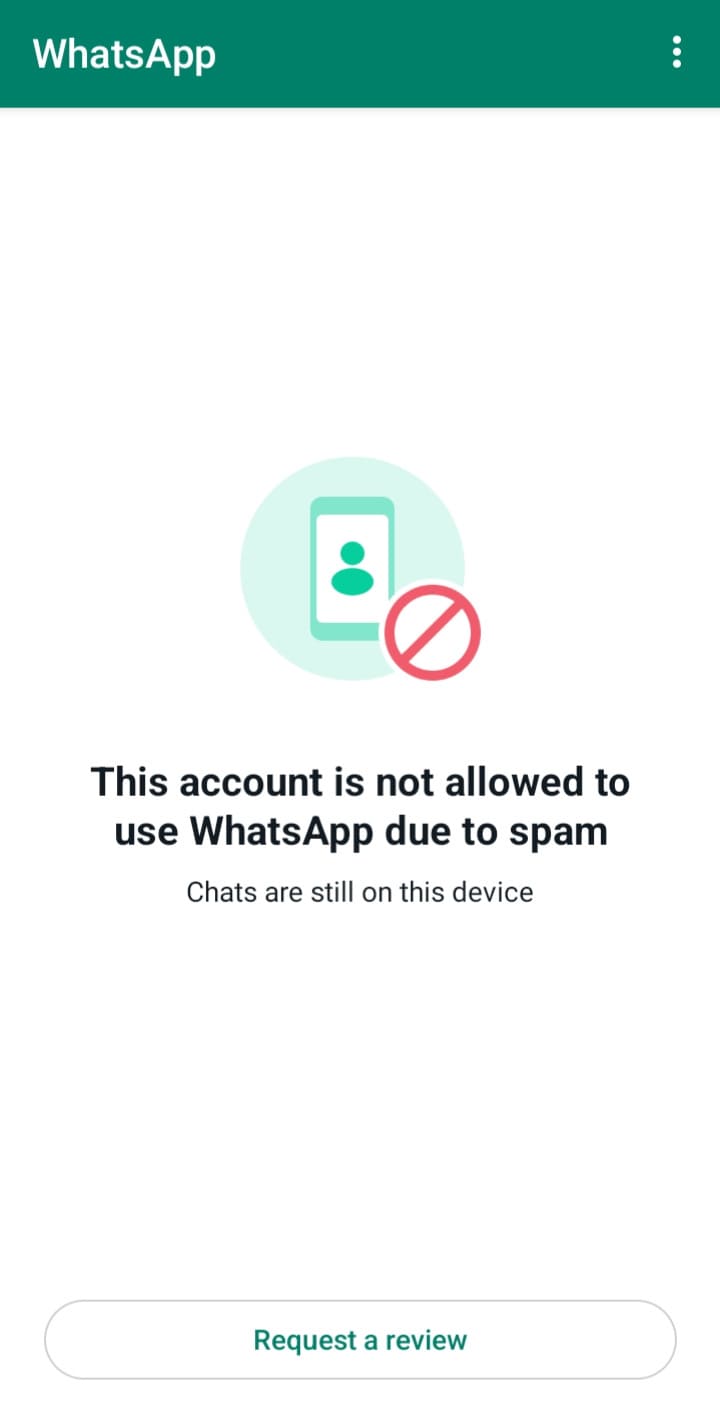
- Write your appeal message to WhatsApp Support and add details to support your case.
- Tap the “Submit” button to continue.
- You will be asked to verify your phone number. Enter the OTP sent on it to confirm your identity.
- Once you have sent your request, wait for the WhatsApp Support to review your account.
If WhatsApp Support finds your appeal valid and in compliance with their policies, they’ll lift the ban, and you’ll regain access to your account.
Method 2: Contact WhatsApp Support via email
If WhatsApp has permanently banned your account, there won’t be an option to request a review within the app where the “This account is not allowed to use WhatsApp” error is displayed. In this particular case, you can contact WhatsApp Support via email to submit your request. Here’s how you can do that:
- Open Chrome or any other web browser on your device.
- Go to the Contact Us page for WhatsApp Messenger on the official website of WhatsApp.
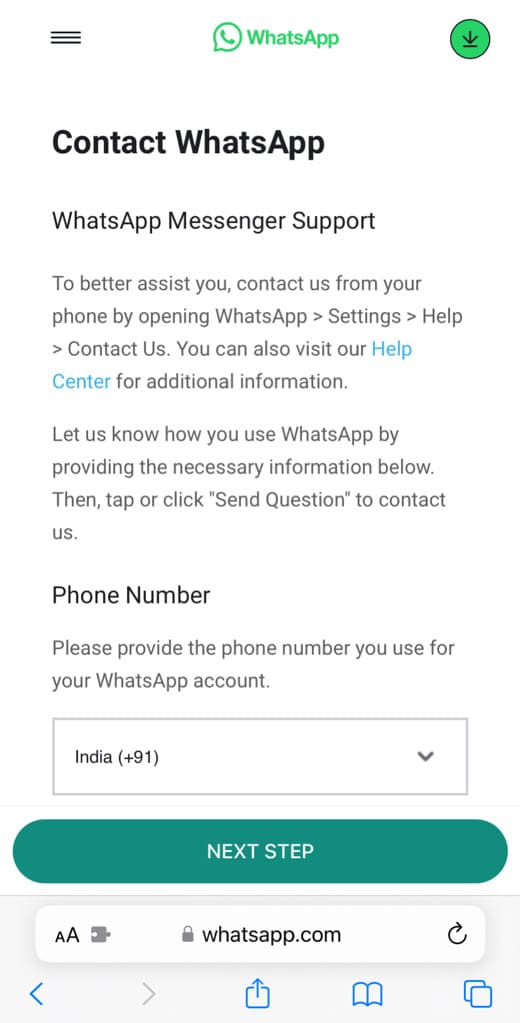
- Provide the phone number you use for your WhatsApp account.

- Enter your email address and then re-enter it to confirm. This email address will be used by WhatsApp to contact you.
- Select the device/OS where you got the error “This account is not allowed to use WhatsApp”.
- In the message box, describe the issue you’re facing and request WhatsApp Support to unban your account.

- Tap on “Next Step” button followed by clicking on “Send Question” on the next page.

After submitting your request, be patient and wait for WhatsApp Support to contact you back. They will use the provided email address to communicate with you regarding your account review. Once your account is unbanned, the error “This account is not allowed to use WhatsApp” is automatically gone.
Method 3: Uninstall GB WhatsApp
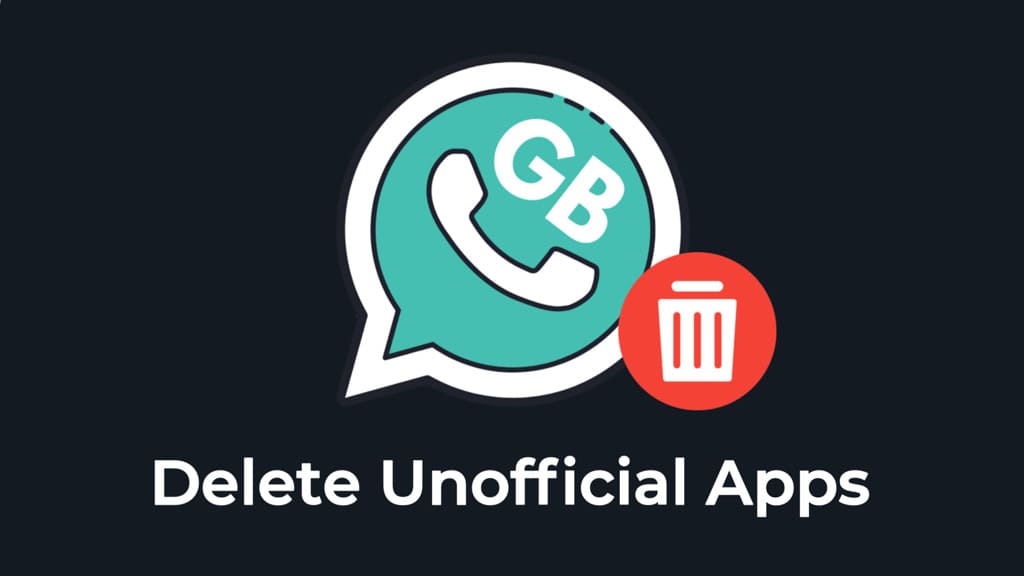
Using unofficial versions of WhatsApp, such as GB WhatsApp, can trigger security measures that lead to account restrictions. If you have such applications installed on your device, uninstall them immediately and revert back to the official version. This can often resolve the error “This account is not allowed to use WhatsApp“.
Download official WhatsApp: Play Store (Android) / App Store (iOS)
Method 4: Delete and re-install WhatsApp
A corrupted app might be causing the error “This account is not allowed to use WhatsApp”. Simply, delete the WhatsApp Messenger app, restart your device, and then reinstall it from the official app store. This process ensures you have the latest version of the app without any potential glitches.
Method 5: Wait for the temporary ban
Sometimes, the message “This account is not allowed to use WhatsApp” may occur due to a temporary ban imposed by the platform. If this is the case, be patience and wait for the ban to expire. This can take a few hours to a few days, depending on the severity of the violation.
Method 6: Try using WhatsApp Business
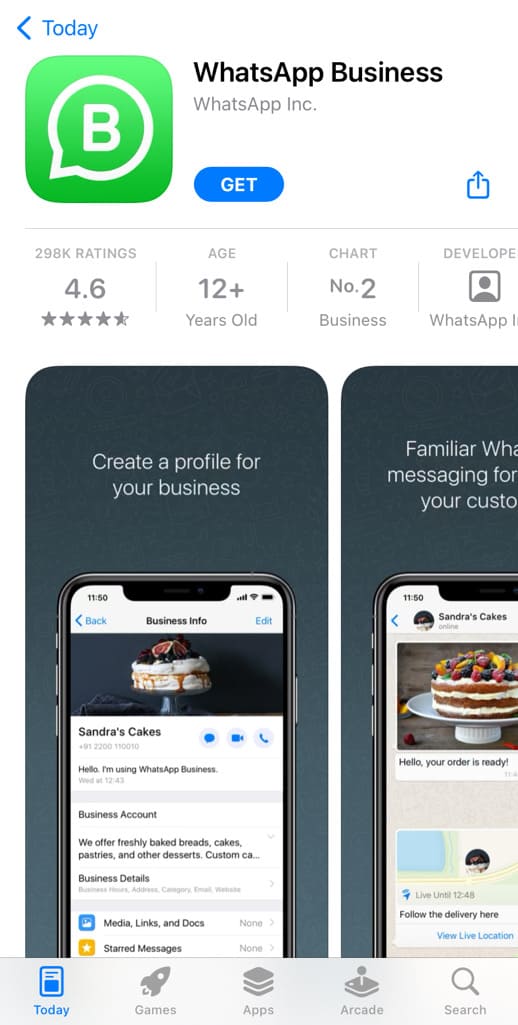
If the standard WhatsApp application continues to pose issues, consider using WhatsApp Business. This workaround sometimes fix the error “This account is not allowed to use WhatsApp“. Alternatively, you can also try using a different device.
Method 7: Disconnect VPN
If WhatsApp detects that your account is frequently accessing the service from different locations, especially if it’s done through a VPN, it might flag your account for suspicious activity. This could result in restrictions or a temporary ban.
When you’re connected to a VPN, your IP address appears different from your actual location. Try turning off your VPN connection before using WhatsApp and check if the “This account is not allowed to use WhatsApp” error persists.
Method 8: Clear WhatsApp cache
If any technical glitch is causing your WhatsApp to show this error, it can be easily fixed by clearing the WhatsApp cache on your phone. Here are the steps you need to follow:
- Open Settings on your Android device and select Apps.
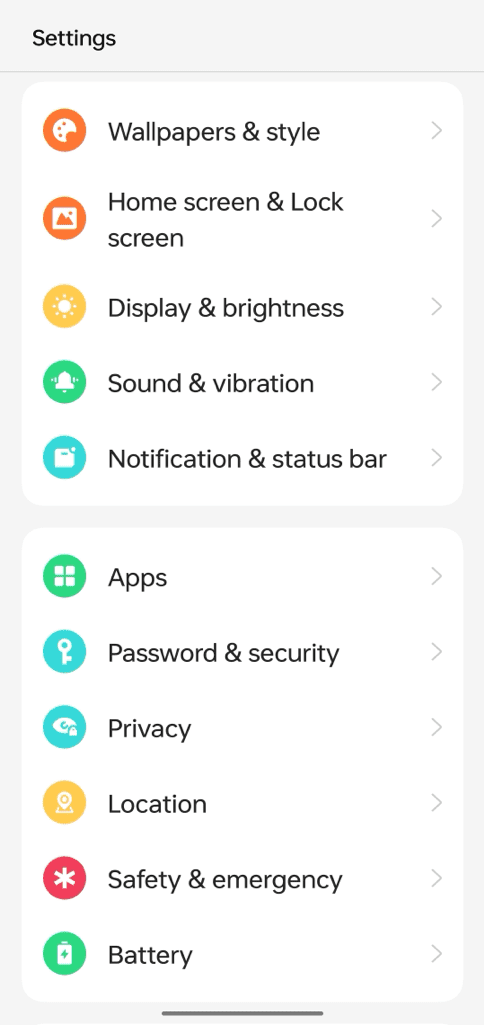
- Find and open WhatsApp from the list of installed apps.

- Now go to “Storage” section on the App Info page.
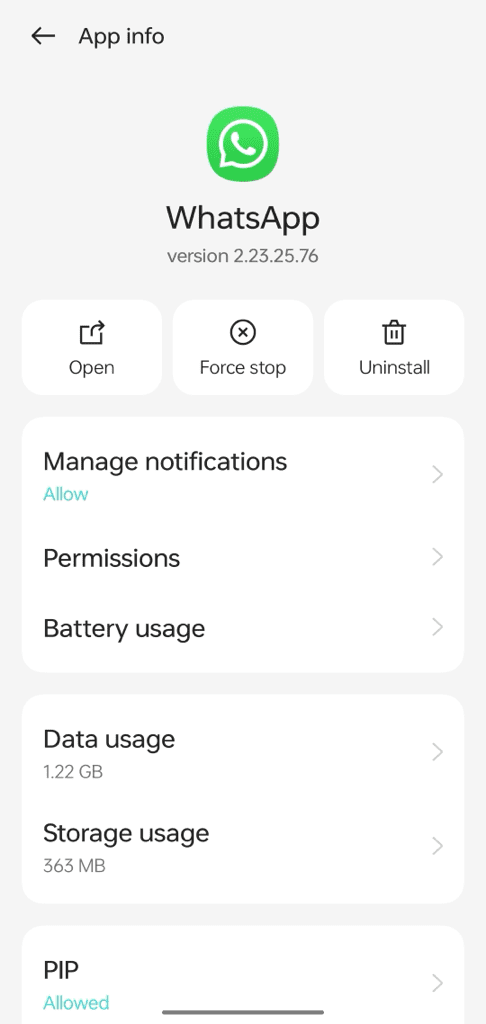
- Next, tap on “Clear cache” button.
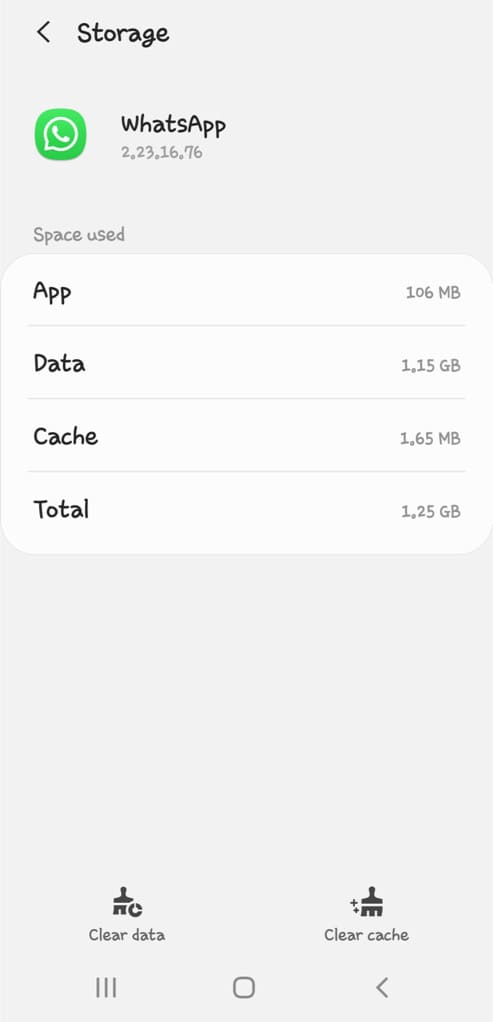
- If you want to delete all WhatsApp data, tap “Clear data“.
- Now reopen WhatsApp and check if the “This account is not allowed to use WhatsApp” error is gone.
If you have deleted all cached data, you will need to verify your phone number and log in to your WhatsApp account again. Unfortunately, iPhone users don’t have this facility to clear the cached data of individual apps. As a workaround, you can delete WhatsApp and reinstall it again to achieve the same result.
Note: Make sure that you have a backup of your WhatsApp chats before deleting WhatsApp or clearing WhatsApp data, otherwise you won’t be able to restore your messages. If you are an Android user, go to Device Storage > Android > Media > com.whatsapp > WhatsApp > Databases. Find the most recent backup of your WhatsApp and copy it to some other folder.
Method 9: Create a new account
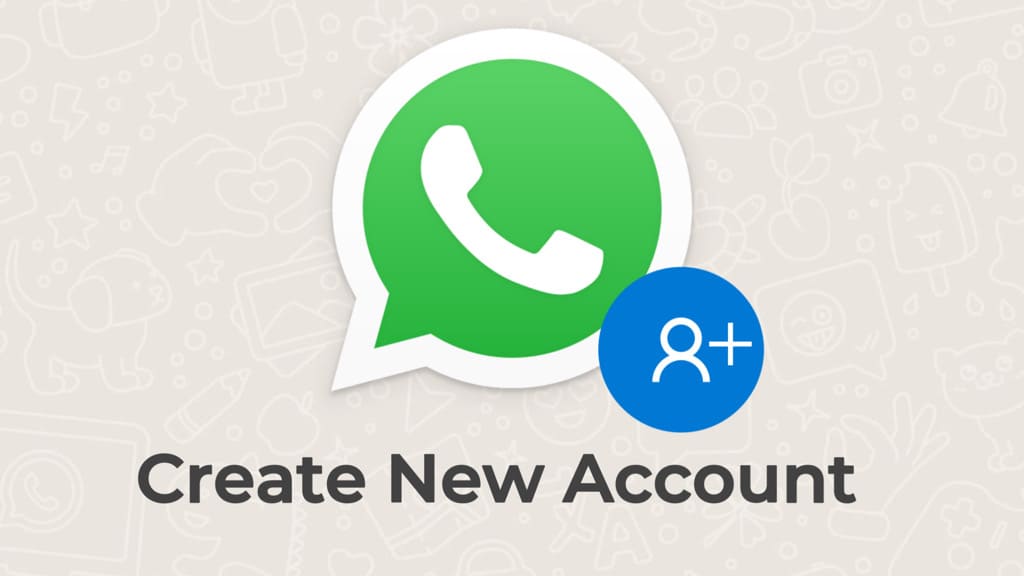
If all else fails, creating a new WhatsApp account might be a last resort. This involves registering a new phone number with WhatsApp and starting afresh. Please note that your previously banned number will not work with WhatsApp anymore so you will need to use a different phone number.
How to recover your chats after “This account is not allowed to use WhatsApp” error?
Recovering WhatsApp chats is a primary concern for many individuals facing the “This account is not allowed to use WhatsApp” error. Some users may also receive a message stating – “Chats are still on this device“.
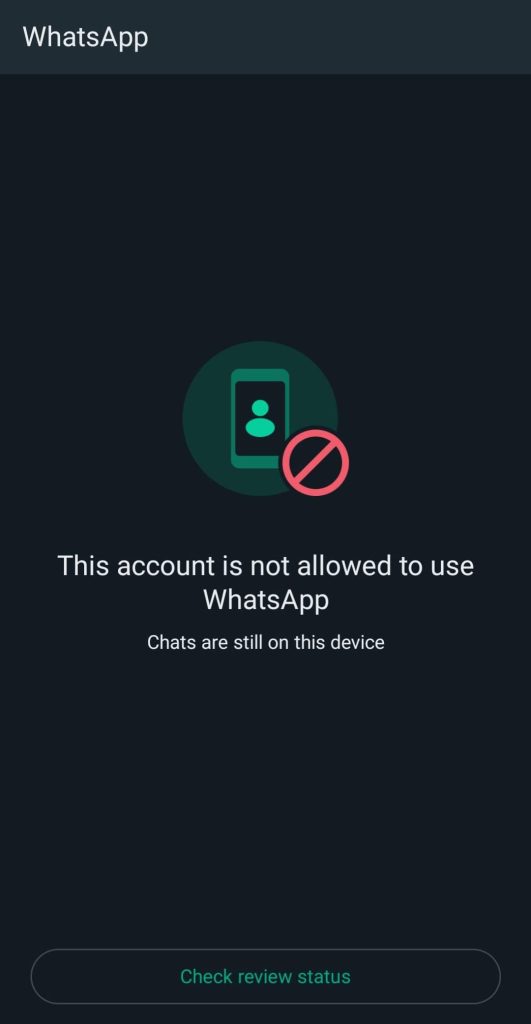
This means, WhatsApp hasn’t permanently deleted or blocked your account yet. You have the option to request a review from WhatsApp Support, explaining that any potential violation of their terms of service was unintentional and done in error.
Make sure to mention that you have some important chats on your WhatsApp that need to be recovered. Upon thorough examination of your request, WhatsApp Support may lift the account ban and grant you access to your chats again.
However, it is important to note that if your account has been permanently banned and WhatsApp Support doesn’t restore it even after submitting a review request, the chances of recovering your chats become extremely limited.
What happens when you get the “This account is not allowed to use WhatsApp”?
When you see the message “This account is not allowed to use WhatsApp”, the following things happen to your account:
- You are locked out from your WhatsApp account completely.
- You don’t access to your chats and messages.
- You can’t make voice and video calls on WhatsApp.
- You can’t retrieve or backup your chat history.
- You can’t see WhatsApp status of your contacts.
Frequently asked questions
Your phone number may be banned from WhatsApp due to violations of their Terms of Service. This could include activities such as spamming, using unofficial WhatsApp versions, engaging in illegal activities, or receiving multiple reports from other users.
No, you cannot use the same phone number for a new WhatsApp account if it has been banned. You’ll need to register with a different phone number.
The duration of a ban on WhatsApp can vary. It may be a temporary ban that lasts for a few hours to a few days, depending on the severity of the violation. In cases of severe violations, the ban might be permanent.
It usually takes 24 hours for WhatsApp Support to review your appeal. However, the exact duration may vary, so kindly remain patient after submitting your request. Sometimes it may take 48 hours or more, depending on the volume of requests they receive.
Summary
Encountering the message “This account is not allowed to use WhatsApp” can be a frustrating experience, but with the methods outlined above, you have a variety of solutions to explore. We hope this guide has been helpful for you to fix this error and get your banned WhatsApp account back.
Remember, these methods might not guarantee an immediate solution for everyone. If none of these steps resolve the issue, you have to lose the hope to recover your banned account. In such a case, the only option left is to create a new WhatsApp account. You will need to use a new phone number for this as the prevous one will not work.
To prevent your WhatsApp account from getting the message “This account is not allowed to WhatsApp” or similar errors, make sure to follow WhatsApp’s Terms and Service. If you have questions or doubts regarding this issue, feel free to share them in the comments below.
Read other similar articles:
- Fix You Need The Official WhatsApp to Use This Account
- How to Know If You Are Using the Official WhatsApp
- How to Recover Banned WhatsApp Account
- How to Recover Hacked WhatsApp Account
- How to Logout and Deactivate Your WhatsApp Account
- How to Delete Your WhatsApp Account Permanently



