Are you unable to see Instagram Notes in your Direct Messages? Instagram Notes is a new addition to the app that allows you to share short messages of up to 60 characters with your friends and followers.

In this article, we will explore the reasons why Instagram Notes may not be showing up on your account and what you can do to fix the issue. Let’s get started!
Table of Contents
Why Notes are not showing on Instagram?
Before we jump into how to fix Instagram not showing the Notes feature, let’s first understand why this issue may occur. Here are some of the reasons:
- Outdated Instagram app: Instagram regularly updates its app to introduce new features and fix bugs. If you are using an outdated version of the app, it may not support the Notes feature.
- Notes aren’t available in your country/region: This feature is not available in all countries/regions yet. If you are located in a region where it is not available, you won’t be able to see it on your account.
- No one has shared any notes: If none of your Instagram followers have shared any notes with you, the feature will not appear on your account.
- Feature not available for your account yet: Instagram is known for testing out new features with a limited group of users. If your account is not included in this test group, you won’t be able to see the Notes feature.
- Technical glitch in the app: Sometimes, technical glitches can occur in the Instagram app, which may prevent Instagram Notes from showing up on your account.
- You are using Instagram web: As of now, Instagram Notes are available only on the mobile app. If you are using Instagram through web version, you will not find this feature.
How to fix Instagram Notes not showing
Now that we know the reasons why Instagram Notes may not be showing up on your account, let’s explore some solutions to fix the issue:
1. Update the Instagram app
The first solution is to ensure that you have the latest version of the Instagram app installed on your device. To check if there is an update available, go to the App Store (iOS) or Google Play Store (Android) and see if there is an update available for Instagram. If there is an update available, download and install it.
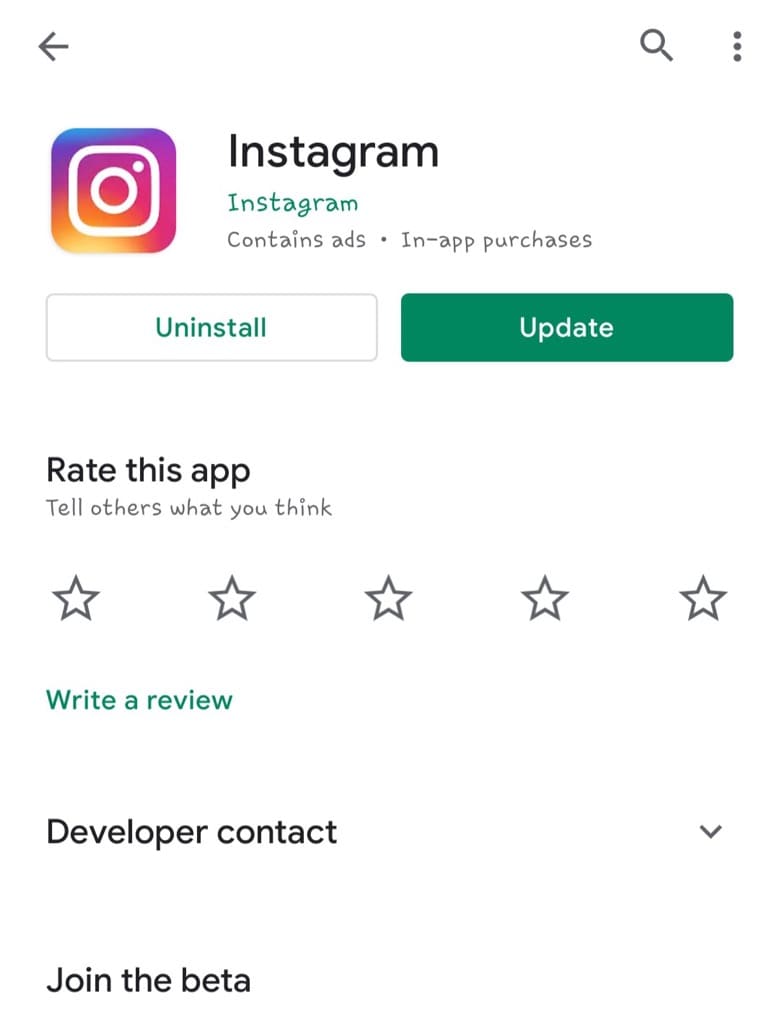
If you have automatic updates enabled on your device, your apps will update automatically. However, it’s always a good idea to manually check for updates to ensure that you have the latest version of the app.
2. Reinstall Instagram
If updating the app doesn’t work, you can try uninstalling and reinstalling the Instagram app. This can help fix any technical issues related to the app. Here’s how to reinstall Instagram on Android and iPhone:
Reinstalling Instagram on Android:
- Go to the app drawer and locate the Instagram app.
- Press and hold the Instagram icon until the app’s options menu appears.
- Select Uninstall from the options.
- After uninstalling, go to the Google Play Store.
- Search for Instagram and select it from the list of apps.
- Tap on Install to reinstall the app.
- Once the app is installed, open Instagram and check if Instagram Notes are visible on your account.
Reinstalling Instagram on iPhone:
- Press and hold the Instagram app icon on the home screen.
- Tap the “Remove App” option from the pop-up menu and then tap on “Delete App” to confirm.

- Go to the App Store.
- Search for Instagram and select it from the list of apps.
- Tap on Get to reinstall the app.
- Once the app is installed, open Instagram and check if the Notes feature has been added to your DM screen.
3. Wait for the feature to roll out to your account
It’s possible that the Notes feature hasn’t been rolled out to your account yet. Instagram often releases new features in stages, which means that the feature may not be available to all users at the same time.
If this is the case, you can wait for a few days or weeks for the feature to appear on your account. Alternatively, you can check the Instagram Help Center or search on Google to see if Instagram has made any announcements about the feature’s availability in your region.
4. Test Instagram Notes from another account
If you have access to another account that has Instagram Notes enabled, you can test the feature from that account. This will help you determine if the issue is with your account or if the feature is not available due to some technical glitch in the Instagram app.
Here’s how to test the feature from another account:
- Log out from your main account.
- Log in to another Instagram account that has Instagram Notes enabled.
- Tap the Messenger icon in the upper-right corner to go to the Direct Message (DM) page.
- Now check if the Notes section is available at the top.
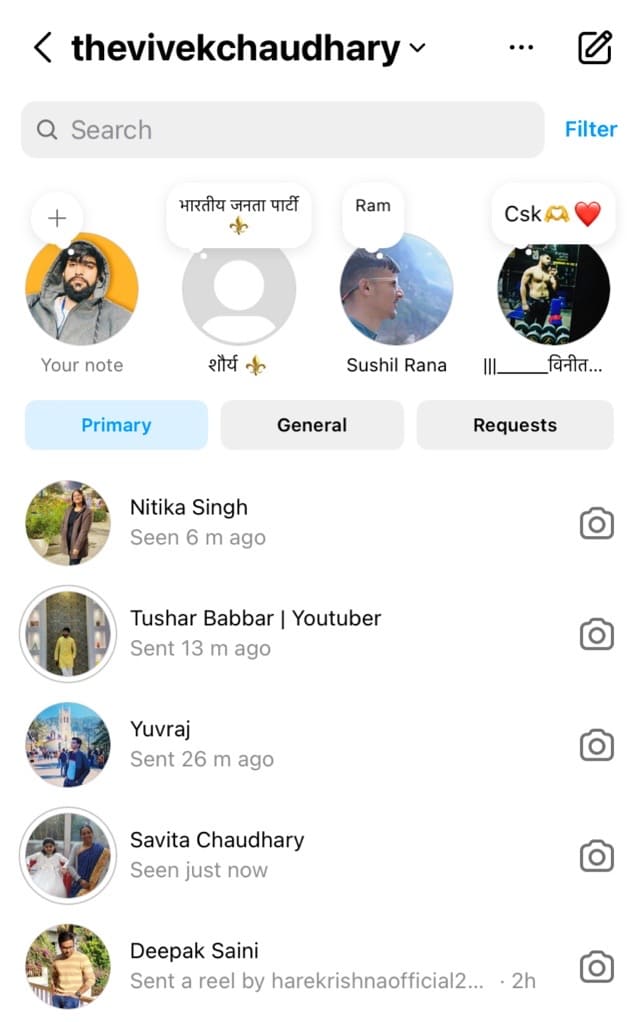
- If it is available, then the issue is with your main account. Otherwise, there is some technical glitch in your Instagram app.
Watch video tutorial:
5. Ask your friend to share a note
If you’re unable to view any Instagram Notes in your Direct Message (DM), it’s possible that none of your followers have shared any notes with you. This usually happens with users who have a small number of followers and following list on Instagram.
To confirm if Instagram Notes are working on your account, you can ask your friend to share a note with you through the Close Friends list. This note will be exclusively shared with you. If the note appears in your Direct Messages, it confirms that the Notes feature is available for you.

Note: Instagram Notes are only visible when both people are mutually following each other.
6. Use a different device
If Instagram Notes feature is missing on your current device, you can try using a different device to see if that works. This will help you determine if the issue is with your account or with the device you’re using.
Try logging in to your Instagram account on another device, and see if the feature is available there. If you can see Instagram Notes on the new device, then the issue could be with the device you were previously using.
You can try uninstalling and reinstalling the Instagram app to fix this issue.
7. Don’t use Instagram web
As mentioned earlier, Instagram Notes are only accessible through the mobile app. This feature is currently not available on the web version of Instagram.
If you’re someone who uses the Instagram web version to access your account, it’s recommended that you switch over to the mobile app to access the Notes feature.
8. Try changing your location using VPN
If the Notes feature is not available in your country or region, you can try changing your location using a Virtual Private Network (VPN). A VPN can help you access Instagram from a different location, which may make the feature available to you.
Here’s how to use a VPN to access Instagram:
- Download and install a VPN app on your device. You can choose from a variety of free VPN apps available on the Google Play Store for Android or App Store for iOS. One example is VPN – Super Unlimited Proxy.
- Open the app and select a server location in a country where Instagram Notes is available such as the United States or India.
- Connect to the VPN server.
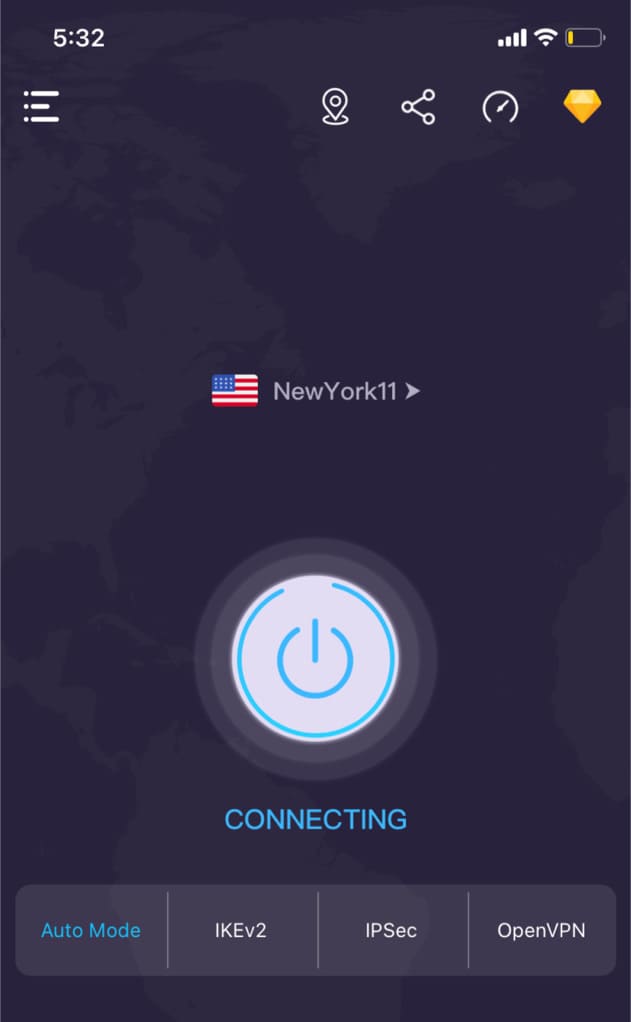
- Now open Instagram and check if the Notes feature is available in your Direct Messages.
9. Switch your Instagram to personal account
If you’re using a business account on Instagram, you may not have access to the Notes feature. To fix this, try switching your Instagram to a personal account. Here’s how to do that:
- Open the Instagram app on your device.
- Go to your profile page and tap the three horizontal lines in the top right corner.
- Tap on “Settings & Privacy” at the bottom of the page.
- Tap on “Account.”
- Scroll down and tap on “Switch to Personal Account.”
After switching your account to a personal account, check if the Instagram Notes feature is available.
10. Contact Instagram Help Support
If none of the solutions mentioned above work, you can contact Instagram Help Support for further assistance. They may be able to troubleshoot the issue and help you get Instagram Notes to show up on your account. Here’s how to contact Instagram Help Support:
- Go to your Instagram profile.
- Tap on the three horizontal lines in the top right corner.
- Select Settings & Privacy from the menu.
- Scroll down and select Help.
- Tap on Report a Problem.

- Follow the prompts to report the issue.
Why I can’t see Instagram Notes from a specific person?
If you are unable to see Instagram Notes from a specific person, there are several reasons that can cause this issue such as:
- The person isn’t following you – You will only see Instagram Notes from people who are following you and whom you are following back.
- You aren’t following the person – You are also required to follow back the person to see their notes on Instagram.
- The person has blocked you: If a person has blocked you on Instagram, you won’t be able to see their notes in your Direct Message (DM).
- The person has shared the note with Close Friends – A person can choose to share their Instagram Notes with specific people they want using the Close Friends feature.
- The person has deleted the note – If you were previously able to view a note from the person, but suddenly it is no longer visible, it is highly probable that the person has deleted the note for some reason.
- The note has expired – Instagram Notes are only visible for 24 hours, after which they are automatically deleted.
What to do if I can’t see Instagram Notes from someone?
There are only a few things you can do in this case:
1. Follow the person
If you are not following the person or you previously unfollowed them, you need to follow them to see their notes. To do this, search for their account on Instagram and click on the “Follow” button. It’s important to note that the other person must also follow you back in order for you to see their Instagram Notes.
2. Check if you’ve been blocked
If you suspect that someone has blocked you, you can try searching for their account on Instagram. If you can’t find them, it’s likely that they have blocked you. In this case, you can either try to contact the person to resolve the issue or move on.
Frequently asked questions
Instagram Notes are automatically enabled in the app, and you don’t have to do anything to activate them. If they are not showing up, simply update your Instagram app to the latest version.
If you have updated your Instagram app and still don’t see the Notes feature, it could be possible that the feature hasn’t rolled out to your location yet. You can wait for the feature to become available or contact Instagram support for further assistance.
Instagram Notes are gradually rolling out to all locations, but they might not be available in every country or region yet. At this moment, the only thing you can do is to wait for the feature to become available to you.
There could be several reasons for this, such as the person has blocked/unfollowed you, you have unfollowed them, or the person is sharing their notes with Close Friends only. If you still can’t see their notes, make sure you are following them and they are following you back.
Final thoughts
By following the solutions outlined in this article, you should be able to fix the Instagram Notes not showing issue easily. It’s important to determine the root cause of the problem before proceeding with any troubleshooting steps.
Once you’ve identified the reason, you can then apply the relevant solution to fix it. We hope you find this guide helpful. If you have any questions regarding this topic, feel free to share them in the comments below.
Read other similar articles:
- 14 Best Instagram Notes Ideas
- How to See Who Viewed Your Instagram Notes
- Fix Instagram Not Showing All Gallery Photos in Story
- Fix Instagram Reels Option Not Showing
- How to Fix Audio Unavailable on Instagram Reels




