Did you know that the Apple logo on the back side of your iPhone is actually a button that you can set to perform any action of your choice? This hidden feature is called Back Tap. Most iPhone users don’t even know that such a feature exists on their device. This is either because Apple hasn’t actively promoted it or because it is hidden deep inside the settings.
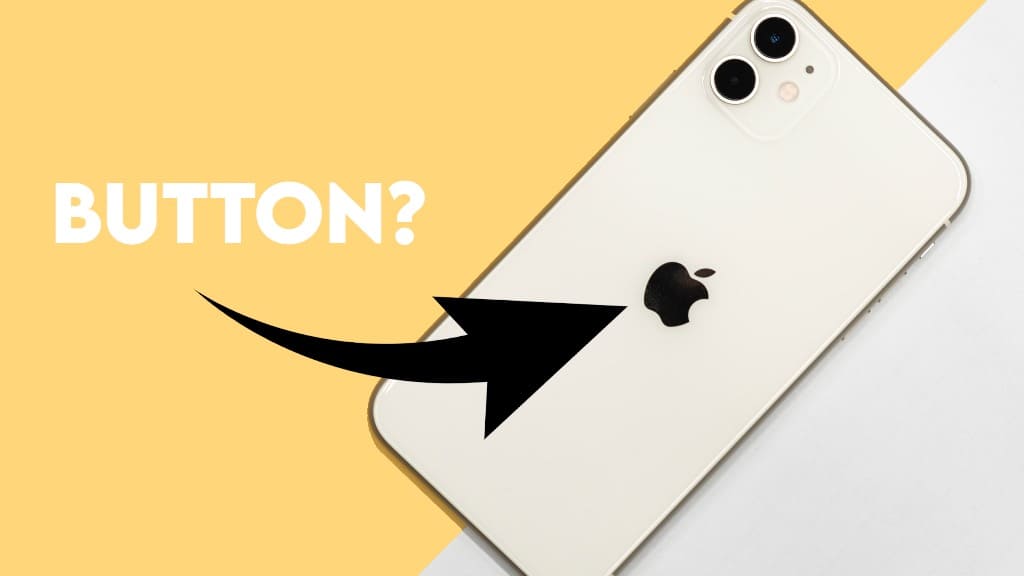
By quickly tapping on the back of your iPhone twice or thrice, you can trigger it to open the Notification Centre, activate Siri, run a shortcut, and more. There are two options available with the Back Tap feature: Double Tap and Triple Tap. In today’s article, we are going to share a hidden iPhone trick that can turn the Apple logo on your iPhone into a button. Let’s see how to make this possible!
Table of Contents
What is Back Tap feature on iPhone?
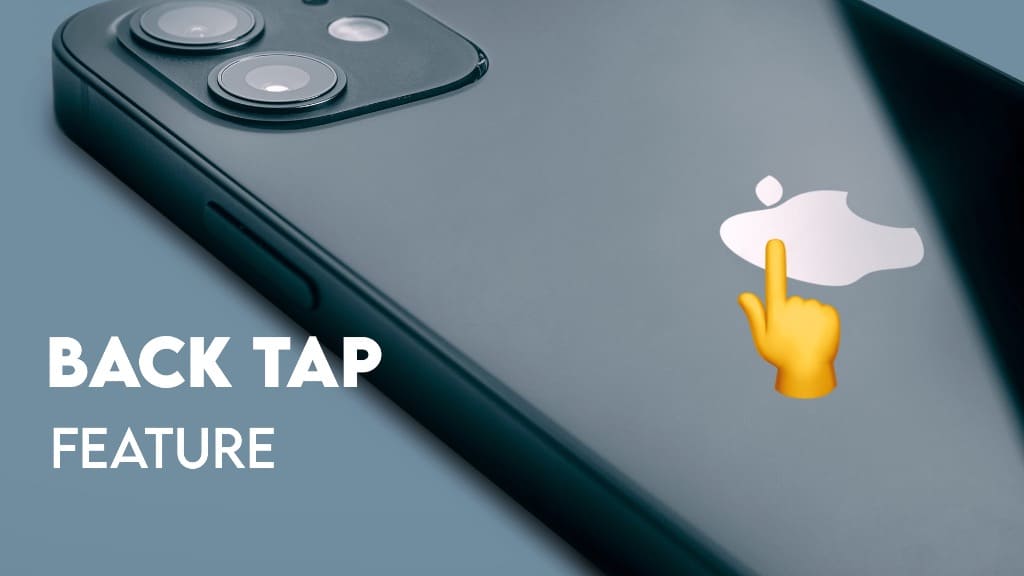
Back Tap is an accessibility feature on the iPhone that allows you to perform a certain action by double or triple tapping on the Apple logo available on the rear side of your iPhone. So basically, this feature turns the Apple logo into a button that can actually perform actions on your finger tapping based on what you have set it to. There are various kinds of actions you can use with the Back Tap feature. For example, you can set it to open Control Centre, take a screenshot, run a shortcut, trigger accessibility actions like launching the assistive touch, and more.
Which iPhone models are compatible for Back Tap feature?
Back Tap feature is available only on iPhone 8 and later models. So this means you can use it on iPhone X series, iPhone 11 series, iPhone 12 series, iPhone 13 series, iPhone SE 2 and upcoming iPhone models. Back Tap feature was first introduced in iOS 14. So make sure that your iPhone is updated to the latest iOS software. You can read out our guide on how to install the latest iOS Beta version on your iPhone before its public release.
How to use Apple Logo as a secret button on iPhone
- Launch the Settings app on your iPhone.
- Find and click the Accessibility option. Scroll down a bit and you will see it there. Alternatively, you can use the search feature at the top to find it by searching its name.
- Next, tap the Touch option under the Physical and Motor section.

- Now scroll down to the end and there you will find Back Tap option. It will be set to Off by default. Click on it to open.
- Choose Double Tap or Triple Tap and choose an action you want to perform.
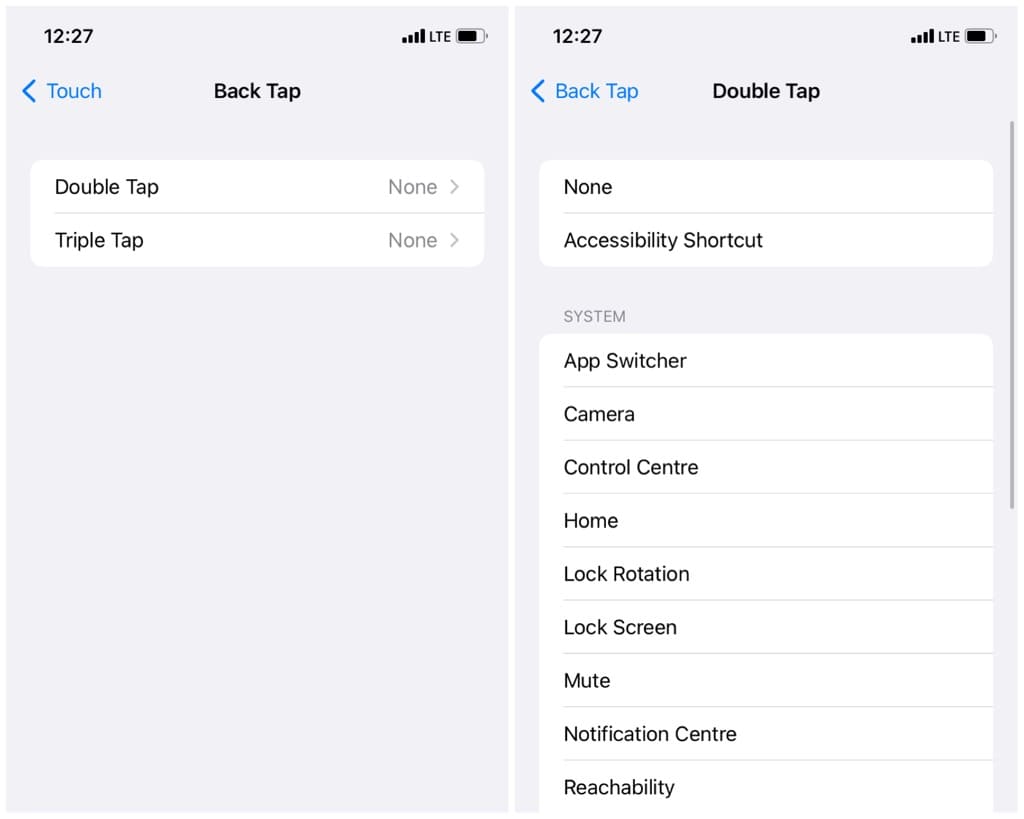
- Now it’s time to test your Apple logo as a button. Just double tap on the rear side of your iPhone near to the Apple logo and see if it is triggering the action you have set it to.
How to disable Back Tap feature on iPhone
If you don’t find it convenient to use the Back Tap feature, you can turn it off anytime. All you need to do is go to Settings > Accessibility > Touch > Back Tap. Now click the Double Tap option and then select None. After that, you have do the same thing with Triple Tap and set it to None.
How to fix Back Tap not working on your iPhone
If the Back Tap feature isn’t working on your iPhone and you have tried it several times to double or triple tap on the Apple logo, here are a few things you can do to fix this problem –
- Make sure that the Double Tap or Triple Tap isn’t set to None. It could be possible that you have enabled only one of them and you are trying to use the another.
- Make sure that you have an iPhone 8 or later. This feature is only available on these models.
- Restart your iPhone and try again.
- Update your iOS to the latest software.
- Disable Back Tap and enable it again.
- Remove the phone case from your iPhone. Although Back Tap feature works even when you have a phone case. But if it isn’t working, you can try this solution.
- Reset all your iPhone settings. This can be done from Settings > General > Transfer or Reset iPhone > Reset.
- If nothing worked, you can perform a factory reset. Make sure to take a full backup of your iPhone before this. You will need to use your PC or Mac for this task.
- The last resort is to take your iPhone to the Apple Service Centre. It could be possible that your Back Tap sensor isn’t working due to some technical issues or it has been damaged.
Frequently asked questions
Yes, the Back Tap feature effectively turns the back of your iPhone into a secret button. By double or triple tapping near the Apple logo, you can activate various functions or shortcuts, effectively creating a back button of your own. It’s a hidden feature that many iPhone users might not be aware of.
To make the Apple logo on your iPhone work as a screenshot button, go to Settings > Accessibility > Touch > Back Tap. Choose either “Double Tap” or “Triple Tap”, and then select the action “Screenshot”. Now, when you double or triple tap near the Apple logo on the back of your iPhone, it will capture a screenshot.
Back Tap can work with most iPhone cases, but if it’s not functioning correctly, you might consider removing the case to see if that solves the issue. Some very thick or bulky cases may interfere with the sensitivity of the Back Tap feature, so it’s worth testing with and without the case if you encounter problems.
Conclusion
So that’s pretty much everything you need to know about the hidden Back Tap feature on iPhone. Now you know the secret to turning the Apple logo into a button. One thing that makes this feature special is its ability to let you set any action of your choice manually that you want to trigger with the double or triple tap and Apple offers a wide range of options for that. If you have any questions regarding this topic, tell us in the comments below. Don’t forget to share this hidden iPhone trick with your friends.
Read other similar articles:
- 10 Hidden iPhone Features You Probably Didn’t Know
- How to Clear iPhone RAM Memory to Run Faster
- How to Use Shazam on iPhone Without the App
- How to Lock Apps on Your iPhone
- 10 Interesting Facts About Apple’s iPhone




