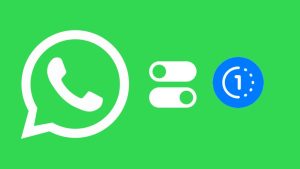Do you want to share the same story you’ve posted on Instagram to your WhatsApp status? Or perhaps you’ve stumbled upon an amazing Instagram story from someone else that you’d love to share with your WhatsApp contacts. Look no further, as we have the perfect solution for you!
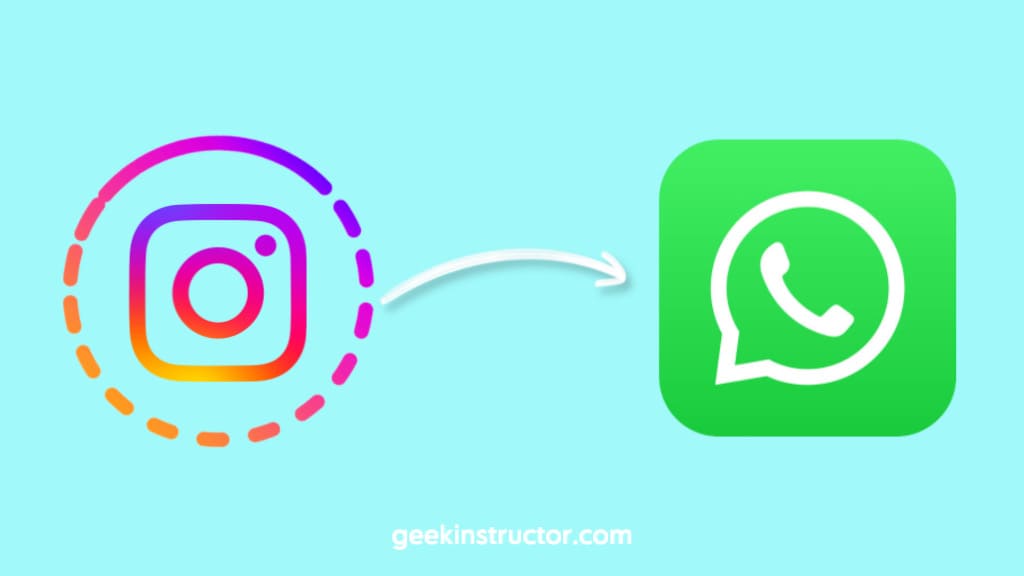
You might already know about the automatic sharing feature between Facebook and Instagram that allows you to share your Instagram stories to Facebook automatically. Unfortunately, there’s no such direct option available for crossposting between Instagram and WhatsApp, although both these platforms are owned by the same company Meta.
In this article, we have shared some workarounds that can help you share Instagram stories to your WhatsApp status. Whether you want to share your own story or someone else’s, we have got your covered. Additionally, you’ll learn how to enable automatic sharing from Instagram to WhatsApp if you’ve a business account. Let’s get started!
Table of Contents
How to share your own Instagram story to WhatsApp status
Instagram provides an option to download the stories to your device. You can download them while editing in the story editor or even after posting. Once downloaded, the next part is to share the story to your WhatsApp status. Here’s a step-by-step guide:
- Open the Instagram app on your smartphone.
- Tap on “Your story” in the Stories section at the top of your feed. This will open the current story you have posted on your Instagram. If you have multiple stories, navigate to the one you want to share to your WhatsApp status.
- Tap on “More” option in the bottom-right corner with three dots (•••) on it. A pop-up menu will appear on your screen.

- Now tap on “Save…” option. It will ask whether you want to save it as Photo/Video or Story. Select your preferred option. Once the story is saved to your device, you can find it in your gallery (on Android) or Photos app (on iOS).
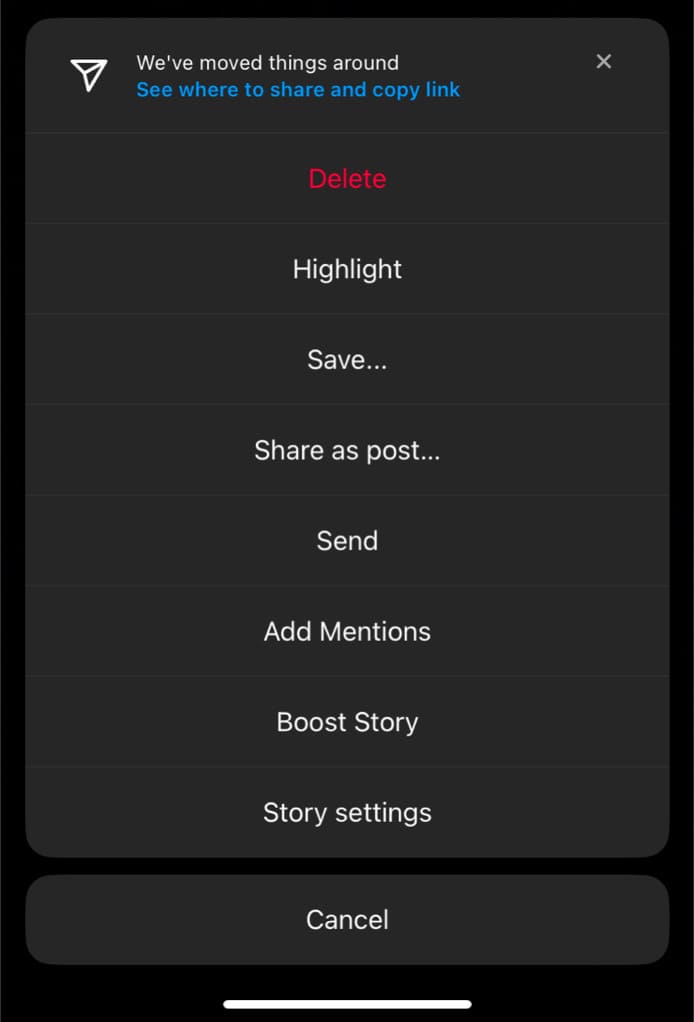
- Open WhatApp on your device and go to the Status tab.

- Tap on “+ My Status” at the top and load the story from your camera roll that you have recently downloaded from Instagram.

- Add a caption to your WhatsApp status (optional) and finally share it with your contacts. Tap on the send button (paper airplane icon) to post the status.

Alternative method: Save Instagram story while posting
You can also save an Instagram story to your device while posting it. When you’re editing your story in the Instagram story editor, simply tap on the three dots icon in the top-right corner.
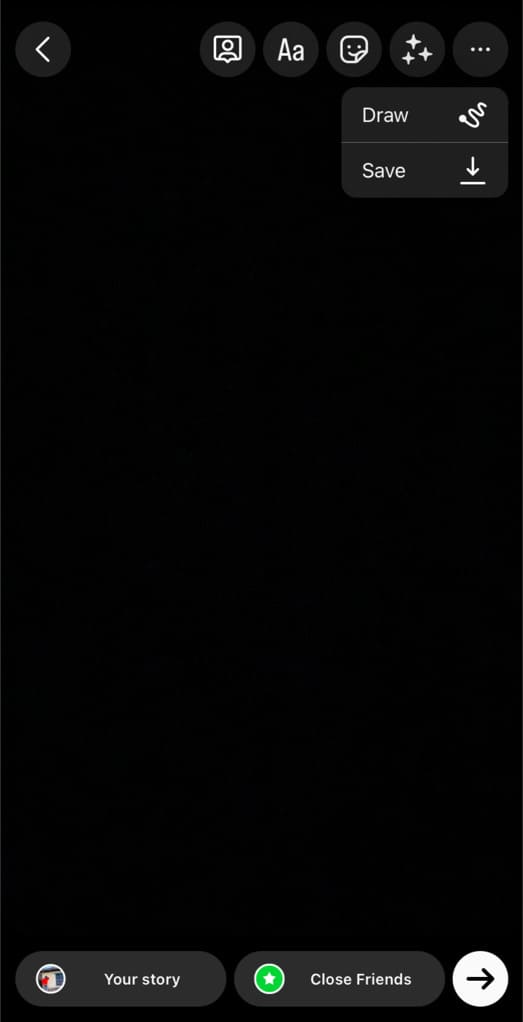
This will bring up a small drop-down menu on your screen. Tap on “Save” option with a small download icon. Wait for it to save the story to your device. Once done, you will see a message that says “Saved”.
Now you can open WhatsApp and post the story to your status as you would normally post any other photo or video from your device.
Note: If you have added a song to your story from the Instagram Music Library, it could be muted in your saved video due to copyright restrictions. In such a case, you can use a video editing application, such as VN, to manually add a song to your story.
How to share someone else’s Instagram story to your WhatsApp status
While scrolling through your stories feed, sometimes you come across a story that you’d like to share with your WhatsApp contacts. In order to share someone else’s Instagram story to your WhatsApp status, you first need to download it to your device. There are multiple ways you can do this.
Method 1: Using Instagram Story Downloader
Instagram Story Downloader is an online tool that can help you download stories from Instagram. The tool only requires you to enter the account username of the person and then it will allow you to download each story. One popular website for this purpose is storysaver.net. Follow these steps:
Step 1: Open Instagram and find the username of the account from which you want to download the story.
Step 2: Open your favourite web browser and go to the storysaver.net website.
Step 3: Enter the username in the text bar and click on “Download”.
Step 4: The website will fetch and display the user’s recent Stories. Tap on the “Download” button below each story to save it to your device.
Step 5: Once you have downloaded the Instagram story to your device, you can post it to your WhatsApp status. Simply, Open the WhatsApp app on your device.
Step 6: Go to the “Status” tab and tap on the “Add to my status” button. It is usually represented by a camera icon or a ‘+’ symbol.
Step 7: Choose the video you downloaded from Instagram story. WhatsApp will then provide you with various options to customize your status, such as adding text, emojis, or drawing on the video. Make any desired edits.
Step 8: Once you’re satisfied with the status, tap on the “Send” button (usually represented by a paper airplane icon). The video will now be posted as your WhatsApp status. It will be visible to your contacts for the next 24 hours.
With this method, you will be able to download an Instagram story with complete audio, even if it contains a song or music from the Instagram Music Library. This method is also applicable for downloading your own Instagram story with audio.
Method 2: Screenshot or screen record the story
An alternative method to save Instagram Stories is by using screen recording. Many smartphones have built-in screen recording feature. Follow these steps:
Step 1: Open Instagram and find the story you want to save.
Step 2: Start the screen recording on your device. You can find screen recording feature in the Quick Panel (on Android) or Control Center (on iOS).
Step 3: Allow the story to play from beginning to end while the screen recording is active.
Step 4: Stop the screen recording when the story is finished. The recorded video will now be saved on your device.
Step 5: Open WhatsApp and post the video to your status. Make sure to cut and remove the unwanted part from the screen recording (before and after the story).
Method 3: Ask the uploader to send the story
Asking the uploader to send the story via Direct Message is another simple and direct method to download someone else’s story on Instagram. This method also ensures that you are downloading the story with the account owner’s consent.
Instagram offers a download option for photos or videos sent with “Keep in Chat” feature through Direct Message. You simply need to tap and hold on the media and then select “Save” option from the pop-up menu. Once the story is saved to your device, you can share it to your WhatsApp status.
How to enable automatic sharing of your Instagram stories to WhatsApp
For those of you who have a business or professional account on Instagram, there is a feature that lets you share your stories to WhatsApp status automatically.
You need a WhatsApp Business account for this feature to work. This method does not work for regular users with personal WhatsApp account. Here’s how you can enable auto-sharing of your Instagram stories to WhatsApp status:
- Open the Instagram app on your device and go to your profile.
- Tap the menu button (three parallel lines) in the upper-right corner.

- Select “Settings and privacy” option.
- Now go to “Sharing and remixes”.
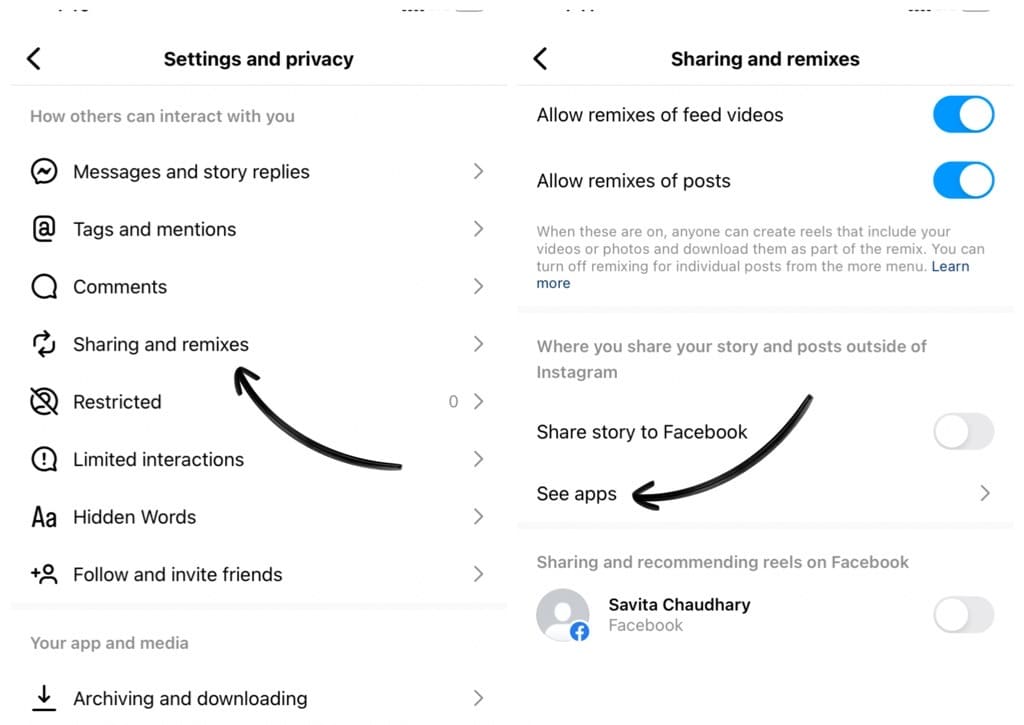
- Scroll down and tap on “See apps” under “Where you share your story and posts outside of Instagram”.
- Tap on “WhatsApp” and then enter your WhatsApp Business Number.
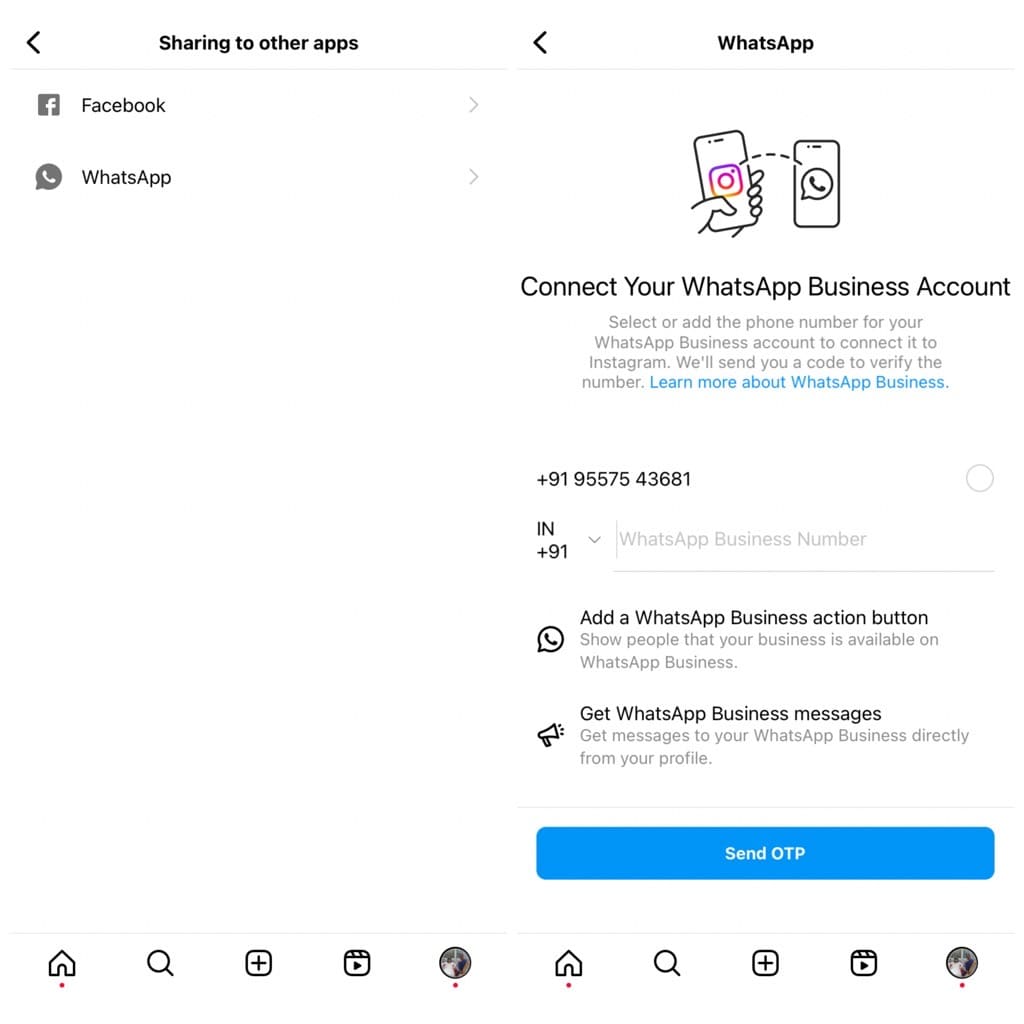
- Next, tap on the “Send OTP” button. Instagram will send a code to verify your number. Once you have connected your WhatsApp Business account to Instagram, you will be able to see a WhatsApp logo in the Instagram story editor.
- Whenever you need to share your Instagram story to WhatsApp status, simply tap on “Share on WhatsApp” option while posting your story. That’s it!
Frequently asked questions
When you share your Instagram story to WhatsApp status, it will be visible to your WhatsApp contacts who have access to view your status updates. The visibility depends on your privacy settings on WhatsApp.
Although Instagram has a built-in feature for automatic crossposting of stories to WhatsApp status, but it is only available for WhatsApp Business users. If you have a regular WhatsApp account for personal use, you will need to manually share your Instagram stories to your WhatsApp status.
Yes. If the story has been already published on your Instagram, you can still download it to your device and then share on WhatsApp status. On the other hand, if the story has expired, you can access it from your Instagram archive.
Sharing someone else’s Instagram story to your WhatsApp status without their permission may infringe on their copyright and privacy rights. So make sure to take permission from the original uploader before sharing their content elsewhere.
Conclusion
So that’s how you can share Instagram stories to your WhatsApp status without relying on third-party apps. Whether it is your own story or someone else’s, there are methods available for both. WhatsApp Business account users can also set up automatic sharing by linking their WhatsApp and Instagram accounts. Feel free to ask any questions about this topic in the comments below.
Read other similar articles:
- How to Share Instagram Story With Specific People Only
- How to View and Reshare Old Instagram Stories
- How to Share WhatsApp Status With Specific People
- How to Share Instagram Reels on Facebook Automatically
- How to Share Instagram Story With Only One Person
- How to Stop Posting Your Instagram Stories to Facebook