iOS 16 has been making a lot of buzz on the internet way before its public release. It is expected to be launched in September 2022 and there is still a lot of time left for it. But can you download and install iOS 16 on your iPhone right now? Luckily, it is possible to do that with the iOS 16 Public Beta version.
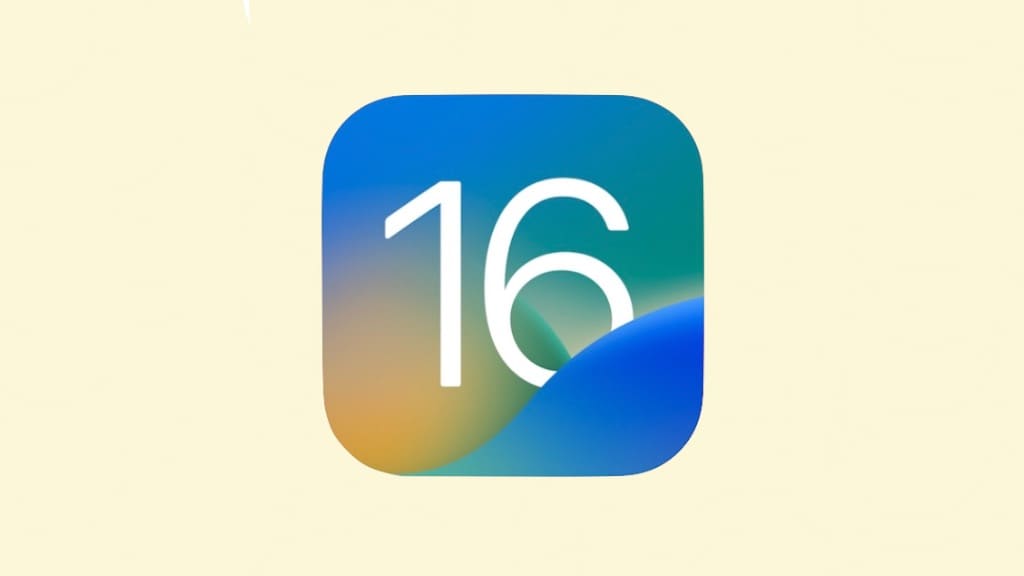
Apple has officially released the Public Beta version of its upcoming iOS 16 update and it is available for download on compatible iPhone models. You can enjoy all the new features of iOS 16 by installing its beta version on your iOS device. In this article, we have shared a complete detailed guide on how you can install iOS 16 Public Beta on your iPhone safely without losing any data.
Installing the beta version has as many disadvantages as it has advantages. You get the perks of enjoying new features before they were released to other users but there are some major risks involved such as you might lose your iPhone data, some apps may not work, you can encounter bugs and errors, and more. We will be covering all the advantages and disadvantages of installing iOS 16 Beta later in this article.
Table of Contents
List of iPhone models compatible with iOS 16 Beta
iOS 16 will be compatible on the following iPhone models only –
- iPhone 8
- iPhone 8 Plus
- iPhone X
- iPhone XS
- iPhone XS Max
- iPhone XR
- iPhone 11
- iPhone 11 Pro
- iPhone 11 Pro Max
- iPhone 12
- iPhone 12 mini
- iPhone 12 Pro
- iPhone 12 Pro Max
- iPhone 13
- iPhone 13 mini
- iPhone 13 Pro
- iPhone 13 Pro Max
- iPhone SE 2
You will be able to install iOS 16 Public Beta only if you have iPhone 8 or above model.
How to install iOS 16 Public Beta on iPhone
For installing iOS 16 Public Beta, you will need to enrol for the Apple Beta Program first and then you can download the configuration profile on your iPhone. After that, you just have to install that configuration profile and the beta software update will be available for your iOS device. Here’s a detailed step-by-step guide of this process –
- Open the Safari browser on your iOS device. Note that you have to use the Safari browser only. If you use any other like Chrome, it won’t work.
- Go to Apple’s Beta Program website at beta.apple.com.
- Sign up for the Apple Beta Program – If you are a new member, tap the Sign up button. You will get a prompt box asking you to log in with your Apple ID. Tap the Continue button. After that, your Face ID will be verified for security purposes. If you have already joined the Apple Beta Program, you can go with the Sign in option instead.
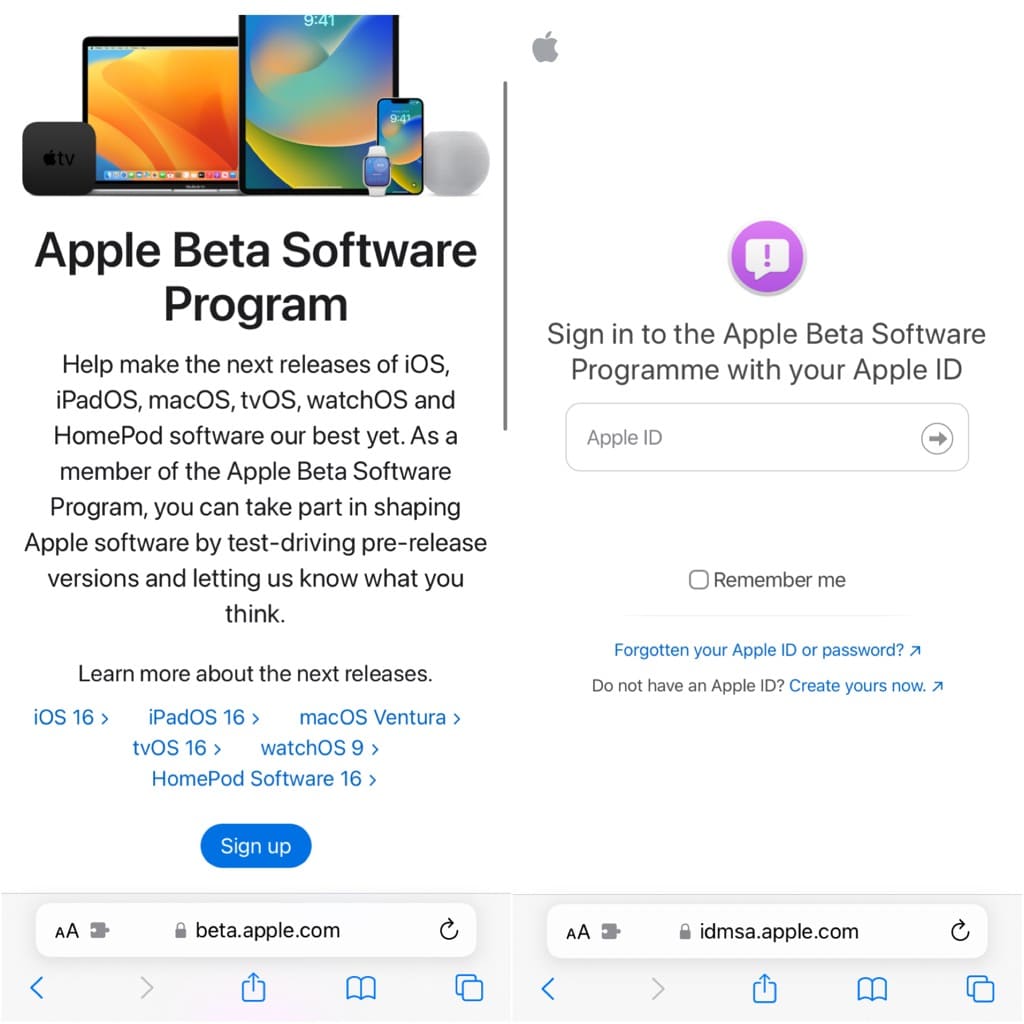
- Read the Apple Beta Software Program Agreement (if you want) and then tap the Accept button to continue.
- Click on the “Enroll your iOS device” link under Get Started heading.
- Archive a backup – Now you will be advised to take a backup of your iOS device. Before installing beta versions on your iPhone, it is important to back up your photos, videos, documents and other important files so even if something goes wrong, you can revert back to the previous state. For taking a full backup of your iPhone, you can use iTunes.
- Download the configuration profile – Tap the Download Profile button under the Install profile heading. You will get a pop-up box asking you to allow downloading the configuration profile. Click the Allow option to continue.

- Install the configuration profile – Once the configuration profile has been downloaded, open the Settings app on your iPhone and click the Profile Downloaded at the top. Tap the Install option and enter your passcode for security purposes. Tap the Install option again twice. You will be asked to restart your device. There is no need for that so you can choose the Not Now option to skip this step.

- Download and install iOS 16 Beta – Go to Settings > General > Software Update. Now your iPhone will check for a new software update. You will see the iOS 16 Public Beta version. Tap the Download and Install option. Complete the installation process and your iPhone will be upgraded to the iOS 16 beta version.

How to uninstall iOS 16 Beta from your iPhone
Being in the development and testing stage, beta versions are considered unstable and they can have compatibility issues, bugs, errors and other problems. If you are having some trouble with the iOS 16 Public Beta version, you can restore your iPhone and downgrade it to the normal iOS version anytime you want. This will give a peace of mind to all those who are trying out beta software for the first time.
If you want to uninstall iOS 16 Public Beta from your iPhone, you will need to remove the configuration profile and then install the normal iOS update. For this, go to Settings, tap General and select VPN & Device Management. Under Configuration Profiles, select iOS 16 and iPadOS 16 Beta Software. Now click on the Remove Profile option and enter your passcode for verification. Click the Remove option again to continue.
Once you have removed the configuration profile successfully, go to Settings > General > Software Update. Now your iPhone will look for a new iOS update (not the Beta). If an update is available, download and install it on your iPhone right away. If there is no new update, you will need to wait for some time until it’s available. There is another way to uninstall the iOS Beta update by restoring your iPhone using Mac or PC.
How to install iOS 16 Developer on iPhone
If you are a developer and you need to test your apps with the new iOS 16, then you can install its developer version. Note that this version is made for developers so normal users should only use the public beta version. The steps to install iOS 16 developer version are slightly different. Here’s what you need to do –
- Open Safari and visit the Apple Developer website at developer.apple.com
- Choose iOS 16 and tap the Download button on the next webpage.
- Now you will need to sign in to your Apple Developer. Provide your Apple ID and password. After that, enter the verification code shown on your screen. Once you are logged in, you can choose to trust the browser so you won’t be asked for a verification code the next time you sign in.
- Accept the Apple Developer Agreement by checking the tick box and clicking on the Submit button afterwards.
- On the Downloads page, you will see the developer software available for your download. Download the configuration profile on your iPhone.
- After that, you will need to install that configuration. Simply, go to the Settings app and tap the Profile Downloaded option. Follow the on-screen instructions to complete the installation.
- Once you have installed the configuration profile successfully, go to Settings > General > Software Update. Let your iPhone search for the available developer version. Finally, download and install it as you would do with normal iOS updates.
Advantages of installing of iOS 16 Beta
- You will get to use the new iOS 16 before its public release.
- You can try out new features that will be available to other users later.
- It’s free to download iOS Beta software.
- You can still downgrade to the normal public iOS version anytime you want.
- You can give your valuable feedback to Apple and report any bugs and fixes.
Disadvantages of installing iOS 16 Beta
- Some apps may have compatibility issues with the beta version.
- If something goes wrong, you might lose everything on your iPhone.
- There might be some performance issues.
- As the beta version is still in the development stage and it’s not stable, it can have security issues as well.
- Some financial and banking apps may not work due to security reasons.
Frequently asked questions
Beta software is made for general users who want to test new iOS updates before its final stable release. On the other hand, the developer version is made for app developers and testers who want to test their apps with the new iOS software. This can help them make their app compatible and fix any errors and bugs in advance.
There is no fixed date announced by the Apple yet but it is expected to be released in September 2022. iOS 15 was also launched the same month on September 20, 2021.
Yes, it is absolutely safe to install beta software on your iPhone as you are downloading it from the official source. However, there are one major risk involved of losing your data if something goes wrong. It is recommended to take a backup of your iPhone before installing any beta software so you can restore your data if case of emergency.
No, it doesn’t void your warrant as long as you are not jailbreaking your iPhone. This is an official method of installing iOS Beta software which is recommend by Apple so there is no such risk of warrant lose.
If you want to try out the new features of iOS 16 before they reach to the public, you can install its beta software. Note that some banking and financial apps may not work. If you are okay with all the pros and cons of installing beta software, you can go for it. Otherwise, wait until Apple officially launches its public stable version for all iPhone users.
Yes, you can remove the configuration profile from your iPhone once you have installed the iOS 16 Public Beta successfully. To do that, simply go to Settings > General > VPN & Device Management. Now select the configuration profile and tap the Remove Profile option. Follow the on-screen instructions to complete the deletion.
The size of this beta software is around 4.86 GB.
Conclusion
So that’s how simple it is to install iOS 16 Public Beta on your iPhone without losing any data. In the same way, you can also install beta software on your iPad. We have discussed all pros and cons of using the beta software. Now you are all set to try out the new iOS 16 before it reaches the public.
Enjoy all premium features in advance and let us know your personal opinions about the upcoming iOS 16. If you find this guide helpful, don’t forget to share it with your friends and stay tuned to our website for more interesting tutorials on iOS and iPhone. You can share your queries and personal questions in the comments below and we will help you out!
Read other similar articles:
- How to Fix Unable to Install Update iOS 17 on iPhone
- How to Install Apps Not Available in Your Country
- How to Install the Same App Twice on Android
- How to Fix App Not Installed Error on Android
- How to Save Battery Life on Your iPhone




