Have your just joined Threads and soon you came to know that Instagram has added Threads badge on your profile? Do you want to hide or remove this Threads badge from your Instagram? This guide will show you how to do that! Let’s get started!
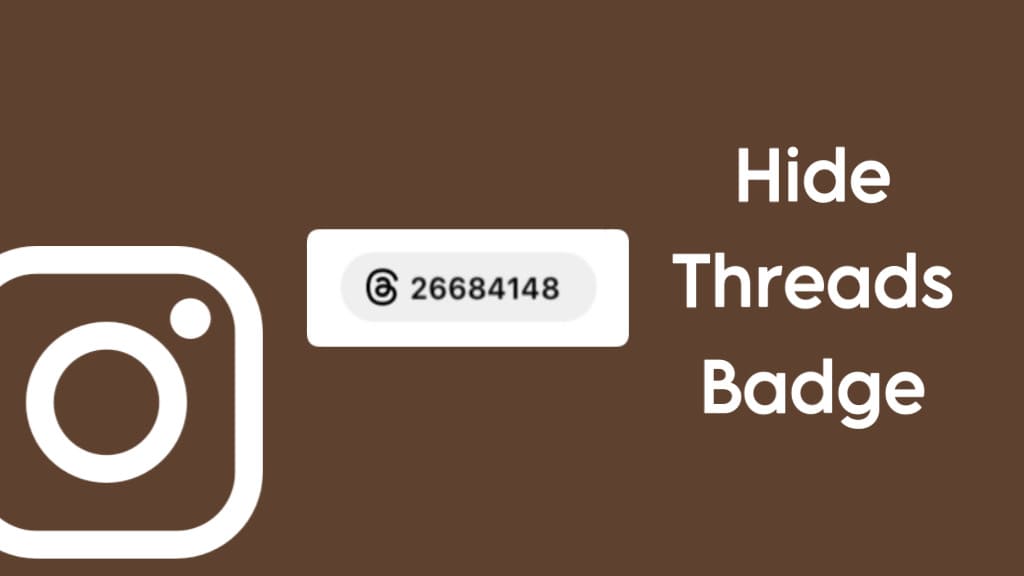
Table of Contents
What is Threads badge on Instagram profile?
Threads badge is an 8-digit number that uniquely identifies your Threads profile. You can find this badge on your Instagram profile, positioned just above your bio and below your profile name.
The badge features the Threads logo (reversed @ symbol) at the beginning of the number, as shown in the image below.

The number associated with the Threads badge is automatically generated by the system and signifies your position in joining Threads. As of now, users do not have the ability to choose a custom number of their choice.
Instagram will automatically add this Threads badge to your profile as soon as your sign up to create an account on Threads. It doesn’t ask for your explicit consent, but there is an option available to hide the badge from your profile if you prefer.
What does Threads badge do?
Threads badge lets your followers know that you are on Threads. Tapping on the badge will directly redirect the person to your Threads profile if they have the app installed on their device. This provides a convenient and seamless way for your followers to access your Threads profile.
Who can see your Threads badge on Instagram profile?
By default, your Threads badge is visible to all your followers on Instagram. If you have a private account, only your approved followers will be able to see it on your profile.
How to hide Threads badge from your Instagram?
Instagram allows you to hide/remove Threads badge from your profile. Here’s how you can do that:
- Open the Instagram app on your phone.
- Go to the Profile tab by tapping on your profile avatar icon in the bottom-right corner.
- Tap on the Threads badge under your profile name. This will open up a pop-up box on your screen.

- Select “Hide badge” option.

- Now you will see a prompt box asking you to confirm removing the Threads badge from your Instagram profile. Tap on “Remove badge” option to continue. That’s it!

Hide your Threads badge from non-followers
As we mentioned earlier, your Threads badge is only visible to your people who are following you on Instagram.
If you have a public profile and you don’t want non-followers to see your Threads badge, you can change your account privacy to private.
This can be done by going to Profile tab > Menu > Settings and privacy > Account privacy and then switching on the “Private account” button.
Once you have made this change, only the approved followers will be able to see your Threads badge on your Instagram profile.
Hide Threads badge from specific person
If you don’t want to show your Threads badge to a specific person, you can hide it from him by blocking.
To block someone on Instagram, simply go to their profile and tap the menu button (three dots icon) in the top-right corner.
Then select “Block” option and confirm it. Please note that blocking will completely restrict all access to your profile. The blocked user will not be able to see your posts, stories, highlights, and other content.
Frequently asked questions
No. Once you have removed the Threads badge from your Instagram profile, you won’t be able to add it back. There is no such feature provide by Instagram yet. It is important to understand that this action is permanent and cannot be reversed.
Unfortunately, it is not possible for users to change or modify their Threads badge number. It is generated by Threads automatically based on when you joined it.
Final words
Removing the Threads badge from your Instagram profile is a straightforward process. By following a few simple steps, you can hide the badge and decide who can see it.
Remember, the Threads badge serves as a convenient link for your followers to access your Threads profile directly. However, if you prefer to keep it private, you have the option to hide it from non-followers or specific individuals by adjusting your privacy settings or blocking them.
Keep in mind that once you remove the Threads badge, you cannot add it back. If you have any questions regarding this topic, feel free to share them in the comments below. Make sure to check out other interesting guides on Threads.
Read other similar articles:
- How to Remove an Instagram Reel from Your Profile Grid
- How to Remove Like from a Message on Instagram
- How to Share Threads on Your Instagram Story
- How to Remove Background from Image on iPhone
- How to Change Your Username on Threads




