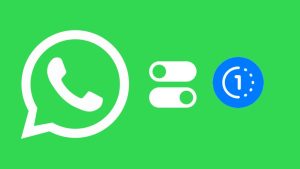WhatsApp has recently launched a new feature called Call Link using which you can create a shareable link for your WhatsApp calls. It’s pretty much similar to the links that existing online conferencing apps like Zoom and Google Meet offer. You can share your link with anyone and they will be able to join your WhatsApp call directly.

WhatsApp is primarily a personal messaging app, but with such a large user base, the company is also focusing on providing users with business tools. This new call link feature can be seen as one of them. In this article, we will guide you how to create call link on WhatsApp and then discuss some frequently asked questions related to this topic.
Table of Contents
What is WhatsApp Call Link feature?
With the Create Call Link feature on WhatsApp, you will be able to generate a link for your video or audio calls. You can then share this link with anyone. Tapping on the link will redirect the person to WhatsApp and automatically make a call with you. This doesn’t require you or the other person to have each other’s phone number saved in the contacts list. So this means anyone can use your WhatsApp call link to make a call.
This is how a WhatsApp call link looks like:
https://call.whatsapp.com/video/O52JQ06MQZRL9L2CKO1xah
The last string after video/ is 22 characters long which is basically a randomly generated code made of both numbers and alphabets. This code is unique for each WhatsApp call link and it will be different every time you generate a new link.
Key points about WhatsApp Call Link
- You can generate call link for both video and voice call.
- The calls with this method will be end-to-end encrypted.
- Anyone with the link can join your WhatsApp call without even saving your phone number.
- Make sure to share your call link with trusted people only.
- Blocked users can not join you call through WhatsApp call link.
- If a call link remains inactive for more than 90 days, it will automatically expire.
- WhatsApp can revoke your call link due to privacy or security reasons anytime.
How to create WhatsApp call link on iPhone
In order to use the new WhatsApp Call Link feature, first you have to update the WhatsApp application on your iPhone as this feature is only added to the latest version. Go to the App Store on your iOS device and search for WhatsApp. If a new version is available, you will see an Update button. Tap on it and then wait until the downloading is finished. Once your WhatsApp has been updated, you can follow these steps to create a call link for your video or voice calls:
- Open WhatsApp on your iPhone.
- Go to the Calls tab from the navigation menu at the bottom.
- Now you will see a new option named Create Call Link under the Calls heading. Tap on this option and it will open a pop-up box on your screen.

- WhatsApp will automatically create a call link for video. If you want to create a call link for audio, tap Call Type option and choose Voice.

- You can share or copy your WhatsApp call link from the same pop-up directly. Click Share Link option and then select any person or app from the Share Sheet. Alternatively, you can use Copy Link option and then share the link with anyone manually.
How to create WhatsApp call link on Android
The same steps will work for Android users also. First, you have to update WhatsApp on your Android device. This can be done from the Play Store app. Just search for WhatsApp and tap the Update button. Once it has been updated, you can start with the following steps to create your WhatsApp call link:
- Launch WhatsApp on your Android phone.
- Now tap Calls from the menu at the top or swipe to the right and it will take you to the Calls tab.
- Next, click Create Call Link option. This option can be found only if you are using the latest version of WhatsApp.
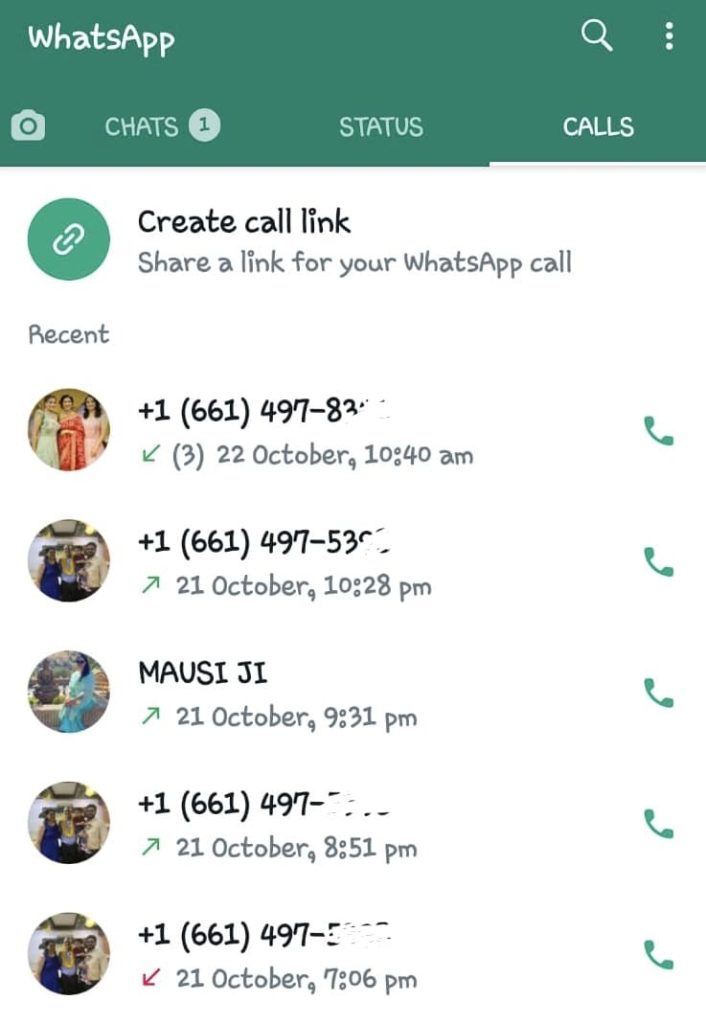
- You will get the call link generated automatically. By default, the Call Type is set to Video call. You can change it to Voice call if you want.
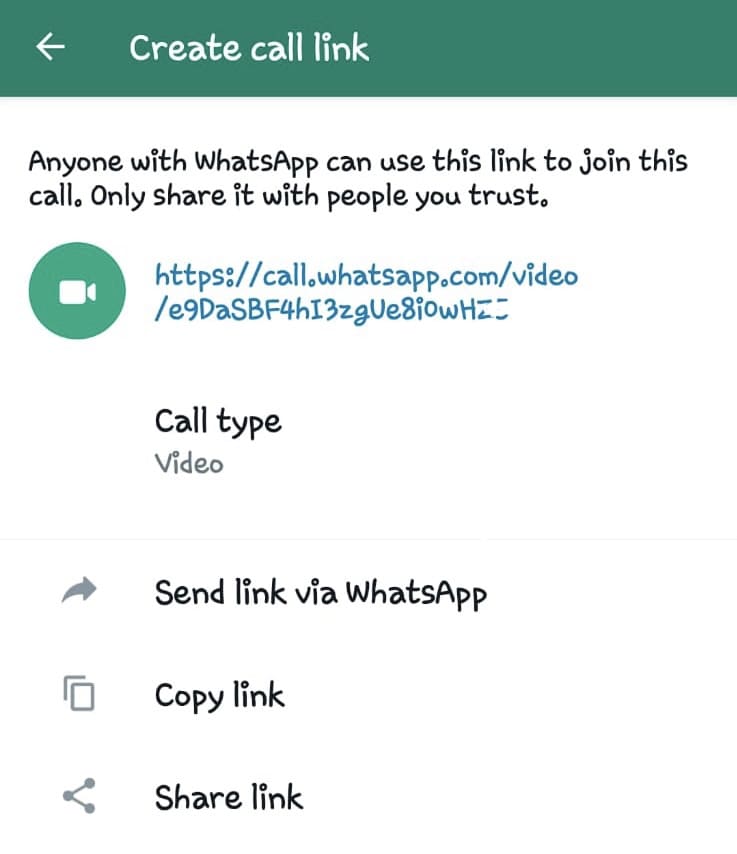
- Finally, copy or share the call link with anyone. You can send it to your WhatsApp contacts directly by clicking Send link via WhatsApp.
How to join a call through WhatsApp call link
Joining a call through a call link is pretty simple. When someone shares their call link with you, just click on it to open and then you will get two options on your screen: Join or Leave. Tap over the Join option and it will connect your call to the person. You can also share the call link with your other friends and have a group discussion at the same time.
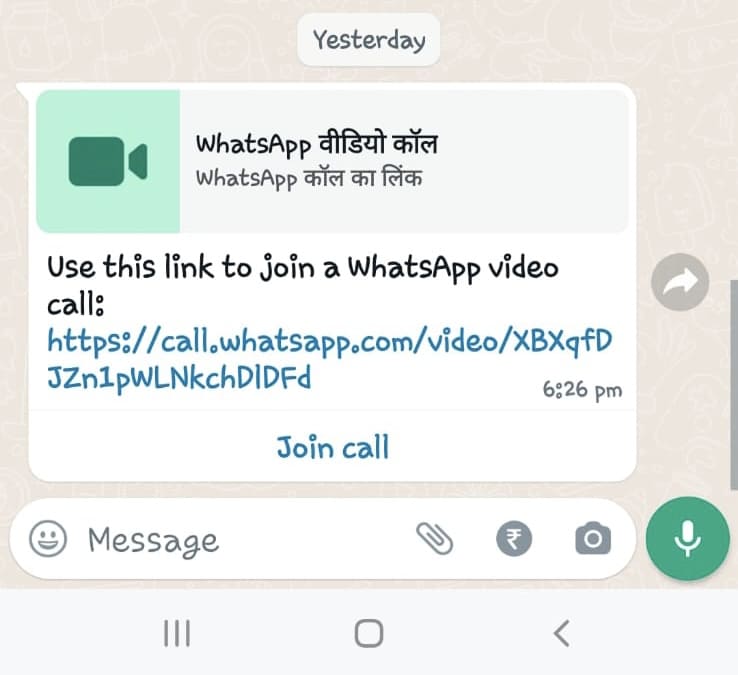
Frequently asked questions
Yes. Just like normal WhatsApp calls, calls made through call link are also end-to-end encrypted. This means you will have a secure communication that no one can listen to, even WhatsApp itself.
If you couldn’t find Create Call Link option in the Calls tab, then most probably you are using an older version of WhatsApp. Go to the respective app store of your phone and update WhatsApp to the latest version. This will fix your issue immediately.
Anyone can join your WhatsApp call through call link even if the other person isn’t saved in your contact list. So you should share your link only with the people you trust.
The answer is no. As of now, this feature is only available on Android and iOS devices.
Final words
So that’s how you can create a call link on WhatsApp. We hope this guide has been helpful for you to explain everything about this new WhatsApp feature. If you think we missed anything or you have any query, don’t forget to share it in the comments below and we would love to help you. Make sure to share this article with your friends and tell them about the Call Link feature on WhatsApp.
Read other similar articles:
- How to Stop Incoming Calls Without Airplane Mode
- How to Block Unknown Number Calls on Android
- How to Fix Incoming Call Busy Problem [Solved]
- How to Fix iPhone Screen Goes Black During Call
- How to Fix Incoming Calls Not Showing on Screen