When something has been with us for a long time, we often get bored with it. The same goes with our smartphones. If you have been using your Android phone for quite a while now, you will start feeling bored with it and may want to replace it with a new one. There is no need to buy a new smartphone yet as you can customise your current phone to look and feel like a new one again.

Android phones have the potential to last much longer than you can imagine. If your smartphone has a good amount of storage and RAM memory, then it is capable of working even with the new advanced technology, apps, and software coming years later. You can give a complete new look and feel to your old Android phone by making few simple customisations in it. Let’s see what are those changes!
Table of Contents
1. Change the phone cover
When the phone gets old, the first signs of ageing starts showing on its physical body. In the initial days of buying a new phone, we handle it very safely but this care does not last long. Over the time, there are scratches and stains that comes on our phone due to our own negligence.

If your Android phone also has too much stains and scratches, you can change the cover of your phone and give it a complete new look. There are different kinds of phone covers available in the market, some with printed designs as well. Opt for a cover that not only aligns with your personality but also shields your phone from inadvertent damage.
2. Change the tempered glass
The majority of people use tempered glass on their smartphones to safeguard the screen from damage. Repeated instances of dropping the phone or placing it on rough surfaces can result in numerous scratches and cracks on the tempered glass. If this is the case, discard the old tempered glass and get a new one immediately.
3. Change the wallpaper
Now moving to the user interface part, the first thing that we saw in our phone is wallpaper which appear on the home screen as well as the lock screen. You will be using the same wallpaper for a very long time and every time you unlock your phone it will give you a very boring feeling.
By simply changing your wallpaper, you will feel like you are using a different phone. Try to avoid using dark colored wallpapers on older phones and use high quality glossy wallpapers. Here’s how you can change wallpaper on your Android phone:
- Long-press on the Home Screen.
- Select “Wallpapers“.
- You may be prompted to choose where to select the wallpaper from. Options may include Gallery, Live Wallpapers, or Wallpaper services.
- Browse through the available wallpapers and select the one you like.
- Once you’ve chosen a wallpaper, you may have options to adjust its positioning or apply other settings.
- After configuring, select “Set wallpaper” option to set it as your new wallpaper for the Home Screen, Lock Screen, or both. That’s it!
Remember that the steps might differ slightly based on your device’s manufacturer (Samsung, Google, Huawei, etc.) and the version of Android it is running. If these instructions don’t match exactly what you see on your phone, you might want to refer to your device’s user manual.
4. Use a new launcher app
The best way to make an old phone look like a new one is by using a launcher app. For those who don’t know what an Android launcher is, it is basically an app that changes the user interface of your phone from the app icons to the design of the home screen and app drawer.

The Google Play Store offers an abundance of free launchers. For a unique experience, consider trying Nova Launcher. If you’re aiming for a Nexus phone vibe, explore Google’s Go Launcher. Additionally, Yahoo Aviate and Microsoft Arrow Launcher are noteworthy options worth considering.
5. Delete unnecessary apps
You might be having hundreds of apps on your Android phone some of which you don’t even use anymore. It is better to get them off your phone. This will create some free space on your device and also make your app drawer look fresh showing only selected apps that you use on daily basis.
To uninstall an app on Android, you can either long-press on the app icon and choose “Uninstall” option or go to Settings > Apps, select the app name and then tap on “Uninstall” button in the App Info screen.
6. Free up space on your phone
Is your Android device experiencing sluggish performance and operating at a slow pace? Are you encountering issues such as unresponsive apps or sudden crashes? Additionally, do you find that the touch screen is occasionally unresponsive? These issues may arise due to a full storage problem.
To check how much storage is left on your Android device, follow these simple steps:
- Open the Settings app.
- Look for an option named “Storage” which is located within “Device care” on Samsung smartphones. Alternatively, you can use the search bar to find it.
- In the storage section, you’ll see your total storage capacity, used space, and available space.
- You can check the breakdown of storage usage by categories like Apps, Images, Videos, etc.
If your phone is running out of storage, you need to create some free space to boost up your phone’s performance. For this, you can delete duplicate files, unused apps, unnecessary photos and videos, junk data such as WhatsApp media files and other unwanted stuff. Read our guide on how to free up space on your Android phone.
7. Factory reset your phone
Along with changing the appearance, if you want the improve the performance of your Android phone, it is best to factory reset it once. This will take your phone back to the state when you bought it for the first time.
Here’s a step-by-step guide to perform a factory reset on Android phone:
- Open the Settings app on your Android device.
- Go to “General Management” or “System“.
- Look for “Reset” option.
- Tap on “Factory data reset“.
- Read all the information and then tap the “Reset” button at the end,
- Confirm that you want to erase all data and reset your device by tapping on “Delete all” button. You may need to enter your PIN, password, or pattern to proceed.
- Wait for the process to complete. Your phone will restart, and it will be restored to its factory settings.
The above steps may vary slightly depending on the device and Android version.
Remember that you must take a backup of your data (including photos and videos) because factory reset will destroy all the data available in your phone.
8. Update outdated apps
Updating apps doesn’t only mean new features, bug fixes and security enhancements but it also brings a new user experience. We often forget to update our apps manually and continue using their outdated version. You can update apps on your Android phone from the official app store – Play Store.
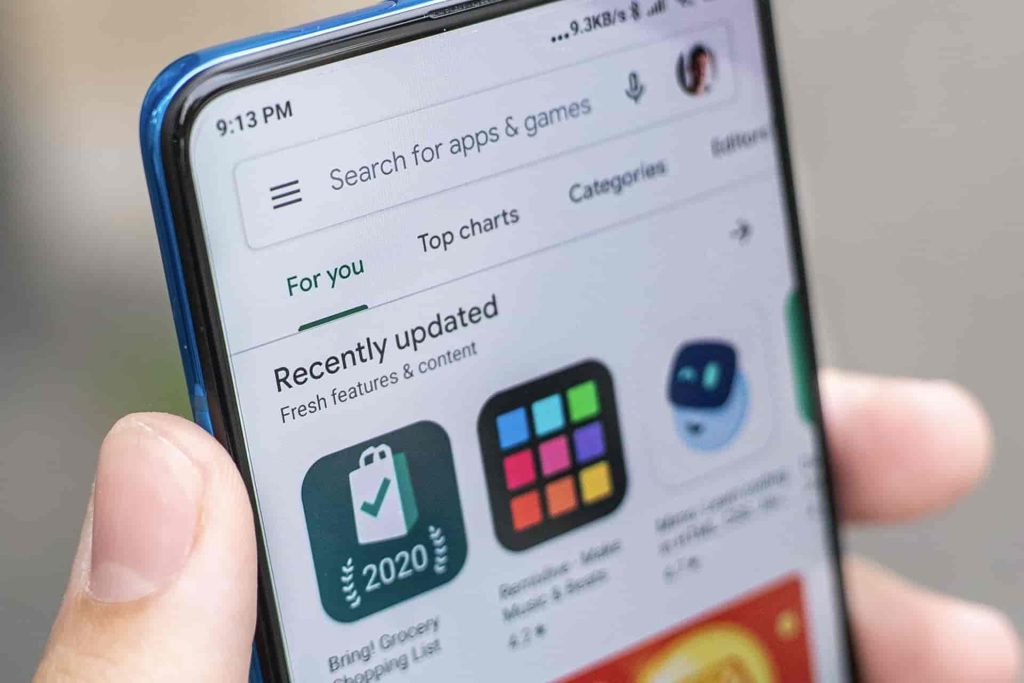
Make sure to update them regularly or you can enable auto-update feature that will automatically update apps as soon as their latest version is available. This is another thing that you can do to make your Android phone look and feel new again.
To enable auto-updates in the Google Play Store, follow these steps:
- Look for the Play Store app on your home screen or in the app drawer and open it.
- Tap the three horizontal lines (“hamburger”) icon in the upper-left corner of the Play Store.
- Select “Settings” option from the pop-up menu.
- Tap on “Network preferences” to expand the section,
- Next, tap on “Auto update apps“.
- Select your preferred option. We will recommend you to select “Over any network” option as this update your apps automatically regardless of the network connection (Wi-Fi or mobile data).
9. Calibrate or replace battery
After fixing everything, it would be better if you calibrate the battery as well. To do so, first you have to completely discharge the battery. Then switch off the phone and charge it 100%. After charging, turn on the phone and use it normally. For the next few days, resume with your normal charging habits. Follow the same process after a week or two.

This is called battery calibration and if slow charging is the problem with your battery, it will be fixed with this method. You can also read our detailed guide on how to save your phone’s battery life. If your Android phone run out of battery in no time, the last option is to replace it with a new one. Make sure to purchase an original battery from the authorised service centre of your phone manufacturer.
10. Root your Android phone
The last option is root your Android phone. This will open up a world of new possibilities to customise the user interface of your phone whatever way you want.

If you don’t know about Android rooting, it is simply the process of unlocking Android operating system to give you the root access of your device.
After rooting, you will be able to apply custom ROMs, install unapproved apps, tweak settings, and do more. Android rooting is equivalent to iPhone jailbreaking.
Frequently asked questions
To make your phone run like new, clean up storage by removing unused apps and files, keep your apps and software updated, optimize settings like animations, and consider a factory reset to start afresh.
Yes, resetting your Android phone to factory settings can make it faster. This is because it removes unnecessary data, cached files, and settings that may be causing performance issues. However, make sure to back up your data before performing a factory reset, as it will erase all data on your device.
Freeing up space on your Android phone is simple. Begin by deleting apps you no longer use, and clear cache and junk files. Manage your media by getting rid of duplicate photos and videos, and consider moving data to external storage like an SD card or cloud storage. These steps will help declutter your phone and free up valuable storage space.
To make your Android phone battery last longer, adjust your screen brightness to minimum and turn off unnecessary background processes. It is important to manage your apps by closing those running in the background and restricting background data usage for unused apps. You can also enable battery saving mode on your device.
Give a new look to your Android phone
The possibilities to customise your Android phone are endless. If you are planning to buy a new phone as you think your current one is outdated now, you need to think twice before loosening your pocket. Just by changing the phone cover and getting a new tempered glass, you can give a complete new look to your old Android phone.
In order to improve the performance, you can delete unnecessary apps, free up your space by removing junk files and unwanted media. When it comes to customise the user interface, you can use a launcher app to change the look of your home screen and app drawer. Apart from that, you get change your wallpaper. All these things will collectively make a lot of difference to give a fresh new look and feel to your Android smartphone.
Read other similar articles:
- How to Add iPhone-like Dynamic Island on Android Phone
- How to Customize Notification Panel on Android Phone
- How to Fix Android Phone Overheating: 15 Ways
- How to Customize Status Bar on Android Phone
- 10 Things to Check When Buying a Second Hand iPhone



