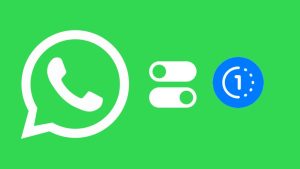When you switch from Android to iPhone, one of the challenging tasks is to move your WhatsApp chat history. If you are using WhatsApp as your primary messaging app, you will be having so many important chats and messages that you wouldn’t want to lose.
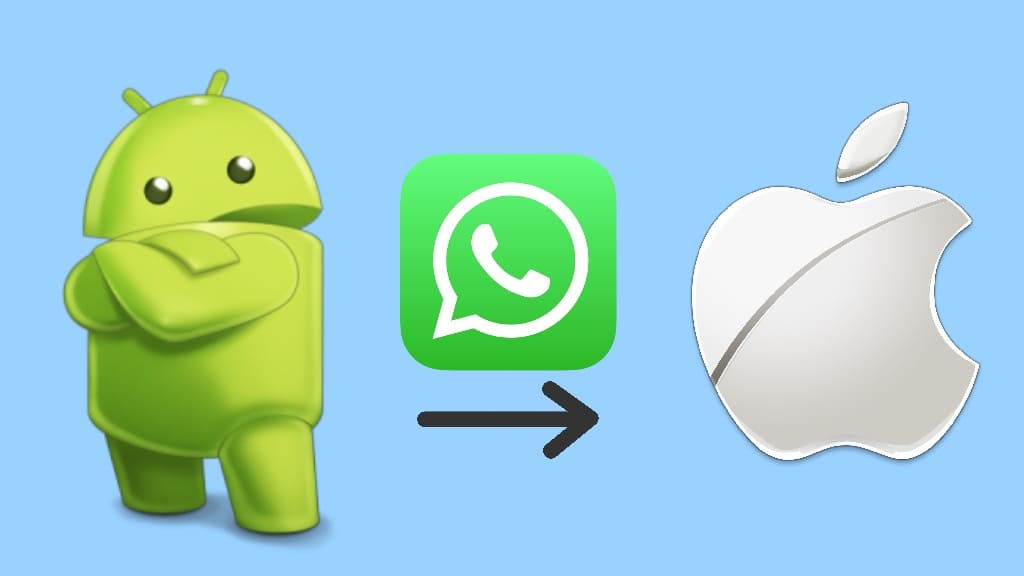
Unlikely, WhatsApp doesn’t support Google Drive backup on iOS so it is not possible to restore your chat history with the online backup method. There are several third-party software that claim to transfer your WhatsApp data from Android to iPhone via PC but most of them are either bogus or paid
WhatsApp has finally found a solution to make the switch possible. Now you can move your chat history from Android to iPhone easily. This has been made possible with the Move to iOS app. We will show you a workaround to transfer your WhatsApp data even if you have already activated WhatsApp on your iPhone. Let’s get started!
Table of Contents
Basic requirements
Here are some basic requirements that you need to fulfill before you start transferring your WhatsApp chats from Android to iPhone –
- This method works only on iOS 15.5 and later versions. If you are using an older version of iOS, you need to update your iPhone to the latest version.
- You should have Android 5.0 Lollipop or above version installed on your Android device.
- You should have the latest version of WhatsApp installed on both devices. Make sure to update it from the Play Store on Android and App Store on iOS.
- You have to use the same phone number on your iPhone that you are using with WhatsApp on your Android device.
- You have to install an application named Move to iOS on your Android phone. This application will help you transfer your WhatsApp data from Android to iPhone.
- You need to connect both of your devices to the same Wi-Fi network. This is required to pair both devices with the Move to iOS app.
- Your iPhone must be in a factory new state like when you bought it for the first time. If you have already set up your new iPhone and you are using WhatsApp on it, you won’t be able to pair your iPhone with the Move to iOS app and this method won’t work for you. In such a case, you have to factory reset your iPhone and set up it again.
Move WhatsApp chats from Android to iPhone
- Download and install the Move to iOS app on your Android phone. This is an official app developed by Apple to help Android users migrate their data safely from Android to iPhone. You can download this app from Google Play Store for free.
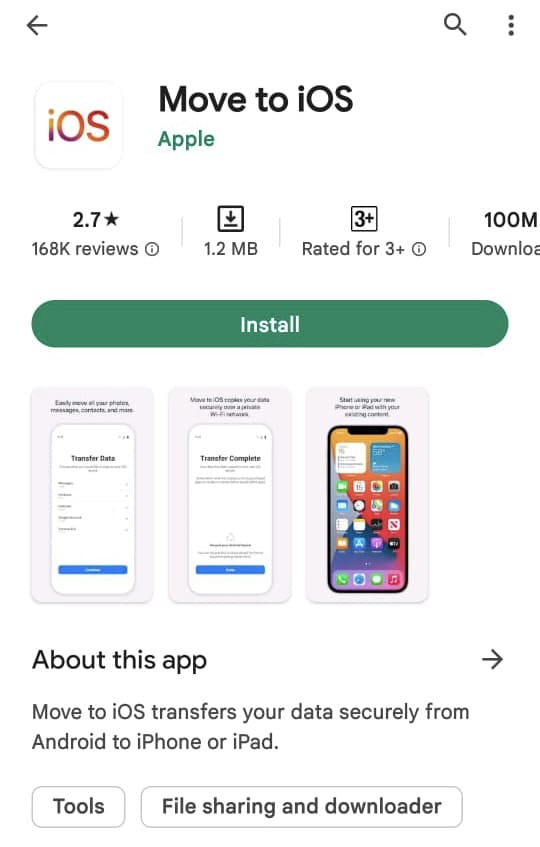
- Connect your Android device and iPhone to the same Wi-Fi network. If you don’t have Wi-Fi, then enable the mobile hotspot on your Android device and connect your iPhone to it.
- You need to be on the factory setup or “Hello” screen on your iPhone. Follow the on-screen instructions to complete the basic setup. On the Apps & Data screen, choose Move Data from Android option and tap the Continue button.
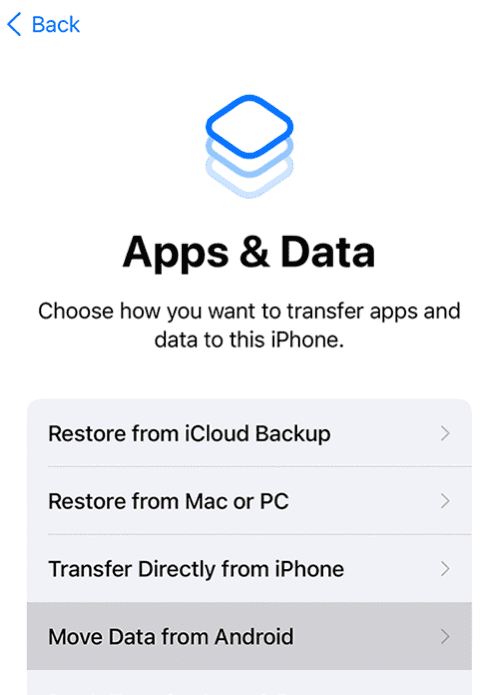
- Now you will get a 6-digit code on your iPhone screen. You have to enter this code on your Android phone to pair both devices. Open the Move to iOS app and follow the on-screen instructions. When prompted, enter the code you have got on your iPhone. Tap the Continue button and follow the on-screen instructions.
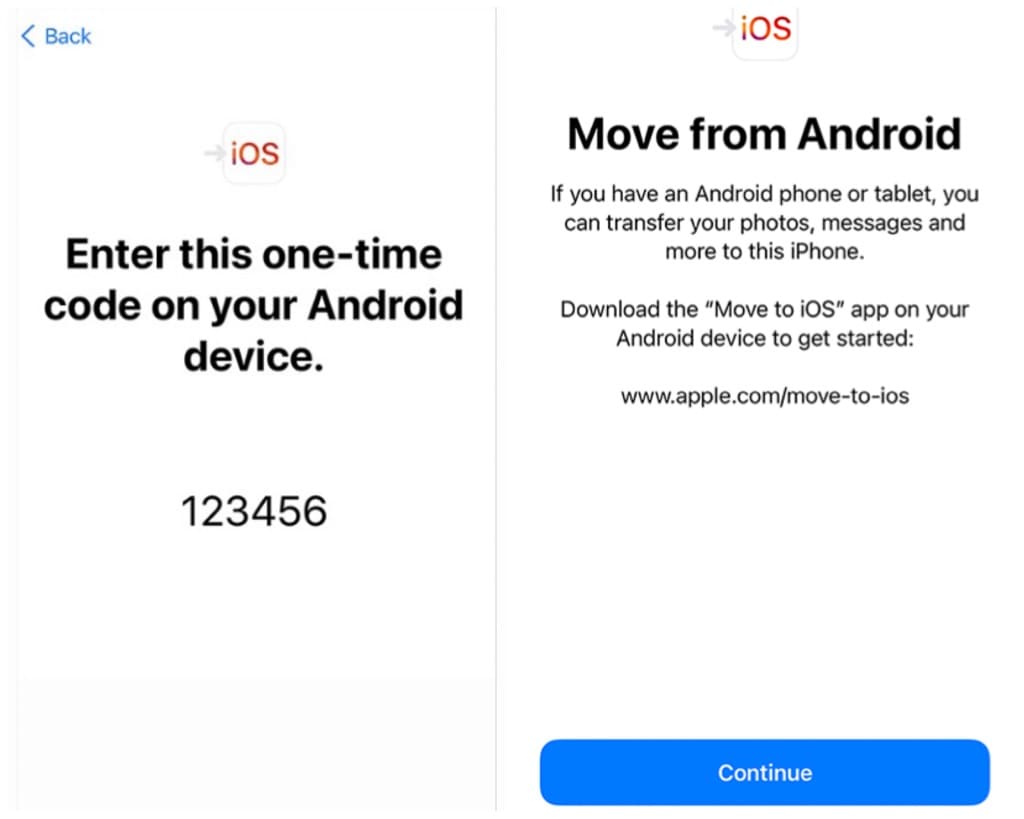
- Select WhatsApp on the Transfer Data screen – Once both devices have been connected successfully, you will see a screen on the Move to iOS app titled Transfer Data. It will show you a list of things you can transfer from your Android phone to iPhone. This includes messages, contacts, calendar, Google account, camera roll, and more. Make sure that WhatsApp is selected and then tap the Continue button.

- Now your WhatsApp will prepare the data for export. Click the Start button and wait for it to complete. Once finished, tap the Next button and you will be redirected back to the Move to iOS app.
- After that, click the Continue button to start transferring the data from your Android phone to iPhone. Make sure to keep both devices turned on and connected to the power source until the transfer is complete. Once your data has been transferred successfully, you are almost done.
- Now download and install WhatsApp on your iPhone from App Store. Open it and log in with the same phone number that you are using with WhatsApp on your Android device. For this, you need to move the SIM card to your iPhone.
- On the Move Chats from Android screen, tap the Start button to begin the restoration process. Once it is done, you will see all your WhatsApp chats restored on your iPhone.

How to restore old chats from Android if your WhatsApp is already active on iPhone
You can only restore your WhatsApp chats before you have activated WhatsApp on your new iPhone. Another condition is that your iPhone must be factory new or reset to factory settings. If you have already activated WhatsApp on your new iPhone and you want to restore your old chat history from Android, here’s what you can do –
- Uninstall WhatsApp from your iPhone – Tap and hold the WhatsApp icon on your home screen and select Remove App followed by clicking on the Delete App option from the pop-up box.
- Factory reset your iPhone – Open the Settings app and go to General > Transfer or Reset iPhone > Erase All Content and Settings. Follow the on-screen prompts to continue. Make sure to take a backup of your iPhone before doing a factory reset.
- Re-login to your WhatsApp account on your old Android phone. Insert the same SIM card and restore the local backup.
- Follow the steps we have discussed in the previous part to move your WhatsApp chats from Android to iPhone with the Move to iOS app.
Please note that this method will restore your WhatsApp to the old chat history that is saved on your Android device. If you have made new chats on your iPhone, they will be deleted. It’s not possible to merge the old and new chat history.
You can also follow this method for troubleshooting if you get stuck while transferring WhatsApp chats from your Android device to your new iPhone.
Frequently asked questions
This will transfer all your WhatsApp data including chats (both individual and group messages), account information, profile picture, media, and settings. What you can’t transfer is your call history, display name, and peer to peer payment messages.
No. This isn’t possible with this method. If you want to use your WhatsApp with a new phone number, you have to change your WhatsApp number on your Android phone first. After that, you can use this method to move your WhatsApp chats to iPhone.
Yes, it is absolutely safe to use this method. In fact, this is an official way which is recommended by WhatsApp itself. We aren’t using any third-party application to make the switch. The only app we have used is the Move to iOS which is an official app developed by Apple to help you migrate your data from Android to iPhone.
The answer is no. For the migration process, your data is saved on your iPhone locally. It doesn’t get saved to cloud storage until you create an iCloud backup of your WhatsApp manually. If you want to enable the backup, navigate to Settings > Chats > Chat Backup and tap the Back Up Now option.
No. For this, you need to have the SIM card of your WhatsApp phone number inserted on your Android device. But as you have transferred your phone number to iPhone, you will be logged out from your WhatsApp on Android. For more information on this topic, read our article on how to use same WhatsApp on two different phones.
Your Android phone will still have your WhatsApp data including chats and media files. If you want to delete that, you can either uninstall WhatsApp or factory reset your device. If you are planning to sell or give away your old phone, the second one is a better option. Make sure to take a backup of your important data before doing a factory reset.
Wrapping up
Moving WhatsApp chats from Android to iPhone has never been this much easier before. Android and iOS are two different operating systems and this makes it difficult to transfer data from one device to another. Although, WhatsApp has a backup option but it is different for both devices.
If you want to move your WhatsApp from Android to Android, you can easily do that with Google Drive backup but this doesn’t work on iPhone as WhatsApp only supports iCloud backup on iOS. Luckily, WhatsApp has find a way to make this Android to iPhone migration work with the Move to iOS app. We hope this guide has been helpful for you. If you have any questions, feel free to share them in the comments below.
Read other similar articles:
- How to Save WhatsApp Chats as PDF
- How to Create Fake WhatsApp Chats
- How to Backup and Restore WhatsApp Chat Messages
- How to Move WhatsApp Account to WhatsApp Business
- How to Lock Chats on WhatsApp Using Chat Lock