Do you want to repost a story on Instagram? Sometimes you come across a story that you would like to share with your followers. Unfortunately, Instagram stories does not have an option to reshare unless you have been tagged by the original uploader.

But what if you want to repost a story shared by someone else – in case you have not been tagged? Whether you have been tagged or not, this article will guide you through the process of reposting a story on Instagram. Let’s explore the various methods to make it happen.
Table of Contents
How to repost a story when you have been tagged
When another user tags you in their story, Instagram provides you with an option to repost it on your own story. Here’s how you can do it:
- Open the Instagram app on your mobile device and tap the direct message (DM) icon at the top-right corner of the screen.
- Look for the person who has tagged you in a story. Tap on it to open the message.

- You will see the tagged story. Tap on the “Add This to Your Story” option.

- It will take you to story editor screen. Here you can customize the reposted story by adding stickers, text, or other creative elements.
- Once you’re satisfied with the edits, tap on “Your Story” to repost the tagged story to your own Instagram story.
How to repost a story on Instagram when you’re not tagged
Reposting an Instagram story when you haven’t been tagged requires a different approach, but fear not, there are still options available. Here are three methods you can use to repost a story when you’re not tagged:
1. Download and repost the story using a third-party app
One of the easiest ways to repost an Instagram story when you’re not tagged is by using a third-party app or website specifically designed for this purpose. Follow these steps:
- Search for an Instagram story downloader tool using Chrome or any other web browser on your device.

- Open any trustworthy website and enter the username of the person whose story you want to repost.
- Now let the tool search for the available stories. Find the one you want to repost.
- Download the story to your phone. You simply need to tap the Download button.

- After that, open Instagram and repost the story on your own account. Please make sure to give proper credit to the original creator.
There are several reposting apps available for the Instagram, such as “Repost for Instagram“, that you can use as an alternative to reshare someone’s story on your own account.
However, it’s important to exercise caution when using such tools, as some may require you to enter your Instagram login credentials.
To ensure your account’s security, we recommend opting for a reposting tool that works without the need for login information.
2. Ask the person to mention you in their story
Instagram now allow users to tag people in their stories even after it has been posted.
If you come across a story that you’d like to repost, but you haven’t been tagged, consider reaching out to the person who posted it.
Politely ask them to mention you in their story, so you can easily repost it to your own followers.
Remember to be respectful and provide a clear explanation of why you find their story valuable and would like to share it with your audience.
Here’s how the person can mention you in their story even after posting –
- Open the Instagram app and tap on “Your story” in the top-left corner.
- Navigate to the story that the other person want to repost and tap on “More” option (with ••• three dots icon) in the bottom-right corner.

- Next, select “Add Mentions” from the menu.

- You will see a list of suggested people. Select the person whom you want to repost your Instagram story. You can also search for their username using the search bar.
- Tap the “Add” button at the bottom. Instagram will send a message to the mentioned user that they have been tagged in a story.
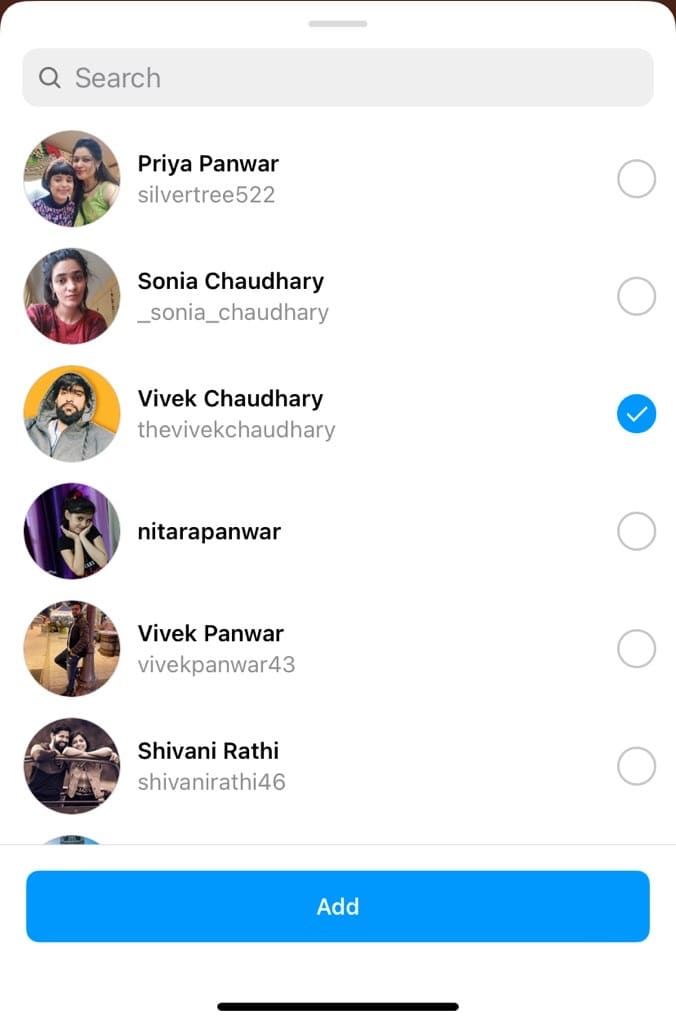
- Open the Direct Message and tap on “Add This to Your Story”. In the next screen, you can edit the story and finally post it to your Instagram.
3. Use screenshot or screen recording
Another way to repost an Instagram story when you’re not tagged is by using screenshots or screen recordings. Here’s how you can do it:
If the story is an image, capture a screenshot of the entire story. On most devices, you can take a screenshot by simultaneously pressing the power and volume buttons. If the story consists of multiple images or videos, you may need to capture multiple screenshots.
If the story is a video or contains interactive elements, you can use screen recording functionality available on most smartphones. Simply activate the screen recording feature, play the story, and stop the recording when you’ve captured the desired content.
Once you have the saved the story on your phone, open the Instagram app, tap on “Your Story” at the top and then swipe up to open the camera roll. From there, you can load the story you have captured as screenshot or screen recording and repost it to your Instagram account.
Remember, while reposting someone’s story when you’re not tagged, always ask for permission if possible and give credit to the original creator. Respecting their content and intellectual property rights is crucial.
How to repost a story as an Instagram post
Instagram’s story editor provides a range of tools to customize your photos and videos. These features are not available for regular posts on the platform.
If you have created a customized story and now desire to repost it as a permanent post on your feed, you can easily accomplish this by following these steps:
- Download the story to your device: Open Instagram and tap on your story at the top. Navigate to the desired story you want to repost and tap on the three dots (More) option in the bottom-right corner. Next, tap on “Save…” option.

- Create a new post: Launch the Instagram app on your device and tap on the “+” icon at the bottom of the screen. This will open the New post screen, where you can upload content to share with your followers.

- Select the reposted story from your camera roll: In the new post creation screen, you will have the option to select media from your device’s camera roll. Navigate to the screenshot or the story you have downloaded and tap on it to select.
- Customize the post: Once you have selected the story, you can customize the post to your liking. Apply filters, add captions, hashtags, and any other desired elements to enhance your post.

- Share the reposted story as a permanent post: Once you have customized the post, it’s time to share it on your Instagram feed. Tap on the “Share” button, and the reposted story will be published as a permanent post on your feed for all your followers to see.
How to repost a story as an Instagram reel
In the same way as above, you can also repost a story as an Instagram reel on your feed. You simply need to download the story and then post it to your Instagram Reels as you would normally do. Here are the steps you need to follow:
- Save the story to your device: Unlike regular stories, which disappear after 24 hours, you need to save your story to your device to repost it as an Instagram Reel. To do this, open the story and tap on the three dots (•••) located at the bottom-right corner of your story. Next, select the “Save” option. This will save the story as a video or photo to your device’s photo library.
- Access the Instagram Reels camera: Open the Instagram app on your device, tap the + plus button at the bottom and then switch to the REEL tab to access the Reels camera. This will allow you to create and upload short videos to your feed.
- Import and edit the saved story: In the Reels camera, swipe up to access your device’s photo library. Select the saved story that you want to repost as a reel. Once imported, you can edit the video by trimming its duration, adding music, effects, text, and more.
- Repost the story as an Instagram reel: Once you are done with the editing part, tap on the “Share” button, and your story will be reposted as an Instagram Reel on your feed.
Frequently asked questions
No, you cannot repost a story from a private account unless you have been granted access by the account owner.
Yes, there are several third-party apps available that can help you in reposting Instagram stories. However, exercise caution and ensure the app is trustworthy and safe to use.
It’s best to seek permission from the original poster before reposting their story to respect their content and privacy.
Conclusion
We hope this guide has been helpful for you to repost your own or someone else’s story on your Instagram. Whether you’ve been tagged or not, you can easily repost any story to your feed, or even as an Instagram reel.
Remember to always respect the original creator’s work and provide proper credit when reposting their stories. If you have any questions regarding this topic, feel free to share them in the comments below.
Read other similar articles:
- How to Share Instagram Story to WhatsApp Status Automatically
- How to Share Instagram Stories on Facebook Automatically
- How to Share Threads on Your Instagram Story
- How to Hide Your Instagram Story from Someone
- How to Stop Posting Your Instagram Stories to Facebook




