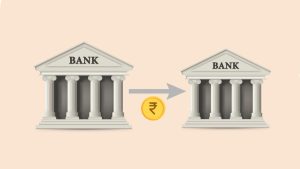The online banking has made it very easy to manage your bank account at your fingertips. It allows you to access your bank account information, check bank balance, transfer money, view bank statement and much more. Nowadays, UPI-based online payment apps like Google Pay, Paytm, PhonePe, BHIM, etc., are also popular for making digital payments. You can also check your transaction history in these applications.
Some banks also provide service to check your mini bank statement through SMS and missed call. This tutorial has discussed every method that you can use to find your bank transaction history from your smartphone. Your bank passbook is now digitally available to you at anytime. You can check every single information related to your payment transactions. These methods will work on both iPhone and Android device.
Table of Contents
1. Check transactions history using your bank website or app
Every bank has their own website and mobile app for online banking that provide users access to their personal bank account information and functions including transaction history. To use your bank website or app, you need to have online banking service enabled on your bank account. If it’s not enabled, then go to your nearest bank branch and ask them to enable your net banking. After this, you have to create your account on bank website. Once everything is done, you are all set to check your transaction history.
Before moving to the steps, first download and install your bank mobile app. Just search your bank name on the app store of your smartphone (Google Play Store on Android and Apple App Store on iPhone). Alternatively, if you don’t want to use mobile app, you can directly visit your bank website with any web browser on your phone such as Google Chrome or Safari. Here’s a complete step-by-step guide –
- Open your bank mobile app or website. As for the reference purpose, we are using SBI bank here. You can download Yono app or visit onlinesbi website.
- Login to your account – Now you have to enter your login details such as ID and password. Some banks also have additional security including M-PIN, security questions, OTP verification, etc. Just complete the login process.
- Find Transaction History – Most probably, you will find this option under My Account section. If you are using Yono app for SBI, tap on Your Account and then click View Transactions under the account balance option. This will open up your transaction history (also know as m-passbook) where you can find all information of your transactions.
2. Check your bank mini statement via SMS or missed call
Almost every bank has either SMS or missed call service which lets you check the mini statement of your bank account containing details of your last transactions. This is one of the easiest ways to find your transaction history as you don’t even need internet for this. Not just that but it also doesn’t require you to login to any website or install an application on your smartphone.
Again we are using SBI bank here for the reference purpose of this tutorial. Just give a missed call on 09223866666 from the mobile number which is registered with your bank account. After that, you will receive an SMS on your phone with your mini statement. Alternatively, you can send an SMS by typing ‘MSTMT’ on 09223866666. In this method also, you will receive an SMS which will show the last 5 transactions of your bank account.
Please note that the above information is for SBI bank only. If you have your bank account on some other bank, then search for their SMS and missed call services on Google yourself.
3. Find your transaction history on Google Pay
Google Pay is a UPI-based online payment app which has made money transactions possible from your smartphone in real-time. You can also check your transactions details in Google Pay. Here’s how you can do that –
- Open the Google Pay app on your iPhone or Android device. Make sure that you have already added your bank account on Google Pay with successful OTP verification.
- Click Show transaction history – This option is available at the bottom. Just scroll down your screen and you will find it there.
- View your transaction history – Now you will see a list of your transactions. Please note that it only contains your UPI transactions that you have made on Google Pay app.
- View transaction details – Just click on the transaction whose detail you want to check. In the next screen, you will find all its information such as payment status (failed, processing, or completed), UPI transaction ID, Google transaction ID, sender’s and recipient’s UPI ID.
4. Check your transaction details on BHIM app
BHIM is another popular mobile payment app based on UPI system which is developed by National Payments Corporation of India. You can also check your bank transactions on BHIM app. Here are the steps you need to follow –
- Open the BHIM app on your smartphone.
- Click Transactions from the bottom menu. It is available at the right most side of the screen.
- You will be on All tab by default which will show all your payment transactions. Click on the transaction to open its detail page. There you will find information like payment status, UPI ID, transaction ID, amount, date, time, bank name, and remarks.
- If you want to download transaction history on your phone, click the three dots button at the top-right corner and choose Download transactions. After that, select the time period for which you want to download your transaction history and then tap the Download button. Once downloaded, you can find it in the bhimTransaction folder on your phone.
5. Check your transaction history on Paytm
If you use Paytm app for all your digital payments, the here’s how you can check your transactions history on it –
- Open the Paytm app on your iPhone or Android device. Unlock it if you have locked the app.
- On the homepage, click on Balance & History option under My Paytm. This will open up your Passbook.
- Under Payment History, you will find entire list of your transactions that you have made through the Paytm app.
- Click on the transaction to view its complete details. You can also use the filter option to filter your transactions based on the payment status such as paid, received, added, and on-hold.
6. Check your bank statement on PhonePe
Some people also use PhonePe app to make online payments from their smartphone. PhonePe also allows you to check the history of your transactions that you have made through it. It’s quite similar to other UPI apps that we have shared above –
- Just launch the PhonePe app.
- Go to the History option from the bottom menu.
- This is where you will find entire transaction history of your payments. PhonePe also allows you to sort your transactions. At the top, you can use month, category, and filter option to find the exact transaction(s) you are looking for.
- Click on the transaction to view its more details. That’s it.
So these are some methods which you can use to find the transaction history of payments from your smartphone directly. You don’t even need to go to your bank branch and update your paper passbook for this. With these methods, you can find any information related to your transaction such as UPI ID, date, time, amount, etc. This guide is same for both iPhone and Android device. If you are having any issue with your bank transaction, just share it in the comments below. We will be happy to help you out. Don’t forget to share this guide with your friends.